Knowing your device’s IP address can come in handy for gaming, configuring port forwarding, troubleshooting network issues, and various other use cases. Luckily, it only takes seconds to find this unique identifier on any Windows PC, Macbook, or laptop if you follow one of these simple methods below.
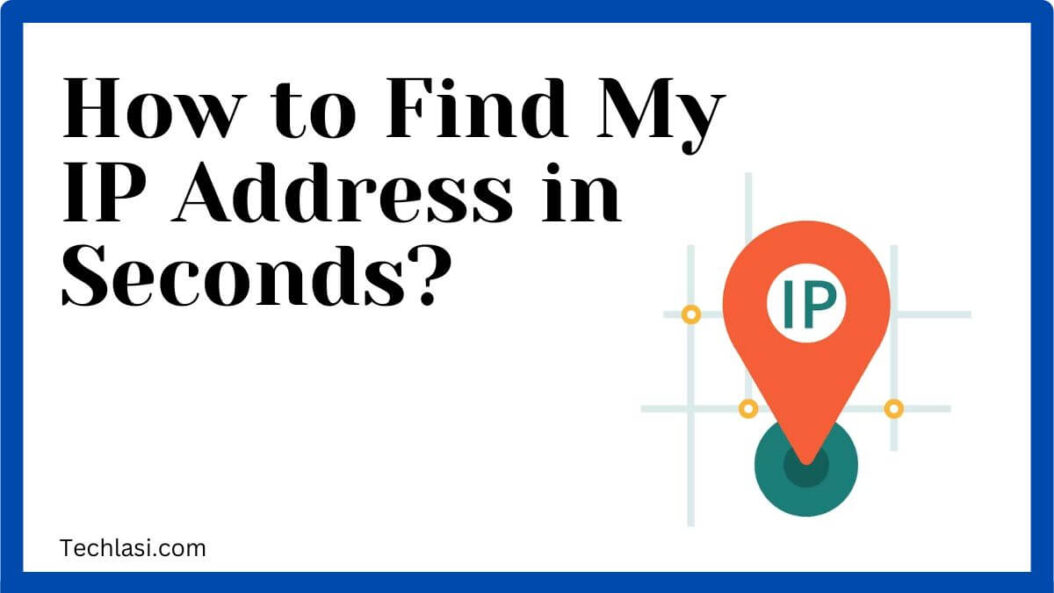
What is an IP Address?
Before diving into the different techniques to unearth your IP address, it helps to understand what exactly an IP address is:
Unique Identifier
An IP (Internet Protocol) address is a numeric code that uniquely identifies a device on a network. It’s like a home address that routers and other hardware can use to transmit data to the correct destination.
Format
IP addresses come in two standard formats:
- IPv4 – Most common format with four sets of numbers from 0-255 separated by dots (e.g. 192.168.1.100)
- IPv6 – Newer extended format with groups of hexadecimal digits and colons for increased address space (e.g. fe80::9215:adff:fe4c:f235)
Knowing which type of IP address you have guides the methods to uncover it.
Why Find My IP Address?
Some common scenarios where checking your IP address comes in handy include:
Remote Access Setup
You’ll need to know your computer’s public IPv4 address to allow remote desktop access and configure port forwarding on your router.
Troubleshooting Connectivity Issues
An IP address that conflicts with another device or oddly changes frequently points to potential network problems worth investigating.
Multiplayer Gaming
Your friends may need your IPv4 address to directly connect to your PC during multiplayer games rather than relying on a lobby server.
Cybersecurity Audits
Routinely checking your IP helps spot any suspicious or unknown accesses that could indicate a wider security incident or data breach at play.
IP Address Location Methods
On Windows and macOS devices alike, there are a multitude of fast and straightforward ways to uncover your current IP address or addresses. Use whichever method below works best for your technical comfort level:
Command Prompt / Terminal
For those comfortable on the command line, simply open Command Prompt on Windows or Terminal on a Mac and type ipconfig (for Windows) or ifconfig (for Mac) then hit Enter. This will display all network interfaces and their assigned IP addresses. Look for IPv4 and/or IPv6 listings based on the format expected.
Control Panel (Windows Only)
On Windows, head to Control Panel > Network and Internet > Network Connections. Here you can right click your active WiFi or Ethernet connection, select Status, then scroll and find the IPv4 Address entry for the current public IP assigned to your PC.
Settings Menu (Mac Only)
Mac users can access IP address info directly from the Apple menu. Simply click the Apple icon in the top toolbar, choose System Preferences > Network. Select your connected network interface, then view the IP address next to the “Status:” label.
Network Utility Apps
Specialized network utility tools provide a quick shortcut to IP address detection on both Windows and macOS. Options like IP Scanner (Windows) / Angry IP Scanner (Mac) clearly fetch all IP addresses in use on the local network.
Web Browser Search Bar
Don’t want to download an extra app? Just open any web browser, focus your cursor in the search/address bar without typing anything, then press Ctrl+L (Windows) or ⌘+L (Mac). The IP will populate right there without needing to visit any actual webpage.
Browser Extensions
Handy browser extensions like IP Address and Domain Information for Chrome or IP Address and Domain Getter for Firefox also make finding your device’s IP address as easy as clicking an icon.
Online Tools and Websites
If working directly on the command line or digging into system settings sounds unappealing, an array of web tools exist strictly for revealing your public IP address through the browser alone:
Simple Single-Purpose Sites
Dead-simple sites like ShowMyIP.com, WhatIsMyIP.com, MyPublicIP.com, etc. immediately display your current public IP right on load – nothing more complex required.
IP Address APIs
Developer APIs like IPify and IP Echo offer basic programming interfaces to integrate public IP fetching features into other apps and sites built atop their infrastructure.
Feature-Packed IP Tools
More fully-fledged IP address tools such IP Location also incorporate supplementary details like geolocation, ISP lookup, proxy detection, abuse database checks, and fingerprinting scans to help identity threats.
BrowserLeaks.com
For the super paranoid, browserleaks.com runs an exhaustive free test scanning for any identifying IP or system details that could get exposed to sites you visit, warning of potential privacy risks in the process.
Internet Speed Tests
Most consumer internet speed tests focus on measuring bandwidth metrics, but they can serve a dual purpose for finding your public IP as well in one fell swoop:
Fast.com
Netflix’s Fast.com speed test prominently displays your IP address immediately below the bandwidth results.
SpeedOf.Me
As a top alternative, SpeedOf.Me similarly shows your device’s public IP address beside the latency and download/upload measurements after completing a network speed analysis. No need for extra steps.
Speedtest.net (By Ookla)
Even the grandaddy internet speed testing platform Speedtest.net includes an easily overlooked “More Info” link on results pages that surfaces your public IP data if needing to double check.
Downsides to Exposing Your IP
With so many avenues to uncover your IP address, it’s worth a quick primer on potential downsides of publicly sharing this identifier:
DDoS Attacks
Exposing your IP address could make you vulnerable to DDoS attacks if acting maliciously. Attackers can flood and overwhelm your network connection with junk traffic.
Geolocation Tracking
Websites and advertisers can leverage your public IP address to determine your approximate location without consent for profiling.
Security Breaches
Surreptitiously obtaining someone’s IP early in reconnaissance stages can enable wider data breaches by exposing network and device details attackers exploit next.
Concealing Your IP Address
If privacy concerns arise from revealing your bare public IP to the open internet, there are a few ways to conceal it:
VPN Encryption
Connecting via a trusted Virtual Private Network (VPN) service masks your IP behind the VPN server’s IP address instead for all outgoing web traffic. This also tunnels and secures data transfers through encryption.
Proxy Servers
Bouncing network traffic through an intermediary proxy server acts somewhat like a VPN to hides the originating IP address from externally visited sites. But proxy connections tend to be less secure than VPN encryption.
TOR Anonymity Network
For guaranteed anonymous browsing that reveals no personal IP details at all, try connecting through The Onion Router (TOR) network and its layers of encryption and node relaying for maximum privacy assurance.
Conclusion
Finding your local IP address on a home network plus the public IP address internet sees takes mere seconds on both Windows and Apple computers and laptops alike. Whether leveraging built-in commands like ipconfig or ifconfig, browsing network status settings, installing utility apps, accessing IP echo tools online, or reusing speed tests, numerous avenues exist to uncover these unique identifying codes crucial for networking and security. Just beware that voluntarily exposing your IP address also surrenders some privacy. Masking your IP via VPNs, proxies or anonymizing systems like TOR might suit sensitive situations. Otherwise, go discover your IP using the simple methods here any time connectivity or troubleshooting mysteries arise!
FAQs
What’s the easiest way to find my IP address on a laptop?
The fastest method is tapping Ctrl+L in any web browser search bar then hitting Enter to make your public IP populate automatically, no other steps or sites required.
Can someone hack me with just my IP address?
Not directly, but attackers could utilize a public IP as reconnaissance to map out surrounding network vulnerabilities and execute wider intrusions exploiting this foothold.
Is it bad for gamers to share their IP address?
Generally not, as long as trusting all participants. Gaming friends will need IPs to establish direct peer connections. Just beware DDoS attacks from sore losing opponents!
Why do I have two different IP addresses listed?
You likely see both a private local IPv4 address assigning your device a ‘home’ on the internal network plus a public IPv4 address that routes internet traffic in/out of your network border.
How often does my public IP address change?
Most home ISPs dynamically reassign public IPs periodically, but mobile networks like phones may refresh IPs way more often. Static/fixed IP options exist for continous stability if needed.
- What is One Challenge in Ensuring Fairness in Generative AI: The Hidden Bias Problem - August 15, 2025
- How Small Language Models Are the Future of Agentic AI - August 15, 2025
- What Are the Four Core Characteristics of an AI Agent? - August 15, 2025
