Configuration files, or config files for short, store settings and preferences for computer programs and operating systems. As we move further into 2025, config files remain an integral part of customizing software and hardware to suit our needs. But before you can modify settings, you first need to know how to open these files. This guide will walk you through the basics of config files and provide instructions for opening them on Windows, Mac, Linux, iOS, and Android devices.
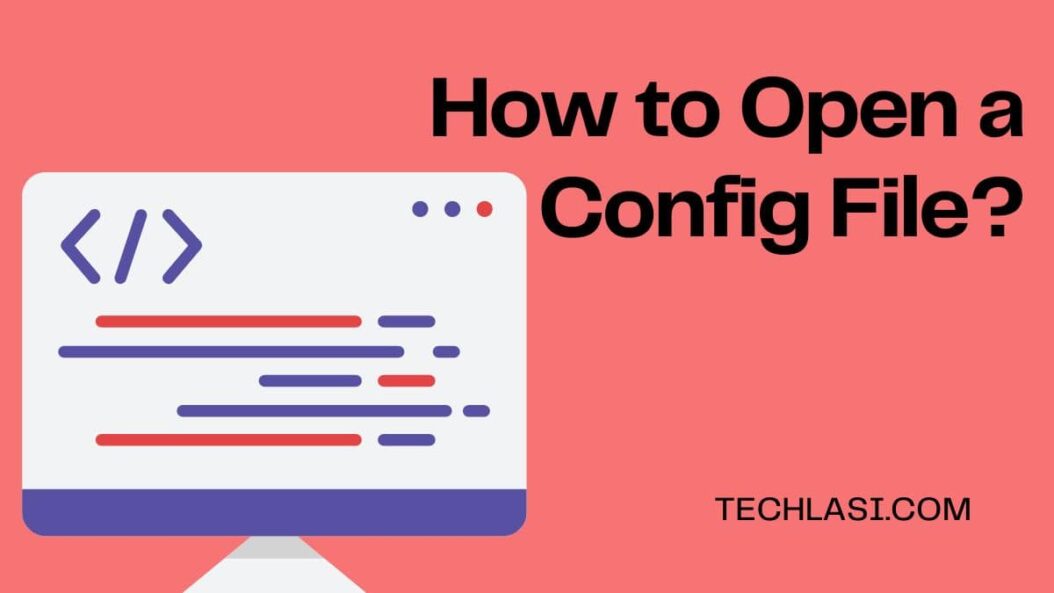
What is a Config File?
A config file, sometimes called a configuration file, stores configuration data for a program or operating system. It allows users to customize settings and change default behaviors to their liking.
Common uses for config files include:
- Storing program settings
- Defining startup options
- Changing keyboard shortcuts
- Altering user interface appearance
- Controlling hardware behaviors
- Configuring network connections
Some key advantages of using config files are:
- Customization: Users can tweak settings without modifying source code.
- Portability: Configs allow moving customized settings between devices.
- Organization: Settings remain separate from main code base.
- Security: Sensitive info like passwords can be stored securely.
Overall, config files empower users with deeper control and personalization.
Config File Extensions, Formats, and Viewers
Config files come in a variety of file extensions and formats. Some common ones include:
- INI files: Simple text files with
.iniextension popular on Windows. - XML files:
.xmlfiles that store data in a structured format. - YAML files:
.yamlor.ymlfiles that use indentation for structure. - JSON files: Lightweight
.jsonfiles formatted in JavaScript Object Notation. - Property files: Java-based
.propertiesfiles with key-value pairs.
To view and edit these file types, an appropriate config file viewer or editor is required:
- Text editors like Notepad or TextEdit can open plain INI, XML, YAML, JSON files.
- Web browsers work for viewing XML and JSON files.
- Specialized editors like Sublime Text or VS Code allow editing with helpful features.
- Also consider platform-specific viewers like Android Studio for Android config files.
The right viewer makes inspecting and tweaking config file settings much easier.
Accessing Config Files on Windows
On Windows 10 and 11, there are a few approaches for accessing config files:
File Explorer Method
Many programs store configs in default Windows folders:
- AppData\Roaming for user-based configs
- ProgramData for machine-wide configs
- Open File Explorer
- Navigate to one of the above config folders
- Open the target config file with a text editor or specialized viewer
This allows modifying per-user or system-wide program settings via config files.
Run Command Method
The Windows Run dialog provides quick access to some common configs:
- Press Windows key + R to open the Run dialog
- Enter the config file name, like
sysdm.cplfor System Properties orcontrolfor Control Panel - Press Enter to open the config utility
This approach is best for OS-level configuration via Control Panel apps.
Start Menu Search Method
Searching the Start menu is another fast way to find specific config tools:
- Click the Windows Start button
- Type the name of the config tool (e.g. “Services”)
- Select the config app result in the Start menu
- Open the app to access the config settings
This method makes opening frequently-used configs quick and easy.
Accessing Configs on Mac OS
Macs also utilize config files to customize settings for users and programs:
Finder Method
Many Mac config files reside in predictable locations:
~/Library/Preferences/for per-user program settings/Library/Preferences/for machine-wide configurations
To access them:
- Open Finder
- Go to one of the above Mac config file folders
- Double-click the desired file to open in default viewer
This gives access to customize Mac configs on a user or system level.
Spotlight Search Method
Spotlight search offers another easy way to find Mac configs:
- Click the Spotlight icon (magnifying glass) on the menu bar
- Type the name of the target config file or tool
- Select the resulting config file or app
This approach quickly surfaces configuration options when you know the name but not the location.
Terminal Method
For power users, the Terminal provides precise control:
- Open Terminal app
- Type
openplus the full config file path - Press Enter to open the file in the default app
The Terminal enables directly opening obscure or hidden config files buried in the Mac OS X filesystem.
Modifying Configs on Linux
In Linux distributions like Ubuntu, config files help control system components:
Command Line Method
The main approach relies on the command line:
- Open the Terminal app
- Enter editor commands like
nano /etc/profileorvim /etc/ssh/sshd_config - Modify config contents as desired
- Save and close the file
This allows tweaking both user and system-level settings via text editor.
GUI Editors
Linux also supports GUI editors for convenience:
- Open File Manager
- Browse to the
/etcor.configfolders to find configs - Right-click the target file and select an option like Open With > Gedit
- Edit the open config file comfortably in the GUI editor
GUI apps simplify editing config files visually for Linux beginners.
Altering Configs on Mobile Devices
Mobile platforms like Android and iOS also leverage config files:
Android Method
To access Android config files:
- Enable USB debugging in Developer options
- Connect Android device to computer via USB
- Open the platform-tools folder like
/platform-tools/in terminal - Use
adb pullandadb pushto copy Android config files to/from computer for editing
This allows selected config files to be transferred on/off device for editing.
iOS Method
On iOS, config profiles help manage device restrictions and policies. To install them:
- Email or upload the
.mobileconfigfile to the iOS device - Open the file on iOS to launch the Install Profile screen
- Follow the prompts to install the config profile and associated settings
Config profiles provide enterprise control over iOS devices without end user having access to edit the raw config file contents.
Helpful Tools for Working With Config Files
When editing config files, the following tools can help:
Comparison Tools
- Diff utilities compare pre- and post-edit configs to show changes
- File merging tools combine multiple config file versions
Validation Tools
- JSON/XML validators check for syntax issues
- Linters like yamllint enforce proper YAML formatting
Transform Tools
- XML/JSON converters transform between formats
- Minifiers shrink bloated configs by removing unneeded whitespace
Leveraging automation helps avoid introducing errors when working extensively with configuration files across platforms.
Conclusion
Config files provide a flexible method for customizing software and systems by externalizing settings into separate plaintext documents. Mastering config file access and manipulation unlocks new levels of personalization on today’s modern devices in 2025 and beyond.
The key takeaways around working with config files effectively include:
- Using the right config file viewer for the job
- Understanding where platforms store their configs
- Following OS-specific best practices for access and security
- Automating menial tasks like conversions to reduce human error
Learning these basics allows even novice users to tap into the strength of configs for streamlining workflows through customization. The ability to bend programs to our liking via simple text tweaks remains one of the unsung superpowers of config files even to this day.
FAQs
What are some common examples of config file types?
Some common config file types include INI files, XML files, YAML files, JSON files, Java Properties files, and macOS Plist files. They help configure settings for operating systems, programs, servers, devices, and more.
Where can I find config files on my computer?
Config files may reside in folders like /etc, ~/.config, C:/ProgramData, or ~/Library/Preferences depending on your operating system. Use your OS file explorer and search tools to locate them.
What tools can help me edit config files?
Handy tools for editing config files include text editors like VS Code and Notepad++, format validators like XMLlint and JSONLint, converters like xml2json, merging tools like KDiff3, and linting tools like yamllint.
Can I damage my system by editing config files incorrectly?
Yes, incorrect config file edits can potentially crash programs, disable services, introduce security vulnerabilities, or in worst cases, cause failure to boot. Always back up configs before editing, validate formats after editing, and revert changes if issues emerge.
How can I reuse config settings across my devices?
Use config synchronization tools like Dropbox or OneDrive to keep favored config files mirrored across multiple devices. This saves time recreating customized settings on each machine.
Where do I go to find more information about config files?
Helpful online resources for advancing config file skills include the Linux Documentation Project, Microsoft Support Docs, Mac Developer Library, Android Developer Guides, iOS Deployment References, and the extensive libraries of technical config file tutorials and examples published online.
- Gaming Guild Scholarships Explained: Complete Guide to Earning Money Through Play-to-Earn Games in 2025 - July 6, 2025
- DeFi Aggregator Platforms Explained: Complete Guide to Decentralized Finance Optimization - July 6, 2025
- NFT Rental Marketplaces Explained: Your Guide to Digital Asset Lending in 2025 - July 6, 2025
