Creating a network of multiple computers opens up endless possibilities for file sharing, resource management, and collaborative work. Whether you’re setting up a home office or managing a small business, understanding how to connect multiple computers efficiently can transform your productivity and streamline your digital workflow.
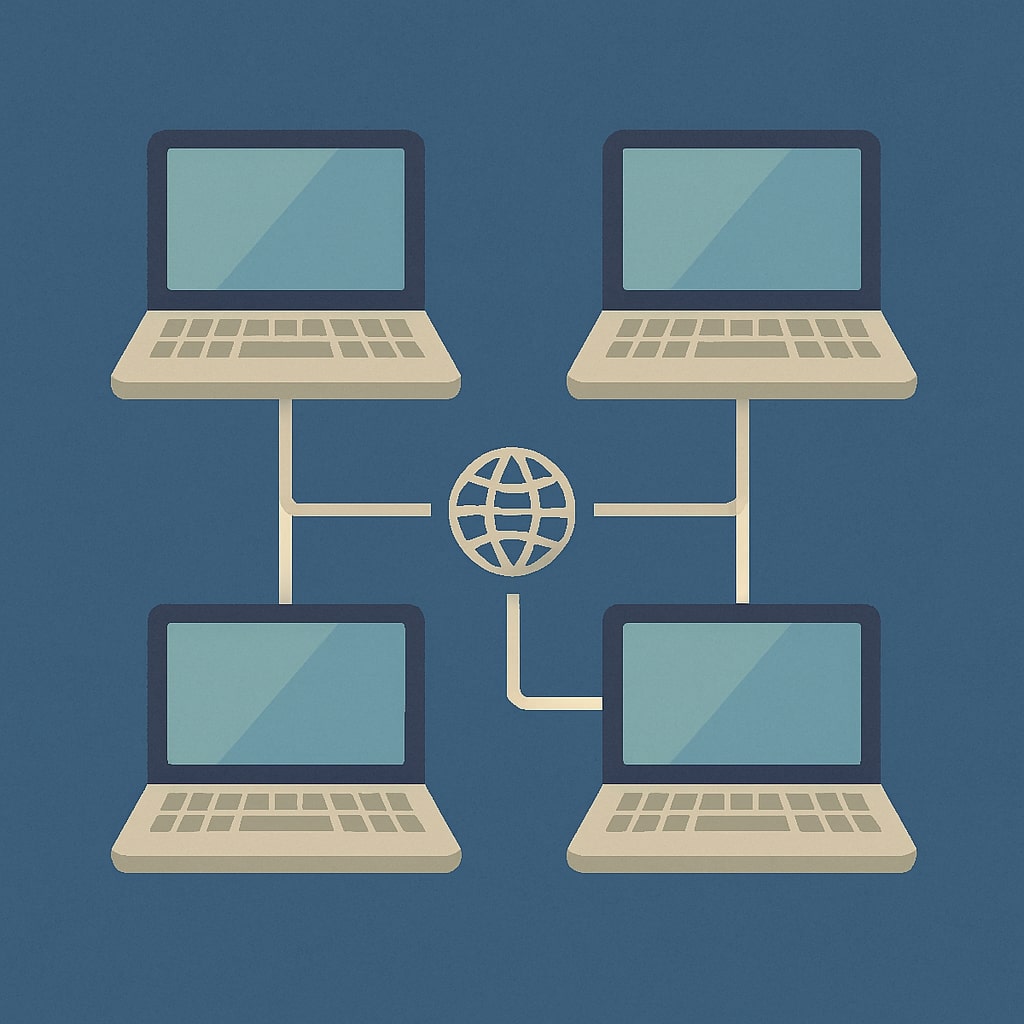
Understanding Computer Networking Basics
What is Computer Networking?
Computer networking involves connecting two or more computing devices to share resources, data, and applications. This connection enables computers to communicate with each other, share files, printers, and internet connections seamlessly.
Modern computer networks form the backbone of digital communication, allowing devices to exchange information through various protocols and technologies. The network infrastructure supports everything from simple file transfers to complex cloud computing operations.
Types of Computer Networks
Computer networks are categorized based on their size, scope, and purpose. Understanding these types helps you choose the right networking solution for your specific needs.
| Network Type | Coverage Area | Typical Use Cases |
|---|---|---|
| PAN (Personal Area Network) | Few meters | Bluetooth connections, smartphone to laptop |
| LAN (Local Area Network) | Building or campus | Home networks, office networks |
| WAN (Wide Area Network) | Cities, countries | Internet, corporate networks |
| MAN (MetropolitanArea Network) | City-wide | Municipal networks, ISP infrastructure |
Local Area Networks (LANs) are most common for connecting multiple computers in homes and small businesses. They provide high speed connections with minimal latency, making them ideal for resource sharing and collaborative work.
Methods to Connect Multiple Computers
Wired Connections
Wired connections provide the most stable and fastest method for connecting multiple computers. Ethernet cables create direct physical links between devices, ensuring consistent data transfer speeds and minimal interference.
Ethernet technology has evolved significantly, with modern standards supporting speeds up to 10 Gbps for consumer applications. The reliability of wired connections makes them preferred for mission critical applications and environments where network stability is paramount.
The primary advantage of wired connections lies in their predictable performance. Unlike wireless signals, ethernet connections don’t suffer from interference, weather conditions, or distance limitations within reasonable ranges.
Wireless Connections
Wireless networking offers flexibility and mobility that wired connections cannot match. WiFi technology allows computers to connect to networks without physical cables, enabling users to move freely while maintaining network access.
Modern WiFi standards like WiFi 6 and WiFi 6E provide impressive speeds and improved efficiency. These standards support multiple devices simultaneously while maintaining consistent performance across the network.
Wireless connections are particularly valuable in environments where running cables is impractical or where users need mobility. However, they may experience interference from other wireless devices and physical obstacles.
Hybrid Network Solutions
Combining wired and wireless technologies creates robust network infrastructures that maximize both performance and flexibility. This approach allows critical devices to maintain wired connections while providing wireless access for mobile devices.
Hybrid networks are common in business environments where desktop computers use ethernet connections for stability, while laptops and mobile devices connect wirelessly for convenience.
Essential Equipment for Connecting Computers
Network Hardware Requirements
Setting up a network requires specific hardware components that facilitate communication between computers. The choice of equipment depends on your network size, performance requirements, and budget considerations.
| Equipment | Purpose | Typical Price Range |
|---|---|---|
| Router | Internet sharing, network management | $50-$300 |
| Switch | Multiple ethernet connections | $20-$200 |
| Access Point | Wireless connectivity | $30-$150 |
| Network Cables | Physical connections | $5-$50 |
| Network Interface Cards | Computer connectivity | $15-$100 |
Routers serve as the central hub for most home and small business networks. They provide internet access, manage network traffic, and often include wireless capabilities. Modern routers incorporate advanced features like Quality of Service (QoS) management and guest network support.
Switches expand the number of available ethernet ports, allowing more devices to connect via wired connections. They’re essential when connecting multiple computers that require stable, high speed connections.
Cables and Connectors
Ethernet Cables
Ethernet cables are the foundation of wired networking. Different categories of ethernet cables support varying speeds and distances, making cable selection crucial for network performance.
Cat5e cables support speeds up to 1 Gbps and are suitable for most home and small office applications. Cat6 cables offer improved performance and reduced interference, supporting speeds up to 10 Gbps over shorter distances.
Cat6a and Cat7 cables provide even higher performance but are typically unnecessary for basic computer networking needs. The choice between cable types should consider current requirements and future expansion plans.
USB Cables
USB connections offer alternative methods for connecting computers, particularly for direct computer-to-computer connections or specialized networking scenarios. USB-C and USB 3.0 connections provide high speed data transfer capabilities.
USB networking is less common than ethernet but can be useful for temporary connections or when ethernet ports are unavailable. Modern USB standards support network adapter functionality through USB to ethernet adapters.
Setting Up a Wired Network
Using Ethernet Switches
Ethernet switches create the backbone of wired networks by providing multiple connection points for computers. They operate at the data link layer, efficiently forwarding data between connected devices.
Unmanaged switches offer plug and play simplicity, automatically learning device locations and forwarding data accordingly. They’re ideal for small networks where advanced configuration isn’t necessary.
Managed switches provide advanced features like VLAN support, traffic monitoring, and port configuration. These switches are valuable in business environments where network control and monitoring are important.
When selecting a switch, consider the number of ports needed, speed requirements, and future expansion plans. It’s often wise to choose a switch with more ports than immediately needed to accommodate growth.
Router Configuration
DHCP Settings
Dynamic Host Configuration Protocol (DHCP) automatically assigns IP addresses to connected devices, simplifying network management. Most routers include DHCP servers that handle address assignment automatically.
DHCP configuration involves setting the address range, lease duration, and DNS servers. The address range determines how many devices can connect simultaneously, while lease duration controls how long devices keep their assigned addresses.
Proper DHCP configuration ensures that devices receive appropriate network settings without manual intervention. This automation reduces setup complexity and minimizes configuration errors.
IP Address Assignment
IP addresses identify devices on the network and enable communication between them. Understanding IP addressing is crucial for troubleshooting and network management.
Most home networks use private IP address ranges defined by RFC 1918. Common ranges include 192.168.1.0/24 and 10.0.0.0/8, which provide adequate address space for typical home and small business networks.
Static IP assignments may be necessary for servers, printers, or other devices that need consistent addresses. Most routers allow reserving specific IP addresses for particular devices based on their MAC addresses.
Creating a Wireless Network
WiFi Router Setup
Modern WiFi routers combine routing, switching, and wireless access point functionality in a single device. Initial setup typically involves connecting the router to your internet service provider’s modem and configuring basic settings.
The setup process usually includes selecting a network name (SSID), choosing security settings, and configuring wireless channels. Most routers provide web-based interfaces that guide users through the configuration process.
Optimal router placement is crucial for wireless network performance. Central locations away from interference sources provide the best coverage and signal strength throughout the coverage area.
Connecting Devices Wirelessly
Once your wireless network is established, connecting computers involves selecting the network from available options and entering the security credentials. Modern operating systems streamline this process with intuitive wireless connection managers.
WiFi security protocols protect wireless communications from unauthorized access. WPA3 is the current standard, offering improved security over older WPA2 and WEP protocols. Always use the strongest security protocol supported by your devices.
Wireless network performance can vary based on distance, interference, and the number of connected devices. Understanding these factors helps optimize network performance and troubleshoot connectivity issues.
Network Configuration and Setup
Windows Network Setup
Windows provides built-in networking tools that simplify computer connections and resource sharing. The Network and Sharing Center offers centralized network management and troubleshooting capabilities.
Setting up a Windows network involves configuring network adapters, joining workgroups or domains, and enabling appropriate sharing settings. Windows automatically detects and configures most network connections, but manual configuration may be necessary for specific requirements.
Network discovery and file sharing settings control how Windows computers interact with other network devices. These settings determine what resources are visible and accessible to other network users.
Mac Network Configuration
Mac computers include comprehensive networking capabilities through the Network preference pane in System Preferences. This interface provides configuration options for ethernet, WiFi, and other network connections.
macOS automatically configures most network connections, but manual setup may be required for specific network environments. The Network preference pane allows users to configure TCP/IP settings, DNS servers, and proxy settings.
Mac computers integrate seamlessly with mixed networks containing Windows and Linux computers. Built-in protocols support file sharing and printer access across different operating systems.
Linux Network Setup
Linux distributions provide powerful networking capabilities through command-line tools and graphical interfaces. NetworkManager is the standard networking service in most modern Linux distributions.
Network configuration in Linux can be accomplished through graphical tools like GNOME’s network settings or command-line utilities like nmcli and ip. The choice depends on user preferences and specific requirements.
Linux networking offers extensive customization options and supports advanced networking features. This flexibility makes Linux an excellent choice for complex networking scenarios and server applications.
File Sharing Between Connected Computers
Windows File Sharing
Windows file sharing enables computers to access shared folders and resources across the network. The Server Message Block (SMB) protocol facilitates file and printer sharing between Windows computers.
Setting up file sharing involves enabling network discovery, configuring shared folders, and setting appropriate permissions. Windows provides sharing wizards that simplify the process for common scenarios.
Advanced sharing options include setting user permissions, creating network drives, and configuring password protected sharing. These features provide flexibility while maintaining security.
Mac File Sharing
AirDrop Setup
AirDrop provides seamless file sharing between Apple devices using Bluetooth and WiFi technologies. This feature enables quick file transfers without traditional network setup requirements.
AirDrop configuration involves enabling the feature in System Preferences and selecting visibility options. Users can choose to be discoverable by everyone or only contacts, balancing convenience with security.
The technology works across macOS and iOS devices, making it valuable for users with multiple Apple devices. File transfers occur directly between devices without requiring internet connectivity.
Traditional Mac file sharing uses the Apple Filing Protocol (AFP) or SMB for compatibility with Windows networks. The Sharing preference pane provides configuration options for various sharing services.
Network Security Best Practices
Password Protection
Strong passwords form the foundation of network security. Network passwords should be complex, unique, and regularly updated to prevent unauthorized access.
WiFi network passwords should use WPA3 security with strong passphrases containing mixed characters, numbers, and symbols. Avoid common words or predictable patterns that could be easily guessed.
Router administrative passwords should be changed from default values and use strong, unique credentials. Default passwords are widely known and represent significant security vulnerabilities.
Firewall Configuration
Firewalls provide essential protection by filtering network traffic and blocking potentially harmful connections. Most operating systems include built-in firewalls that should be enabled and properly configured.
Network firewalls, often built into routers, provide additional protection at the network perimeter. They can block unwanted incoming connections and prevent malicious traffic from reaching network devices.
Proper firewall configuration involves enabling protection while allowing necessary network services. This balance ensures security without hindering legitimate network functionality.
Troubleshooting Common Connection Issues
Connection Problems
Network connection issues can stem from various causes including hardware failures, configuration errors, or interference. Systematic troubleshooting helps identify and resolve these problems efficiently.
Common troubleshooting steps include checking physical connections, restarting network devices, and verifying configuration settings. Many connection issues can be resolved through these basic steps.
Network diagnostic tools built into operating systems provide valuable information about connection status and potential problems. These tools can identify issues with DNS resolution, IP configuration, and network connectivity.
Speed Issues
Network speed problems can result from bandwidth limitations, interference, or hardware limitations. Identifying the root cause requires systematic testing and analysis.
Speed testing tools measure actual network performance and help identify bottlenecks. These tests should be performed at different times and from various locations to get accurate results.
Optimizing network performance may involve upgrading hardware, adjusting configurations, or reducing interference sources. The specific solution depends on the identified cause of the speed issues.
Advanced Networking Solutions
Virtual Private Networks (VPN)
VPNs create secure connections over public networks, enabling remote access to local network resources. This technology is valuable for businesses with remote workers or multiple locations.
VPN implementation involves setting up VPN servers and configuring client devices. Many routers include built-in VPN server capabilities, simplifying deployment for small networks.
VPN connections encrypt data transmission, providing security for sensitive communications. This encryption is particularly important when accessing networks over the internet.
Network Attached Storage (NAS)
NAS devices provide centralized storage accessible to all network computers. These devices offer file sharing, backup capabilities, and media streaming functions.
NAS implementation involves connecting the device to the network and configuring user access and permissions. Many NAS devices include web-based management interfaces that simplify administration.
Advanced NAS features include RAID configurations for data protection, remote access capabilities, and application hosting. These features make NAS devices valuable for both home and business networks.
For comprehensive NAS solutions, consider checking Synology’s official documentation for detailed setup guides and best practices.
Conclusion
Connecting multiple computers creates powerful networks that enable resource sharing, collaboration, and improved productivity. Whether you choose wired, wireless, or hybrid solutions, proper planning and configuration ensure optimal performance and security.
The key to successful computer networking lies in understanding your specific requirements, choosing appropriate equipment, and implementing proper security measures. With the right approach, you can create robust networks that serve your needs while providing room for future growth.
Remember that networking technology continues to evolve, with new standards and capabilities emerging regularly. Staying informed about these developments helps ensure your network remains current and capable of meeting future demands.
Frequently Asked Questions
What is the maximum number of computers I can connect to a single network?
The maximum number depends on your network equipment and configuration. Most home routers support 50-250 connected devices, while enterprise equipment can handle thousands. The practical limit often depends on available IP addresses and network performance requirements rather than strict device limits.
Which connection method is faster: wired or wireless?
Wired connections are generally faster and more reliable than wireless. Modern ethernet can achieve speeds up to 10 Gbps, while WiFi 6 reaches theoretical speeds of 9.6 Gbps under ideal conditions. Wired connections also provide consistent performance without interference issues.
Do I need special software to connect multiple computers?
Most modern operating systems include built-in networking capabilities that don’t require additional software. However, specialized applications may be needed for advanced features like remote desktop access, file synchronization, or network monitoring.
How can I share files between connected computers?
File sharing can be accomplished through built-in operating system features like Windows File Sharing, Mac File Sharing, or Linux Samba services. Cloud storage services and dedicated file sharing applications provide additional options for cross-platform compatibility.
What security measures should I implement when connecting multiple computers?
Essential security measures include using strong WiFi passwords, enabling firewalls, keeping software updated, and implementing user access controls. For business networks, consider additional measures like VPNs, network segmentation, and regular security audits to protect sensitive data.
- Top 10 AI Image Generators Without Censorship 2025 - July 2, 2025
- How Shopping Habits Transform with AI in 2025 - June 29, 2025
- Your Organization’s Data Cannot Be Pasted Here: Complete Solutions Guide for 2025 - June 24, 2025
