Are you struggling with the frustrating “Error Flash Download Failed – Target DLL Has Been Cancelled” message? This comprehensive guide provides the most up-to-date solutions for resolving this persistent issue that affects developers, technicians, and everyday users in 2025. Whether you’re flashing firmware to a device, updating software, or working with development boards, we’ll walk you through effective troubleshooting methods to get you back on track.
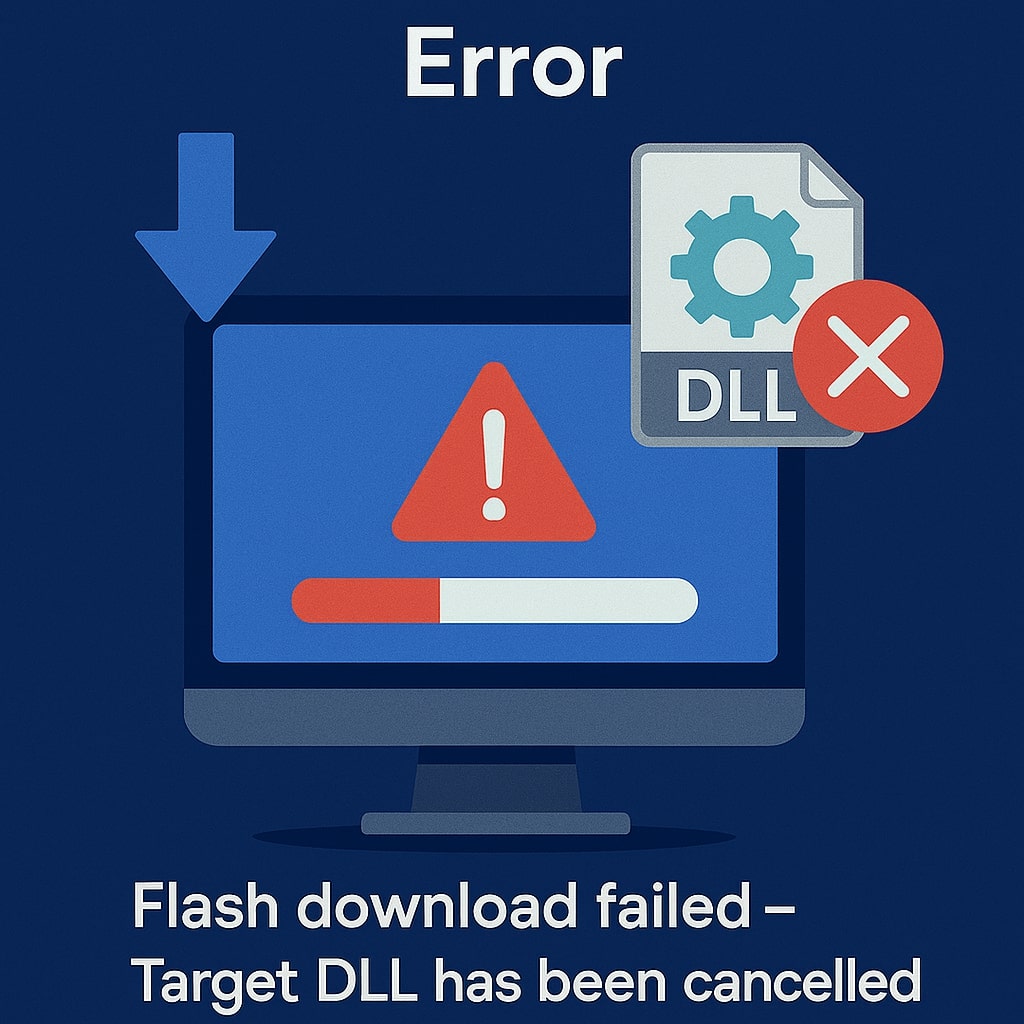
Understanding the “Error Flash Download Failed – Target DLL Has Been Cancelled” Message
The “Error Flash Download Failed – Target DLL Has Been Cancelled” message typically appears when there’s an interruption or failure during a flash download process. This error indicates that the system attempted to use a specific Dynamic Link Library (DLL) file to facilitate the flashing process, but something caused the operation to terminate prematurely.
Common Scenarios When This Error Occurs
This frustrating error commonly appears in several situations:
- During smartphone firmware updates or flashing
- When programming microcontrollers like Arduino, ESP32, or ESP8266
- While updating BIOS or firmware on computer components
- During installation of certain software requiring low level system access
- When using specialized flash tools for device programming
Technical Background of Flash Download Failures
At its core, this error relates to how operating systems handle dynamic libraries during critical operations. When your system attempts to load and execute a specific DLL file needed for the flash process, several things can happen that cause the “target DLL has been cancelled” message:
- The DLL file may be missing, corrupted, or incompatible with your system
- Security software might block execution of the DLL
- Memory allocation issues can prevent proper DLL loading
- USB connection problems may interrupt the communication process
- The target device might be in an inconsistent state
Understanding these fundamental aspects helps contextualize the solutions we’ll explore.
Primary Causes of Flash Download Failed Errors
Let’s examine the most common reasons why you might encounter this specific error message in 2025.
Hardware Related Issues
Hardware problems frequently trigger flash download failures:
- Faulty USB connections: Loose, damaged, or low-quality cables can disrupt data transfer during critical flashing operations.
- Port compatibility issues: Some devices require specific USB ports (typically USB 2.0 rather than USB 3.0/3.1) for stable flashing.
- Power supply problems: Insufficient or unstable power to either the host computer or target device can cause premature termination.
- Device hardware limitations: Some older devices have memory constraints that can lead to failures during certain flash operations.
Software Conflicts and Incompatibilities
Software related issues represent another major category of causes:
Outdated Drivers and Firmware
Driver problems often manifest as flash download failures:
- Missing or outdated USB drivers
- Incompatible device driver versions
- Firmware incompatibilities between host and target
- Operating system updates that change DLL behavior
Target DLL Corruption Scenarios
The specific DLL files involved in the flash process can become compromised:
- System updates that replace critical DLLs with incompatible versions
- Malware or virus infections that damage system files
- Improper shutdowns leading to file corruption
- Conflicting software installing overlapping DLL files
Step-by-Step Troubleshooting Solutions
Follow these methodical approaches to resolve your flash download error.
Basic Troubleshooting Approaches
Start with these fundamental solutions:
- Restart your computer: This simple step resets system states and clears temporary issues.
- Check physical connections: Ensure all cables are securely connected and in good condition.
- Try different USB ports: Test both USB 2.0 and 3.0 ports to identify compatibility issues.
- Update device drivers: Visit manufacturer websites to download the latest drivers.
- Temporarily disable antivirus/firewall: Security software sometimes blocks legitimate flash operations.
| Basic Solution | Implementation Difficulty | Success Rate |
|---|---|---|
| System restart | Easy | 25% |
| Connection check | Easy | 30% |
| USB port switching | Easy | 35% |
| Driver updates | Moderate | 45% |
| Security software adjustment | Moderate | 40% |
Advanced Troubleshooting Methods
If basic approaches don’t resolve the issue, try these more technical solutions:
Using Command Line Tools
Command line tools can diagnose and repair system issues:
- SFC scan: Run System File Checker to repair corrupt system files
sfc /scannow - DISM repair: Use Deployment Image Servicing and Management tool
DISM /Online /Cleanup-Image /RestoreHealth - Check DLL registration: Verify and re-register problematic DLLs
regsvr32 [path\to\problematic.dll]
Registry Modifications
For advanced users, registry modifications might help (always back up your registry first):
- Navigate to
HKEY_LOCAL_MACHINE\SOFTWARE\Microsoft\Windows\CurrentVersion\SharedDLLs - Look for entries related to flash tools or specific device drivers
- Check for incorrect paths or permissions
- Correct registry entries pointing to missing or relocated DLL files
Warning: Incorrect registry modifications can cause system instability. Only attempt this if you’re confident in your technical abilities.
Device Specific Solutions for Flash Download Failed Errors
Different devices often require tailored approaches to resolve flash download issues.
Smartphone Flash Download Solutions
For mobile device flashing issues:
- Install correct USB drivers: Most phone manufacturers provide specific USB drivers for flashing operations.
- Use manufacturer approved tools: Stick with official flashing software when possible:
- Samsung: Odin or Smart Switch
- Xiaomi: Mi Flash Tool
- Google: Android Flash Tool
- Enable developer options and USB debugging: This prerequisite is often overlooked.
- Boot into correct mode: Ensure the phone is in download/fastboot mode before attempting to flash.
- Try alternative flash methods: If traditional methods fail, consider ADB sideloading or recovery based installations.
Development Board Flash Issues
Microcontroller and development board flashing requires specific consideration:
ESP32/ESP8266 Specific Fixes
These popular development boards often encounter flash errors:
- Verify flash mode settings: Check if your code requires DIO, QIO, DOUT, or QOUT flash modes.
- Reset the board into bootloader mode: For ESP boards, hold the BOOT/FLASH button while resetting.
- Adjust flash frequency: Try reducing from 80MHz to 40MHz if experiencing issues.
- Update esptool.py: The latest versions often contain fixes for common flash errors:
pip install esptool --upgrade - Verify flash size configuration: Ensure the selected flash size matches your physical hardware.
Software Tools to Resolve Flash Download Failures
Specialized tools can help diagnose and fix flash download issues.
Official Software Solutions
Manufacturer provided tools often include built-in repair functionality:
- Device firmware update (DFU) utilities: Many device manufacturers provide official tools to recover from failed flashes.
- Driver reinstallation packages: Complete driver packages can resolve DLL dependencies.
- Recovery mode tools: Specialized utilities designed to restore devices from a “bricked” state.
Recent updates to official tools in 2025 have introduced improved error handling and compatibility with newer operating systems.
Third-Party Flash Utility Tools
Several third-party solutions have proven effective in 2025:
- FlashFix Pro – Comprehensive DLL repair and flash recovery tool
- DLL-Repair Toolkit – Focuses on resolving DLL specific issues
- USBDeview – Helps identify and resolve USB connection problems
- Driver Booster – Automates the driver update process
Note: Always download third-party tools from reputable sources to avoid malware.
Preventing Future Flash Download Failures
Implementing these preventive measures will reduce the likelihood of encountering flash download errors in the future.
Maintenance Best Practices
- Regular driver updates: Schedule monthly checks for driver updates.
- System file integrity checks: Run SFC scans quarterly to catch issues early.
- USB port maintenance: Clean USB ports regularly and check for physical damage.
- Flash tool updates: Always use the latest version of flashing software.
- Operating system updates: Keep your OS updated with the latest security patches and fixes.
Backup Procedures Before Flashing
Always perform these backup steps before attempting any flash operation:
- Create a complete system backup: Use built-in backup tools or third-party solutions.
- Export device settings: Save any critical configurations or settings.
- Verify the integrity of flash files: Check hashes against official sources when available.
- Prepare recovery media: Create rescue disks or recovery drives before flashing.
- Document current configurations: Take screenshots or notes of current settings.
Conclusion
The “Error Flash Download Failed – Target DLL Has Been Cancelled” message can be frustrating, but with the systematic troubleshooting approaches outlined in this guide, you now have the knowledge to diagnose and resolve the issue. Remember to start with basic solutions like checking connections and drivers before moving on to more advanced techniques like command line tools or registry modifications.
For device specific problems, always consult manufacturer resources and use the recommended tools for your particular hardware. By implementing the preventive measures we’ve discussed, you can minimize the chances of encountering this error in the future.
If you’ve tried all the solutions in this guide without success, consider seeking assistance from professional technical support or relevant community forums where others may have faced and solved similar challenges.
Frequently Asked Questions
Can antivirus software cause “Error Flash Download Failed – Target DLL Has Been Cancelled”?
Yes, security software often flags flash tools as potentially dangerous due to their low-level system access. Temporarily disabling your antivirus or adding an exception for the flash tool can resolve this issue. Remember to re-enable protection after completing your flash operation.
Why does my flash download fail even with the correct drivers installed?
Even with correct drivers, flash failures can occur due to USB controller issues, insufficient device power, or incompatibilities between the flash tool version and your operating system. Try using a powered USB hub, a different USB port (particularly USB 2.0 instead of 3.0), or updating your flash tool to the latest version.
Is it safe to modify registry entries to fix DLL errors?
Registry modifications should be approached with caution and only as a last resort. Always create a registry backup before making changes, and only modify entries you fully understand. Incorrect registry changes can cause system instability or even prevent Windows from booting properly.
How can I recover a device that’s “bricked” after a failed flash attempt?
Many devices have emergency recovery modes that can be accessed through specific button combinations during power-up. Research your specific device model for recovery mode instructions. Additionally, specialized tools like JTAG programmers can often recover severely bricked devices, though these typically require technical expertise to use effectively.
Are there any hardware solutions for persistent flash download failures?
Yes, dedicated USB-to-serial adapters or specialized flash programming devices can bypass many common issues with direct computer connections. For development boards, using an external programmer like a USBasp, AVR ISP, or dedicated ESP programmer can provide more reliable flashing when built-in methods fail.
- Top 10 AI Image Generators Without Censorship 2025 - July 2, 2025
- How Shopping Habits Transform with AI in 2025 - June 29, 2025
- Your Organization’s Data Cannot Be Pasted Here: Complete Solutions Guide for 2025 - June 24, 2025
