Windows Management Instrumentation Command-line (WMIC) serves as a powerful administrative tool that provides command-line access to Windows Management Instrumentation (WMI). This utility enables system administrators and power users to query, configure, and manage Windows systems through a text-based interface.
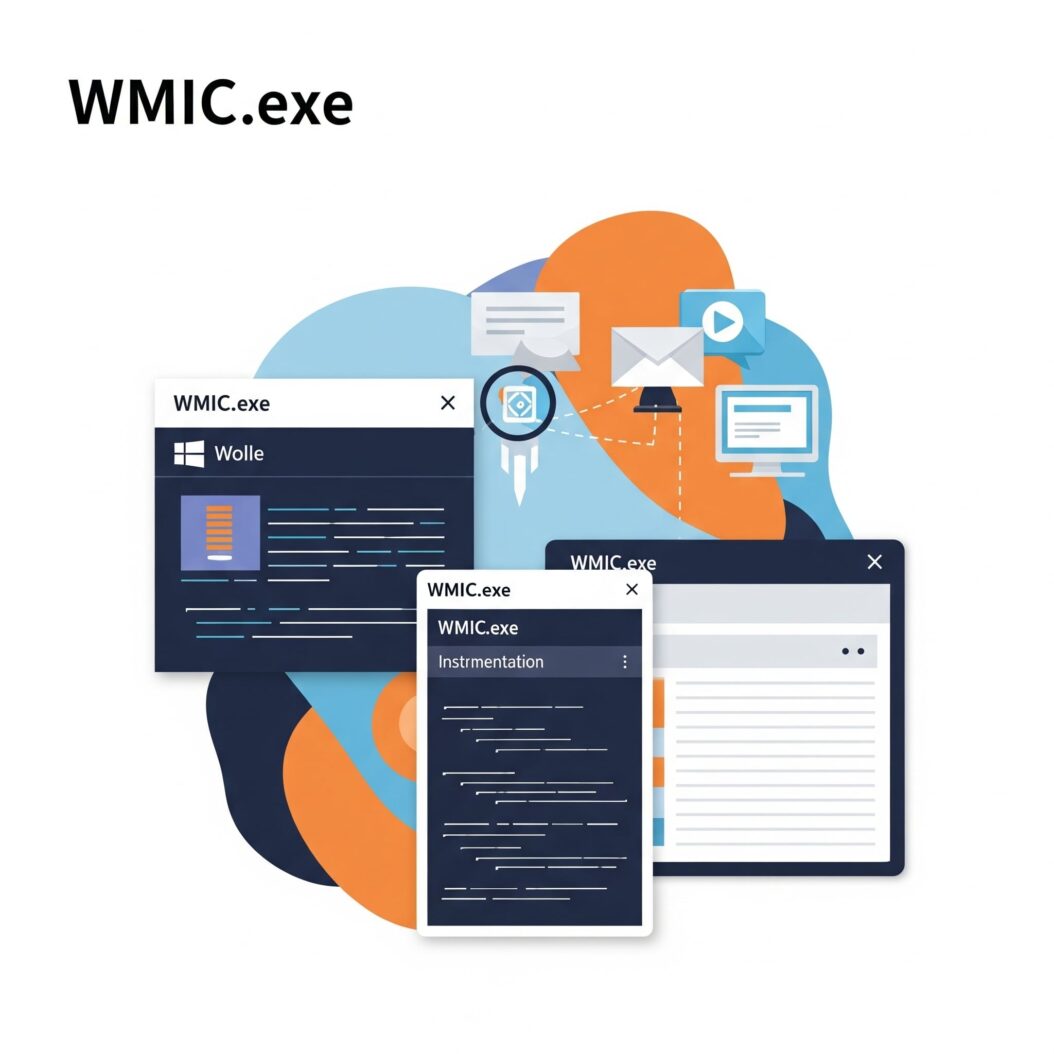
What is WMIC.exe?
WMIC.exe represents Microsoft’s command-line interface to the Windows Management Instrumentation infrastructure. Located in the System32 directory, this executable file transforms complex WMI queries into simple command-line operations. The tool bridges the gap between graphical management interfaces and raw WMI programming, offering administrators a scriptable solution for system management tasks.
The utility operates as a wrapper around WMI classes, translating user-friendly commands into WMI queries that retrieve system information or execute management operations. WMIC supports both local and remote system management, making it invaluable for enterprise environments where centralized administration is crucial.
WMIC.exe Core Functions and Purpose
WMIC serves multiple critical functions within Windows environments. Its primary purpose involves providing administrative access to system information and configuration settings through standardized commands. The tool excels at hardware inventory, software management, process control, and system monitoring tasks.
System administrators leverage WMIC for automated inventory collection, enabling them to gather comprehensive hardware and software details across multiple machines. The utility supports various output formats including tables, lists, CSV, and XML, facilitating integration with other management tools and reporting systems.
Remote management capabilities allow administrators to execute commands on distant systems without physical access. This functionality proves essential in distributed environments where manual intervention on each machine would be impractical.
WMIC Command Syntax and Structure
WMIC follows a consistent syntax pattern that combines aliases, verbs, and parameters to construct meaningful commands. The basic structure follows this format:
wmic [alias] [verb] [parameters]
Aliases represent WMI classes in simplified form, such as “computersystem” for Win32_ComputerSystem or “process” for Win32_Process. Verbs define the action to perform, including GET for retrieval, CALL for method execution, and DELETE for removal operations.
Parameters provide additional control over command execution, including filtering criteria, output formatting, and target specification. The tool supports both interactive and batch modes, allowing users to execute single commands or process multiple operations from script files.
Essential WMIC Commands for System Administration
Hardware Information Commands
Hardware inventory represents one of WMIC’s most valuable capabilities. Administrators can quickly gather detailed information about system components without requiring specialized tools or manual inspection.
The following table demonstrates essential hardware query commands:
| Component | Command | Description |
|---|---|---|
| CPU | wmic cpu get name,cores,threads | Processor details |
| Memory | wmic memorychip get capacity,speed | RAM information |
| Motherboard | wmic baseboard get manufacturer,product | Motherboard specs |
| Storage | wmic diskdrive get size,model | Hard drive details |
| Graphics | wmic path win32_videocontroller get name | Video card info |
These commands provide instant access to hardware specifications, enabling rapid system assessment and inventory management. The information retrieved matches or exceeds what traditional system information tools provide, but through scriptable command-line access.
Software Management Commands
Software inventory and management through WMIC offers comprehensive visibility into installed applications and system components. Administrators can query installed software, manage services, and control system features through standardized commands.
Key software management operations include listing installed programs, checking software versions, and managing Windows features. The tool provides detailed information about each installed application, including version numbers, installation dates, and vendor information.
Service management through WMIC enables administrators to start, stop, and configure Windows services remotely. This capability proves crucial for maintaining system health and managing automated processes across multiple machines.
Process and Service Control
Process management represents a critical administrative function that WMIC handles effectively. Administrators can list running processes, terminate problematic applications, and monitor system resource usage through simple commands.
The process control functionality extends beyond basic task management to include detailed process information such as memory usage, CPU utilization, and parent-child relationships. This information aids in troubleshooting performance issues and identifying resource intensive applications.
Service control operations allow administrators to manage Windows services programmatically. Commands can start, stop, pause, or configure services based on administrative requirements or automated procedures.
Network Configuration Commands
Network management through WMIC provides access to network adapter configuration, IP settings, and connectivity information. Administrators can query network interfaces, modify TCP/IP settings, and troubleshoot connectivity issues through command-line operations.
The networking capabilities include retrieving MAC addresses, IP configurations, and network adapter properties. These commands prove valuable for network inventory, troubleshooting, and automated configuration management.
Advanced WMIC Operations
Remote System Management
Remote management capabilities distinguish WMIC from many other command-line tools. Administrators can execute commands on distant systems by specifying target computers through the /node parameter. This functionality enables centralized management of distributed Windows environments.
Authentication for remote operations uses Windows integrated security or specified credentials. The tool supports various authentication methods including domain accounts, local accounts, and certificate authentication depending on network configuration and security requirements.
Remote operations maintain the same functionality as local commands while adding network communication overhead. Administrators must consider network latency, security implications, and target system availability when planning remote management operations.
Query Filtering and Formatting
WMIC supports sophisticated filtering and formatting options that enhance command output usability. The WHERE clause enables precise filtering based on property values, reducing output to relevant information only.
Output formatting options include table, list, CSV, and XML formats. Each format serves different purposes, from human readable displays to machine processable data exports. The formatting flexibility facilitates integration with reporting systems and automated processing workflows.
Custom formatting through format files allows administrators to create specialized output layouts. These files define exactly which properties to display and how to arrange them, enabling consistent reporting across different systems and use cases.
Batch Processing with WMIC
Batch processing capabilities enable administrators to execute multiple WMIC commands efficiently. Script files containing WMIC commands can automate complex administrative tasks and ensure consistent execution across multiple systems.
The batch processing approach reduces manual intervention while improving accuracy and repeatability. Administrators can create standardized procedures that execute reliably regardless of operator experience or environmental variations.
Error handling in batch operations requires careful consideration of command dependencies and failure scenarios. Proper scripting techniques ensure graceful handling of unexpected conditions while maintaining operational continuity.
WMIC Security Considerations
Permission Requirements
WMIC operations require appropriate Windows permissions based on the specific actions being performed. Local operations typically require local administrator privileges, while remote operations need domain administrative access or specifically configured permissions.
WMI security settings control access to different classes and operations. Administrators must understand these settings to properly configure access rights for WMIC operations while maintaining system security.
The principle of least privilege applies to WMIC usage, requiring administrators to grant only necessary permissions for specific operational requirements. Excessive permissions create security vulnerabilities that malicious actors could exploit.
Security Best Practices
Security best practices for WMIC usage include proper credential management, network security considerations, and audit logging. Administrators should avoid storing credentials in script files and implement secure authentication methods for remote operations.
Network security for WMIC operations involves firewall configuration, encrypted communications, and network segmentation. These measures protect management traffic from interception and unauthorized access while maintaining operational functionality.
Audit logging captures WMIC operations for security monitoring and compliance requirements. Proper logging helps detect unauthorized access attempts and provides forensic information for security incident investigation.
Common WMIC Use Cases
System Inventory and Auditing
System inventory represents a primary use case for WMIC in enterprise environments. Administrators can collect comprehensive hardware and software information from multiple systems through automated scripts that generate detailed inventory reports.
The inventory process typically involves querying hardware components, installed software, system configuration, and network settings. This information supports asset management, compliance reporting, and capacity planning activities.
Automated inventory collection reduces manual effort while improving accuracy and consistency. Regular inventory updates help maintain current system information and identify changes that might affect security or operations.
Troubleshooting and Diagnostics
Diagnostic capabilities make WMIC valuable for troubleshooting system issues and performance problems. Administrators can quickly gather system information, check service status, and identify problematic processes through targeted queries.
The diagnostic process often involves comparing current system state with known good configurations or expected values. WMIC provides the detailed information necessary for these comparisons through comprehensive system queries.
Performance troubleshooting benefits from WMIC’s ability to gather resource utilization information and process details. This data helps identify bottlenecks, resource conflicts, and performance degradation causes.
Automated System Management
Automation represents a significant advantage of WMIC over graphical management tools. Administrators can create scripts that perform routine maintenance tasks, configuration changes, and system monitoring without manual intervention.
Automated management workflows integrate WMIC commands with other administrative tools and scripts. This integration enables comprehensive management solutions that address complex operational requirements through coordinated automation.
The scripting capabilities support both simple task automation and complex workflow orchestration. Administrators can create solutions ranging from basic maintenance scripts to sophisticated management frameworks.
WMIC Alternatives and Future
PowerShell Migration
Microsoft has deprecated WMIC in favor of PowerShell based management tools. PowerShell provides more robust scripting capabilities, better error handling, and improved integration with modern Windows management features.
The migration from WMIC to PowerShell involves translating existing scripts and workflows to use PowerShell cmdlets and WMI/CIM commands. While this transition requires learning new syntax, it provides access to enhanced functionality and better long-term support.
PowerShell offers object-oriented programming capabilities that surpass WMIC’s text-based approach. These capabilities enable more sophisticated automation and better integration with .NET applications and modern development practices.
Modern Management Tools
Modern Windows management increasingly relies on cloud-based solutions and remote management platforms. Tools like Microsoft Intune and Windows Admin Center provide graphical interfaces with underlying automation capabilities.
These modern tools often use REST APIs and web-based interfaces instead of command-line utilities. The transition represents a shift toward more user-friendly interfaces while maintaining programmatic access through modern API technologies.
Despite the availability of modern alternatives, WMIC remains useful in environments where PowerShell isn’t available or where existing scripts provide adequate functionality. Understanding both traditional and modern approaches ensures comprehensive administrative capabilities.
Troubleshooting WMIC Issues
Common Error Messages
WMIC users frequently encounter specific error conditions that require targeted troubleshooting approaches. Permission related errors typically indicate insufficient privileges for the requested operation or target system access.
Network related errors occur when attempting remote operations without proper connectivity or authentication. These issues often involve firewall configuration, credential problems, or target system availability.
WMI service problems can prevent WMIC operations from executing properly. These issues require checking the Windows Management Instrumentation service status and potentially rebuilding the WMI repository if corruption occurs.
Performance Optimization
Performance optimization for WMIC operations involves understanding query efficiency, network considerations, and system resource usage. Complex queries or operations on multiple systems can consume significant time and resources.
Query optimization techniques include using specific property lists instead of wildcard selections and implementing appropriate filtering to reduce data transfer. These optimizations improve response times and reduce network traffic for remote operations.
Batch operation optimization involves balancing parallel execution with system resource constraints. Too many concurrent operations can overwhelm target systems, while sequential execution may be unnecessarily slow for large scale operations.
WMIC Command Reference Tables
The following comprehensive reference tables provide quick access to commonly used WMIC commands organized by functional category:
System Information Commands
| Purpose | Command | Output |
|---|---|---|
| Computer name | wmic computersystem get name | System hostname |
| OS version | wmic os get caption,version | Operating system details |
| System uptime | wmic os get lastbootuptime | Last boot timestamp |
| System manufacturer | wmic computersystem get manufacturer,model | Hardware vendor info |
Hardware Query Commands
| Component | Command | Description |
|---|---|---|
| BIOS | wmic bios get serialnumber,version | BIOS information |
| CPU | wmic cpu get name,maxclockspeed | Processor specifications |
| Memory | wmic computersystem get totalphaicalmemory | Total RAM amount |
| Disk | wmic logicaldisk get size,freespace | Storage capacity |
Software Management Commands
| Function | Command | Purpose |
|---|---|---|
| Installed programs | wmic product get name,version | Software inventory |
| Running processes | wmic process get name,processid | Active processes |
| Services | wmic service get name,state | Service status |
| Startup programs | wmic startup get name,command | Auto-start applications |
These reference tables provide quick access to essential commands while serving as a foundation for more complex operations and custom scripts.
Conclusion
WMIC.exe remains a powerful administrative tool for Windows system management despite Microsoft’s shift toward PowerShell-based solutions. Its command-line interface provides scriptable access to comprehensive system information and management capabilities that prove valuable in various administrative scenarios.
The tool’s strength lies in its simplicity and broad compatibility across Windows versions. While newer alternatives offer enhanced capabilities, WMIC continues serving administrators who need reliable, straightforward access to WMI functionality through familiar command-line operations.
Understanding WMIC capabilities prepares administrators for both current operational needs and future migration requirements. The knowledge translates well to PowerShell and modern management tools while providing immediate value in existing Windows environments.
FAQs
What is the difference between WMIC and PowerShell WMI commands?
WMIC provides a simpler, text-based interface to WMI classes with predefined aliases and straightforward syntax. PowerShell offers more powerful scripting capabilities, object-oriented programming, better error handling, and integration with .NET framework. PowerShell also supports modern CIM cmdlets that provide enhanced functionality over traditional WMI commands.
Can WMIC be used on remote computers?
Yes, WMIC supports remote computer management through the /node parameter. You can specify target computers by name or IP address and provide appropriate credentials for authentication. Remote operations require proper network connectivity, firewall configuration, and administrative privileges on target systems.
Why is Microsoft deprecating WMIC?
Microsoft deprecated WMIC to encourage adoption of more modern management tools like PowerShell and Windows Admin Center. These newer tools provide better scripting capabilities, improved security, enhanced error handling, and integration with cloud-based management solutions. The deprecation aligns with Microsoft’s strategy to modernize Windows administration tools.
How do I format WMIC output for easier reading?
WMIC supports multiple output formats including table, list, CSV, and XML. Use the /format parameter with options like table, list, csv, or xml. You can also create custom format files to define specific output layouts. Additionally, you can pipe WMIC output to other command-line tools for further processing and formatting.
What permissions are required to use WMIC effectively?
WMIC requires different permission levels depending on the operation. Local operations typically need local administrator privileges, while remote operations require domain administrator access or specifically configured WMI permissions. Some read-only operations may work with standard user privileges, but most administrative functions require elevated permissions for security reasons.
