Process Explorer stands as one of the most powerful system monitoring utilities available for Windows operating systems. This comprehensive tool provides detailed insights into running processes, system performance, and resource utilization that far exceed the capabilities of the standard Windows Task Manager.
What is Process Explorer?
Process Explorer is a free system monitoring utility developed by Microsoft Sysinternals that displays detailed information about running processes, their relationships, and system resource usage. Originally created by Mark Russinovich, this tool has become an essential component in every system administrator’s toolkit.
The application provides real time monitoring of processes, showing their hierarchical relationships in an intuitive tree structure. Unlike basic task managers, Process Explorer reveals the complete picture of what’s happening on your system, including hidden processes, system services, and detailed performance metrics.
Process Explorer works by interfacing directly with the Windows kernel to gather comprehensive information about each running process. This includes memory usage, CPU consumption, file handles, registry keys, and network connections. The tool presents this data in a user-friendly interface that allows both novice and experienced users to understand system behavior.
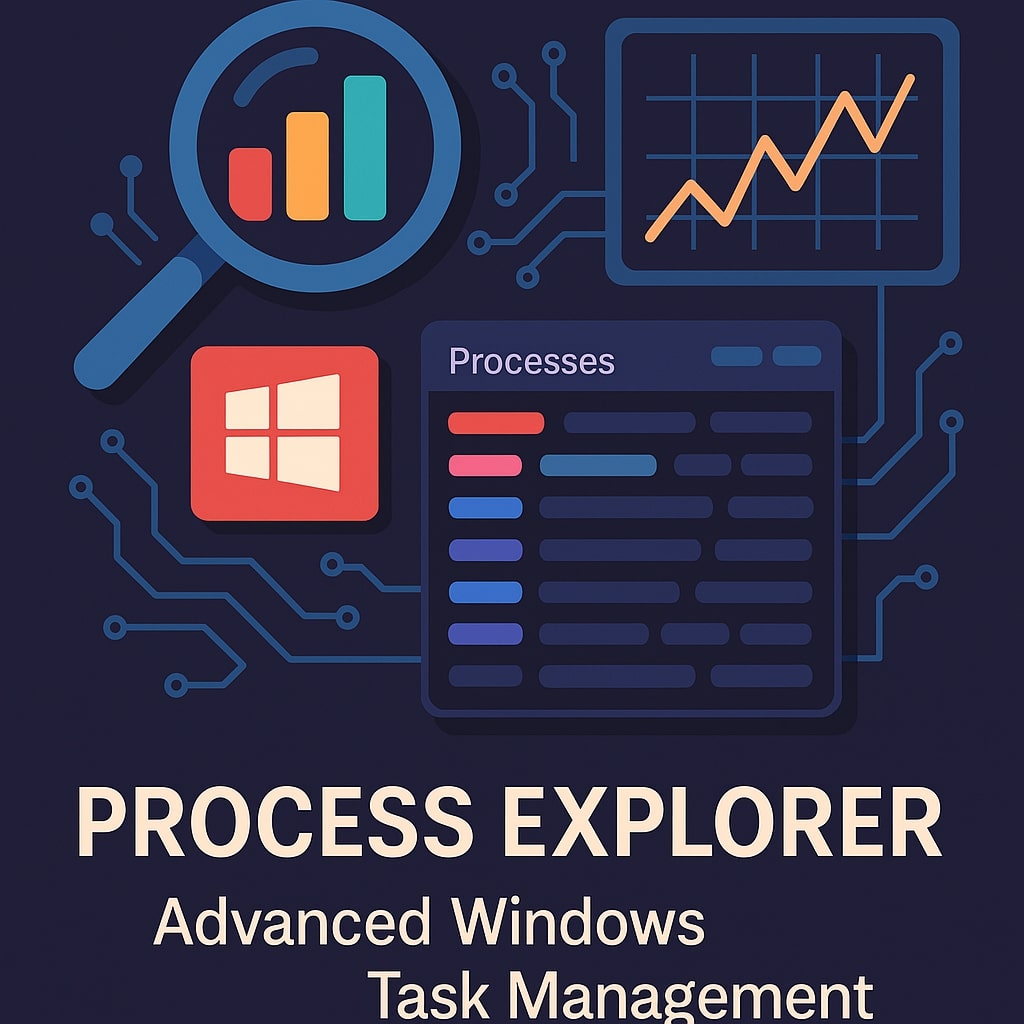
Key Features and Capabilities
Process Explorer offers numerous advanced features that make it indispensable for system monitoring and troubleshooting. The tool provides comprehensive process information including command line arguments, environment variables, and security context for each running application.
Process Monitoring
The application continuously updates process information, showing CPU usage, memory consumption, and I/O statistics in real-time. This allows users to identify resource intensive processes immediately and take appropriate action.
Process Tree Visualization
One of Process Explorer’s most valuable features is its hierarchical process tree view. This visualization shows parent-child relationships between processes, making it easy to understand how applications launch and interact with each other.
Detailed Process Properties
Each process can be examined in detail through comprehensive property dialogs. These include information about loaded modules, open handles, security permissions, and network connections.
Search and Filter Capabilities
Process Explorer includes powerful search functionality that allows users to find specific processes, files, or registry keys quickly. The search feature can locate processes using particular files or resources.
Process Explorer vs Task Manager
While Windows Task Manager provides basic process management capabilities, Process Explorer offers significantly more detailed information and advanced features. Understanding these differences helps users choose the right tool for their needs.
| Feature | Task Manager | Process Explorer |
|---|---|---|
| Process Tree View | Limited | Comprehensive |
| Handle Information | Not Available | Detailed |
| Module Details | Basic | Extensive |
| Search Functionality | Limited | Advanced |
| Process Relationships | Basic | Hierarchical |
| Performance Monitoring | Standard | Advanced |
| Security Information | Basic | Detailed |
Task Manager excels at providing quick access to basic process management functions like ending tasks and viewing resource usage. However, Process Explorer surpasses it in diagnostic capabilities, offering detailed insights into process behavior, file dependencies, and system interactions.
Process Explorer’s ability to show which processes are using specific files or registry keys makes it invaluable for troubleshooting file locking issues and understanding application dependencies. This level of detail is simply not available in the standard Task Manager.
System Requirements and Compatibility
Process Explorer maintains broad compatibility across Windows versions, making it accessible to users running various operating systems. The tool supports both 32-bit and 64-bit architectures, ensuring optimal performance on modern systems.
Supported Operating Systems
Process Explorer runs on Windows 7, Windows 8, Windows 10, Windows 11, and Windows Server editions. The tool automatically detects the system architecture and provides appropriate functionality for each platform.
Hardware Requirements
The application has minimal hardware requirements, typically consuming less than 10MB of memory during normal operation. Process Explorer runs efficiently on systems with limited resources while providing comprehensive monitoring capabilities.
Administrator Privileges
While Process Explorer can run with standard user privileges, administrator access unlocks additional features including the ability to view system processes, modify process priorities, and access detailed security information.
Download and Installation Guide
Process Explorer is available as a free download from the Microsoft Sysinternals website. The application requires no installation and can run directly from the downloaded executable file.
Portable Operation
Process Explorer operates as a portable application, meaning it can run from any location without registry modifications or system file changes. This makes it ideal for troubleshooting scenarios where installing software is not feasible.
Configuration Options
Users can configure Process Explorer to replace the standard Task Manager, allowing quick access through traditional keyboard shortcuts. The tool also supports various display options and performance settings to optimize resource usage.
Interface Overview and Navigation
Process Explorer’s interface consists of several key components that provide comprehensive system monitoring capabilities. The main window displays the process tree, while additional panes show detailed information about selected processes.
Main Process Tree
The central area displays all running processes in a hierarchical tree structure. Each process shows its name, process ID, CPU usage, and memory consumption. The tree structure clearly indicates parent-child relationships between processes.
Details Pane
The lower pane provides detailed information about the selected process, including loaded modules, open handles, and performance statistics. This information updates in real-time as users navigate through different processes.
Menu System
Process Explorer’s menu system provides access to advanced features including search functions, display options, and tool settings. The menus are logically organized to help users find specific functionality quickly.
Understanding Process Trees and Hierarchies
Process relationships in Windows follow a hierarchical structure where parent processes launch child processes. Process Explorer visualizes these relationships clearly, making it easy to understand how applications interact with each other.
Parent-Child Relationships
When an application launches another program, it becomes the parent process while the launched application becomes the child process. This relationship is crucial for understanding application behavior and troubleshooting issues.
Process Inheritance
Child processes inherit certain properties from their parent processes, including security context, environment variables, and resource limits. Process Explorer shows these inheritance relationships clearly in its tree view.
Orphaned Processes
Sometimes processes continue running after their parent process terminates, creating orphaned processes. Process Explorer identifies these situations and shows how they relate to the overall system state.
Monitoring System Performance
Process Explorer provides comprehensive performance monitoring capabilities that help users understand system resource utilization and identify potential bottlenecks. The tool displays performance metrics for individual processes and the overall system.
CPU Usage Analysis
The application shows CPU usage for each process, including both current usage and historical trends. This information helps identify processes that are consuming excessive CPU resources and impacting system performance.
Memory Consumption Tracking
Process Explorer displays detailed memory usage information including working set, virtual memory, and private bytes for each process. This data is essential for identifying memory leaks and optimizing application performance.
Disk I/O Monitoring
The tool monitors disk input/output operations for each process, showing read and write statistics that help identify processes causing disk bottlenecks. This information is crucial for optimizing system performance.
Advanced Process Analysis Tools
Process Explorer includes several advanced analysis tools that provide deep insights into process behavior and system interactions. These tools are particularly valuable for system administrators and developers who need detailed diagnostic information.
Handle Viewer
The handle viewer shows all open handles for a selected process, including files, registry keys, and system objects. This information is invaluable for troubleshooting file locking issues and understanding application dependencies.
Module Analysis
Process Explorer displays all loaded modules (DLLs) for each process, showing version information, file paths, and digital signatures. This helps identify potential security issues and compatibility problems.
String Search
The string search feature allows users to search for specific text strings within process memory, helping identify processes that are using particular resources or contain specific data.
Security and Malware Detection
Process Explorer includes several security focused features that help identify potential malware and security threats. These capabilities make it an essential tool for system security analysis and incident response.
Digital Signature Verification
The tool automatically verifies digital signatures for all processes and modules, highlighting unsigned or suspicious files that may indicate malware presence. This feature helps identify potentially malicious software quickly.
VirusTotal Integration
Process Explorer integrates with VirusTotal to provide automated malware scanning capabilities. Users can submit suspicious files for analysis without leaving the application.
Suspicious Process Identification
The application uses various heuristics to identify potentially suspicious processes, including those with unusual names, locations, or behavior patterns. This helps security professionals identify potential threats quickly.
Command Line Integration
Process Explorer supports command line integration that allows automation and scripting scenarios. This functionality is particularly valuable for system administrators who need to incorporate process monitoring into automated workflows.
Command Line Parameters
The application accepts various command line parameters that control its behavior, including display options, filter settings, and output formats. These parameters enable customized deployments and automated monitoring scenarios.
Scripting Support
Process Explorer can be integrated into PowerShell scripts and batch files, allowing automated system monitoring and reporting capabilities. This integration extends the tool’s usefulness in enterprise environments.
Troubleshooting Common Issues
Process Explorer excels at troubleshooting various system issues, from performance problems to application conflicts. Understanding how to use the tool effectively for troubleshooting can save significant time and effort.
File Locking Problems
One of the most common uses for Process Explorer is identifying which processes are using specific files. The search functionality can quickly locate processes that have particular files open, helping resolve file locking issues.
High CPU Usage
When system performance degrades due to high CPU usage, Process Explorer can quickly identify the culprit processes. The tool’s real-time monitoring capabilities make it easy to spot processes consuming excessive resources.
Memory Leaks
Process Explorer’s detailed memory monitoring helps identify applications with memory leaks. By monitoring memory usage over time, users can spot processes whose memory consumption continues to grow without being released.
Performance Optimization Techniques
Understanding how to use Process Explorer for performance optimization can significantly improve system responsiveness and resource utilization. The tool provides insights that help users make informed decisions about system configuration and application management.
Resource Usage Analysis
Regular monitoring of resource usage patterns helps identify optimization opportunities. Process Explorer’s historical data capabilities allow users to understand usage trends and plan system improvements accordingly.
Process Priority Management
The tool allows users to modify process priorities, helping ensure that critical applications receive adequate system resources. This capability is particularly valuable in multi-tasking environments where resource allocation is crucial.
Startup Program Management
Process Explorer helps identify programs that start automatically with Windows, allowing users to disable unnecessary startup programs and improve boot times. This optimization can significantly enhance system performance.
Best Practices for System Administrators
System administrators can leverage Process Explorer’s capabilities to maintain system health, troubleshoot issues, and optimize performance across their managed systems. Following established best practices ensures maximum benefit from the tool.
Regular Monitoring Schedules
Establishing regular monitoring schedules helps identify potential issues before they become critical problems. Process Explorer’s lightweight operation makes it suitable for continuous monitoring scenarios.
Documentation and Reporting
Maintaining documentation of normal system behavior helps establish baselines for comparison during troubleshooting scenarios. Process Explorer’s export capabilities support comprehensive reporting requirements.
Security Monitoring
Regular security monitoring using Process Explorer’s malware detection capabilities helps maintain system security. The tool’s integration with external security services provides comprehensive threat detection.
Alternative Tools and Comparisons
While Process Explorer is exceptionally capable, understanding alternative tools helps users choose the best solution for their specific needs. Various tools offer different strengths and capabilities for system monitoring and process management.
System Monitor (Sysmon)
System Monitor provides detailed logging capabilities that complement Process Explorer’s monitoring. Together, these tools provide comprehensive system visibility for security and performance analysis.
Process Hacker
Process Hacker offers similar functionality to Process Explorer with some additional features for advanced users. The tool provides alternative perspectives on process management and system monitoring.
Performance Toolkit
Microsoft’s Windows Performance Toolkit provides enterprise grade performance analysis capabilities that extend beyond Process Explorer’s scope. These tools are designed for comprehensive performance engineering scenarios.
Conclusion
Process Explorer remains one of the most valuable system monitoring tools available for Windows environments. Its comprehensive feature set, ease of use, and detailed diagnostic capabilities make it indispensable for system administrators, developers, and power users who need deep insights into system behavior.
The tool’s ability to provide process monitoring, detailed security analysis, and comprehensive troubleshooting capabilities sets it apart from basic task managers. Whether you’re diagnosing performance issues, identifying malware, or optimizing system resources, Process Explorer provides the detailed information needed to make informed decisions.
As systems become increasingly complex, tools like Process Explorer become more valuable for understanding and managing system behavior. Its continued development and support from Microsoft ensure that it remains relevant and useful for modern Windows environments.
FAQs
What is the main difference between Process Explorer and Task Manager?
Process Explorer provides significantly more detailed information than Task Manager, including process hierarchies, handle information, module details, and advanced search capabilities. While Task Manager is suitable for basic process management, Process Explorer offers comprehensive diagnostic and troubleshooting features that make it invaluable for system analysis and problem resolution.
Can Process Explorer detect malware and security threats?
Yes, Process Explorer includes several security features including digital signature verification, VirusTotal integration, and suspicious process identification. These capabilities help identify potential malware and security threats, though it should be used alongside comprehensive antivirus solutions rather than as a replacement for dedicated security software.
Does Process Explorer require installation on Windows systems?
No, Process Explorer operates as a portable application that requires no installation. It can run directly from the downloaded executable file and doesn’t modify registry settings or install system files. This makes it ideal for troubleshooting scenarios where installing software is not possible or desirable.
How does Process Explorer help with system performance optimization?
Process Explorer provides detailed resource usage information including CPU consumption, memory utilization, and disk I/O statistics for each process. This information helps identify resource intensive applications, memory leaks, and performance bottlenecks, enabling users to optimize system performance through informed process management and configuration changes.
What are the system requirements for running Process Explorer?
Process Explorer has minimal system requirements and runs on Windows 7, Windows 8, Windows 10, Windows 11, and Windows Server editions. It supports both 32-bit and 64-bit architectures, typically consuming less than 10MB of memory during operation. While it can run with standard user privileges, administrator access unlocks additional features and system process visibility.
- What is One Challenge in Ensuring Fairness in Generative AI: The Hidden Bias Problem - August 15, 2025
- How Small Language Models Are the Future of Agentic AI - August 15, 2025
- What Are the Four Core Characteristics of an AI Agent? - August 15, 2025
