Bing AI is an exciting new artificial intelligence system from Microsoft that allows anyone to generate realistic images simply by describing what they want to see. With just a few words, Bing can conjure up gorgeous works of art, creative portraits, unique landscapes, and more. Whether you’re a designer looking for inspiration, an artist hunting for new ideas, or just someone who wants to bring their imagination to life, Bing AI makes the process incredibly simple. By following some key tips, you’ll be creating jaw-dropping images in no time.
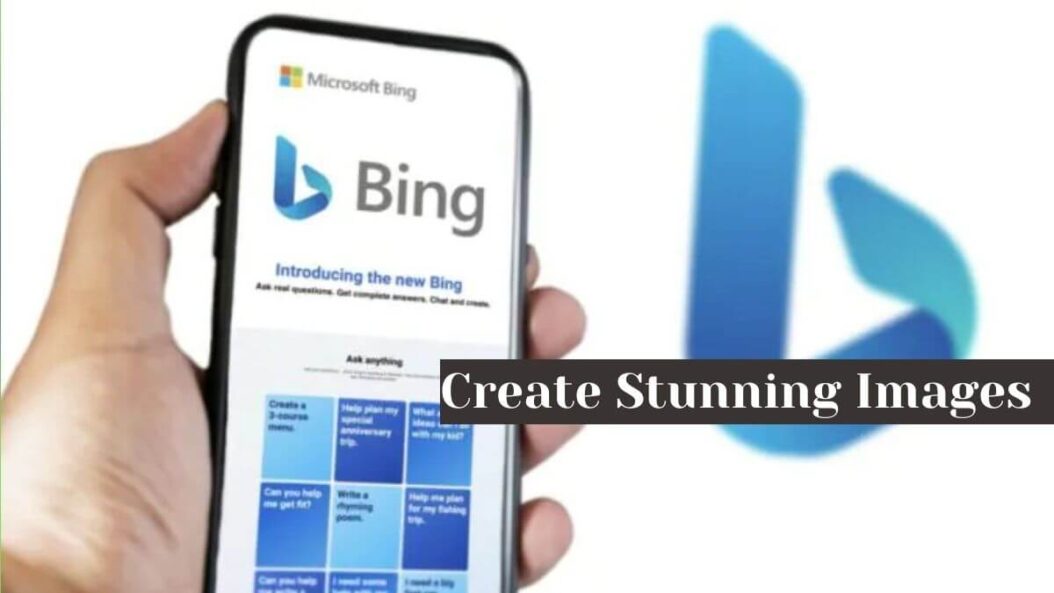
Craft Detailed Prompts
The first step to generating incredible pictures with Bing AI is writing top-notch prompts. These short text descriptions tell the AI exactly what kind of image you hope to produce. The more detailed your prompt, the better the outcome. Describe the subject matter, style, colors, lighting, angle, framing, and any other relevant details. Be as specific as possible without overloading the AI with too much information.
Here’s an example of a prompt with plenty of detail:
“A majestic snow leopard with gray fur and black rosette spots hunting in the Himalayas, shot from the side in afternoon light as it peeks around a rock ledge with snow and pine trees in the background in the style of a National Geographic wildlife photograph”
With prompts like these, Bing can render breathtaking animal portraits full of drama and realism.
Adjust Based On Initial Results
When you generate your first image with a new prompt, examine it closely. Does it accurately reflect your vision? If not, edit the prompt to better guide the AI. For example, if your snow leopard comes out overly dark, try adding “bright light illuminates the scene.” Want sharper focus? Request a photograph taken with an expensive camera and telephoto lens. Tweak that prompt several times until the imagery Bing conjures up matches what you intended. With AI this powerful, it may only take changing a couple of words to completely transform the aesthetic.
Utilize Creative Style Descriptors
When detailing imagery in your prompts, include unique style terms to push the boundaries of what Bing’s algorithms can generate. Styles related to famous artists, art movements, and photographic techniques will yield especially dramatic effects.
Some creative styles to try out:
- Surrealism
- Cubism
- Impressionism
- Baroque
- Futurism
- Photojournalism
- Cinematic lighting
- Tilt-shift focus
Get inventive and see how descriptors like “Hokusai style wave graphics” or asking for Renaissance oil paintings might alter your images. The AI will surprise you with creative interpretations.
Give It A Theme
Unify your Bing-generated artwork under different themes for visually cohesive results. Maybe you’re looking to design covers for a series of children’s books. Achieve continuity across images by always including phrases like “bright and cheerful watercolor illustrations for kids books” in each prompt. Or if creating graphics for a travel blog, retain thematic elements by consistently describing destinations and perspectives suited to that niche. Requests like “aerial drone shot of Machu Picchu ruins in Peru” will yield consistent travel imagery. Whatever overarching themes suit your purpose, keeping certain aesthetic factors uniform in your prompts helps tie everything together.
Enhance Photos By Adding Captions
Bing AI goes beyond just producing images, it can also integrate custom text effects into graphics. Make use of this by prompting the system to overlay quotes, headlines, lyrics, and other language onto photos. For example, generating a stunning mountain landscape and then overlaying an inspirational quote in the lower right corner immediately boosts visual impact. Or placing a location name at the top as if labeling a magazine cover draws further focus onto your Bing artwork.
When drafting prompts, try ending with instructions like:
“Add ‘Adventure Awaits’ centered at the bottom in black italic script”
Captions expand options for personalizing imagery and tailoring it to specific branding purposes.
Run Experiments With Different Genres
Flex your creative muscles by moving between radically different aesthetics, emotions, and techniques. Produce a sweeping nature vista one moment, and then switch to diagraming sci-fi megacities or impressionist flower gardens the next.
The sheer breadth of Bing’s image repertoire means you needn’t constrain yourself. Allow prompts to take wild tangents as you specify artwork of varying genres, including:
- Epic fantasy landscapes
- Astronomy photography
- Expressionist portraits
- Architectural blueprints
- A gritty comic book cover
- Textile patterns
- Caricatures and cartoons
Constantly changing artistic genres teaches you the nuances of guiding this AI tool—in addition to yielding exciting graphical experiments!
Emphasize Imaginative Concepts
While Bing handles realistic imagery excellently, it truly excels at manifesting never-before-seen creations straight from imagination. Feed it unconventional ideas to generate graphics unbounded from our everyday world.
Some examples of imaginative themes include:
- Mythical creatures
- Surreal mechanical objects
- Futuristic cityscapes
- Abstract alien worlds
- Impossible optical illusions
- Symbolic Tarot cards
The common thread is emphasizing original conceptual ideas rather than well-known people, places, and things. Spark Bing’s boundless artificial creativity through novelty.
Fine-Tune With Extended Prompts
For maximum control over the end product, take advantage of Bing’s extended prompting system. Here you craft two separate descriptive passages:
- The image prompt visually defines your overall request, as outlined in the steps above.
- The new element—an extension prompt—gets appended below to specify additional stylistic flourishes, direct emotional tone, clarify ambiguities from the main prompt, or anything else relevant to your vision.
Essentially, this second prompt acts as a set of bonus parameters to further narrow down the image direction. For example, an extension might state:
“This is a serene, mystic mood with utmost realism in the details. Use a shallow depth of field for artistic bokeh.”
With greater specificity through extension prompts, scenes become exactly as imagined.
Collage Together Elements
Why generate merely a single image when you could combine several graphical components into an eclectic collage? Welcome to the magical world of Bing AI composites. Using special prompt syntax, collages seamlessly blend together separate images sourced by the AI based on your creative direction. Arrange and layer assets however you like—different subjects, alternate angles, complementary color schemes.
prompt for a three-image collage could be formatted as:
Image 1: “A calico kitten sitting in a meadow of flowers in a sunny spring landscape”
Image 2: “The Eiffel Tower structure outlined against a vibrant sunset sky”
Image 3: “An overhead schematic blueprint of a modern smart home floor plan with labels”
The result? A visually engaging mix of subjects following an overarching prompt. Get inventive with eclectic groupings!
Save Images For Future Use
As you craft prompt after prompt, soon your Bing browsing session will overflow with sensational graphics. To keep them organized for future access, click the “Save image” button prominently displayed under each result. Downloads from a Bing session get saved in clearly named date-based folders on your device. Feel free to drag out selections into other apps as desired for sharing or editing. Beyond building an inspirational library, stockpiling Bing images in this way lets you conveniently re-use components later in fresh collage prompts too! Now begin unleashing this extraordinary AI tool upon your creative direction. With the right prompts personalized to your needs, spectacular graphical compositions await!
Conclusion
Bing AI Copilot presents revolutionary opportunities for effortless image generation that once required immense artistic skill. By describing visual concepts in concise text prompts, suddenly anyone can materialize works of refined aesthetics from thin air. But effectively utilizing this technology still benefits from an intuitive approach: Build prompts around rich details, themes, stylistic flourishes, and imaginative ideas. Guide Bing with specificity for liberating your own graphical potential. Soon you’ll intuitively navigate the prompt writing process to manifest varied creative visions with ease. Integrate words and visuals in emotive narratives, design compelling advertising layouts, or architecturally render utopian dreams—Bing makes visually depicting anything beautifully achievable. So believe in the magic wielded through structured language. Meticulously craft those prompts, consistently fine-tune the AI assistant, and transform Bing’s algorithms into an extension of your mind’s eye. The results will undoubtedly exhilarate your personal sense of creativity each and every time.
FAQs
What key factors make prompt writing effective?
Being highly specific with details related to subject matter, lighting, colors, angles, emotions, and requested art styles. Also emphasizing imaginative ideas over common real-world topics.
How can I get better results after generating initial images?
Tweak the prompt wording based on aspects you want to improve in the images. Adding or subtracting descriptive details helps guide Bing’s AI to match your vision.
What’s the benefit of Bing’s extended prompting option?
Extended prompts let you append a secondary descriptive paragraph to further dial in stylistic elements, moods, and creative directions that your images should follow.
Can I create collage-style composite images?
Yes, through the “Bing AI composites” feature you can seamlessly blend together separate images sourced by the AI based on your arrangement requests and layering directions.
Is there any way to save the images I create with Bing?
Yes, Bing includes user-friendly “Save image” controls under each generated picture, collecting downloads in dated folders for easy organization and future access.
- What is One Challenge in Ensuring Fairness in Generative AI: The Hidden Bias Problem - August 15, 2025
- How Small Language Models Are the Future of Agentic AI - August 15, 2025
- What Are the Four Core Characteristics of an AI Agent? - August 15, 2025
