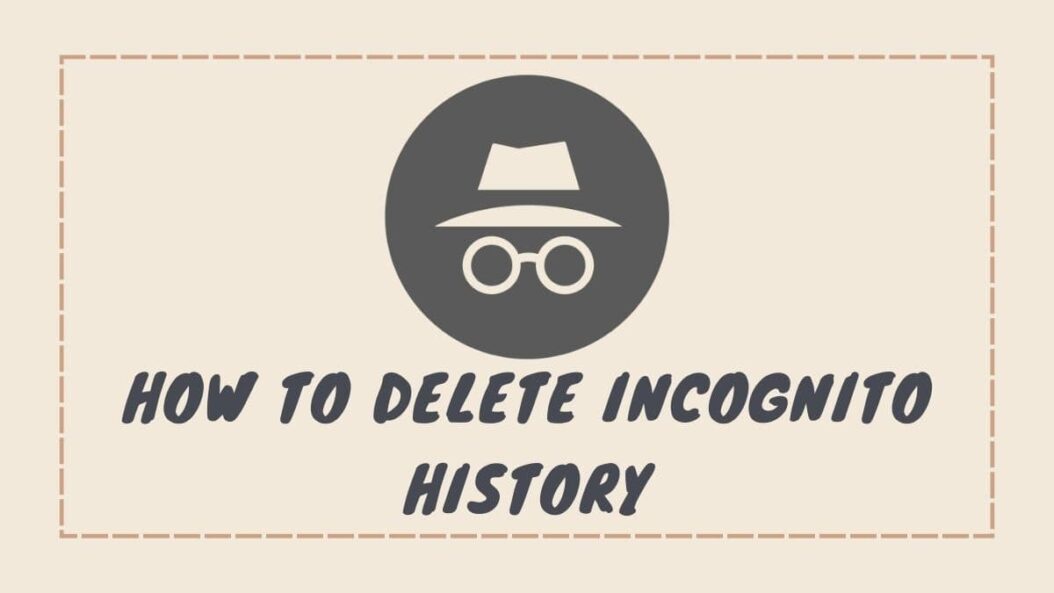Incognito mode, also known as private browsing, is a feature in web browsers that allows you to browse the internet without saving your browsing history, cookies, site data, and information entered in forms. The main purpose of incognito browsing is to maintain privacy and allow temporary access to sites that require login credentials without saving this activity in your browser history.
When you close all incognito tabs and windows, your activity is cleared from the device and meant to be untraceable. However, incognito browsing does not make you completely anonymous online. Your internet service provider can still see and record the sites you visit.
Can You Delete Incognito History?
The incognito history is not supposed to be saved, but there are cases where traces of activity may be left behind, especially if you interact with downloaded files or make changes to site data while in incognito mode. If you want to permanently remove all traces of previous incognito browsing activity, there are some extra steps you need to take.
Step-By-Step Guide to Deleting Incognito History
Follow this comprehensive guide to delete any residual incognito browsing data that may have been locally cached or stored.
On Google Chrome Desktop
- Close all incognito tabs and windows to clear active memory cache
- Open regular Chrome browser window
- Click on the 3 dot menu > Settings
- Scroll down and click “Clear browsing data”
- Check boxes for browsing history, cookies and site data, cached images and files
- Set time range to “All time”
- Make sure “Clear data from third-party cookies” is enabled
- Click “Clear data” button at bottom
- Close and re-open Chrome browser
This will wipe all temporary files, site data, cookies and any cached pages from incognito browsing.
On Google Chrome Mobile (Android & iOS)
- Close all incognito tabs in the app
- Tap on the 3 dot menu > Settings
- Scroll down and tap “Privacy”
- Tap on “Clear browsing data”
- Select time range “All time”
- Check boxes to clear browsing history, cookies, site data
- Tap “Clear data” at bottom
- Close and relaunch Chrome app
This will delete all traces of incognito browsing from your mobile device.
On iPhone Safari
- Close all private tabs
- Go to Settings > Safari
- Scroll down to “Clear History and Website Data”
- Set range to “All time”
- Make sure options are checked for History, Cookies and Data
- Tap “Clear History and Data”
- Restart Safari app
This removes iPhone cookies, history and temporary site files from private browsing.
On Samsung Internet (Android)
- Close all Secret mode tabs and windows
- Open Samsung Internet app
- Tap the 3 dot menu > Settings
- Scroll down and tap “Clear privacy data”
- Select the time range as “All time”
- Check options for clearing browsing history, cookies, cache, autofill data
- Tap “Clear” at bottom
- Close and relaunch Samsung Internet
This will wipe all private browsing traces from cookies, history, cache and site data.
Deleting Incognito History on YouTube
Use these best practices to remove all traces of private YouTube viewing across devices:
Inside YouTube Mobile App
- Close app to clear memory cache
- Relaunch the YouTube app
- Go to account icon > Settings
- Scroll down to “History & privacy”
- Tap “Delete watch history” and “Delete search history”
- Confirm “All time” date range
- Toggle “Pause watch history” & “Pause search history”
- Hit “Done” in top right
This removes all cookies, cached videos and history from the app.
Can You Delete YouTube Incognito History?
By default, your YouTube watch history, searches and interactions with videos are not logged while browsing incognito. But data like cookies, cached videos and site permissions may remain. To purge all evidence of previous YouTube incognito activity, you need to manually clear this residual data.
Use Incognito Deleting Extensions
There are various browser extensions and privacy protection apps you can install to automatically delete incognito traces after each session:
- Vanilla Cookie Manager: Clears cookies after incognito sessions
- Incognito Cleanup: Deletes browsing history on Chrome
- WebBrowserPassView: Removes passwords saved in private mode
These provide another layer to erase incognito traces.
Other Precautions
Keep these tips in mind while browsing incognito:
- Be careful of entering passwords or sensitive data. This information can be cached.
- Avoid downloading files as temporary cached versions may be left on your device.
- Clear site specific permissions for location, microphone or camera access after using each site.
- Beware of browser syncing services that may capture some activity across signed-in devices.
Conclusion
Protecting your privacy when browsing the web is extremely important. By following this comprehensive guide, you can take the proper actions to delete incognito history on Chrome, Safari, Samsung Internet and more. Pay attention to precautions around downloading files, permission access and browser syncing as well. With vigilance, you can maintain true private browsing without leaving unwanted traces behind.
Frequently Asked Questions
Can I recover my incognito history if deleted?
No, once you clear incognito data using the steps outlined above, it is unrecoverable and permanently erased from your device.
What about downloaded files or site permissions?
You need to manually delete any files downloaded while incognito browsing. Also reset site specific permissions that were approved in private tabs.
Is closing incognito tabs enough to delete history?
While closing tabs clears active memory, you need to take additional actions to delete cookies, cached files and browser data related to incognito sessions.
Does deleting normal browser history also erase incognito data?
No, you need to use the specific menu options outlined above to clear private browsing activity, history and site data.
If I delete incognito history on my phone, is it deleted across all devices?
The methods described will only clear private browsing data locally cached on that specific device. So you need to repeat deletion on each phone, tablet or computer with browser signed-in.
- Single Page vs Multi Page Applications: The Main Differences (2025) - June 25, 2025
- Object Oriented vs Functional Programming - June 25, 2025
- How to Start a Tech Business: Complete Guide for 2025 - June 25, 2025