Windows File Explorer serves as your gateway to managing files and folders on your computer. When it stops working properly, your entire workflow comes to a halt. This comprehensive guide provides practical solutions to common File Explorer problems and shows you where to find help when you need it most.
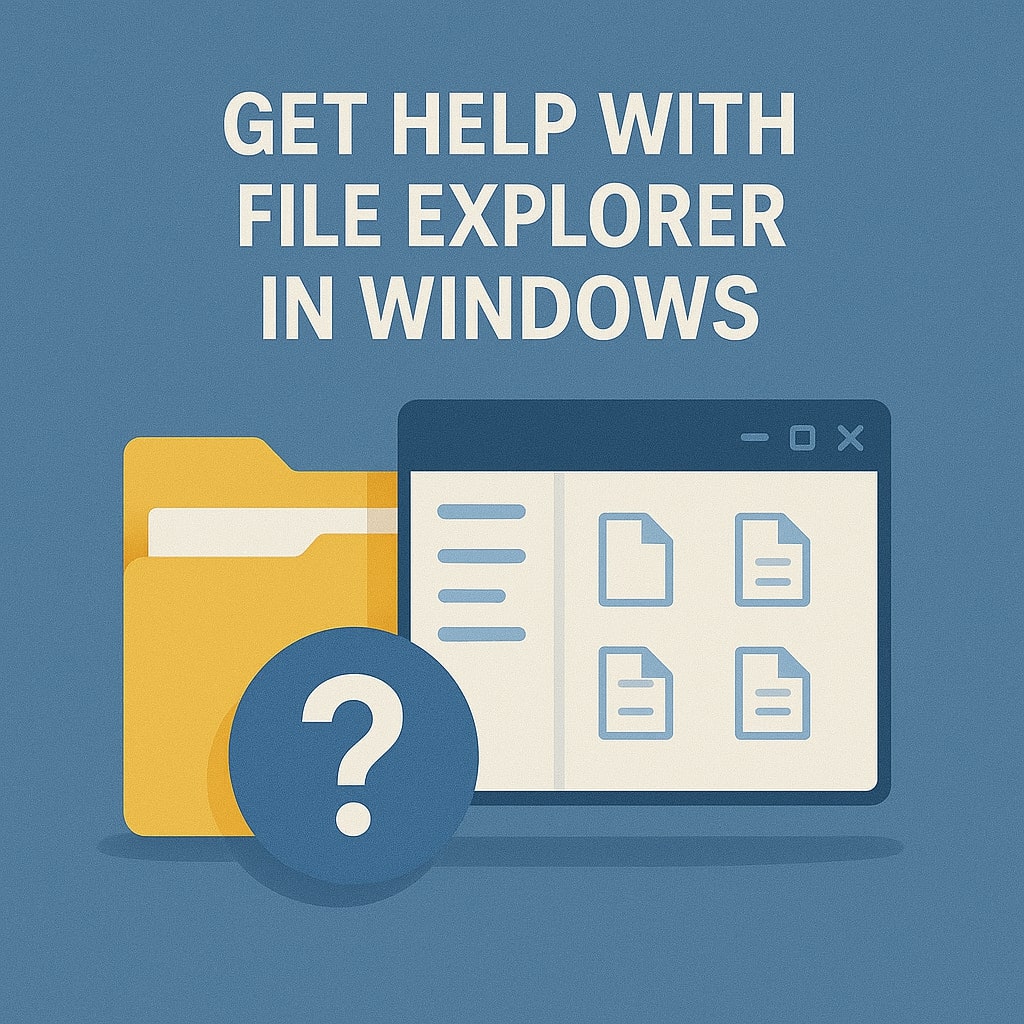
File Explorer Basics
What is File Explorer and Why It Matters
File Explorer is Windows’ built-in file management application that lets you browse, organize, and access files on your computer. It’s essentially your digital filing cabinet, helping you navigate through folders, copy files, and manage your storage space efficiently.
Every Windows user interacts with File Explorer daily, whether they’re opening documents, managing downloads, or organizing photos. When File Explorer malfunctions, it affects your ability to perform basic computer tasks, making quick resolution crucial for productivity.
Common File Explorer Components
File Explorer consists of several key elements that work together to provide file management functionality:
| Component | Function | Common Issues |
|---|---|---|
| Navigation Pane | Shows folder hierarchy | Slow loading, missing drives |
| Address Bar | Displays current location | Path errors, navigation problems |
| Ribbon Menu | Provides file operations | Unresponsive buttons, missing options |
| Preview Pane | Shows file content | Crashes, memory issues |
| Status Bar | Displays file information | Incorrect data, performance metrics |
Understanding these components helps you identify where problems originate and apply targeted solutions.
System Requirements for File Explorer
File Explorer is built into Windows and doesn’t have separate system requirements. However, optimal performance depends on your system specifications:
| Requirement | Minimum | Recommended |
|---|---|---|
| RAM | 2GB | 8GB or more |
| Storage | 500MB free space | 2GB free space |
| Processor | 1GHz | 2GHz dual-core |
| Graphics | DirectX 9 compatible | DirectX 11 compatible |
Systems below minimum requirements may experience slow performance, frequent crashes, or limited functionality in File Explorer.
Windows File Explorer This Computer Setup
Accessing This Computer in File Explorer
“This Computer” provides direct access to your drives, network locations, and system folders. It serves as the central hub for all storage devices connected to your system.
Open File Explorer and click “This PC” in the navigation pane to access your computer’s drives and folders. You can also set This PC as your default File Explorer location through Folder Options.
Customizing This Computer View
Personalizing the This Computer view improves your workflow and provides quick access to frequently used locations. You can add custom folders, remove unnecessary items, and reorganize the layout.
Right-click empty space in This Computer and select “Personalize” to modify the appearance. Add network drives by clicking “Map network drive” in the Computer tab of the ribbon menu.
Adding Network Locations
Network locations appear in This Computer alongside local drives, providing seamless access to shared folders and cloud storage. This integration simplifies file management across multiple storage systems.
Click “Add a network location” in This Computer to connect to FTP sites, web folders, or other network resources. These connections persist across sessions and appear automatically when File Explorer opens.
File Explorer Download and Installation Issues
Can You Download File Explorer Separately
File Explorer cannot be downloaded as a standalone application because it’s integrated into Windows as a core system component. It’s included with every Windows installation and cannot be removed or replaced entirely.
If File Explorer is missing or corrupted, you need to repair or reinstall Windows components rather than downloading a separate installer. Microsoft doesn’t provide File Explorer as an independent download.
Reinstalling File Explorer Components
When File Explorer becomes severely corrupted, reinstalling its components through Windows Features or system repair tools often resolves persistent problems.
Open “Turn Windows features on or off” through Control Panel, locate “Windows Search” and related components, uncheck them, restart your computer, then re-enable these features. This process reinstalls File Explorer dependencies.
Windows Feature Installation
Some File Explorer functionality depends on optional Windows features that may not be installed by default. Installing these features can resolve missing menu options or functionality gaps.
Access Windows Features through Control Panel > Programs > Turn Windows features on or off. Enable features like “Windows Search,” “Internet Explorer,” and “Media Features” to ensure full File Explorer functionality.
Most Common File Explorer Problems
File Explorer Not Opening Issues
File Explorer failing to open prevents access to your files and folders, creating significant workflow disruption. This problem typically occurs due to corrupted system files, registry errors, or conflicting software.
When File Explorer won’t open, try pressing Windows + R, typing “explorer.exe,” and pressing Enter. If this fails, the explorer.exe process may be corrupted and require repair through system tools.
File Explorer Not Responding Solutions
Unresponsive File Explorer windows freeze your file management activities and may require forceful closure. This issue often stems from memory problems, corrupted files, or excessive system load.
Explorer.exe Process Problems
The explorer.exe process manages File Explorer windows and the desktop environment. When this process encounters errors, it affects system stability and file management capabilities.
Monitor explorer.exe in Task Manager to identify unusual behavior like high CPU usage or memory consumption. Multiple explorer.exe processes may indicate malware infection or system corruption.
Quick Access Malfunctions
Quick Access problems prevent File Explorer from displaying recent files and frequently used folders. These issues often result from corrupted history files or indexing problems.
Clear Quick Access history and disable automatic folder suggestions if problems persist. Rebuild the search index through Indexing Options in Control Panel to restore Quick Access functionality.
Explorer.exe Repair Methods
Fixing Corrupted Explorer.exe
Corrupted explorer.exe files cause File Explorer crashes, desktop problems, and system instability. Repairing these files requires administrative access and system repair tools.
Run Command Prompt as administrator and execute “sfc /scannow” to scan and repair corrupted system files including explorer.exe. This process automatically replaces damaged files with clean copies from Windows installation media.
System File Replacement Techniques
Manual system file replacement provides targeted repair for specific explorer.exe problems when automatic tools fail. This advanced technique requires careful execution to avoid system damage.
Boot from Windows installation media, access Command Prompt, and navigate to the System32 folder. Replace corrupted explorer.exe with a clean copy from the Windows installation source.
Registry Repair for Explorer.exe
Registry corruption affects explorer.exe functionality and File Explorer behavior. Repairing registry entries related to File Explorer often resolves persistent problems.
Use Registry Editor to navigate to HKEY_LOCAL_MACHINE\SOFTWARE\Microsoft\Windows\CurrentVersion\Explorer and verify key integrity. Export registry keys before making changes to enable rollback if problems occur.
File Explorer Settings Configuration
Essential File Explorer Settings
Proper File Explorer configuration improves performance, security, and usability. These essential settings form the foundation of an efficient file management environment.
| Setting Category | Key Options | Impact |
|---|---|---|
| View Options | Show hidden files, file extensions | Security, troubleshooting |
| Privacy Settings | Clear history on exit | Privacy protection |
| Search Options | Index locations, file types | Search performance |
| Navigation | Default folder, Quick Access | Workflow efficiency |
Privacy and Security Settings
File Explorer privacy settings control what information is stored and shared about your file usage patterns. Proper configuration protects sensitive data while maintaining functionality.
Disable “Show recently used files in Quick access” and “Show frequently used folders in Quick access” to prevent unauthorized access to your file history. Clear File Explorer history regularly to maintain privacy.
Advanced Folder Options
Advanced folder options provide granular control over File Explorer behavior and appearance. These settings affect how files are displayed, accessed, and managed across your system.
Enable “Display the full path in the title bar” and “Show status bar” for better navigation awareness. Configure “Open each folder in its own window” if you prefer multiple File Explorer instances.
Best Ways to Manage Files in File Explorer
Efficient File Organization Strategies
Effective file organization reduces search time and improves productivity. Implement consistent naming conventions, logical folder structures, and regular maintenance routines.
Create a hierarchy no more than three levels deep to maintain accessibility. Use descriptive folder names that clearly indicate contents without being excessively long.
Advanced Search Techniques
File Explorer’s search functionality goes beyond simple filename matching. Master advanced search operators and filters to locate files quickly across large storage systems.
| Search Operator | Function | Example |
|---|---|---|
| type: | Search by file type | type:pdf |
| modified: | Search by date modified | modified:today |
| size: | Search by file size | size:>10MB |
| author: | Search by file author | author:John |
Batch File Operations
Batch operations allow you to perform actions on multiple files simultaneously, saving significant time when managing large file collections. File Explorer supports various batch operations through selection and keyboard shortcuts.
Select multiple files using Ctrl+click or Shift+click, then apply operations like copy, move, delete, or rename to all selected items. Use F2 to rename multiple files with sequential numbering.
File Explorer Features and Capabilities
Hidden Features You Should Know
File Explorer contains numerous hidden features that enhance productivity and provide advanced functionality. Discovering these features transforms your file management experience.
Press Alt to reveal classic menu options in File Explorer. Use Ctrl+Shift+N to create new folders quickly. Right-click the File Explorer icon in the taskbar while holding Shift to access advanced options.
Quick Access Optimization
Quick Access learns from your usage patterns to provide intelligent file and folder suggestions. Optimizing this feature improves workflow efficiency while maintaining system performance.
Pin frequently used folders to Quick Access for permanent placement. Unpin rarely used items to keep the list relevant and manageable.
Preview Pane and Details Pane
Preview and Details panes provide additional information about selected files without opening them. These panes enhance productivity by displaying file contents and metadata inline.
Enable Preview Pane through the View tab to see document contents, image previews, and media information. Use Details Pane to access file properties, tags, and system information.
Most Common File Explorer Problems
File Explorer Not Responding
File Explorer freezing or becoming unresponsive is the most frequent issue Windows users encounter. This problem typically manifests as a greyed-out window that doesn’t respond to clicks or keyboard inputs.
The root causes often include corrupted system files, conflicting software, or excessive memory usage. When File Explorer stops responding, your immediate options are limited, but several recovery methods can restore functionality without requiring a system restart.
Slow Performance Issues
Performance degradation in File Explorer creates frustrating delays when browsing folders or opening files. This sluggishness often stems from indexing problems, too many startup programs, or insufficient system resources.
Memory Usage Problems
File Explorer consuming excessive RAM indicates underlying issues with system processes or corrupted files. High memory usage slows down your entire computer and may cause other applications to crash.
Monitor your Task Manager to identify when File Explorer uses more than 100MB of RAM consistently. Normal usage should keep memory consumption below 50MB for typical file browsing activities.
Large File Handling
Working with large files or folders containing thousands of items often triggers performance problems. File Explorer struggles to generate thumbnails, calculate folder sizes, and display file information for extensive collections.
Consider organizing large folders into smaller subfolders and disable thumbnail generation for folders with many media files to improve performance.
Quick Fixes for File Explorer Issues
Restart File Explorer Process
Restarting the File Explorer process resolves most temporary glitches without requiring a full system reboot. This method clears memory issues and refreshes system connections.
Press Ctrl + Shift + Esc to open Task Manager, find “Windows Explorer” in the Processes tab, right-click it, and select “Restart.” Your desktop will briefly disappear before returning to normal operation.
Alternatively, hold Ctrl + Shift while right-clicking the taskbar, then select “Exit Explorer” from the context menu. Open Task Manager, click “File,” select “Run new task,” type “explorer.exe,” and press Enter.
Clear File Explorer History
File Explorer maintains a history of recently accessed files and folders to provide quick access through Quick Access. However, this history can become corrupted and cause performance issues.
Open File Explorer, click “View” in the ribbon menu, select “Options,” and click “Clear” next to “Clear File Explorer history.” This action removes all Quick Access entries and recent file references.
Disable Quick Access
Quick Access attempts to predict which files you’ll need next, but this feature can slow down File Explorer significantly. Disabling Quick Access often improves performance, especially on older computers.
Navigate to File Explorer Options, change the “Open File Explorer to” setting from “Quick access” to “This PC.” This modification forces File Explorer to open directly to your drives instead of generating Quick Access suggestions.
Reset Folder Options
Corrupted folder options cause various display and functionality problems in File Explorer. Resetting these options returns settings to default values and often resolves persistent issues.
Open File Explorer, click “View,” select “Options,” and click “Reset Folders” in the Folder Options dialog. Confirm the action and restart File Explorer to apply changes.
Advanced Troubleshooting Methods
System File Checker (SFC) Scan
System File Checker scans your computer for corrupted Windows files and automatically repairs them. Many File Explorer problems stem from damaged system files that SFC can identify and fix.
Open Command Prompt as an administrator by pressing Windows + X and selecting “Command Prompt (Admin).” Type “sfc /scannow” and press Enter. The scan takes 15-30 minutes and requires an internet connection for file downloads.
SFC will report its findings upon completion. If it discovers corrupted files, it attempts automatic repair. Restart your computer after the scan completes to ensure changes take effect.
DISM Tool for System Repair
Deployment Image Servicing and Management (DISM) provides deeper system repair capabilities than SFC. Use DISM when SFC fails to resolve File Explorer problems or reports that it cannot fix certain files.
Run Command Prompt as administrator and execute “DISM /Online /Cleanup-Image /RestoreHealth” to scan and repair the Windows image. This process takes longer than SFC but addresses more complex system corruption.
Windows Memory Diagnostic
Faulty RAM causes various File Explorer problems, including crashes, slow performance, and data corruption. Windows Memory Diagnostic tests your computer’s memory for errors that might affect File Explorer stability.
Press Windows + R, type “mdsched.exe,” and press Enter. Select “Restart now and check for problems” to begin the memory test. Your computer will restart and run the diagnostic automatically.
File Explorer Customization and Optimization
Personalizing Your File Explorer
Customizing File Explorer improves your workflow and reduces the likelihood of problems. Proper configuration enhances performance while making file management more efficient.
Configure the ribbon menu to show only the tools you use regularly. Right-click the ribbon and select “Customize the Ribbon” to add or remove commands based on your needs.
Performance Optimization Settings
Several Windows settings directly impact File Explorer performance. Adjusting these configurations can significantly improve response times and stability.
| Setting | Location | Recommended Value |
|---|---|---|
| Visual Effects | System Properties > Performance | Adjust for best performance |
| Indexing Options | Control Panel > Indexing | Exclude large media folders |
| Power Options | Control Panel > Power | High performance mode |
| Windows Search | Settings > Search | Disable enhanced search |
View Options Configuration
Proper view options prevent File Explorer from consuming excessive resources while maintaining functionality. Configure these settings based on your typical file management activities.
Disable “Display file icon on thumbnails” and “Show preview handlers in preview pane” for folders containing many files. These features consume significant memory and processing power when dealing with large collections.
Using Built-in Windows Help Resources
Windows Help and Support
Windows includes comprehensive help documentation for File Explorer and other system components. Access this resource through the Start menu or by pressing F1 while File Explorer is active.
The built-in help system provides step-by-step instructions for common tasks and troubleshooting procedures. Use the search function to find specific topics related to your File Explorer problems.
Microsoft Community Forums
Microsoft Community forums connect you with other Windows users and Microsoft support staff who can provide personalized assistance with File Explorer issues.
Visit the Microsoft Community to search existing solutions or post your specific problem. Include your Windows version, error messages, and steps you’ve already tried for the most helpful responses.
Alternative File Management Solutions
Third-Party File Managers
When File Explorer continues to cause problems despite troubleshooting efforts, third-party file managers provide reliable alternatives with enhanced features.
Popular options include Total Commander, Directory Opus, and FreeCommander. These applications offer advanced file management capabilities while maintaining compatibility with Windows system functions.
PowerShell for Advanced Users
PowerShell provides command-line file management capabilities that bypass File Explorer entirely. This approach works well for users comfortable with text-based interfaces who need reliable file operations.
Basic PowerShell commands like Get-ChildItem, Copy-Item, and Move-Item handle most file management tasks. PowerShell scripts can automate repetitive operations and provide consistent results when File Explorer becomes unreliable.
Preventive Maintenance Tips
Regular System Updates
Microsoft regularly releases updates that improve File Explorer stability and performance. Installing these updates promptly prevents many common problems from occurring.
Enable automatic updates through Windows Update settings to ensure your system receives the latest File Explorer improvements and security patches.
Disk Cleanup and Maintenance
Regular disk cleanup prevents storage related File Explorer problems and maintains optimal performance. Use Windows’ built-in Disk Cleanup tool monthly to remove temporary files and system cache.
Schedule automatic disk cleanup through Task Scheduler to maintain your system without manual intervention. This proactive approach prevents many File Explorer issues before they impact your workflow.
Conclusion
File Explorer problems can significantly impact your Windows experience, but most issues have straightforward solutions. Start with simple fixes like restarting the File Explorer process before moving to advanced troubleshooting methods. Regular maintenance and proper configuration prevent many problems from occurring in the first place.
Remember that Microsoft provides extensive help resources, and the Windows community offers valuable support when you encounter persistent issues. Don’t hesitate to explore alternative file management solutions if File Explorer continues to cause problems despite your troubleshooting efforts.
FAQs
What should I do if File Explorer keeps crashing?
Start by restarting the File Explorer process through Task Manager. If crashes persist, run an SFC scan to check for corrupted system files. Consider disabling unnecessary File Explorer extensions and reducing the number of files displayed in single folders.
How can I make File Explorer faster?
Disable Quick Access, clear File Explorer history, and reduce visual effects in Windows settings. Exclude large folders from Windows Search indexing and disable thumbnail generation for folders containing many files.
Why does File Explorer use so much memory?
High memory usage often results from corrupted files, too many open windows, or problematic extensions. Restart File Explorer, clear its history, and check for third-party software that might be interfering with normal operation. Large folders with many files and enabled thumbnail generation also contribute to increased memory consumption.
Can I replace File Explorer with another program?
Yes, several third-party file managers can replace File Explorer’s functionality. However, some Windows features depend on File Explorer, so complete replacement may cause compatibility issues with certain applications. Popular alternatives include Total Commander, Directory Opus, and Files app for Windows 11.
How do I reset File Explorer to default settings?
Open File Explorer Options through the View menu, click “Reset Folders” to restore default folder settings, and clear File Explorer history. For complete reset, run “ms-settings:appsfeatures” from Run dialog, find Windows Explorer, and select Advanced Options to reset. Consider creating a new user account for a completely fresh File Explorer experience.
What should I do if explorer.exe keeps crashing?
Persistent explorer.exe crashes indicate serious system problems. Run SFC scan and DISM repair tools to fix corrupted system files. Check for malware using Windows Defender or third-party antivirus. Disable startup programs that might conflict with explorer.exe and consider performing a system restore to a point before crashes began.
How can I improve File Explorer performance on older computers?
Disable visual effects through Performance Options, reduce the number of indexed locations, and turn off thumbnail generation for large folders. Set File Explorer to open to This PC instead of Quick Access, disable file preview for media files, and regularly clean temporary files to maintain optimal performance on older hardware.
- What is One Challenge in Ensuring Fairness in Generative AI: The Hidden Bias Problem - August 15, 2025
- How Small Language Models Are the Future of Agentic AI - August 15, 2025
- What Are the Four Core Characteristics of an AI Agent? - August 15, 2025
