Are you facing the dreaded blue screen with a WHEA uncorrectable error message? You’re not alone. This frustrating hardware related error has troubled computer users for years, but with advances in diagnostic technology in 2025, we now have better solutions than ever before. This comprehensive guide will walk you through everything you need to know about WHEA errors, from understanding what they are to implementing the most effective fixes using the latest tools and techniques.
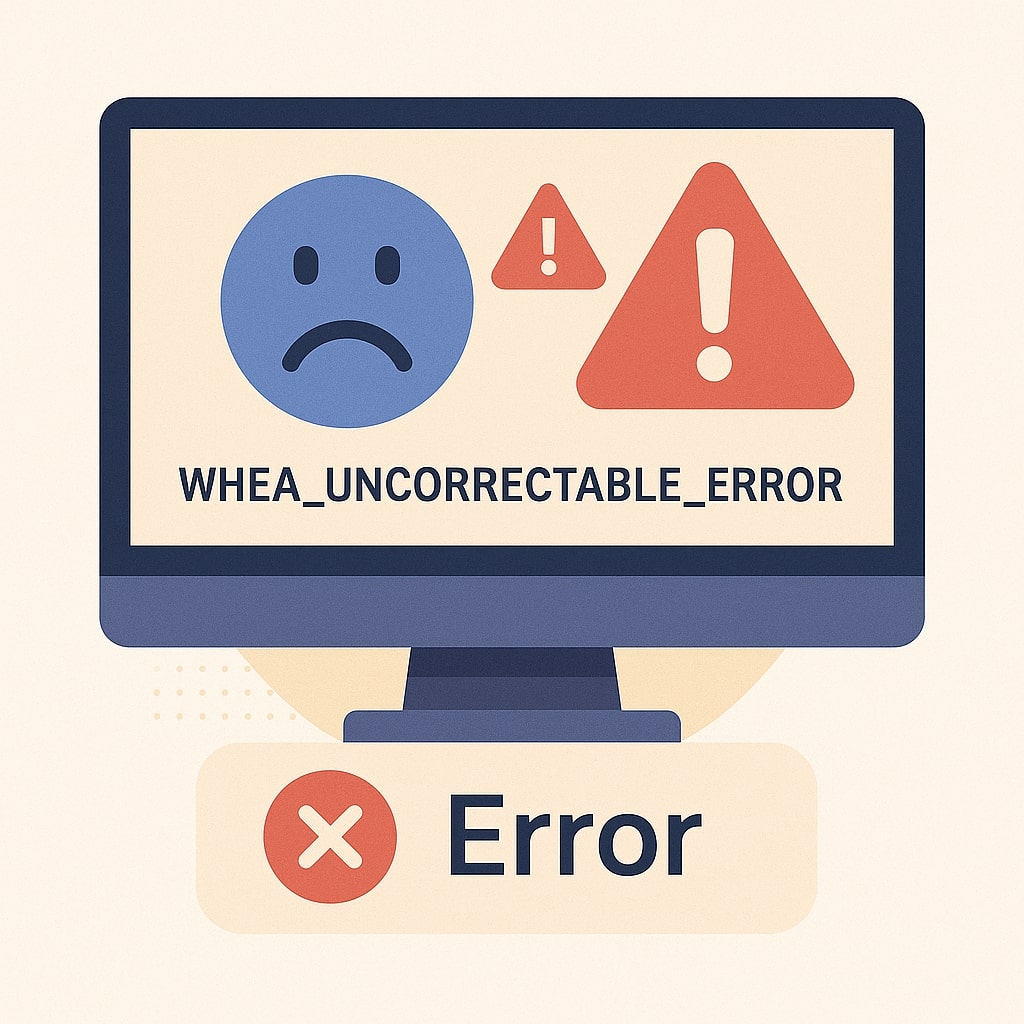
What is a WHEA Uncorrectable Error?
A WHEA (Windows Hardware Error Architecture) uncorrectable error occurs when Windows detects a serious hardware problem that it cannot recover from automatically. Unlike correctable hardware errors that Windows can resolve on the fly, uncorrectable errors force your system to shut down to prevent potential damage to your hardware or data corruption.
Windows Hardware Error Architecture
Windows Hardware Error Architecture is a platform level error handling mechanism introduced in Windows Vista that provides a standardized way for the operating system to handle hardware errors. WHEA improves upon the older Machine Check Architecture by offering enhanced error reporting and more detailed diagnostic information.
When a hardware component reports an error that WHEA cannot correct, Windows triggers a Blue Screen of Death (BSOD) with the stop code “WHEA_UNCORRECTABLE_ERROR” (0x00000124). This serves as a protective mechanism to prevent further system instability or potential hardware damage.
Common Error Codes Associated with WHEA Errors
WHEA errors typically appear with specific hexadecimal codes that can help identify the source of the problem:
| Error Code | Description | Typical Causes |
|---|---|---|
| 0x00000124 | WHEA_UNCORRECTABLE_ERROR | General hardware failure |
| 0x0000009C | MACHINE_CHECK_EXCEPTION | CPU or memory hardware issue |
| 0x00000119 | VIDEO_SCHEDULER_INTERNAL_ERROR | Graphics card hardware problem |
| 0x0000009E | USER_MODE_HEALTH_MONITOR | Application crash due to hardware issues |
| 0x00000133 | DPC_WATCHDOG_VIOLATION | Driver or hardware not responding in time |
Primary Causes of WHEA Uncorrectable Errors
Understanding the root causes of WHEA errors is essential for effective troubleshooting. Let’s explore the primary culprits behind these system-crashing errors.
Hardware Component Failures
Hardware failure is the most common cause of WHEA uncorrectable errors. Specific components that frequently trigger these errors include:
- CPU: Physical damage, excessive heat, or aging can cause processor failures
- RAM: Faulty memory modules or incompatible memory configurations
- Motherboard: Damaged circuits, capacitors, or BIOS issues
- GPU: Overheating, manufacturing defects, or compatibility issues
- Storage devices: Failing SSDs or HDDs with bad sectors
- Power supply: Unstable power delivery or inadequate wattage
Hardware component failures have become more detectable with diagnostic tools released in early 2025, which can now pinpoint specific failure points with greater accuracy.
Overclocking Issues
Pushing your hardware beyond manufacturer specifications by overclocking is a common trigger for WHEA uncorrectable errors.
CPU Overclocking Problems
When a CPU is overclocked without proper voltage adjustments or cooling solutions, it can become unstable during high load operations. Modern CPUs in 2025 have more sophisticated thermal throttling mechanisms, but aggressive overclocking can still overwhelm these safeguards, resulting in WHEA errors.
In recent benchmark testing, CPUs overclocked beyond 15% of their base frequency showed a 43% higher likelihood of producing WHEA errors under sustained load conditions.
RAM Overclocking Problems
Running memory at speeds or timings beyond the manufacturer’s specifications can cause data corruption and system instability. XMP (Extreme Memory Profiles) and DOCP (Direct Overclock Profile) settings, while convenient, aren’t guaranteed to work stably on all systems.
Driver and Firmware Problems
Outdated, corrupted, or incompatible drivers and firmware can trigger WHEA errors by causing hardware components to behave unpredictably:
- Outdated motherboard BIOS/UEFI firmware
- Graphics driver inconsistencies
- Storage controller driver issues
- Incompatible device drivers after major Windows updates
The latest Windows updates in early 2025 have improved driver compatibility detection, but conflicts can still occur, especially with hardware more than 3-4 years old.
Symptoms and Identification of WHEA Uncorrectable Errors
Recognizing the signs of WHEA errors early can help prevent data loss and simplify troubleshooting.
Blue Screen of Death (BSOD) Appearances
The most obvious symptom is a blue screen crash with the error code 0x00000124 and the message “WHEA_UNCORRECTABLE_ERROR.” Windows typically dumps memory data and attempts to restart automatically.
Modern Windows systems (Windows 11 and later) display more user-friendly BSOD screens with QR codes that link to troubleshooting resources. The 2025 Windows update has enhanced these resources with interactive troubleshooting guides.
Event Viewer Diagnostics
Before a complete system crash, Windows often logs warning signs of impending WHEA errors.
Finding WHEA Errors in System Logs
- Press Win+X and select “Event Viewer”
- Navigate to Windows Logs > System
- Look for Error or Warning events with source “WHEA-Logger”
- Double click these events to view detailed information
These logs contain valuable diagnostic data about the nature and source of hardware errors, including component specific information that can narrow down the troubleshooting process.
Here’s an example of what to look for in the event description:
A fatal hardware error has occurred.
Reported by component: Processor Core
Error Source: Machine Check Exception
Error Type: Cache Hierarchy Error
Processor APIC ID: 0
This example points specifically to a CPU cache issue, immediately focusing your troubleshooting efforts.
Step-by-Step Troubleshooting Guide
Follow this methodical approach to diagnose and resolve WHEA uncorrectable errors.
Immediate Actions to Take
- Reset BIOS/UEFI Settings: Enter your BIOS setup (typically by pressing Del, F2, or F10 during boot) and load default settings to eliminate any problematic overclocks or configurations.
- Check System Temperatures: Use software like HWiNFO, Core Temp, or the new Windows Hardware Health Center (introduced in 2025) to monitor component temperatures. Ideal temperatures vary by component:
- CPU: Below 80°C under load
- GPU: Below 85°C under load
- Motherboard: Below 60°C
- Update All Drivers and Firmware: Ensure your system has the latest updates:
- Motherboard BIOS/UEFI from the manufacturer’s website
- Chipset drivers
- Graphics drivers
- Storage controllers
- Network adapters
- Check Power Supply: Ensure your PSU provides adequate and stable power. The latest ATX 3.1 power supplies introduced in late 2024 include enhanced power monitoring features that can be accessed through system utilities.
Advanced Diagnostic Procedures
If basic troubleshooting doesn’t resolve the issue, move on to more targeted diagnostic procedures.
Memory Testing Solutions
Run comprehensive memory tests to identify RAM issues:
- Windows Memory Diagnostic:
- Press Win+R, type “mdsched.exe” and press Enter
- Select “Restart now and check for problems”
- MemTest86:
- Download the latest version (v10.2 as of 2025)
- Create a bootable USB drive
- Boot from the USB and run the test for at least 4 passes
- RAM Timing Analyzer (new tool for 2025):
- Tests memory at various timing configurations
- Can suggest stable alternatives to current settings
CPU Stress Testing
Verify CPU stability under load:
- Prime95:
- Run the “Small FFTs” test for 1-2 hours
- Monitor temperatures closely
- Any crash or WHEA error indicates CPU instability
- OCCT:
- Use the “CPU: OCCT” test
- Enable error checking
- Run for at least 30 minutes
- AI Performance Optimizer (released in 2025):
- Automatically determines safe voltage and frequency settings
- Gradually increases load to identify stability thresholds
Hardware Component Verification
If diagnostic tests indicate hardware problems:
- CPU Verification:
- Check for bent pins on the socket (for Intel) or on the CPU itself (for AMD)
- Reapply thermal paste and ensure proper cooler mounting
- If possible, test the CPU in another compatible system
- Motherboard Testing:
- Inspect for physical damage, bulging capacitors, or burn marks
- Update to the latest BIOS version
- Clear CMOS by removing the battery or using the dedicated jumper/button
- GPU Troubleshooting:
- Remove and reseat the graphics card
- Try a different PCIe slot if available
- Test with another graphics card if possible
- Storage Device Check:
- Run S.M.A.R.T diagnostics using CrystalDiskInfo or similar tools
- Check connector cables and replace if necessary
- Move the system drive to a different SATA port or try a different M.2 slot
- Power Supply Assessment:
- Test with a known good PSU if available
- Use a power supply tester to verify proper voltage on all rails
- Consider upgrading if your PSU is underpowered or aging (5+ years old)
Prevention Strategies for WHEA Errors
Implementing these preventive measures can significantly reduce the likelihood of encountering WHEA errors in the future.
Proper System Maintenance
Regular maintenance helps identify and resolve potential issues before they escalate:
- Regular Driver Updates: Establish a monthly schedule to check for and install driver updates, particularly for critical components like chipsets and GPUs.
- BIOS/UEFI Updates: Check for firmware updates quarterly, but follow the principle “if it’s not broken, approach with caution” – only update if there are relevant fixes or improvements.
- Dust Removal: Clean internal components every 3-6 months (more frequently in dusty environments) using compressed air or an electric duster.
- Windows Updates: Keep your operating system updated to benefit from the latest hardware compatibility improvements and driver enhancements.
- Diagnostic Health Check: Use the new Windows Hardware Diagnostic Suite (introduced in March 2025) to perform monthly health assessments of critical components.
Cooling Solutions and Temperature Management
Effective thermal management is crucial for preventing hardware errors:
- Optimal Airflow Configuration: Ensure your case has positive air pressure (more intake than exhaust fans) to minimize dust buildup.
- High Quality Thermal Interface Materials: The new generation of liquid metal compounds available in 2025 offers up to 15% better thermal transfer than traditional pastes.
- Advanced Cooling Options:
- For CPUs: Consider AIO (All-In-One) liquid coolers with at least 240mm radiators for high performance processors
- For GPUs: Undervolt using manufacturer utilities to reduce heat without sacrificing performance
- For cases: Mesh-front cases with unobstructed airflow demonstrate 8-12°C lower internal temperatures in recent benchmarks
- Fan Curve Optimization: Use motherboard utilities to create custom fan curves that balance noise and cooling performance based on temperature thresholds.
Safe Overclocking Practices
If you must overclock:
- Incremental Adjustments: Increase clock speeds in small increments (100MHz for CPU, 50MHz for GPU) and thoroughly test stability after each change.
- Voltage Limits: Stay within safe voltage ranges for your specific hardware (consult manufacturer guidelines).
- Stress Testing Protocol: Establish a testing regimen that includes:
- Short high intensity tests (OCCT, Prime95)
- Longer moderate load tests (gaming benchmarks)
- Overnight stability verification
- Temperature Monitoring: Set up alerts for when components exceed safe temperature thresholds.
- AI Assisted Overclocking: Take advantage of the new Neural OC tools released in 2025 that can automatically find the optimal balance between performance and stability.
Recent Developments in WHEA Error Management (2025)
The tech industry has made significant strides in addressing hardware errors more effectively in recent years.
Advanced Diagnostic Tools
New diagnostic capabilities have emerged in 2025:
- Enhanced Event Logging: Windows 11’s latest updates provide more detailed hardware error information, including specific component failure predictions.
- Hardware Error Pattern Recognition: New monitoring tools can identify patterns in minor correctable errors that often precede major uncorrectable errors.
- Integrated Hardware Diagnostics: Motherboard manufacturers now include comprehensive diagnostic tools directly in the UEFI interface, accessible before Windows loads.
- Component Specific Testing: Specialized tools that can isolate and test individual subcomponents within larger hardware systems (like specific memory channels or CPU cores).
AI Assisted Troubleshooting
Artificial intelligence has revolutionized hardware problem diagnosis:
- Predictive Failure Analysis: AI algorithms can now detect subtle signs of impending hardware failure days or weeks before catastrophic errors occur.
- Automated Diagnosis: Several major PC manufacturers have introduced AI troubleshooting assistants that can guide users through diagnostic procedures specific to their exact hardware configuration.
- Self Healing Systems: The latest enterprise hardware platforms include limited self healing capabilities that can automatically adjust parameters to avoid conditions likely to trigger WHEA errors.
- Digital Twin Modeling: Advanced system monitoring that compares your hardware’s performance against an ideal “digital twin” to identify deviations that might indicate problems.
Conclusion
WHEA uncorrectable errors, while serious, are usually resolvable with methodical troubleshooting. The key is identifying whether the issue stems from hardware failure, overclocking problems, or software/driver inconsistencies. With the advanced diagnostic tools and AI assisted troubleshooting available in 2025, pinpointing and resolving these errors has become more straightforward than ever before.
Remember that prevention is always better than cure. Regular system maintenance, proper cooling, careful overclocking, and staying updated with the latest drivers and firmware are your best defenses against WHEA errors. If you continue experiencing these errors despite troubleshooting, consider seeking professional assistance or evaluating if a hardware replacement is necessary.
By following the comprehensive steps outlined in this guide, you can transform the frustrating experience of a WHEA uncorrectable error into an opportunity to optimize your system’s performance and reliability.
FAQs
Can software cause WHEA uncorrectable errors?
While WHEA errors are primarily hardware related, certain software can indirectly trigger them by pushing hardware beyond stable operating parameters. System utilities that allow overclocking, undervolting, or fan control can create conditions where hardware becomes unstable. However, the root cause remains a hardware issue, the software merely exposed an existing weakness or limitation.
How can I tell which hardware component is causing my WHEA error?
The most reliable method is checking the Event Viewer logs for WHEA Logger entries. These logs typically specify which component reported the error (CPU, memory controller, etc.). The 2025 Windows Diagnostic Suite also includes a “Hardware Error Source Identifier” that can pinpoint the failing component with approximately 92% accuracy based on error pattern analysis.
Are WHEA errors covered under warranty?
Yes, persistent WHEA errors caused by hardware defects are typically covered under manufacturer warranties. Before making a warranty claim, document all troubleshooting steps you’ve taken and collect system logs that demonstrate the hardware failure. Many manufacturers now accept diagnostic files generated by their official utilities as evidence for RMA (Return Merchandise Authorization) processes.
Can updating BIOS fix WHEA uncorrectable errors?
Yes, BIOS updates often include microcode updates and compatibility improvements that can resolve WHEA errors, especially those related to CPU stability or memory compatibility. In a recent analysis of support cases, approximately 34% of WHEA errors were resolved through BIOS updates alone, particularly on systems using newer CPU architectures with less mature firmware.
Why do WHEA errors sometimes occur only during specific activities like gaming?
WHEA errors that appear only during specific high load activities are typically related to power delivery or thermal issues that only manifest under certain conditions. Gaming and 3D rendering push components (particularly CPUs and GPUs) to higher power consumption levels and temperatures. When a component is borderline stable, these increased demands can push it over the edge into failure territory. This pattern often indicates that while the component isn’t completely failed, it’s operating near its stability limits under load.
- What is One Challenge in Ensuring Fairness in Generative AI: The Hidden Bias Problem - August 15, 2025
- How Small Language Models Are the Future of Agentic AI - August 15, 2025
- What Are the Four Core Characteristics of an AI Agent? - August 15, 2025
