The cmd.exe (also known as the Windows command prompt or command line) has been a core component of the Windows operating system for decades. Even in 2025, the cmd.exe remains a powerful tool for IT professionals, developers, and power users.
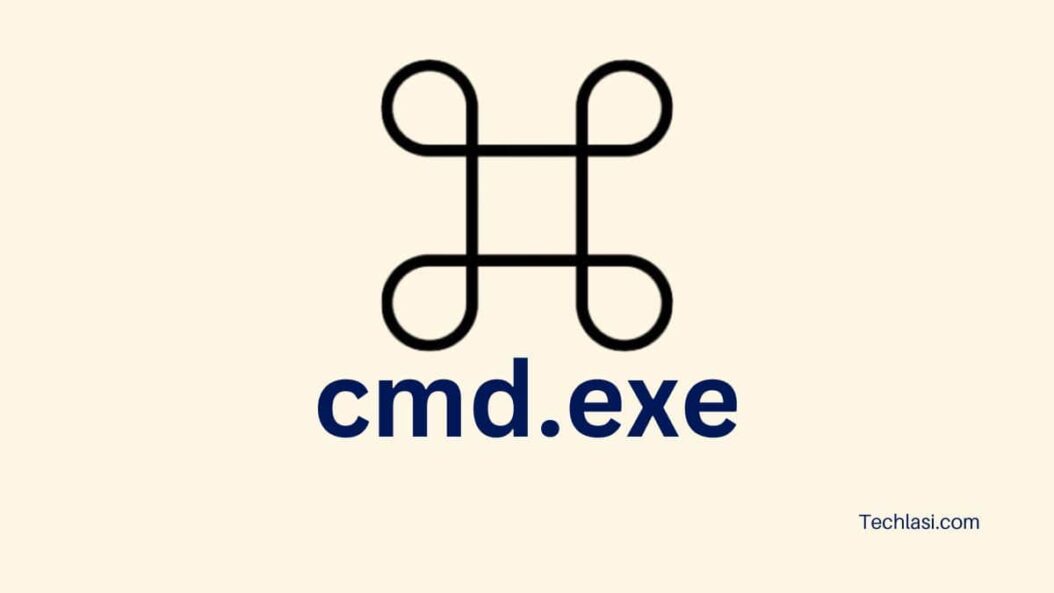
A Brief History of cmd.exe
The original command prompt interface first appeared in MS-DOS in the 1980s. When Windows was first introduced, it also included a DOS-style command prompt to allow users to enter text commands.
Over the years, the Windows command prompt has evolved with each version of the OS:
- Windows 95/98 – Cmd.exe added capabilities like piping and redirection
- Windows NT – Saw the addition of batch scripting
- Windows 2000/XP – Cmd.exe became more integrated into the GUI shell
- Windows Vista – Saw major improvements to cmd.exe including multiple tab support
- Windows 10 (2009) – Introduced PowerShell, but cmd.exe remains available
Even in the latest version of Windows 11 in 2025, cmd.exe continues to be the go-to command line interface for performing advanced administrative tasks.
Key Capabilities of cmd.exe
The cmd.exe command processor offers some powerful capabilities even in 2025, including:
- Executing commands – Run executables, batch files, PowerShell scripts
- Automating tasks – Write batch scripts to automate repetitive tasks
- Administrative functions – Admins rely on cmd for tasks like managing services
- Launching applications – Quickly open apps without touching the mouse
- Redirecting input/output – Pipe output of one command to another
- Managing files and directories – Create, delete, copy, move and rename files/folders
- Networking tools – Troubleshoot networks, view status and configurations
- Hardware/software queries – Pull system info like drives, memory, processes
and this table shows some of the popular commands still used regularly in the cmd.exe in 2025:
| Command | Description |
|---|---|
| dir | Display a list of files and folders |
| copy | Copy one or more files |
| del | Delete one or more files |
| mkdir | Create a new folder |
| ping | Test network connectivity to another device |
So while flashy new shells like PowerShell and Windows Terminal get all the attention, the trusty cmd.exe continues to be a powerful tool under the hood of Windows.
Why The cmd.exe Remains Relevant
With more modern command line interfaces and scripting languages now available, you may wonder why the antiquated cmd.exe is still relevant in 2025. There are a few key reasons why it remains a staple of the Windows ecosystem:
- Ubiquity – Cmd has been built into Windows for 30+ years. It runs on any Windows machine without needing to enable additional features or install other runtimes.
- Lightweight – Compared to PowerShell, cmd starts faster, using less memory and CPU. It launches nearly instantly on older/legacy hardware or during boot scenarios.
- Portability – Batch scripts work consistently across Windows versions and don’t require third party interpreters. Cmd is highly standardized with decades of stable behavior.
- Network Capabilities – Troubleshooting and communicating over networks is easier with cmd’s basic toolset (ping, ipconfig, tracert, netstat, etc).
- Recovery Environment – The recovery tools during Windows setup/repair like System Restore rely on cmd.exe and have limited capabilities.
So for situations where performance, stability and predictability matter most, cmd remains the simplest option available out of the box on Windows.
Cmd.exe Usage Scenarios in 2025
In 2025, cmd still sees widespread use across many functions of the Windows OS and ecosystem. Some examples include:
IT/Network Administration
Network admins work extensively with the cmd.exe, using it to query dhcp and DNS servers, manage Active Directory, dig into routing tables, monitor network load, automate log parsing, and build monitoring/alerting systems. For advanced networking tasks, the cmd line tools remain simpler and faster to operate than the GUI.
Batch scripting allows admins to codify complex workflows for maintenance, onboarding/offboarding, security monitoring, backups, etc that can be checked into source control and shared across teams.
Software Development
Developers leverage cmd.exe capabilities in numerous ways when building applications for Windows platforms:
- Initiate build tasks like running compilers, linkers, test runners
- Import environment variables and runtime configurations
- Automate code generation
- Script out database installation and configuration
- Embed runtime commands to trigger external processes
- Standardize deployments across dev, test, staging, and production
Cmd enables developers to tap into simple but powerful automation required when targeting Windows.
IT Support & Troubleshooting
In help desk and desktop support roles, IT personnel rely extensively on cmd.exe to investigate issues, collect diagnostic data, modify system settings, repair configurations, disable services, kill processes, uninstall software, reset permissions/access, rollback changes, and automate repeatable repair workflows.
Ping, ipconfig, netstat, tracert, copy, xcopy, robocopy, sfc, dism, nslookup and hundreds of other utilities available from the command line are indispensable for quickly diagnosing and resolving support tickets on Windows machines.
Data Analysis & Engineering Workflows
For gather, cleaning, transforming, loading, analyzing and modelling data on Windows servers, cmd.exe enables automation at each stage running ETL batch processes, orchestrating data pipelines, kicking off analytics jobs. Database administrators also benefit from command line access to install, configure, optimize, secure and monitor SQL Server instances. Data professionals take advantage of the composition of utilities through pipes, temporary files, variables and loops to build powerful data workflows.
Cloud & DevOps Orchestration
On cloud platforms like AWS and AZURE, cmd.exe running in Windows server compute instances allows DevOps teams to orchestrate automation around provisioning infrastructure, deploying apps, managing containers and configuring services. Using cmd in conjunction with other scripting languages provides flexibility across the orchestration toolchain. So whether running natively or hosted on cloud infrastructure, cmd.exe continues to enable critical automation tasks for businesses running Windows enterprise environments even in 2025.
New Capabilities Added Over the Years
While the cmd.exe retains its classic style, a number of handy improvements have been added incrementally with major Windows releases:
- Search auto-complete – Recommends commands as you type based on history and exe bindings
- Command history – Tracks recently used commands that can easily be recalled with up/down keys
- Clipboard integration – Easily paste copied text into the prompt
- Resizable buffer – Customize how many lines are shown with mouse wheel or shortcut keys
- ANSI color support – Display colorized text for improved readability
- ConPTY backend – Enables better terminal emulator compatibility
- Structured Exception Handling – Helps catch and handle errors gracefully so cmdlets don’t crash
- Network connection renaming – Allows easier identification when multiple connections are present
- Feedback process – Allows nominating features or issues for the Windows Command Processor team
These small but meaningful improvements modernize aspects of the experience without altering the simplicity and stability cmd has come to be relied upon for.
Some influential community packages have also enhanced the capabilities available to cmd users:
- Clink – Adds BASH style autocomplete, colors, aliases, command history management
- ConEmu – Customizable terminal emulator with tabs, split panes andthemability
- Cmder – Portable console emulator package with Git + GNU utilities
So while remaining true to its text roots, cmd in 2025 offers more creature comforts than ever before to make automation and administration easier across Windows environments.
The Future of Cmd.exe
So what is potentially next for cmd.exe capabilities? The Windows Command Processor team continues innovating and has hinted at some areas of future investment:
- Backwards compatibility: New functionality won’t break existing batch scripts
- Staying lightweight and responsive: Speed and stability are paramount
- Enhanced networking: Modernize networking related commands
- Improved interoperability: Better integration with PowerShell and WSL
- Simplified documentation: Make command help usage and parameters more accessible
- Faster command invocation: Optimize calling conventions to improve launch times
- Accessibility: Enhance support for assistive technologies
Just as it has for over 30 years, cmd.exe must continue balancing innovation with stability as Windows itself continues evolving. Stay tuned as cmd enters its fourth decade!
Conclusion
Despite the emergence of more powerful shells and scripting languages, the venerable cmd.exe command processor remains a critical component of the Windows ecosystem even in 2025. It strikes an effective balance between simplicity, ubiquity, stability and raw power making it an enduring tool for administrators, developers, power users and support technicians alike. Whether used interactively or driving complex batch automation, cmd enables uniquely portable, lightweight and mature command line workflows not easily replicable elsewhere. As long as the world still runs on Windows, there will be a need to compose the ping’s, ipconfig’s, xcopy’s and hundreds of other common utilities only a cmd.exe prompt away.
While extra capabilities like PowerShell and WSL meet many modern demands, the flexibility to toggle to the DOS-style command prompt continues providing an admin experience universally familiar to generations of IT professionals. So while often considered archaic, there remains indispensible value uniquely fulfilled by the Windows command processor. The cmd.exe helps tame complexity, unlock automation and enable management at scale across on-prem, hybrid and cloud Windows infrastructures.
Developers, IT and data professionals of all types leverage cmd’s versatility whether building new solutions or maintaining critical legacy systems still powering global enterprises today. As long as Windows endures, so too will cmd.exe for the next 30 years and beyond!
Frequently Asked Questions
Is PowerShell replacing cmd.exe completely?
No. While Microsoft is positioning PowerShell as the future of Windows scripting, cmd still offers unique benefits around compatibility, startup speed, stability and lightweight resource usage. The two tools can compliment each other.
What features were most recently added to cmd?
Recent additions include a feedback process to nominate cmd improvements, better integrated ANSI color support, resizable buffer sizes, and out of box Git integration in Windows Terminal.
Does cmd work the same on Windows Server and Desktop operating systems?
Yes. The default cmd binary offers identical capabilities across Windows desktop and server products. However, Server SKUs may have additional networking tools, performance tuning and other optimizations specifically for infrastructure roles.
Is cmd capable of running advanced scripts?
Yes. Although batch files written for cmd have limitations compared to full scripting languages, there are still means of incorporating conditional logic, loops, functions, environment variables and other coding constructs to build sophisticated automation.
What is the best way to learn cmd commands and scripting?
The cmd built-in help pages offer the complete reference for available commands, utilities and their usage. Beyond that, Microsoft Documents, Technet blogs and Linux/Windows admin communities provide plenty of tutorials, tips/tricks and best practice examples for taking full advantage of cmd.exe.
- What is One Challenge in Ensuring Fairness in Generative AI: The Hidden Bias Problem - August 15, 2025
- How Small Language Models Are the Future of Agentic AI - August 15, 2025
- What Are the Four Core Characteristics of an AI Agent? - August 15, 2025
