Switching to a new phone doesn’t have to mean starting from scratch. Modern smartphones offer multiple ways to transfer your precious photos, contacts, messages, and apps seamlessly. This comprehensive guide covers every method available in 2025, ensuring you keep all your important data when upgrading or switching devices.
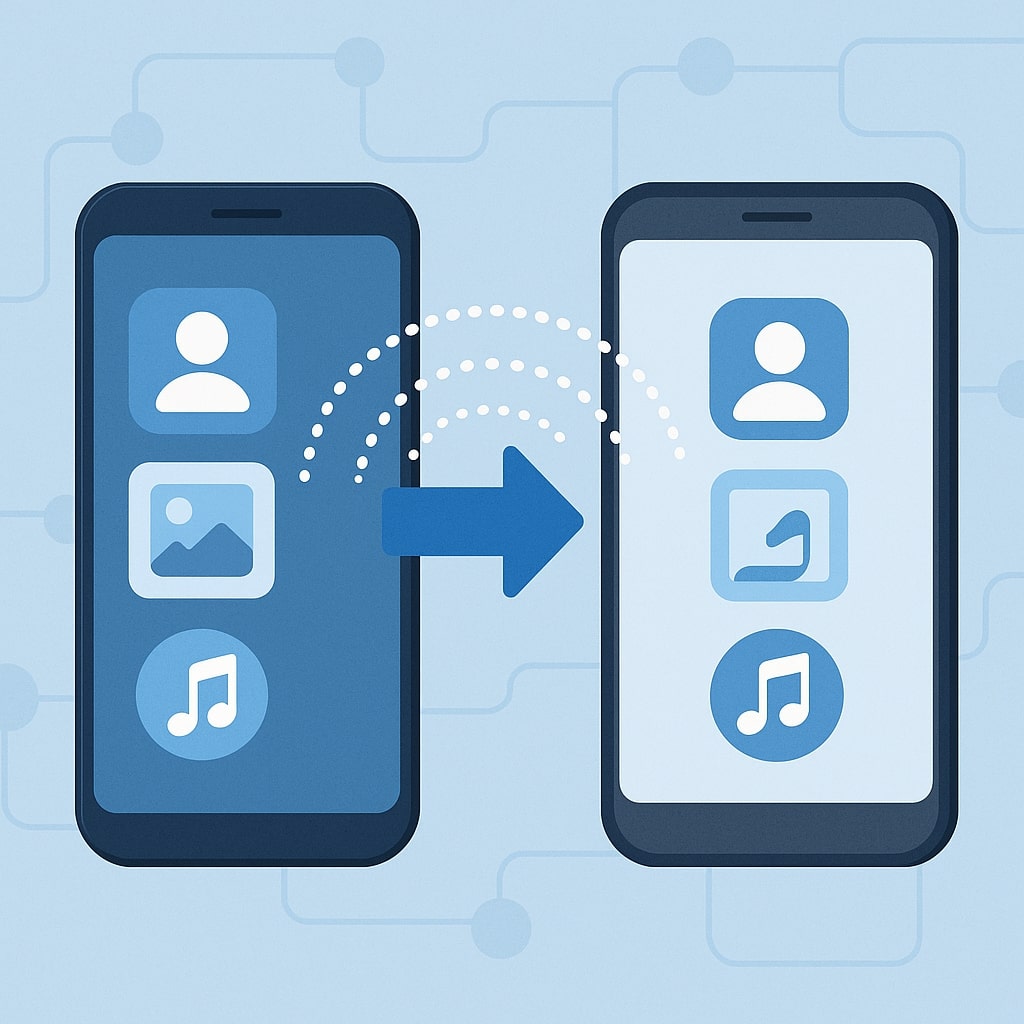
Why Data Transfer Matters in 2025
Your smartphone contains years of memories, important contacts, and essential apps that define your digital life. Losing this data during a phone switch can be devastating and time consuming to rebuild. The good news is that manufacturers have developed sophisticated transfer systems that make the process nearly effortless.
Today’s transfer methods are faster, more secure, and more comprehensive than ever before. Whether you’re staying within the same ecosystem or switching between Android and iOS, multiple options ensure your data moves safely to your new device.
Essential Preparation Before Transfer
Backup Your Current Device
Before initiating any transfer, create a complete backup of your current phone. This serves as your safety net if something goes wrong during the transfer process. Most modern phones automatically backup to cloud services, but manually triggering a fresh backup ensures you have the most recent data.
Android users should verify their Google account backup is current, while iPhone users should confirm their iCloud backup is up to date. This simple step prevents data loss and provides peace of mind throughout the transfer process.
Check Storage Space
Ensure your new phone has sufficient storage space for all your data. Modern smartphones often come with different storage capacities, and you don’t want to discover halfway through the transfer that your new device can’t accommodate everything.
Calculate the total size of your photos, videos, apps, and documents. If your new phone has less storage, consider cleaning up unnecessary files or using cloud storage for larger media files before transferring.
Update Software Systems
Both phones should run the latest software versions for optimal transfer compatibility. Outdated operating systems can cause transfer failures or incomplete data migration. Update your current phone and ensure your new phone has the latest software installed.
Transfer Methods for Android to Android
Google Account Sync
Google’s ecosystem makes Android to Android transfers remarkably straightforward. Your Google account automatically syncs contacts, calendar events, app data, and settings across devices. When setting up your new Android phone, simply sign in with your Google account to restore most of your data.
This method works best for users who rely heavily on Google services and keep their data synchronized with their Google account. The transfer happens automatically during the initial setup process, making it the most convenient option for many users.
Smart Switch by Samsung
Samsung’s Smart Switch application facilitates comprehensive data transfer between Android devices, regardless of manufacturer. The app transfers contacts, messages, photos, videos, apps, and even wallpapers and ringtones.
Smart Switch offers both wireless and wired transfer options. The wireless method uses Wi-Fi Direct for convenient transfers, while the wired option uses USB cables for faster data movement. Both methods ensure comprehensive data migration with minimal user intervention.
Nearby Share Technology
Google’s Nearby Share feature enables quick file transfers between nearby Android devices. While not designed for complete phone migrations, it’s perfect for transferring specific files, photos, or documents between devices.
Step-by-Step Nearby Share Process
- Enable Nearby Share on both devices through Settings
- Make both devices discoverable to each other
- Select the files you want to transfer on the source device
- Choose “Share” and select “Nearby Share”
- Select the target device from the list
- Accept the transfer request on the receiving device
iPhone to iPhone Transfer Solutions
Quick Start Feature
Apple’s Quick Start feature represents the pinnacle of seamless data transfer. When setting up a new iPhone, place it near your old device to trigger the Quick Start process. This method transfers most data wirelessly, including apps, settings, and personal content.
The process requires both devices to be running iOS 12.4 or later and uses a combination of Wi-Fi and Bluetooth for the initial connection. The actual data transfer happens over Wi-Fi, ensuring faster speeds for larger data sets.
iCloud Backup Restoration
iCloud backup restoration provides a reliable alternative when Quick Start isn’t available. Your new iPhone can restore from your most recent iCloud backup during the initial setup process. This method requires sufficient iCloud storage space and a stable internet connection.
The restoration process downloads all your apps, settings, and data from iCloud to your new device. While convenient, it requires more time than Quick Start, especially for users with large amounts of data.
iTunes/Finder Transfer
Computer based transfers using iTunes (Windows) or Finder (macOS) offer the most control over the transfer process. This method creates a complete backup of your old iPhone on your computer, then restores it to your new device.
Troubleshooting iPhone Transfer Issues
Common issues include insufficient storage space, outdated software, or network connectivity problems. Ensure both devices have adequate battery life and stable connections throughout the transfer process. If transfers fail, restart both devices and try again.
Cross Platform Transfer (Android to iPhone)
Move to iOS App
Apple’s Move to iOS app simplifies the traditionally complex process of switching from Android to iPhone. The app transfers contacts, messages, photos, videos, mail accounts, and calendars directly from your Android device to your new iPhone.
Download the Move to iOS app on your Android device and follow the setup prompts on your new iPhone. The app creates a private Wi-Fi network between the devices, ensuring secure data transfer without using your internet connection.
Manual Transfer Methods
For users who prefer more control, manual transfer methods involve moving specific data types individually. This approach requires more time but offers greater flexibility in choosing what to transfer.
| Data Type | Transfer Method | Time Required |
|---|---|---|
| Contacts | Export to VCF file | 5-10 minutes |
| Photos | Google Photos sync | 30-60 minutes |
| Music | Apple Music/Spotify | 15-30 minutes |
| Documents | Google Drive/iCloud | 20-40 minutes |
Cross-Platform Transfer (iPhone to Android)
Google Drive Migration
Google Drive serves as an excellent bridge for transferring data from iPhone to Android. The Google Drive app for iOS can backup your iPhone data, making it accessible on your new Android device through your Google account.
This method works particularly well for photos, videos, and documents. However, it doesn’t transfer apps or iOS specific settings, requiring some manual setup on your new Android device.
Third-Party Transfer Tools
Several third-party applications specialize in cross-platform data transfer. These tools often provide more comprehensive transfer options than built-in solutions, though they may require paid subscriptions for full functionality.
Popular options include MobileTrans, Dr.Fone, and 3uTools. Research these tools carefully and read user reviews before committing to any paid services.
Wireless vs Wired Transfer Methods
Comparing Speed and Reliability
Wired transfers typically offer faster speeds and more reliable connections than wireless methods. USB-C and Lightning cables can transfer data at much higher speeds than Wi-Fi, especially for large files like videos and high resolution photos.
Wireless transfers provide convenience and don’t require cables, but they’re more susceptible to interruptions from network issues or interference. Choose based on your priorities: speed and reliability favor wired, while convenience favors wireless.
| Transfer Method | Speed | Convenience | Reliability |
|---|---|---|---|
| Wired (USB-C) | Very Fast | Moderate | Excellent |
| Wi-Fi Direct | Fast | High | Good |
| Cloud Sync | Moderate | Very High | Good |
| Bluetooth | Slow | High | Fair |
When to Choose Each Method
Choose wired transfers for large amounts of data, unreliable wireless networks, or when speed is crucial. Select wireless methods for convenience, when cables aren’t available, or for smaller data sets.
Data Types and Transfer Compatibility
Different transfer methods support various data types with varying degrees of success. Understanding these limitations helps set realistic expectations and choose the best transfer method for your needs.
Apps typically require re-downloading from app stores, though some transfer methods can restore app data. System settings often transfer partially, requiring some manual reconfiguration. Personal files like photos and documents usually transfer completely regardless of the method used.
Security Considerations During Transfer
Data security remains paramount during phone transfers. Always use official transfer methods from device manufacturers or reputable third-party tools. Avoid unknown applications that promise easy transfers but may compromise your data security.
Ensure both devices are updated with the latest security patches. Use secure connections (encrypted Wi-Fi or direct cable connections) rather than public networks. After completing the transfer, verify that sensitive data transferred correctly and securely wipe your old device if you’re disposing of it.
Common Transfer Problems and Solutions
Transfer failures often result from insufficient storage space, incompatible software versions, or network connectivity issues. Before starting any transfer, ensure both devices have adequate battery life and stable connections.
If transfers fail repeatedly, try transferring data in smaller batches rather than everything at once. This approach helps identify problematic files and reduces the likelihood of complete transfer failures.
Some apps may not transfer properly due to licensing restrictions or platform incompatibilities. Be prepared to manually reinstall certain applications and reconfigure settings after the transfer completes.
Professional Transfer Services
For users uncomfortable with DIY transfers or those with complex data migration needs, professional services offer comprehensive solutions. Many mobile carriers and electronics retailers provide data transfer services for a fee.
These services typically cost between $20-50 and include complete data migration, app setup, and basic device configuration. While more expensive than DIY methods, professional services offer peace of mind and guaranteed results.
Consider professional services if you have business critical data, limited technical experience, or simply prefer having experts handle the process. Geek Squad and similar services offer nationwide availability and standardized processes.
Conclusion
Transferring data between phones in 2025 offers multiple reliable options regardless of your device combination. From manufacturer specific solutions like Apple’s Quick Start and Samsung’s Smart Switch to universal methods like cloud synchronization, you can choose the approach that best fits your needs and technical comfort level.
Success depends on proper preparation, choosing the right method for your situation, and following the process carefully. Whether you prefer the convenience of wireless transfers or the speed of wired connections, modern transfer methods ensure your valuable data moves safely to your new device.
Remember to backup your data before starting any transfer, verify the process completed successfully, and securely wipe your old device if you’re disposing of it. With these guidelines, your phone upgrade experience will be smooth and stress free.
Frequently Asked Questions
How long does it take to transfer data between phones?
Transfer times vary significantly based on the amount of data and transfer method used. Quick transfers with minimal data can complete in 15-30 minutes, while comprehensive transfers with large photo libraries may take 2-4 hours. Wired connections typically transfer faster than wireless methods.
Will all my apps transfer to my new phone?
App transfer success depends on the platforms involved and transfer method used. Same platform transfers (Android to Android or iPhone to iPhone) typically transfer apps more successfully than cross-platform transfers. Some apps may require re-downloading and signing in again due to licensing restrictions.
Can I transfer data without internet connection?
Yes, several methods work without internet connectivity. Direct cable connections, Wi-Fi Direct, and Bluetooth transfers don’t require internet access. However, cloud based transfers and app downloads during setup do require internet connectivity.
What happens to my data on the old phone after transfer?
Your original data remains on the old phone unless you manually delete it. The transfer process copies data rather than moving it. For security reasons, consider factory resetting your old device if you’re selling it or giving it away.
Is it safe to use third-party transfer apps?
Reputable third-party transfer applications are generally safe when downloaded from official app stores. However, stick to well known brands with positive reviews and avoid unknown applications that may compromise your data security. Manufacturer provided solutions typically offer the best security and compatibility.
- Top 10 AI Image Generators Without Censorship 2025 - July 2, 2025
- How Shopping Habits Transform with AI in 2025 - June 29, 2025
- Your Organization’s Data Cannot Be Pasted Here: Complete Solutions Guide for 2025 - June 24, 2025
