Your phone camera can capture stunning photos when configured correctly. This guide reveals professional techniques to optimize every setting for exceptional results across different scenarios and lighting conditions.
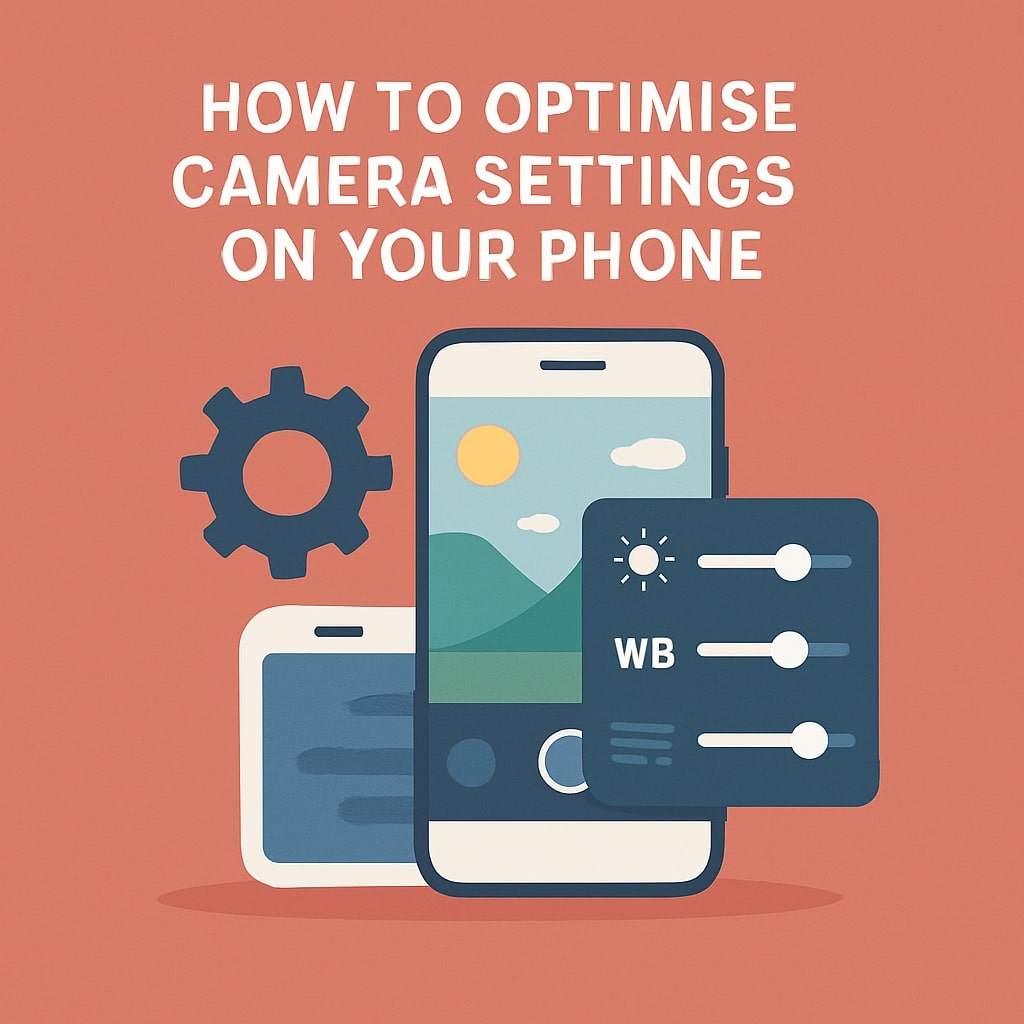
Understanding Your Phone Camera Basics
Modern smartphones pack sophisticated camera systems rivaling dedicated cameras. Understanding these components helps you make informed optimization decisions.
Camera Hardware Components
Your phone camera system includes multiple elements working together. The main sensor captures light, while the lens focuses incoming light rays. Image processing chips enhance raw data into final photos.
Most 2025 smartphones feature multiple cameras serving different purposes. Wide angle lenses capture expansive scenes, telephoto lenses provide optical zoom, and ultra wide lenses fit more content in frame.
Software vs Hardware Optimization
Hardware limitations determine your camera’s physical capabilities, but software settings unlock its full potential. Computational photography uses algorithms to enhance image quality beyond hardware constraints.
Smart HDR, night mode, and portrait effects rely on software processing. Understanding this distinction helps you leverage both hardware specs and software features effectively.
Essential Camera Settings Every User Should Know
Basic settings form the foundation of excellent mobile photography. Master these fundamentals before exploring advanced features.
Resolution and Aspect Ratio
Higher resolution doesn’t always mean better photos. Choose resolution based on your intended use and storage considerations.
| Resolution | Best For | File Size | Print Quality |
|---|---|---|---|
| 12MP | Social sharing | Medium | Up to 8×10 inches |
| 48MP | Professional use | Large | Up to 16×20 inches |
| 108MP | Maximum detail | Very large | Professional prints |
Most users benefit from 12MP resolution, balancing quality with manageable file sizes. Higher resolutions consume significant storage space without noticeable improvements for casual photography.
Aspect ratios affect composition and final image dimensions. 4:3 ratio captures more vertical content, while 16:9 suits landscape photography and video consistency.
Focus Modes and Techniques
Proper focus separates amateur snapshots from professional looking photos. Modern phones offer multiple focusing options optimized for different scenarios.
Auto Focus vs Manual Focus
Auto focus works excellently for most situations, using phase detection and contrast detection systems. These systems analyze scene content to determine optimal focus points quickly and accurately.
Manual focus provides precise control when auto focus struggles. Use manual focus for macro photography, low light conditions, or creative artistic effects requiring specific focus points.
Touch to Focus Benefits
Touch to focus gives you control over focus points while maintaining auto focus convenience. Tap your desired focus area on screen to direct the camera’s attention.
This technique proves invaluable for portraits, ensuring eyes stay sharp, or when shooting through obstacles like fences or windows.
Mastering Exposure Controls
Exposure determines how bright or dark your photos appear. Understanding exposure triangle components helps you capture properly lit images in any condition.
ISO Settings Explained
ISO controls sensor sensitivity to light. Lower ISO values produce cleaner images with less noise, while higher ISO enables shooting in darker conditions.
| ISO Range | Best Conditions | Image Quality | Noise Level |
|---|---|---|---|
| 50-200 | Bright daylight | Excellent | Minimal |
| 400-800 | Indoor/cloudy | Good | Low |
| 1600-3200 | Low light | Fair | Moderate |
| 6400+ | Very dark | Poor | High |
Start with ISO 100-200 for optimal image quality. Increase ISO only when necessary to avoid camera shake or motion blur.
Shutter Speed Optimization
Shutter speed controls motion capture and camera shake prevention. Faster speeds freeze action, while slower speeds create motion blur effects.
When to Use Fast Shutter Speeds
Fast shutter speeds excel for sports photography, children, pets, or any moving subjects. Use 1/500s or faster to freeze rapid motion completely.
Fast speeds also prevent camera shake when shooting handheld. Follow the reciprocal rule: use shutter speeds faster than 1/focal length to avoid blur from hand movement.
Slow Shutter Creative Techniques
Slow shutter speeds create artistic effects like light trails, water flow, or intentional motion blur. Use tripods or phone stabilizers for consistent results.
Night photography benefits from slower shutters, allowing more light to reach the sensor. Most phones offer built in night modes handling slow shutter calculations automatically.
Advanced Photography Modes
Modern smartphones include specialized modes optimized for specific photography scenarios. Understanding when and how to use these modes significantly improves your results.
Portrait Mode Settings
Portrait mode uses computational photography to simulate shallow depth of field effects. Multiple cameras and software algorithms separate subjects from backgrounds.
Optimal portrait mode requires proper subject distance, typically 3-8 feet from your subject. Ensure adequate lighting for best edge detection and background blur quality.
Adjust blur intensity after capture on most phones. Start with moderate blur levels, as excessive blur can appear unnatural and artificial.
Night Mode Configuration
Night mode combines multiple exposures to capture detailed low light photos without flash. This computational technique reduces noise while preserving shadow details.
Enable night mode in dark conditions when the camera icon displays moon symbols. Hold your phone steady during capture, as night mode requires longer exposure times.
Some phones offer night mode portrait combinations, enabling low light portraits with background blur. These advanced modes require excellent lighting management for optimal results.
Pro/Manual Mode Usage
Pro modes provide granular control over camera settings, enabling DSLR like adjustments on your phone. Access individual controls for ISO, shutter speed, white balance, and focus.
Use pro mode when auto mode struggles with challenging lighting or when you need specific creative control. Professional modes require understanding of photography fundamentals for effective use.
Start with single setting adjustments rather than changing everything at once. This approach helps you understand each setting’s impact on final image quality.
Lighting Optimization Techniques
Lighting dramatically affects photo quality more than any camera setting. Learning to work with available light and optimize for different conditions transforms your photography.
Natural Light Photography
Golden hour provides the most flattering natural light, occurring during the first and last hours of sunlight. Soft, warm light during these periods enhances skin tones and reduces harsh shadows.
Overcast skies create natural diffusion, providing even lighting for portraits and macro photography. Cloud cover acts as a giant softbox, eliminating harsh directional shadows.
Window light offers controllable natural illumination for indoor photography. Position subjects near large windows for soft, directional lighting that flatters most subjects.
Low Light Performance
Modern phones excel in low light through computational photography and larger sensors. Understanding your phone’s capabilities helps you maximize low light performance.
HDR Settings and Usage
HDR (High Dynamic Range) combines multiple exposures to balance highlights and shadows. Enable HDR for high contrast scenes with bright skies and dark foregrounds.
Auto HDR works well for most users, engaging automatically when scenes benefit from multi exposure processing. Manual HDR control allows creative decisions about when to apply this effect.
Some phones offer HDR+ or similar enhanced modes providing even more aggressive shadow lifting and highlight recovery. Use these modes sparingly as they can create unnatural looking results.
Video Recording Optimization
Video optimization requires different considerations than still photography. Frame rates, resolution, and stabilization significantly impact final video quality.
Frame Rate Selection
Choose frame rates based on your intended use and desired visual style. Higher frame rates provide smoother motion but require more storage space.
| Frame Rate | Best For | File Size | Visual Style |
|---|---|---|---|
| 24fps | Cinematic look | Smaller | Film like |
| 30fps | General use | Medium | Natural motion |
| 60fps | Smooth action | Large | Very smooth |
| 120fps+ | Slow motion | Very large | Creative effects |
Most users benefit from 30fps for general recording, providing smooth motion with reasonable file sizes. Use 60fps for fast action or when you might slow down footage in editing.
Stabilization Settings
Electronic and optical stabilization reduce camera shake for smoother handheld video. Enable stabilization for most recording scenarios, especially when walking or moving.
Some phones offer different stabilization modes optimized for specific activities. Action modes provide more aggressive stabilization for sports or active recording.
4K vs 1080p Considerations
4K provides four times the resolution of 1080p but requires significantly more storage space and processing power. Choose resolution based on your display devices and editing capabilities.
Record in 4K when you need maximum quality for large screen viewing or when you might crop footage during editing. Use 1080p for social media sharing or when storage space is limited.
Brand Specific Settings
Different manufacturers implement unique camera features and optimization approaches. Understanding your specific phone’s capabilities helps you access all available tools.
iPhone Camera Optimization
iPhone cameras excel in computational photography and color accuracy. Enable Smart HDR for automatic exposure optimization across most shooting scenarios.
Photographic Styles allow personalized color and contrast adjustments while maintaining natural skin tones. Experiment with different styles to find your preferred aesthetic.
ProRAW mode provides maximum editing flexibility for advanced users. This format captures more image data, enabling extensive post processing adjustments.
Samsung Galaxy Settings
Samsung phones offer extensive manual controls through Pro mode. Scene Optimizer automatically adjusts settings based on detected subjects and environments.
Single Take mode captures multiple photos and videos simultaneously, providing various creative options from one capture session. This feature works well for dynamic scenes with unpredictable moments.
Google Pixel Features
Pixel phones leverage Google’s computational photography expertise. Night Sight excels in extremely low light conditions, often producing usable images in near darkness.
Portrait Light allows post capture lighting adjustments, simulating different studio lighting setups. This feature provides creative control without requiring additional equipment.
Magic Eraser removes unwanted objects from photos using AI processing. While convenient, use this feature judiciously to maintain natural looking results.
OnePlus Camera Tweaks
OnePlus phones offer Hasselblad color tuning for professional color reproduction. Pro mode provides extensive manual controls rivaling dedicated cameras.
Nightscape mode combines multiple exposures for enhanced low light performance. This mode works particularly well for landscape and architectural photography.
Common Photography Mistakes to Avoid
Understanding common mistakes helps you develop better photography habits and avoid disappointing results.
Digital zoom sacrifices image quality compared to optical zoom or moving closer to subjects. Use optical zoom when available, or crop higher resolution images for better results.
Over processing photos with excessive filters or adjustments creates unnatural looking results. Start with subtle adjustments and build up effects gradually.
Ignoring composition guidelines like rule of thirds or leading lines results in less engaging photos. While rules can be broken creatively, understanding them improves most photos.
Shooting everything in auto mode prevents learning and creative growth. Experiment with different modes and settings to expand your photography skills.
Third Party Camera Apps Worth Considering
While built in camera apps continue improving, third party alternatives offer specialized features and different interfaces.
VSCO provides professional editing tools and film inspired presets. The manual camera controls rival dedicated camera apps for serious photography.
Adobe Lightroom Mobile offers RAW capture on supported devices plus comprehensive editing capabilities. This app bridges mobile and desktop photography workflows effectively.
Camera FV-5 provides full manual controls with professional interface design. Advanced users appreciate the extensive customization options and technical information display.
Storage and File Management
Optimized camera settings mean nothing if you can’t store and access your photos effectively. Develop efficient file management strategies for your growing photo collection.
Cloud storage services like Google Photos, iCloud, or OneDrive provide automatic backup and cross device synchronization. Enable automatic upload for peace of mind and storage space management.
Regularly review and delete poor quality photos to maintain storage space. Most phones offer built in photo management tools for identifying blurry, duplicate, or similar images.
Consider external storage options for extensive photo collections. Wireless storage devices or cloud services with large capacity plans support serious mobile photographers.
Maintenance and Care Tips
Camera lens cleanliness directly impacts photo quality. Clean lenses regularly with microfiber cloths designed for optical surfaces.
Protect camera lenses with quality phone cases featuring raised edges around camera modules. Screen protectors designed for camera lenses provide additional scratch protection.
Software updates often include camera improvements and new features. Enable automatic updates or check regularly for the latest camera app versions.
Storage space affects camera performance and feature availability. Maintain adequate free space for optimal camera app functionality and photo processing.
Regular phone restarts clear temporary files and refresh camera app performance. If camera apps become sluggish, restart your device before troubleshooting further.
Conclusion
Optimizing your phone camera settings transforms ordinary snapshots into exceptional photographs. Understanding fundamental concepts like exposure, focus, and lighting enables you to capture professional quality images in any situation.
Modern smartphones offer incredible photography capabilities when properly configured. Experiment with different settings and modes to discover your phone’s full potential. Remember that great photography combines technical knowledge with creative vision and consistent practice.
Start with basic optimizations like proper resolution selection and focus techniques, then gradually explore advanced features like manual modes and computational photography options. Your improved photos will reflect the time invested in learning these optimization strategies.
FAQs
How often should I clean my phone camera lens?
Clean your camera lens daily or whenever you notice smudges or dust. Use a microfiber cloth and gentle circular motions to avoid scratching the lens surface.
Which resolution setting provides the best balance of quality and storage?
12MP resolution offers excellent quality for most uses while maintaining reasonable file sizes. Higher resolutions like 48MP or 108MP are only necessary for professional printing or extensive cropping.
Should I always use HDR mode for better photos?
Use HDR selectively for high contrast scenes with bright highlights and dark shadows. Constant HDR use can create unnatural looking photos with over processed appearance.
What’s the difference between optical and digital zoom?
Optical zoom uses physical lens movement to magnify subjects without quality loss. Digital zoom crops and enlarges the image, reducing overall image quality and detail.
How can I improve low light photography on my phone?
Enable night mode, use lower ISO settings when possible, ensure steady hands or use a tripod, and look for available light sources to illuminate your subjects naturally.
- Top 10 AI Image Generators Without Censorship 2025 - July 2, 2025
- How Shopping Habits Transform with AI in 2025 - June 29, 2025
- Your Organization’s Data Cannot Be Pasted Here: Complete Solutions Guide for 2025 - June 24, 2025
