The Command Prompt remains one of Windows’ most powerful tools for system administration, troubleshooting, and automation tasks. Whether you’re a beginner or advanced user, knowing multiple ways to access Command Prompt can save time and boost productivity.
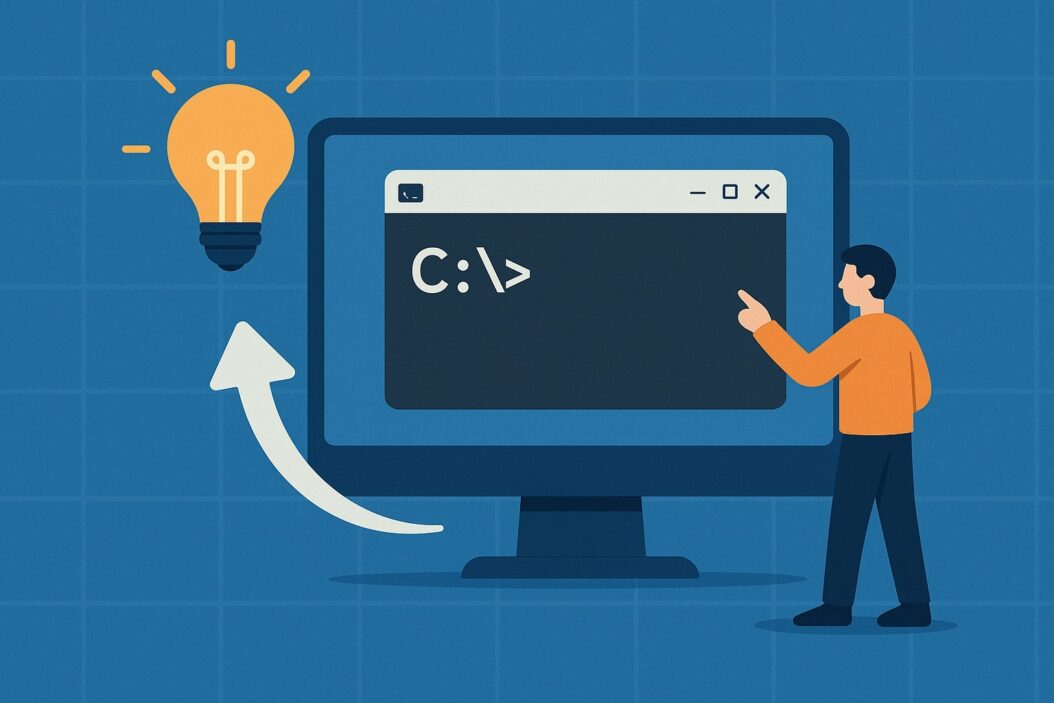
What is Command Prompt and Why Do You Need It?
Command Prompt (cmd.exe) is Windows’ command-line interpreter that executes text based commands. It provides direct access to system functions, file operations, network diagnostics, and administrative tasks that aren’t available through the graphical interface.
Modern Windows users need Command Prompt for:
- System troubleshooting and diagnostics
- Network configuration and testing
- File and folder management
- Running scripts and batch files
- Administrative tasks and system maintenance
Quick Access Methods for Opening Command Prompt
Using Windows Key + R (Run Dialog)
The fastest method involves the Run dialog box:
- Press Windows Key + R simultaneously
- Type
cmdin the text field - Press Enter or click OK
This method works across all Windows versions and opens Command Prompt instantly. For administrative access, press Ctrl + Shift + Enter instead of just Enter.
Start Menu Search Method
Windows search provides quick Command Prompt access:
- Click the Start button or press Windows Key
- Type
cmdorcommand prompt - Select Command Prompt from search results
- Right-click for additional options like “Run as administrator”
This method is intuitive for users comfortable with Windows search functionality.
Windows Key + X Power User Menu
Windows 10 and 11 include a power user menu:
- Press Windows Key + X
- Select Command Prompt or Command Prompt (Admin)
- Choose based on your permission requirements
Note: Some Windows 11 versions show “Windows Terminal” instead of Command Prompt by default.
Traditional Methods to Launch Command Prompt
Start Menu Navigation
Access Command Prompt through traditional menu navigation:
- Click Start Menu
- Navigate to All Programs or All Apps
- Find Windows System folder
- Select Command Prompt
This method works when search functionality is disabled or preferred navigation style.
File Explorer Address Bar
Launch Command Prompt directly from File Explorer:
- Open File Explorer (Windows Key + E)
- Click the address bar
- Type
cmdand press Enter - Command Prompt opens in the current folder location
This technique is particularly useful for opening Command Prompt in specific directories.
Right-Click Context Menu
Some Windows configurations include context menu options:
- Right-click on desktop or folder
- Look for Open command window here or similar option
- Select to launch Command Prompt in that location
Availability depends on Windows version and system configuration.
Advanced Command Prompt Access Techniques
Task Manager Method
Task Manager provides alternative access when other methods fail:
- Press Ctrl + Shift + Esc to open Task Manager
- Click File menu
- Select Run new task
- Type
cmdand press Enter - Check Create this task with administrative privileges for elevated access
This method bypasses potential restrictions or corrupted system files.
Creating Desktop Shortcuts
Permanent desktop access through custom shortcuts:
| Shortcut Type | Target Path | Properties |
|---|---|---|
| Standard | C:\Windows\System32\cmd.exe | Normal user permissions |
| Administrative | C:\Windows\System32\cmd.exe | Run as administrator enabled |
| Specific Location | C:\Windows\System32\cmd.exe /k cd /d "C:\YourPath" | Opens in designated folder |
To create shortcuts:
- Right-click desktop
- Select New > Shortcut
- Enter target path
- Name your shortcut
- Modify properties as needed
Pinning to Taskbar
Quick access through taskbar pinning:
- Open Command Prompt using any method
- Right-click the taskbar icon
- Select Pin to taskbar
- Access Command Prompt with single click
This provides permanent, visible access for frequent users.
Opening Command Prompt in Specific Locations
File Explorer Shift + Right-Click
Open Command Prompt in any folder location:
- Navigate to desired folder in File Explorer
- Hold Shift and right-click in empty space
- Select Open command window here or Open PowerShell window here
- Command Prompt opens with current directory set
This method eliminates manual navigation to specific folders.
Address Bar Navigation
Direct folder access through address bar:
- Open File Explorer
- Navigate to target folder
- Click address bar
- Replace path with
cmd - Press Enter
Command Prompt launches with the working directory set to your chosen location.
PowerShell to Command Prompt Switch
Convert PowerShell sessions to Command Prompt:
- Open PowerShell using any method
- Type
cmdand press Enter - PowerShell switches to Command Prompt interface
- All previous PowerShell commands remain accessible
This technique is useful when PowerShell opens by default but Command Prompt is needed.
Administrative Command Prompt Access
Run as Administrator Methods
Elevated privileges are essential for system level operations:
Method 1: Search Menu
- Search for
cmd - Right-click Command Prompt
- Select Run as administrator
- Confirm UAC prompt
Method 2: Run Dialog
- Press Windows Key + R
- Type
cmd - Press Ctrl + Shift + Enter
- Confirm UAC prompt
Method 3: Start Menu
- Find Command Prompt in Start Menu
- Right-click application
- Select More > Run as administrator
UAC Considerations
User Account Control affects administrative access:
- Always confirm UAC prompts for elevated access
- Administrative Command Prompt shows “Administrator” in title bar
- Elevated permissions required for system file modifications
- Some commands only work with administrative privileges
Consider your security settings when frequently using administrative access.
Command Prompt Alternatives and Variations
PowerShell vs Command Prompt
Understanding the differences helps choose the right tool:
| Feature | Command Prompt | PowerShell |
|---|---|---|
| Command Set | Traditional DOS commands | Extended cmdlets and .NET |
| Scripting | Batch files | PowerShell scripts |
| Object Handling | Text-based | Object oriented |
| Learning Curve | Simpler | More complex |
| Modern Features | Limited | Extensive |
PowerShell includes Command Prompt functionality while offering advanced features.
Windows Terminal Integration
Windows Terminal provides modern command-line experience:
- Install Windows Terminal from Microsoft Store
- Configure Command Prompt as default or additional profile
- Access through Windows Key + X menu
- Enjoy tabs, themes, and enhanced functionality
Windows Terminal supports multiple command-line tools in unified interface.
Troubleshooting Common Issues
Access Denied Errors
Resolve permission-related problems:
Solution 1: Administrative Access
- Always use “Run as administrator” for system operations
- Verify UAC settings allow elevation
- Check user account permissions
Solution 2: Group Policy Issues
- Contact system administrator for enterprise environments
- Verify Command Prompt isn’t disabled by policy
- Check registry restrictions
Solution 3: Antivirus Interference
- Temporarily disable protection
- Add Command Prompt to antivirus exceptions
- Update antivirus definitions
Missing Command Prompt Options
Restore missing Command Prompt access:
Windows Terminal Override
- Open Settings
- Navigate to Privacy & Security > For developers
- Enable Developer Mode
- Restore Command Prompt in context menus
Registry Fix
- Press Windows Key + R
- Type
regedit - Navigate to context menu keys
- Restore Command Prompt entries
System File Checker
- Open administrative Command Prompt
- Run
sfc /scannow - Restart computer
- Test Command Prompt access
Automation and Batch File Methods
Create automated Command Prompt launching:
Basic Batch File
@echo off
start cmd.exe
Advanced Batch File
@echo off
cd /d "C:\YourWorkingDirectory"
start "Custom Title" cmd.exe /k echo Welcome to Command Prompt
Scheduled Task
- Open Task Scheduler
- Create Basic Task
- Set trigger (startup, login, etc.)
- Set action to start
cmd.exe - Configure additional parameters
These methods provide automated access based on specific conditions or schedules.
Best Practices for Command Prompt Usage
Maximize Command Prompt effectiveness:
Security Practices
- Use administrative privileges only when necessary
- Verify commands before execution
- Avoid running unknown scripts
- Keep system updated
Productivity Tips
- Learn keyboard shortcuts for faster navigation
- Use tab completion for file and folder names
- Create aliases for frequently used commands
- Maintain organized folder structure
Documentation
- Document custom batch files and scripts
- Keep command reference materials accessible
- Track system changes made through Command Prompt
- Backup important configurations
Conclusion
Mastering multiple methods to open Command Prompt enhances your Windows experience and troubleshooting capabilities. From quick keyboard shortcuts to advanced automation techniques, these methods ensure you can access Command Prompt regardless of system configuration or restrictions.
The most efficient methods include Windows Key + R for speed, Start Menu search for simplicity, and Task Manager for reliability when other methods fail. Administrative access remains crucial for system level operations, while location specific launching saves time during file management tasks.
Whether you’re a system administrator, developer, or power user, having multiple Command Prompt access methods in your toolkit ensures you’re prepared for any situation requiring command-line interface access.
Frequently Asked Questions
What’s the fastest way to open Command Prompt?
The fastest method is pressing Windows Key + R, typing “cmd”, and pressing Enter. This launches Command Prompt in under 3 seconds and works across all Windows versions.
Why can’t I find Command Prompt in Windows 11?
Windows 11 often replaces Command Prompt with Windows Terminal by default. You can still access Command Prompt by searching for “cmd” or enabling it through Settings > Privacy & Security > For developers.
How do I open Command Prompt as administrator?
Right-click Command Prompt from search results and select “Run as administrator”, or press Ctrl + Shift + Enter when using the Run dialog (Windows Key + R, type “cmd”).
Can I open Command Prompt in a specific folder?
Yes, navigate to the folder in File Explorer, hold Shift and right-click in empty space, then select “Open command window here”. Alternatively, click the address bar and type “cmd”.
What’s the difference between Command Prompt and PowerShell?
Command Prompt uses traditional DOS commands and handles text based operations, while PowerShell offers advanced scripting capabilities, object oriented commands, and .NET integration. PowerShell can run most Command Prompt commands but provides additional functionality.
- What is One Challenge in Ensuring Fairness in Generative AI: The Hidden Bias Problem - August 15, 2025
- How Small Language Models Are the Future of Agentic AI - August 15, 2025
- What Are the Four Core Characteristics of an AI Agent? - August 15, 2025
