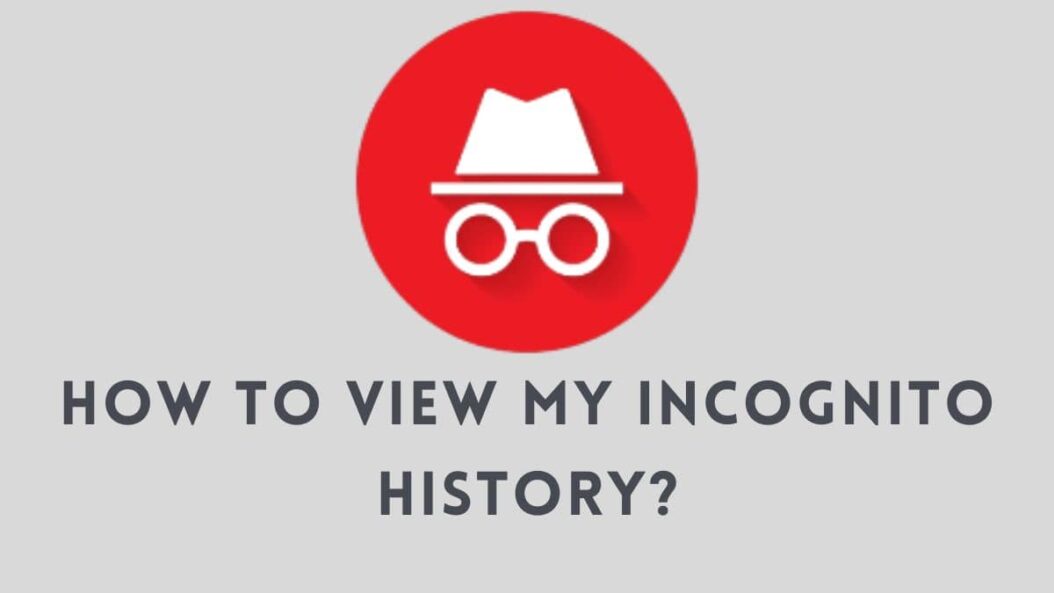Most of us browse the internet daily for information, entertainment, shopping, and more. We may sometimes visit websites or search for content we don’t necessarily want others to see in our browsing history, which is why many browsers now offer a “private browsing” or “incognito” mode. However, at some point, you may wish to view your incognito browsing history again. Here’s a step-by-step guide on how to view your incognito history in 2024.
When would you need to view incognito history?
There are a few reasons why viewing your incognito browsing history could be useful:
- Retrieve information: You may have browsed for content, products, articles etc. in incognito mode then realized later you needed that information again. Accessing your private history lets you retrieve it.
- Troubleshoot issues: If websites or pages you visited in incognito mode have stopped working or display errors, checking your history can help you troubleshoot potential causes.
- Monitor activity: Parents may want to monitor inappropriate browsing by children using incognito mode. Employers may need to check on staff browsing against company IT policies.
So while incognito browsing doesn’t save history like a normal browser session, it is still retrievable if required.
Is all incognito history viewable?
It’s important to clarify that not all incognito browsing history may be accessible later. Here are key points to understand:
Browsing vs downloads
- Downloaded files and bookmarks created remain after incognito browsing ends. These can indicate your activity.
- Browsing history itself is typically deleted after the incognito session ends. However, it may be temporarily stored and retrievable with forensic data tools.
Multiple browsing modes
Some browsers offer different privacy modes, giving users more control over history:
- Incognito: Won’t save history or cookies locally after session ends. History may remain in temporary internet files.
- Private: Same as incognito but fewer printable traces are left on the device.
- Guest: Uses temporary user profile which is deleted after session. No history retained.
So web activity in Guest mode is less likely to have retrievable history. Incognito and Private modes do have more potential for history tracking.
Viewing incognito browsing history on Chrome
Google Chrome’s Incognito Mode doesn’t save browsing history and cookies on your local device. However, with the right tools that historical activity can still be surfaced from phone or computer.
How to view my Incognito history on iPhone
If you need to view Chrome incognito history on an iPhone, here is the process:
- Open the Settings app
- Select Safari
- Scroll down and choose Advanced
- Toggle on “Show Full Website Address”
This enables the display of complete web addresses when browsing Safari. Now:
- Open Safari browser
- Visit a webpage starting
chrome://history - Tap on links to view Incognito pages visited
So Safari essentially provides access to that Incognito web activity, despite using a different browser.
How to view my Incognito history on Android
The process is fairly similar on an Android device:
- Go to Chrome browser
- In the address bar type
chrome://history - Tap the links shown to view Incognito history
The Chrome history page shows activity from standard and Incognito sessions.
How to view my Incognito history on Computer
To view incognito browsing history on a desktop or laptop computer, these steps will surface the websites and pages visited:
- Close all Chrome windows
- Reopen Chrome
- Type
chrome://historyin address bar - Click the
Historydropdown menu - Select
Recently closedtabs and windows
This will display both standard and Incognito browsing history from recent Chrome activity.
Accessing incognito history on other browsers
The above methods demonstrate how Incognito history can be viewed in Chrome browser. However, you may want to check Incognito/Private history from other browsers like Mozilla Firefox or Microsoft Edge.
Firefox Private Browsing history
To see private browsing history in Firefox:
- Type
about:configin address bar - Agree to warning message
- Search for
browser.privatebrowsing.force - Double click that preference to toggle Value from True to False
- Restart Firefox
- Click History dropdown menu > Recently Closed Tabs
Now private tabs and windows from recent Firefox activity will be shown.
Microsoft Edge InPrivate history
Microsoft Edge has an InPrivate mode similar to Incognito in Chrome or Private in Firefox. Viewing that browsing history involves:
- Opening a new Edge browser window
- Typing
edge://historyin address bar - Clicking
Filteredin the History menu - Selecting
InPrivatetabs and windows
So while Incognito and InPrivate modes don’t save web activity to your permanent browser history, this activity logged temporarily can still be surfaced using specialized browser tools.
Checking incognito browsing data on phones
As well as accessing Incognito history directly within browsers, you can also leverage built-in phone settings and tools:
Android phone options
Check Incognito history on Android via:
- Chrome History: The steps in section above allow viewing Incognito Chrome history.
- Downloads App: Incognito downloads remain after browsing session ends.
- Google Dashboard: Provides overview of web activity across Google products and services.
- Device File Manager: Can search for files created even in Incognito mode.
So Android natively provides a few routes to check on Incognito actions via browser, file manager, or Google account.
iPhone settings and tools
Similarly on iPhone there are system wide options beyond just Safari and Chrome to surface Incognito history:
- iCloud History – iCloud stores browsing history and iOS Settings provides history access.
- Apple Files App – Like Android file manager, can search downloads from Incognito.
- Find My iPhone – Allows location tracking of Apple devices.
- Third-party Apps – Some apps like iKeyMonitor enable monitoring of incognito activity.
Activating certain iPhone and iCloud capabilities augments ability to view Incognito histories.
Clearing incognito data history
If having learned how to view Incognito data you now wish to delete that information, here is how on the main browsers:
Chrome
- Click Customize Chrome icon
- Select Settings
- Open Privacy & Security
- Click Clear Browsing Data
- Select desired timeframe
- Check boxes of data types to delete
- Click Clear data
Firefox
- Click History menu > Clear Recent History
- Select Time range to clear
- Check boxes of data types
- Click Clear Now
Edge
- Click Settings & More icon
- Select Settings > Privacy
- Under Clear Browsing Data Now, click Choose
- Check data types to clear
- Confirm timeframe
- Click Clear
So all browsers provide a means to manually purge browsing data including Incognito history.
Conclusion
While Incognito and private browsing modes don’t permanently retain locally stored records of your website visits and online activities, traces of that web history can still be accessed through specialized tools and settings in Chrome, Firefox, Edge and mobile OS platforms. Activity in these modes is essentially cached temporarily before deletion or device restart. So don’t consider it completely hidden. However, you can manually clear any Incognito histories retrieved. Understanding browser and device behaviors allows properly setting and managing expectations around privacy levels while web browsing.
FAQs
Does Incognito Mode make you completely anonymous online?
No. While it avoids saving browsing history and site cookies on your device, your internet service provider can still monitor sites visited and IP address location during Incognito sessions.
What are the limits of Incognito browser modes?
Key limits are 1) Websites may detect information like IP address and device details so full anonymity is not guaranteed. 2) ISPs and network monitors can still view sites visited by the device. 3) Temporary web history is retained allowing history recovery.
Should parents use Incognito monitoring apps?
Parental monitoring apps that capture incognito activity have valid safety uses but also raise privacy concerns. Parents should inform children if covertly monitoring all web use. Open dialog on online safety is ideal.
What are benefits of using Incognito Mode?
Top benefits are avoiding local storage of browsing histories, keeping online activities private from other users of same device, and sidestepping ad retargeting by blocking of site cookies.
Are downloaded files deleted after Incognito sessions?
No. Downloaded files and created bookmarks remain after an Incognito browser session ends. Only the browsing history itself gets cleared once all Incognito tabs or windows are closed on the device. So downloaded files, cached images, and saved bookmarks persist but website cookies and history will get wiped. Deletions typically occur upon browser restart. Also, backups or device clones can retain traces of incognito data until manually erased.