Have you been excited to try out Copilot, only to be met with the dreaded “Copilot is Not Available in Your Region” error when trying to sign up? As frustrating as geographic restrictions can be, there are still ways to access this revolutionary AI coding assistant no matter where you live. In this guide, I’ll walk you through the step-by-step process to bypass the region lock and start using Mircosoft Copilot from anywhere in just a few easy steps. We’ll be covering three different methods using popular VPN browser extensions to mask your location and how to access Copilot without vpn on computer.
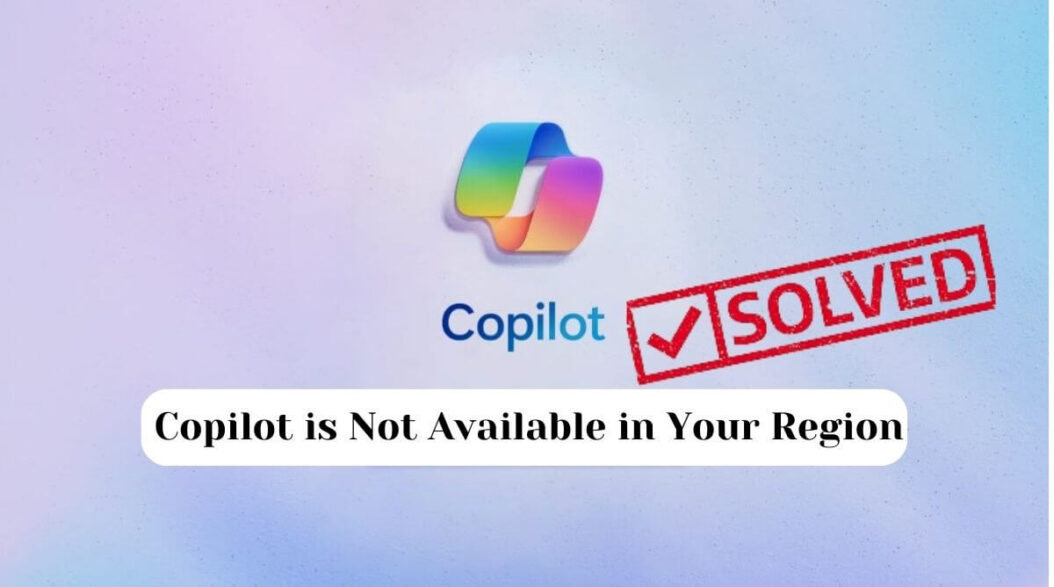
Choosing a VPN
The first thing you need is a way to make Bing ai think you’re accessing Copilot from an approved country. Virtual Private Networks (VPNs) allow you to route your internet traffic through servers located in other countries, letting you circumvent geographic restrictions.
Recommended VPNs
Here are some good VPN options to use for bypassing the Copilot region block:
ExpressVPN
One of the most popular and reliable VPN services, with fast speeds and servers located all over the world. Easy to set up and use.
NordVPN
Another top VPN choice, with a huge network of servers and advanced security features. Offers dedicated IP addresses.
ProtonVPN
A respected VPN provider focused on privacy and security. Allows access to Copilot with their free plan.
Method 1: Use a VPN Browser Extension
The easiest way to enable a VPN is directly within your web browser. Here’s how to set up VPN extensions for Chrome and Edge:
Install the Extension
For Chrome:
- Go to the Chrome Web Store and search for your desired VPN extension, like ExpressVPN or NordVPN.
- Click “Add to Chrome”.
- Accept the permissions pop-up to finish installing.
For Edge:
- Go to the Microsoft Edge Add-ons page and search for your VPN.
- Click “Get” to install the extension.
- A pop-up will appear – select “Add extension” to enable it.
Connect to a Supported Country
Steps:
- Click the new VPN logo now appearing in your extensions toolbar.
- Choose a server location in an approved Copilot country like the USA, Canada or Mexico.
- Connect to the server and wait for the VPN confirmation.
You’re now browsing via an IP address in your selected country!
Sign Up for Bing ai Copilot
Process:
- Go to the Copilot sign-up page while connected to the VPN.
- Click “Get started” and go through the registration process as normal.
- Once registered, you can continue using Copilot whenever connected to the VPN country.
And that’s all there is to it! With your VPN enabled, Microsoft thinks you’re accessing Copilot from North America and won’t give you any errors.
Method 2: Use Yandex Browser’s Built-In VPN
Yandex Browser has a free VPN feature built right in, making it easy to bypass region restrictions.
Install Yandex Browser
Steps:
- Go to the Yandex.com website and download the Yandex Browser installer.
- Open the file when finished and follow the steps to complete setup.
- Open Yandex Browser on your computer – it will look and function similar to Chrome.
Enable the Built-In VPN
Process:
- Click the “Settings” icon in the top-right browser corner.
- Select “VPN” in the left sidebar.
- Toggle the switch at the top to “On” to enable the VPN.
Choose a Supported Location
Configure regions:
- While still in Settings, click “Regions” under the VPN section.
- Check the box next to countries like United States, Canada or Mexico.
- Click the back arrow to return to the main VPN page.
Yandex will now route your connection through one of the selected areas when the VPN is enabled.
Access Copilot
Registration:
- Turn on the Yandex VPN if you haven’t already.
- Go to the Copilot sign-up page.
- Register for a Mircosoft account and set up Copilot as normal.
The integrated VPN will make it look like you’re accessing Microsoft Copilot from North America, bypassing the region error!
Method 3: Use a Chrome-Based VPN App
There are also dedicated VPN apps for Chrome and Chromium-based browsers like Brave and Opera.
Download a VPN App
Options:
Some top choices include:
- Veepn – User-friendly app with unlimited bandwidth.
- SetupVPN – Offers a free version with 10GB monthly limit.
- Touch VPN – Provides unlimited access with ads.
Visit the Chrome Web Store to find your preferred app.
Install and Set Up on Browser
Process:
- Add the VPN app through the Chrome Web Store.
- Open the app panel by clicking its icon in your browser’s extension toolbar.
- Create an account if required by the service.
- Select a location in an approved country for Copilot.
Sign Up for Copilot with VPN Enabled
Registration:
- Make sure to keep the VPN enabled within the browser.
- Go to Copilot page and click “Get started”.
- Input your Mircosfot account details or create a new account if needed.
- Once registered, you can now conveniently access Copilot anytime just by launching the VPN app!
How to access Microsoft Copilot without VPN?
To access copilot without Vpn follow these steps:
- Buy a US, UK or any other country phone number
- Get a private proxy server
- Create an account using the number that you purchaed
- Now login to microsoft on the private proxy server and Done!
Troubleshooting Tips
Here are some troubleshooting suggestions if you still receive region errors after setting up your VPN:
Retry different servers
Connecting to various servers in the VPN country can help find one that works properly with Mircosoft/windows’ geolocation system.
Clear cache/cookies
Try clearing your browser data and doing a fresh VPN connection to eliminate any cached region data.
Use incognito/private mode
Launch an incognito or private browsing window with VPN enabled for registration. This prevents conflicts with existing cookies.
Contact VPN support
If still struggling, consult the customer service team of your VPN for advice tailor-made to bypassing Copilot restrictions.
Conclusion
And with that, you now have multiple working methods to skirt around Mircosoft Copilot’s geographical limitations! By masking your real location with a VPN, you can trick their systems into thinking you’re accessing the service from North America. While frustrating to deal with, region-blocking is an unfortunate reality with many online platforms. Thankfully services like VPNs give us the power to access amazing new AI tools no matter where we live.
Frequently Asked Questions
What countries currently support Copilot?
At this time, Mircosoft has not giving access to Russia and China except Taiwan and Hong Kong.
Do free VPNs work to bypass the region blocks?
It’s best to use paid VPN services, as the free tiers often have lower speeds, less reliable connections and more limited server options that may not consistently spoof locations. However, some free VPNs can still grant access if configured properly.
How does Mircosoft detect your location?
Methods like checking your IP address, billing address, credit card details and device language settings allow Microsoft to identify visitor locations and restrict certain regions.
Is using a VPN to bypass restrictions allowed by Mircosoft?
While not directly authorized, Microsoft’s terms do not expressly forbid the use of VPNs or similar tools to circumvent region restrictions either. It exists in a legal gray area.
What happens if Mircosoft detects I’m using a VPN?
In most cases, your access will simply be blocked again or existing Mircosoft accounts could be banned. Just create alternate free accounts as needed to keep using Copilot anonymously via your VPN.
- What is One Challenge in Ensuring Fairness in Generative AI: The Hidden Bias Problem - August 15, 2025
- How Small Language Models Are the Future of Agentic AI - August 15, 2025
- What Are the Four Core Characteristics of an AI Agent? - August 15, 2025
