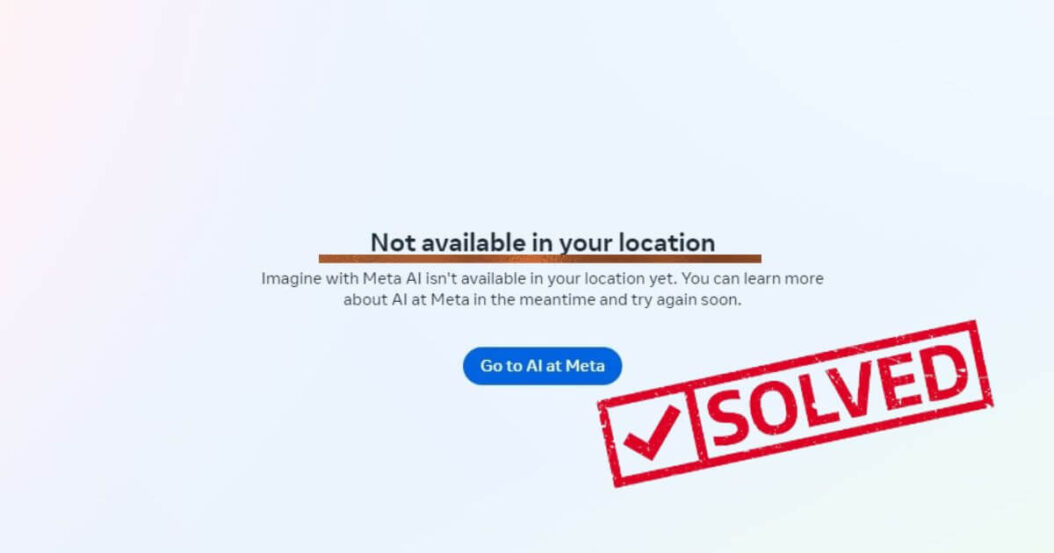Imagine AI with Meta is an exciting new AI image generator that allows users to create stunning images simply by describing what they want to see. However, upon release, many users encountered the frustrating “not available in your location” message when trying to access the platform. Fortunately, there are easy ways around this issue.
Why You May See “Not Available in Your Location”
When Imagine AI first launched, it was only available in certain countries and regions. If you tried accessing it from an unsupported area, you would see the “not available” message. There are a few potential reasons for the limited launch:
Legal and Regulatory Requirements
Different countries have different laws and regulations surrounding AI image generators. Imagine AI likely wanted to ensure it complied with all relevant rules before launching globally.
Server and Traffic Limitations
As a new platform, Imagine AI needed to scale up its servers and infrastructure to handle increased traffic and usage. A limited launch allowed them to improve performance and stability.
Testing and Iteration
A gradual launch also enabled the Imagine AI team to test the platform, squash bugs, and gather user feedback for future feature development.
Imagine with Meta AI isn’t available in your location yet [SOLVED]
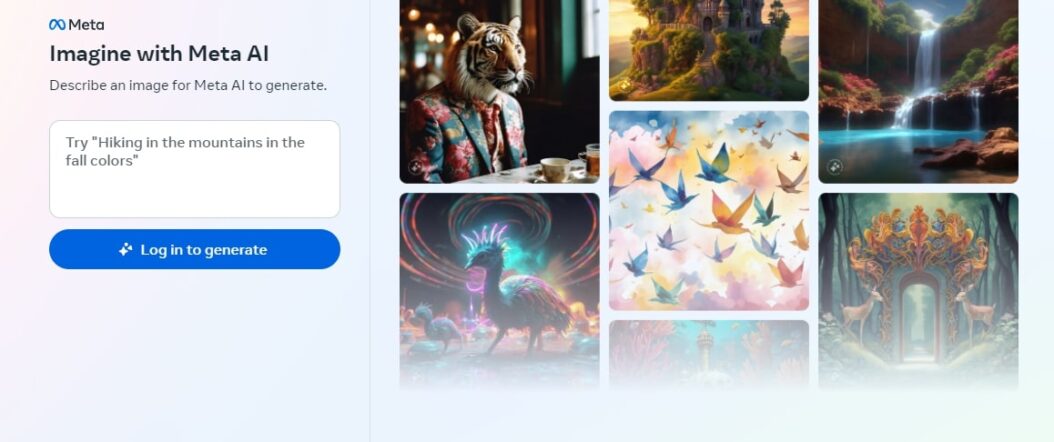
Luckily, there is a simple method to bypass the “not available” message: using a VPN or virtual private network. A VPN allows you to mask your real location and “trick” websites into thinking you’re accessing the internet from a different country. Here’s a step-by-step guide:
Step 1: Install a Free VPN Browser Extension
First, you need to install a VPN extension onto your internet browser. Some top options include:
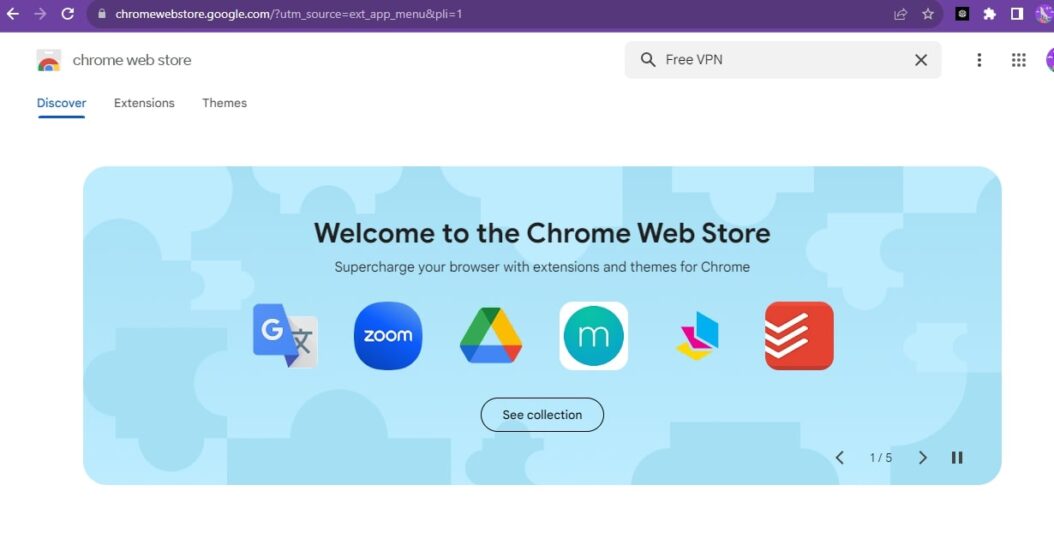
- Google Chrome: Search the Chrome Web Store for “free VPN” and choose one with good reviews, like Hotspot Shield or TouchVPN.
- Microsoft Edge: Go to the Microsoft Edge Add-Ons page and search “free VPN” – Windscribe is a great choice.
- Mozilla Firefox: Check Firefox’s Add-Ons site and find a reputable free VPN plugin like Hola or TunnelBear.
The extensions are quick and easy to add to your browser. Simply click “Add to Chrome/Edge/Firefox” on the extension’s page.
Step 2: Connect Through a US Server
Once installed, open the VPN extension’s settings in your browser. Look for the server location options and connect through a United States server. This will route your internet traffic through the US. Some VPNs have you select a state as well. For optimal results, choose New York or California servers on the East or West Coast. If you run into connection issues, try toggling between a few different US servers until one works properly.
Step 3: Reload Imagine AI’s Website
With your VPN now actively masking your location, reload the Imagine AI site in your browser. It should briefly say “Refreshing” before loading the platform’s homepage. Rather than the “not available” message, you should now see the main Imagine AI image generator with the prompt entry field!
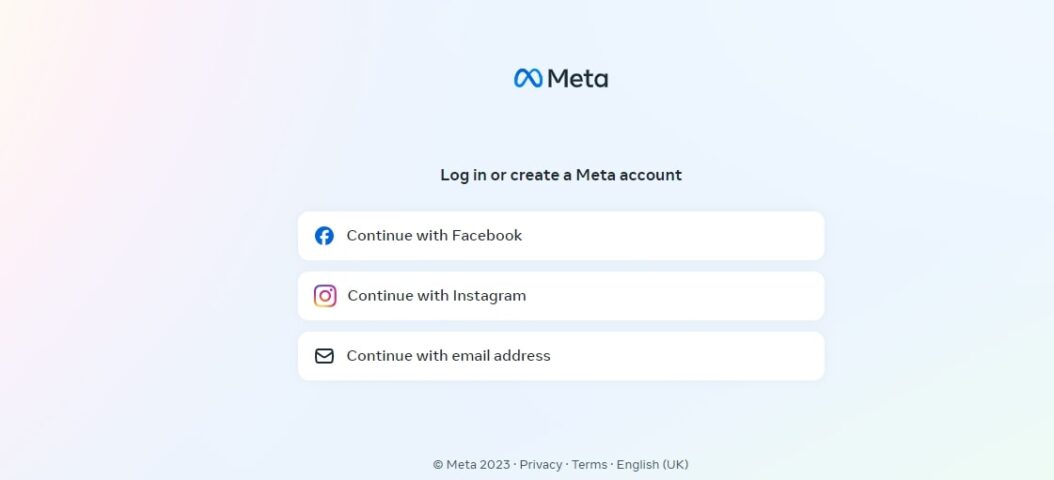
Step 4: Start Generating Images!
Congratulations, you now have full access to Imagine AI regardless of your real location. Go ahead and start creating amazing AI art by describing what you want to visualize! You can keep your VPN extension enabled whenever accessing or using Imagine AI. Just be sure to select US servers for a smooth, uninterrupted experience. And remember, many VPN extensions have data limits unless you upgrade to a paid premium version. So keep track of usage if you use the free VPN option.
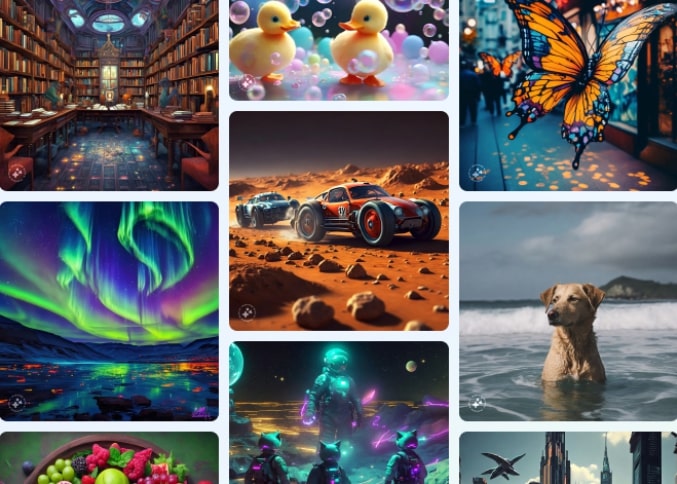
Troubleshooting Tips
If for some reason Imagine AI still won’t load properly using your VPN, here are some troubleshooting tips:
- Clear Browser Cache & Cookies: Cached data can sometimes interfere with VPN connections. Try clearing your cookies/data for the site.
- Use Incognito/Private Mode: Open a new incognito or private browser window and retry Imagine AI there while connected to your VPN.
- Change VPN Protocols: Some VPNs allow switching between protocols like IKEv2 or OpenVPN. Toggle these options.
- Switch Servers: If one US server doesn’t load Imagine AI, quickly test alternatives like New Jersey, Las Vegas, Miami, etc.
With a few tweaks, the VPN method should successfully bypass any “not available” blocks for Imagine AI access, even halfway across the globe!
Imagine AI Features to Try First
Once you have Imagine AI up and running, here are some of the most exciting features to test out:
Generate Images from Text Descriptions
Of course the core function of Imagine AI is creating images from text prompts. Describe a detailed scene, character, object, or concept and let the AI generate visualizations.
Remix and Edit Images
Don’t like part of the initial AI-generated image? Remix it by editing the text prompt to tweak elements, adjust styles, swap out components, and more before having the AI recreate an altered version of the image.
Browse and Customize Image Templates
For fast results, browse Imagine AI’s image templates showcasing different categories like landscapes, portraits, architecture blueprints, album covers, logos, and more. Then customize them by editing the provided text prompts.
Frequently Asked Questions
Still have some questions about accessing Imagine AI? Here are answers to FAQs:
Are VPNs safe to use?
Yes, reputable VPN providers use encryption to safely route your traffic through remote servers, keeping your data secure. Just be sure to use trustworthy extensions with positive reviews.
Will VPNs impact internet speed?
Minimally. Connecting through a distant server can increase latency slightly but VPN speeds are typically fast enough to browse and stream normally.
Is using a VPN to access Imagine AI illegal?
No, VPNs are commonly used worldwide to access region-blocked content and sites. As long as you only use the AI platform for lawful purposes, accessing it via VPN is permitted.
How much data will Imagine AI use?
The data amount varies depending on image size and complexity. But most standard generated images use 50-100MB. So track VPN and mobile data limits if concerned about usage.
Can I access Imagine AI on my smartphone?
Not yet, the platform is currently only available through desktop/laptop browsers. But the Imagine team is planning to launch iOS and Android apps soon.
- Top 10 AI Image Generators Without Censorship 2025 - July 2, 2025
- How Shopping Habits Transform with AI in 2025 - June 29, 2025
- Your Organization’s Data Cannot Be Pasted Here: Complete Solutions Guide for 2025 - June 24, 2025