FTP stands for File Transfer Protocol, a standard network protocol used for transferring files between computers over a TCP/IP network. This foundational technology has been enabling file transfers since the early days of the internet, making it one of the most enduring protocols in network communication.
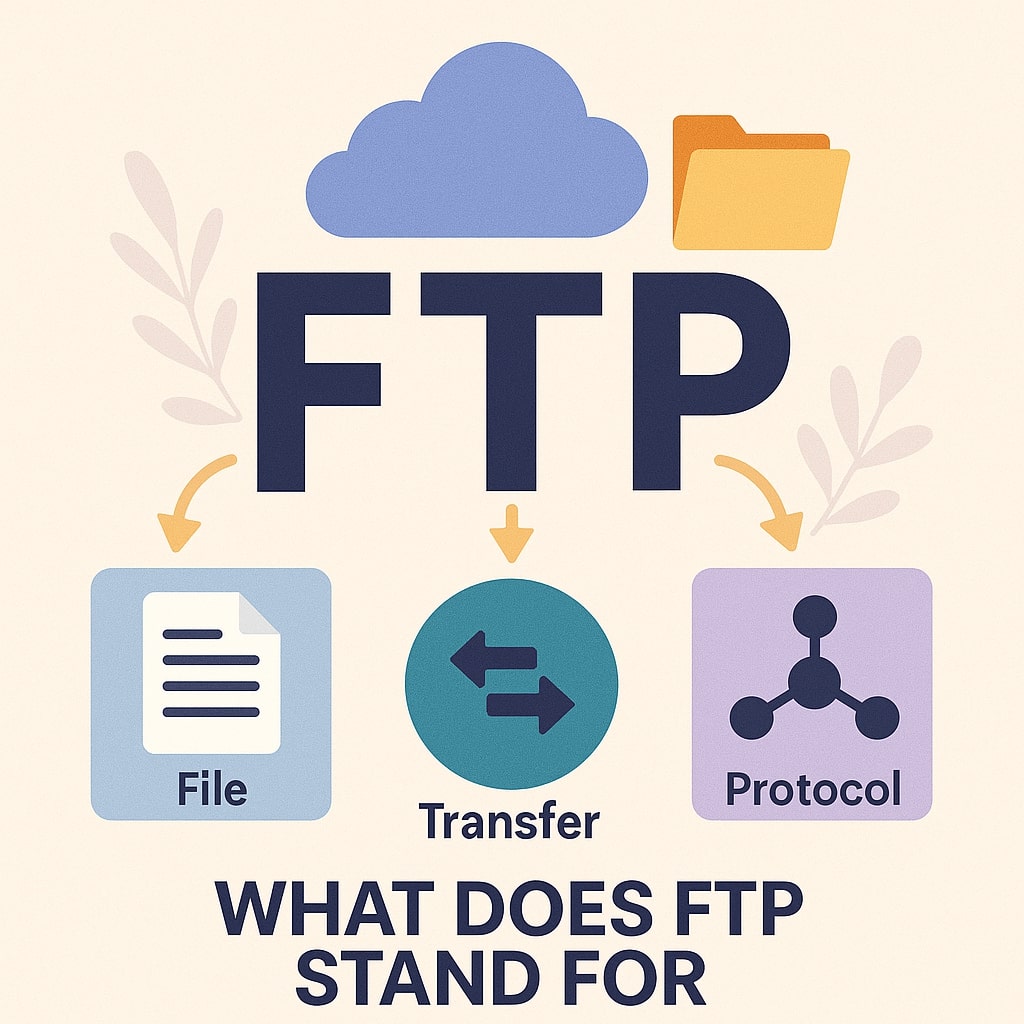
FTP Basics
FTP Definition and Acronym
File Transfer Protocol represents a set of rules that govern how files move between computers across networks. The protocol operates on a client server model, where an FTP client initiates connections to an FTP server to upload, download, or manage files remotely.
The acronym FTP specifically means:
- File
- Transfer
- Protocol
This protocol emerged in 1971, making it older than many other internet technologies we use today. Despite its age, FTP remains relevant for specific use cases where reliable file transfer capabilities are essential.
How FTP Works
FTP operates using two separate connections: a command channel and a data channel. The command channel handles authentication and file operations, while the data channel transfers actual file content.
When you connect to an FTP server, your client establishes a control connection on port 21. This connection remains active throughout your session, carrying commands like login credentials, directory navigation, and file operation requests.
The data transfer happens through a separate connection that opens for each file transfer operation. This dual-channel approach allows FTP to handle large files efficiently while maintaining responsive command processing.
Types of FTP Connections
Active FTP Mode
Active FTP mode requires the server to initiate the data connection back to the client. In this configuration, your FTP client tells the server which port to connect to for data transfer.
This mode works well in controlled environments but can cause issues with firewalls and NAT (Network Address Translation) devices. Many corporate networks block incoming connections, making active mode problematic for users behind firewalls.
Passive FTP Mode
Passive FTP mode flips the connection responsibility. Instead of the server connecting to the client, the client initiates both the command and data connections to the server.
This approach solves firewall issues since all connections originate from the client side. Most modern FTP clients default to passive mode because it works reliably across different network configurations.
Which Mode Should You Choose?
Choose passive mode for most situations, especially when:
- Working behind corporate firewalls
- Using home internet connections with routers
- Experiencing connection issues with active mode
Active mode might be necessary only in specific server configurations or legacy system requirements.
FTP vs Other File Transfer Methods
FTP vs SFTP
SFTP (SSH File Transfer Protocol) provides encrypted file transfers, addressing FTP’s main security weakness. While FTP sends data in plain text, SFTP encrypts all communications, including passwords and file content.
| Feature | FTP | SFTP |
|---|---|---|
| Encryption | None | Full encryption |
| Port | 21 | 22 |
| Authentication | Username/Password | SSH keys or passwords |
| Firewall Friendly | Depends on mode | Yes |
| Speed | Faster | Slightly slower due to encryption |
FTP vs FTPS
FTPS (FTP over SSL/TLS) adds encryption to traditional FTP without changing the core protocol. This creates a secure version of FTP that maintains compatibility with existing FTP infrastructure.
FTPS offers two modes: explicit (starts as regular FTP then upgrades to encrypted) and implicit (encrypted from the beginning). Most implementations use explicit FTPS for better compatibility.
FTP vs HTTP
HTTP primarily serves web content, while FTP specializes in file management operations. FTP provides features like directory listing, file permissions, and resume capabilities that HTTP lacks in its standard form.
However, HTTP has evolved with technologies like WebDAV to support file management operations, making it competitive with FTP for many use cases.
Security Comparison Table
| Protocol | Encryption | Authentication | Firewall Issues | Best Use Case |
|---|---|---|---|---|
| FTP | None | Basic | Yes (Active mode) | Internal networks |
| SFTP | Strong | Multi-factor | No | Secure transfers |
| FTPS | Strong | Enhanced | Some | Legacy FTP migration |
| HTTP/HTTPS | HTTPS only | Various | No | Web-based transfers |
Common FTP Use Cases
Website Management
Web developers frequently use FTP to upload files to web servers. This includes HTML files, images, scripts, and other website assets. Many hosting providers offer FTP access as the primary method for website file management.
FTP enables bulk uploads and downloads, making it efficient for deploying entire websites or backing up web content. The ability to maintain directory structures during transfers preserves website organization.
File Backup and Storage
Organizations use FTP servers for centralized file storage and backup operations. Automated scripts can perform scheduled backups to FTP servers, ensuring data protection without manual intervention.
This approach works particularly well for:
- Database backups
- Document archives
- System configuration backups
- Log file storage
Software Distribution
Software companies often maintain FTP servers for distributing updates, patches, and installation files. This method provides reliable downloads for large software packages.
FTP’s resume capability proves valuable for software distribution, allowing interrupted downloads to continue from where they stopped rather than starting over.
FTP Commands and Operations
Basic FTP Commands
FTP clients use text-based commands to communicate with servers. Understanding these commands helps troubleshoot connection issues and automate file operations.
Navigation Commands
PWD– Print working directory (shows current location)CWD– Change working directoryLIST– List files and directoriesCDUP– Change to parent directory
File Transfer Commands
RETR– Retrieve (download) a fileSTOR– Store (upload) a fileDELE– Delete a fileMKD– Make directoryRMD– Remove directory
These commands work behind the scenes when you use graphical FTP clients, but understanding them helps when using command-line FTP tools or troubleshooting connection problems.
Setting Up FTP Access
FTP Server Configuration
Setting up an FTP server requires careful planning for security and performance. Popular FTP server software includes FileZilla Server for Windows and vsftpd for Linux systems.
Key configuration considerations include:
- User account management
- Directory access permissions
- Connection limits
- Passive port ranges
- Logging settings
FTP Client Setup
FTP clients range from simple command-line tools to sophisticated graphical applications. Popular options include FileZilla, WinSCP, and built-in operating system tools.
Client configuration typically requires:
- Server hostname or IP address
- Username and password
- Connection mode (active or passive)
- Port number (usually 21 for FTP)
FTP Security Considerations
Security Vulnerabilities
Standard FTP transmits all data, including passwords, in plain text. This creates significant security risks, especially over public networks. Anyone monitoring network traffic can intercept credentials and file content.
Additional security concerns include:
- Lack of data integrity verification
- No protection against man in the-middle attacks
- Vulnerability to brute force password attacks
- Potential for unauthorized access if misconfigured
Best Security Practices
When FTP use is necessary, implement these security measures:
Use strong, unique passwords for all FTP accounts. Consider implementing account lockout policies after failed login attempts.
Restrict FTP access to specific IP addresses when possible. This limits potential attack vectors and reduces unauthorized access risks.
Enable logging to monitor FTP activity. Regular log reviews can identify suspicious behavior or unauthorized access attempts.
Consider network level security like VPNs for additional protection when accessing FTP servers over public networks.
Modern FTP Alternatives
Cloud Storage Solutions
Cloud storage services like Dropbox, Google Drive, and Microsoft OneDrive provide user-friendly alternatives to FTP for many file sharing needs. These services offer:
- Automatic synchronization across devices
- Web-based access from anywhere
- Built-in security and encryption
- Collaboration features
- Version history and recovery
Secure File Transfer Options
Modern secure alternatives include:
- SFTP – SSH-based file transfer with strong encryption
- SCP – Simple secure copy protocol for Linux/Unix systems
- WebDAV over HTTPS – Web-based file management with encryption
- API-based transfers – RESTful APIs for programmatic file operations
These alternatives address FTP’s security limitations while providing similar or enhanced functionality.
Troubleshooting FTP Issues
Connection Problems
FTP connection failures often result from firewall configurations or network restrictions. Common solutions include:
Switch to passive mode if using active mode. This resolves most firewall-related connection issues.
Verify server details including hostname, port number, and credentials. Small typos in server information prevent successful connections.
Check network connectivity to ensure the server is reachable. Use ping or telnet to test basic network access.
Transfer Failures
File transfer interruptions can occur due to network instability or server limitations. Troubleshooting steps include:
Enable resume functionality in your FTP client. This allows interrupted transfers to continue rather than restart.
Try transferring smaller files to isolate the problem. Large file transfers are more susceptible to network interruptions.
Check server disk space and user quotas. Insufficient space prevents successful uploads.
FTP in Web Development
Web developers rely on FTP for deploying websites to production servers. This process involves uploading HTML, CSS, JavaScript, and media files to web hosting environments.
Modern web development often uses automated deployment tools, but FTP remains valuable for:
- Quick file edits on live servers
- Emergency updates and hotfixes
- Backing up production files
- Transferring large media assets
Many hosting control panels integrate FTP functionality, providing web-based file management that uses FTP protocols behind the scenes.
Future of FTP Technology
While FTP continues serving specific niches, its role is diminishing in favor of more secure and feature-rich alternatives. The protocol’s future likely involves:
- Gradual replacement by SFTP in security-conscious environments
- Integration with cloud storage APIs for modern applications
- Continued use in legacy systems requiring backward compatibility
- Evolution into hybrid solutions combining FTP simplicity with modern security
Organizations should plan migration strategies from FTP to more secure alternatives while maintaining operational continuity.
Conclusion
FTP stands for File Transfer Protocol, representing a foundational technology that has facilitated file transfers across networks for over five decades. While the protocol serves specific purposes in web development, system administration, and file distribution, its lack of built-in security makes it less suitable for modern environments handling sensitive data.
Understanding FTP remains valuable for IT professionals and developers working with legacy systems or specific use cases where the protocol’s simplicity and widespread support provide advantages. However, organizations should prioritize secure alternatives like SFTP, FTPS, or cloud-based solutions for new implementations.
The evolution from FTP to more secure protocols reflects the internet’s maturation and increased security awareness. As technology continues advancing, FTP’s role will likely become more specialized while maintaining its place in specific technical workflows that benefit from its straightforward approach to file transfer operations.
FAQs
What does FTP stand for in simple terms?
FTP stands for File Transfer Protocol. It’s a set of rules that computers use to send and receive files over the internet or a network. Think of it as a standardized way for computers to share files with each other.
Is FTP still used in 2025?
Yes, FTP is still used in 2025, particularly for website management, file backups, and legacy system integration. However, its usage has declined significantly in favor of more secure alternatives like SFTP and cloud storage solutions due to security concerns.
What’s the difference between FTP and SFTP?
The main difference is security. FTP sends data in plain text, making it vulnerable to interception, while SFTP (SSH File Transfer Protocol) encrypts all data transfers. SFTP also uses port 22 instead of FTP’s port 21 and provides better authentication options.
Why is FTP considered insecure?
FTP is considered insecure because it transmits all data, including usernames and passwords, in plain text. This means anyone monitoring network traffic can potentially intercept sensitive information. Additionally, FTP lacks data integrity verification and protection against various network attacks.
Can I use FTP for uploading files to my website?
Yes, many web hosting providers still offer FTP access for uploading website files. However, most hosting companies now recommend using SFTP or their web-based file managers for better security. If you must use FTP, ensure you’re on a trusted network and consider upgrading to SFTP when possible.
- What is One Challenge in Ensuring Fairness in Generative AI: The Hidden Bias Problem - August 15, 2025
- How Small Language Models Are the Future of Agentic AI - August 15, 2025
- What Are the Four Core Characteristics of an AI Agent? - August 15, 2025
