Touchpad settings control how your laptop responds to finger movements, gestures, and taps. These configurations determine everything from cursor speed to multi-finger shortcuts, directly impacting your productivity and user experience. Modern touchpads offer dozens of customizable options that most users never explore.
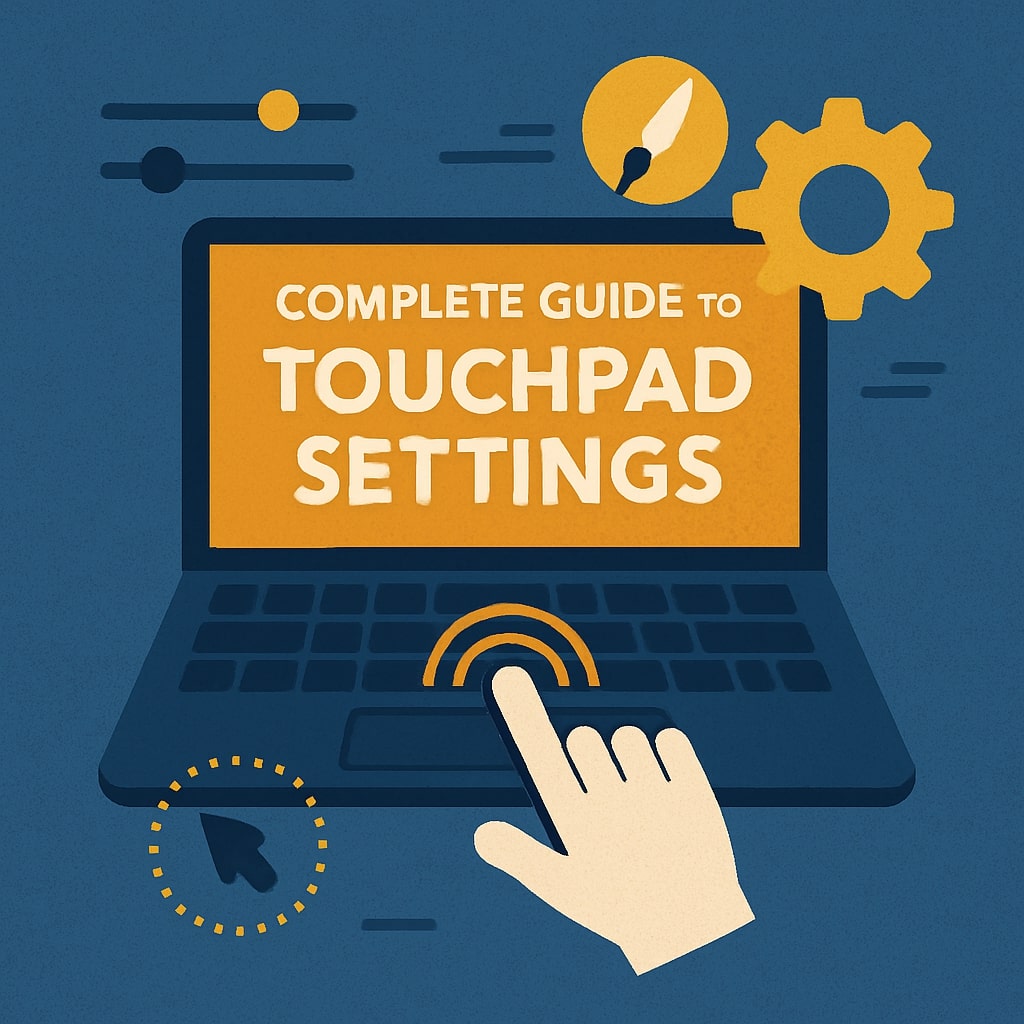
What Are Touchpad Settings and Why They Matter
Touchpad settings are software configurations that translate your finger movements into computer actions. These settings bridge the gap between physical touch and digital response, converting pressure, speed, and gesture patterns into precise cursor movements and commands.
Your touchpad’s responsiveness depends entirely on these settings. Poor configuration leads to frustrating experiences like accidental clicks, slow cursor movement, or unresponsive gestures. Proper setup transforms your touchpad into a powerful navigation tool that rivals traditional mice.
Default touchpad settings rarely match individual preferences. Manufacturers set generic configurations that work for average users, but your specific needs, hand size, and usage patterns require personalized adjustments.
Understanding Your Touchpad Hardware
Modern touchpads use capacitive sensing technology to detect finger contact. The surface contains a grid of electrodes that measure electrical field changes when your skin touches the pad. This data gets processed by specialized drivers that interpret movements and gestures.
Touchpad quality varies significantly between laptop models. Premium devices feature precision touchpads with better tracking accuracy, while budget models often struggle with palm rejection and gesture recognition. Understanding your hardware limitations helps set realistic expectations for performance improvements.
| Touchpad Type | Accuracy Level | Gesture Support | Price Range |
|---|---|---|---|
| Precision Touchpad | High | Full Multi-touch | $800+ |
| Standard Touchpad | Medium | Basic Gestures | $400-800 |
| Basic Touchpad | Low | Tap and Scroll | Under $400 |
Hardware drivers translate raw sensor data into usable input. Windows uses built-in precision touchpad drivers for newer models, while older devices rely on manufacturer specific software like Synaptics or ELAN drivers.
Windows 11 Touchpad Settings Configuration
Windows 11 streamlined touchpad configuration through the Settings app. Access these options by navigating to Settings > Bluetooth & devices > Touchpad, where you’ll find comprehensive customization tools. This centralized approach replaced the scattered touchpad settings found in earlier Windows versions.
Basic Touchpad Controls
The touchpad toggle allows instant disabling when using external mice. This prevents accidental cursor movement during typing sessions. Windows 11 automatically disables the touchpad when mice are connected, but you can override this behavior.
Tap sensitivity controls how much pressure triggers clicks. Four sensitivity levels accommodate different finger types and pressure preferences. Light touches work best for gentle users, while firm settings prevent accidental taps during typing.
Cursor speed adjustment affects how far the pointer moves relative to finger movement. Higher speeds enable quick navigation across large screens, while lower speeds provide precise control for detailed work like photo editing or CAD applications.
Gesture Customization Options
Three-finger gestures enable powerful shortcuts. Swipe up reveals Task View, showing all open windows. Swipe down minimizes current applications. Left and right swipes switch between running programs, replacing Alt+Tab keyboard shortcuts.
Four-finger gestures control virtual desktop navigation. Swipe up opens Task View with desktop options. Swipe down returns to desktop, minimizing all windows. Horizontal swipes move between virtual desktops, essential for organized workflow management.
Pinch zoom functionality works in compatible applications like web browsers, image viewers, and design software. Sensitivity adjustment prevents accidental zooming during normal navigation while maintaining responsive zoom control.
Sensitivity and Speed Adjustments
Pointer speed directly affects productivity. Test different speeds with your typical tasks to find optimal settings. Document editing requires different sensitivity than gaming or graphic design work.
Palm rejection technology prevents accidental inputs while typing. Windows 11’s improved algorithms distinguish between intentional touches and palm contact, but manual adjustment helps fine-tune performance for your specific hand position and typing style.
Scrolling direction follows natural movement by default, but traditional settings reverse this behavior. Natural scrolling mimics smartphone behavior, where content moves in the same direction as finger movement.
Windows 10 Touchpad Settings Guide
Windows 10 touchpad settings reside in Settings > Devices > Touchpad. The interface differs slightly from Windows 11 but offers similar customization options with some additional legacy features.
Accessing Touchpad Properties
Advanced touchpad properties often require manufacturer specific control panels. Right-click the touchpad icon in the system tray to access vendor software like Synaptics Control Panel or ELAN Smart-Pad.
Device Manager provides low-level touchpad information. Navigate to Human Interface Devices or Mice and other pointing devices to view hardware details and update drivers manually.
Control Panel’s Mouse properties include touchpad tabs for older systems. These legacy interfaces offer basic configuration but lack modern gesture customization found in newer drivers.
Multi-touch Gesture Setup
Two-finger scrolling enables document navigation without scroll bars. Vertical scrolling works in most applications, while horizontal scrolling functions in wide documents and spreadsheets.
Pinch-to-zoom responds to finger separation distance. Calibrate sensitivity to match your natural hand movements. Some applications require specific zoom gesture enabling within their own settings.
Edge swipes trigger system functions. Right edge reveals Action Center notifications. Left edge cycles through recent applications. Top edge maximizes windows, while bottom edge minimizes them.
Mac Trackpad Settings and Preferences
Mac trackpad configuration resides in System Preferences > Trackpad (or System Settings > Trackpad in macOS Ventura and later). Apple’s trackpad settings offer extensive gesture customization with visual demonstrations.
System Preferences Configuration
Point & Click settings control basic trackpad behavior. Silent clicking reduces noise, while variable force clicking provides haptic feedback. Tracking speed adjustment affects cursor movement sensitivity across different usage scenarios.
Look up & data detectors enable content interaction through force touch. Press firmly on words to see definitions, or on addresses to view maps. This feature integrates with system-wide information services.
Secondary click configuration allows right-click simulation through two-finger taps or corner clicks. Choose the method that feels most natural for your hand position and usage patterns.
Force Touch and Haptic Feedback
Force Touch technology detects pressure levels, enabling additional interaction methods. Light press performs standard clicks, while firm pressure triggers Force Touch actions like Quick Look previews or fast-forward in media players.
Haptic feedback provides tactile responses to trackpad interactions. The Taptic Engine creates realistic click sensations even though the trackpad doesn’t physically move. Adjust feedback strength to match your preference.
Variable force settings accommodate different finger strengths and usage styles. Light settings work well for extended use, while firm settings prevent accidental Force Touch activation during normal clicking.
Linux Touchpad Configuration
Linux touchpad configuration varies by distribution and desktop environment. Most modern distributions include graphical configuration tools, while advanced users prefer command-line utilities for precise control.
Synaptics Driver Settings
Synaptics drivers power many Linux touchpads through the X Window System. Configuration files typically reside in /etc/X11/xorg.conf.d/ with specific touchpad sections defining behavior parameters.
Synclient utility provides real-time touchpad adjustment. Execute synclient -l to view current settings, then modify values like VertScrollDelta for scroll sensitivity or PalmDetect for palm rejection tuning. More detailed configuration guides are available at ArchWiki’s Touchpad Synaptics page.
Permanent configuration requires editing X11 configuration files. Create device specific sections with desired parameters, ensuring changes persist across system restarts and user sessions.
Libinput Configuration
Modern Linux distributions increasingly use libinput for input device management. This unified driver handles touchpads, mice, and keyboards through consistent configuration methods.
Gsettings commands modify libinput touchpad behavior in GNOME environments. Execute gsettings list-keys org.gnome.desktop.peripherals.touchpad to view available options, then modify values using gsettings set commands.
Configuration files in /etc/libinput/ define system wide touchpad behavior. User-specific settings override system defaults, allowing personalized configurations without affecting other users.
Common Touchpad Problems and Solutions
Touchpad issues range from complete unresponsiveness to erratic cursor behavior. Most problems stem from driver conflicts, incorrect settings, or hardware malfunctions requiring systematic troubleshooting approaches.
Touchpad Not Working Issues
Driver problems cause most touchpad failures. Device Manager shows touchpad status under Human Interface Devices or Mice categories. Yellow warning icons indicate driver issues requiring updates or reinstallation.
Function key combinations often disable touchpads accidentally. Look for touchpad symbols on F-keys, typically requiring Fn key combinations to toggle functionality. Some laptops include dedicated touchpad buttons for instant enabling.
Windows Update sometimes installs incompatible drivers. Roll back to previous drivers through Device Manager if touchpad functionality disappeared after system updates. Download manufacturer specific drivers for optimal compatibility.
Cursor Jumping and Sensitivity Problems
Palm rejection failures cause cursor jumping during typing. Adjust palm rejection sensitivity in touchpad settings, or disable the touchpad entirely when external mice are connected to prevent interference.
Static electricity affects touchpad accuracy in dry environments. Ground yourself by touching metal surfaces, or use anti-static wrist straps during extended computer sessions to minimize tracking issues.
Surface contamination impacts tracking precision. Clean touchpads with slightly damp microfiber cloths, avoiding harsh chemicals that might damage the capacitive surface or surrounding components.
Driver Update Procedures
Automatic driver updates through Windows Update provide basic functionality but may lack advanced features. Visit manufacturer websites for complete driver packages including configuration software and gesture support.
Device Manager offers manual driver updates through the Update Driver option. Choose automatic searching for online drivers, or specify downloaded driver files for offline installation procedures.
Third-party driver update utilities can identify outdated touchpad drivers, but exercise caution with automatic installation options. Always verify driver authenticity through official manufacturer channels before installation.
Hardware Troubleshooting Steps
Physical damage assessment requires careful visual inspection. Look for cracks, scratches, or worn areas that might affect capacitive sensing. Deep scratches often require professional touchpad replacement.
Connector issues inside laptops cause intermittent touchpad failures. This advanced troubleshooting requires disassembly and should only be attempted by experienced technicians with proper tools and anti-static precautions.
External interference from nearby electronic devices occasionally affects touchpad operation. Test touchpad functionality in different environments to isolate potential interference sources like wireless chargers or radio equipment.
Advanced Touchpad Customization
Power users often require touchpad functionality beyond default settings. Third-party software and advanced configuration tools enable extensive customization for specialized workflows and productivity enhancement.
Third-Party Software Options
TouchPad++ enhances Windows touchpad capabilities with additional gestures and customization options. This software works with most precision touchpads, adding features like corner actions and advanced scrolling behaviors. Alternative solutions include specialized touchpad software from manufacturers like Synaptics for enhanced functionality.
StrokesPlus enables mouse gesture recognition, turning touchpad movements into custom shortcuts. Create complex gesture patterns that execute applications, manipulate windows, or control system functions through intuitive finger movements.
AutoHotkey scripts provide unlimited touchpad customization through programming. Create complex macros triggered by specific touchpad inputs, enabling sophisticated automation and productivity enhancement workflows.
Gaming Specific Touchpad Settings
Gaming performance requires different touchpad characteristics than general computing. Disable touchpad during gaming sessions to prevent accidental inputs, or configure gaming profiles with reduced sensitivity for precise control.
Some games benefit from touchpad gesture shortcuts. Configure three-finger swipes for weapon switching or four-finger taps for quick inventory access, enhancing gameplay without requiring additional hardware.
Latency reduction through direct driver access improves gaming responsiveness. Specialized gaming software often includes touchpad optimization features that minimize input delay and improve tracking accuracy for competitive gaming.
Touchpad vs Mouse: Performance Comparison
Touchpads and mice serve different purposes in modern computing environments. Understanding their respective strengths helps optimize input device selection for specific tasks and user preferences.
| Feature | Touchpad | Traditional Mouse |
|---|---|---|
| Portability | Excellent | Requires carrying |
| Precision | Good | Excellent |
| Gesture Support | Extensive | Limited |
| Gaming Performance | Fair | Superior |
| Power Consumption | None | Battery Required |
| Surface Dependency | None | Requires mouse pad |
Touchpads excel in mobile computing scenarios where desk space is limited. Their integrated design eliminates additional hardware requirements while providing adequate precision for most computing tasks including document editing and web browsing.
Mice provide superior precision for detailed work like photo editing, CAD applications, and gaming. The physical movement offers better control for tasks requiring pixel-perfect accuracy or rapid cursor movement across large displays.
Accessibility Features in Touchpad Settings
Accessibility features make touchpads usable for individuals with motor impairments or coordination difficulties. Modern operating systems include comprehensive accessibility options addressing various physical limitations and usage requirements.
Sticky clicks eliminate the need for simultaneous button pressing and dragging. Users can click once to select, move the cursor, then click again to release, simplifying drag-and-drop operations for users with limited dexterity.
Hover click functionality triggers clicks when the cursor remains stationary for specified time periods. This feature benefits users who struggle with precise tapping motions, enabling clicking through cursor positioning alone.
Visual feedback options highlight cursor position and provide click confirmation through screen flashes or color changes. These features assist users with visual impairments or attention difficulties in tracking cursor movement.
Customizable gesture thresholds accommodate different motor abilities. Users can adjust required movement distances and speeds for gesture recognition, ensuring accessibility while maintaining functionality for various physical capabilities.
Touchpad Settings for Different Laptop Brands
Laptop manufacturers implement different touchpad technologies and software solutions. Understanding brand specific features helps optimize touchpad performance for your particular hardware configuration and available software options.
Dell Touchpad Configuration
Dell Precision Touchpads use Windows drivers with Dell-specific enhancements. The Dell Touchpad utility adds features like application specific profiles and enhanced palm rejection algorithms optimized for Dell keyboard layouts.
AlpsAlpine touchpads in older Dell models require proprietary drivers. Download Dell-specific driver packages from their support website, as generic Windows drivers may lack advanced features or gesture support.
Dell Command | Update automatically identifies and installs optimal touchpad drivers. This utility ensures compatibility and provides access to the latest features and performance improvements specific to your Dell model.
HP Touchpad Settings
HP Touchpad Control Center provides comprehensive customization options for HP laptops. This software includes unique features like Smart Sense technology that adapts touchpad behavior based on usage patterns and environmental conditions.
Synaptics drivers power most HP touchpads, with HP-specific modifications and enhancements. The HP branded control panel includes additional options not found in generic Synaptics software installations.
HP Sure Sense technology in newer models provides enhanced security features including biometric integration and gesture authentication options for secure system access through touchpad interactions.
Lenovo ThinkPad Options
ThinkPad touchpads include unique features like integrated TrackPoint support and specialized gesture recognition. Lenovo’s UltraNav utility manages both touchpad and TrackPoint functionality through unified configuration interfaces.
Precision touchpad drivers in newer ThinkPads provide Windows 11 gesture support with Lenovo specific enhancements. These drivers optimize performance for ThinkPad keyboard layouts and user interaction patterns.
ThinkPad Settings application centralizes touchpad configuration with other system options. This unified approach simplifies management while providing access to advanced features like conference call gesture controls.
ASUS Touchpad Features
ASUS Smart Gesture technology provides enhanced multi-touch capabilities with unique features like handwriting recognition and advanced palm rejection. These features integrate with ASUS software ecosystems for enhanced productivity.
NumberPad functionality in select ASUS models transforms touchpad areas into numeric keypads through LED overlays. Configure activation methods and sensitivity to balance touchpad and NumberPad functionality.
ASUS Touchpad Handwriting supports text input through finger writing on the touchpad surface. This feature works with compatible applications and supports multiple languages with customizable recognition accuracy.
Mobile Device Touchpad Alternatives
Mobile devices provide touchpad-like functionality through external accessories and software solutions. These options extend laptop style navigation to smartphones and tablets for enhanced productivity in mobile environments.
Bluetooth touchpads connect to mobile devices for laptop-like navigation. These accessories support multi-touch gestures and provide cursor control for productivity applications requiring precise input methods.
Screen mirroring applications enable smartphone touchscreens to function as laptop touchpads. Software like Unified Remote transforms mobile devices into comprehensive input devices with touchpad, keyboard, and media control capabilities.
Tablet stylus integration provides touchpad alternative input methods. Advanced styluses support pressure sensitivity and gesture recognition, offering precision input for creative and productivity applications.
Future of Touchpad Technology
Touchpad technology continues evolving with advances in haptic feedback, biometric integration, and artificial intelligence. Future developments promise enhanced functionality and more intuitive user interactions.
Haptic feedback touchpads provide tactile responses that simulate physical button clicks and texture sensations. This technology enhances user experience by providing confirmatory feedback for touchpad interactions without mechanical components.
Biometric integration incorporates fingerprint scanning and palm recognition directly into touchpad surfaces. These features provide secure authentication while maintaining standard touchpad functionality for navigation and control.
AI powered gesture recognition learns individual usage patterns and adapts touchpad behavior accordingly. Machine learning algorithms optimize sensitivity, gesture recognition, and palm rejection based on personal usage data and preferences.
Force-sensitive touchpads detect multiple pressure levels for enhanced interaction possibilities. These advances enable pressure based shortcuts and provide additional input dimensions beyond traditional x-y coordinate tracking.
Conclusion
Touchpad settings significantly impact your laptop experience, transforming basic hardware into powerful input tools through proper configuration. Understanding your operating system’s options, hardware capabilities, and personal preferences enables optimal touchpad performance for your specific needs.
Modern touchpads offer extensive customization possibilities that most users never explore. Taking time to configure sensitivity, gestures, and accessibility features improves productivity while reducing frustration during daily computing tasks.
Regular touchpad maintenance, driver updates, and setting optimization ensure consistent performance over time. As touchpad technology continues advancing, staying informed about new features and configuration options helps maximize your investment in laptop hardware.
FAQs
How do I enable touchpad on Windows 11?
Navigate to Settings > Bluetooth & devices > Touchpad and toggle the touchpad switch to “On.” Alternatively, use the Fn key combination with the touchpad function key (usually F7 or F9) to enable touchpad functionality quickly.
Why is my touchpad not working after Windows update?
Windows updates sometimes install generic drivers that lack full touchpad functionality. Visit your laptop manufacturer’s support website to download and install the latest touchpad drivers specifically designed for your model.
How do I adjust touchpad sensitivity?
Access touchpad sensitivity through Settings > Bluetooth & devices > Touchpad > Taps section. Choose from “Most sensitive” to “Least sensitive” options, or adjust cursor speed in the same menu for movement sensitivity control.
Can I disable touchpad while typing?
Yes, enable “Leave touchpad on when a mouse is connected” toggle in touchpad settings, or use delay settings that temporarily disable the touchpad after keyboard input. Many laptops also include dedicated touchpad disable buttons.
How do I fix cursor jumping on touchpad?
Cursor jumping usually results from palm rejection issues. Adjust palm rejection sensitivity in touchpad settings, clean the touchpad surface, and ensure your hands aren’t too dry. Consider using an external mouse for precise work if problems persist.
- What is One Challenge in Ensuring Fairness in Generative AI: The Hidden Bias Problem - August 15, 2025
- How Small Language Models Are the Future of Agentic AI - August 15, 2025
- What Are the Four Core Characteristics of an AI Agent? - August 15, 2025
