Timedate.cpl stands as one of Windows’ most essential Control Panel applets, serving as the primary interface for managing system date, time, and time zone settings. This executable file, located in the System32 folder, provides users with comprehensive control over temporal configurations that affect everything from file timestamps to scheduled tasks.
The significance of timedate.cpl extends beyond basic timekeeping. Modern computing environments rely heavily on accurate time synchronization for security protocols, network authentication, and data integrity. When your system clock falls out of sync, you might encounter SSL certificate errors, authentication failures, or scheduling conflicts that can disrupt your workflow.
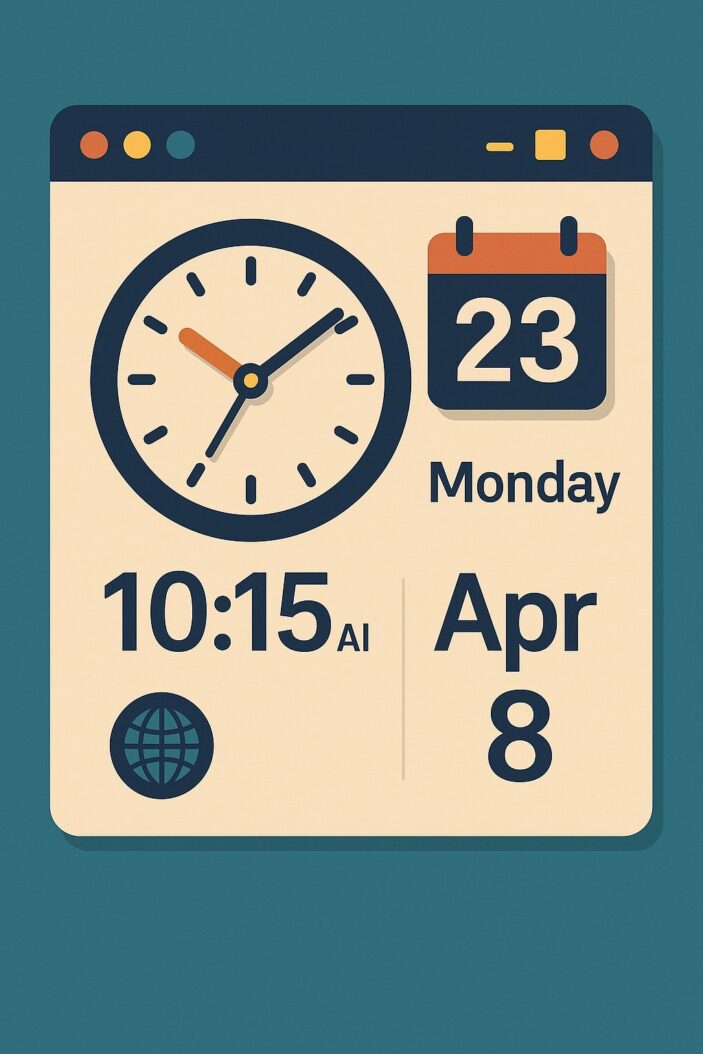
Understanding the Control Panel Applet System
Control Panel applets like timedate.cpl represent a legacy interface system that Windows maintains for backward compatibility and advanced configuration options. These .cpl files execute within the Control Panel framework, providing specialized configuration interfaces that aren’t always available through modern Windows Settings.
The architecture of timedate.cpl integrates directly with Windows Time Service (w32tm), ensuring that changes made through the interface propagate throughout the system immediately. This tight integration makes it more reliable than third-party time management tools for system-level configurations.
Core Functions of Timedate.cpl
Timedate.cpl encompasses several critical functions that system administrators and power users frequently utilize:
Primary Time Management: Sets system date and time manually when automatic synchronization isn’t available or desired. This proves essential in isolated networks or specialized computing environments.
Time Zone Configuration: Manages geographic time zone settings, including automatic daylight saving time adjustments. The interface provides access to hundreds of global time zones with historical accuracy.
Internet Time Synchronization: Configures automatic time synchronization with Network Time Protocol (NTP) servers, ensuring your system maintains accurate time across network connections.
How to Access Timedate.cpl in Windows
Accessing timedate.cpl requires understanding multiple pathways, each suited for different user preferences and system configurations. The flexibility of access methods ensures that both novice and advanced users can reach the interface efficiently.
Method 1: Using Run Command
The Run command provides the fastest access to timedate.cpl. Press Windows + R to open the Run dialog, type “timedate.cpl” and press Enter. This method bypasses navigation menus and opens the Date and Time Properties dialog immediately.
This approach works consistently across all Windows versions and doesn’t require administrative privileges to open the interface, though certain modifications will prompt for elevation.
Method 2: Through Control Panel
Navigate through the traditional Control Panel by opening the Start menu, typing “Control Panel,” and selecting “Clock and Region” or “Date and Time.” This method provides context within the broader Control Panel ecosystem and helps users discover related settings.
The Control Panel approach offers visual navigation that some users prefer, especially when exploring related system settings like regional formats or additional time zone clocks.
Method 3: Command Prompt Access
Launch Command Prompt with administrative privileges and execute the command “timedate.cpl” directly. This method proves particularly useful for system administrators managing multiple machines or creating batch scripts for time configuration.
Command Prompt access allows for integration with other system administration tasks and can be incorporated into automated deployment scripts.
Method 4: PowerShell Integration
PowerShell users can invoke timedate.cpl using the Start-Process cmdlet or by directly calling the executable. This method integrates well with PowerShell scripts and provides error handling capabilities for automated environments.
Start-Process timedate.cpl
Comprehensive Features of Timedate.cpl
The timedate.cpl interface organizes its functionality across multiple tabs, each addressing specific aspects of time management. Understanding these features enables users to optimize their system’s temporal configuration for their specific needs.
Date and Time Tab Configuration
The primary tab presents manual date and time adjustment controls with a calendar interface and analog clock display. Users can click on individual date elements or use the calendar picker for precise date selection.
The time adjustment feature allows precise minute-by-minute configuration, essential for systems requiring exact timing. The interface validates entries to prevent impossible dates or times, maintaining system integrity.
Manual vs Automatic Settings: The tab includes options to disable automatic time synchronization, giving users complete control over system time. This proves crucial in testing environments or systems with specific timing requirements.
| Setting Type | Purpose | Impact |
|---|---|---|
| Manual Date | Override system date | Affects file timestamps, scheduling |
| Manual Time | Set precise time | Impacts logging, synchronization |
| Calendar View | Visual date selection | User-friendly date picking |
| Analog Clock | Time visualization | Intuitive time adjustment |
Additional Clocks Setup
The Additional Clocks feature allows users to display up to two extra time zones in the system tray clock tooltip. This functionality benefits users working across multiple time zones or coordinating with international teams.
Configuration involves selecting time zones from a comprehensive list and providing descriptive labels. The additional clocks appear when hovering over the system tray clock, providing quick reference without opening separate applications.
Business Applications: Companies with global operations find this feature invaluable for scheduling meetings and coordinating activities across different geographic regions.
Internet Time Synchronization
The Internet Time tab manages automatic synchronization with Network Time Protocol (NTP) servers. Windows defaults to time.windows.com, but users can specify alternative servers for improved accuracy or corporate compliance.
Synchronization occurs automatically at startup and periodically during operation. Users can trigger manual synchronization to immediately update system time when needed.
Server Configuration Options:
- time.windows.com (Microsoft default)
- pool.ntp.org (Community pool)
- time.nist.gov (NIST atomic clock)
- Custom corporate servers
Advanced Time Zone Management
Time zone management through timedate.cpl provides granular control over geographic and daylight saving time settings. The interface accommodates complex scenarios including historical time zone changes and regional variations.
Automatic Time Zone Detection
Windows 10 and 11 include automatic time zone detection based on location services. This feature updates time zones when traveling with mobile devices or relocating systems geographically.
The automatic detection relies on IP geolocation and GPS data when available. Users can enable or disable this feature based on privacy preferences and operational requirements.
Privacy Considerations: Automatic detection requires location services, which some users disable for privacy reasons. Manual configuration provides equivalent functionality without location tracking.
Manual Time Zone Configuration
Manual time zone selection offers precise control over geographic settings. The interface presents time zones organized by UTC offset, making it easy to select appropriate regions.
Each time zone entry includes major cities as reference points, helping users identify correct selections. The interface also displays current time in selected zones for verification.
Historical Accuracy: Windows maintains historical time zone data, ensuring accurate timestamps for files created in different periods. This proves essential for legal and compliance applications.
Daylight Saving Time Settings
Daylight Saving Time (DST) configuration automatically adjusts system time twice yearly in applicable regions. The system maintains a database of DST rules for different geographic areas.
Users can disable automatic DST adjustment in regions that don’t observe the practice or for systems requiring consistent time references throughout the year.
Impact on Applications: Some applications and services depend on consistent time references and may malfunction with DST transitions. Understanding these implications helps prevent operational issues.
Troubleshooting Common Timedate.cpl Issues
System administrators frequently encounter specific issues when working with timedate.cpl. Understanding common problems and their solutions prevents downtime and ensures reliable time management.
Access Denied Errors
Access denied errors typically occur when standard users attempt to modify system time settings without administrative privileges. Windows protects time settings to prevent unauthorized changes that could affect system security.
Solution Approach: Right-click on Command Prompt or PowerShell and select “Run as administrator” before launching timedate.cpl. This elevation provides necessary privileges for time modifications.
Group Policy Considerations: Domain environments may restrict time setting permissions through Group Policy. Administrators should verify policy settings if elevation doesn’t resolve access issues.
Synchronization Problems
Internet time synchronization failures often result from network connectivity issues, firewall restrictions, or server unavailability. The Windows Time Service depends on UDP port 123 for NTP communication.
Diagnostic Steps:
- Verify internet connectivity
- Check firewall settings for NTP traffic
- Test alternative NTP servers
- Examine Windows Time Service status
Firewall Configuration: Many corporate firewalls block NTP traffic by default. Administrators must configure exceptions for UDP port 123 to enable synchronization.
Registry Corruption Solutions
Registry corruption affecting time settings can prevent timedate.cpl from functioning correctly. Symptoms include interface crashes, incorrect time displays, or inability to save changes.
Registry Locations:
- HKEY_LOCAL_MACHINE\SYSTEM\CurrentControlSet\Services\W32Time
- HKEY_LOCAL_MACHINE\SOFTWARE\Microsoft\Windows\CurrentVersion\DateTime
Recovery Methods: System File Checker (sfc /scannow) can repair corrupted system files including registry entries. For severe corruption, System Restore provides rollback capabilities.
Security Implications and Best Practices
Time synchronization carries significant security implications in modern computing environments. Accurate timekeeping supports authentication protocols, certificate validation, and audit logging requirements.
Administrative Privileges Requirements
Timedate.cpl requires administrative elevation for modifications to prevent unauthorized time changes that could bypass security controls. This protection ensures that malicious software cannot manipulate system time to evade detection or forge timestamps.
User Account Control: Modern Windows versions prompt for elevation when accessing time settings from standard user accounts. This behavior protects system integrity while maintaining usability.
Domain Security: Active Directory environments synchronize time automatically through domain controllers, reducing the need for individual machine configuration while maintaining security.
Network Time Protocol Security
NTP security considerations include server authentication and encrypted communication. While standard NTP doesn’t provide encryption, Windows supports authenticated time sources for enhanced security.
Authenticated NTP: Enterprise environments should configure authenticated NTP servers to prevent time manipulation attacks. Windows supports symmetric key authentication for trusted time sources.
Attack Vectors: Time manipulation attacks can affect log correlation, certificate validation, and authentication token lifetimes. Proper NTP security mitigates these risks.
Alternative Methods for Time Management
Modern Windows versions provide multiple interfaces for time management beyond the traditional timedate.cpl applet. Understanding these alternatives helps users choose the most appropriate method for their needs.
Windows Settings App Integration
The Windows Settings app provides a modern interface for basic time and date configuration. Navigate to Settings > Time & Language > Date & Time for streamlined access to common functions.
The Settings app interface offers touch-friendly controls and simplified options suitable for most users. However, advanced features like additional clocks require the traditional Control Panel interface.
Advantages: Modern UI design, touch compatibility, simplified options Limitations: Reduced functionality compared to timedate.cpl
Command Line Time Management
Command line tools provide scriptable time management for automated environments. The w32tm command offers comprehensive time service control through batch files and PowerShell scripts.
Common Commands:
w32tm /query /status
w32tm /resync
w32tm /config /manualpeerlist:"time.nist.gov"
Automation Benefits: Command line tools integrate with deployment scripts and system administration workflows, enabling consistent time configuration across multiple systems.
System Performance Impact
Time management operations generally have minimal performance impact, but understanding resource usage helps optimize system behavior in performance-critical environments.
Resource Usage Analysis
Timedate.cpl itself consumes minimal system resources during normal operation. The interface loads quickly and uses standard Windows controls without significant memory overhead.
Network time synchronization occurs periodically and uses minimal bandwidth. The Windows Time Service operates efficiently with negligible impact on system performance.
Monitoring Tools: Performance Monitor can track Windows Time Service resource usage for systems requiring detailed performance analysis.
Optimization Techniques
Optimizing time management involves balancing accuracy requirements with system resources. Frequent synchronization improves accuracy but increases network usage and processing overhead.
Synchronization Intervals: Adjust synchronization frequency based on accuracy requirements. Critical systems may need frequent updates, while desktop systems can use longer intervals.
Server Selection: Choose geographically close NTP servers to minimize network latency and improve synchronization accuracy.
| Optimization Area | Technique | Benefit |
|---|---|---|
| Sync Frequency | Adjust intervals | Balance accuracy/resources |
| Server Location | Geographic proximity | Reduced latency |
| Network Config | Firewall optimization | Reliable connectivity |
| Service Settings | Windows Time Service tuning | Improved accuracy |
Conclusion
Timedate.cpl remains an essential Windows component for comprehensive time management despite the evolution of modern interfaces. Its robust feature set addresses everything from basic time setting to advanced network synchronization, making it indispensable for system administrators and power users.
The interface provides reliable access to time configuration options that aren’t available through simplified modern interfaces. Understanding its capabilities enables users to maintain accurate system time, troubleshoot synchronization issues, and implement secure time management practices.
Whether you’re managing a single desktop or enterprise infrastructure, mastering timedate.cpl ensures your systems maintain the accurate timekeeping that modern computing environments demand. The investment in understanding these tools pays dividends in system reliability and security.
FAQs
What is timedate.cpl and where is it located?
Timedate.cpl is a Windows Control Panel applet located in the System32 folder that provides comprehensive date, time, and time zone management capabilities. It serves as the primary interface for configuring system temporal settings and time synchronization options.
How do I fix “Access Denied” errors when opening timedate.cpl?
Access denied errors occur when standard users attempt to modify time settings without administrative privileges. Run Command Prompt or PowerShell as administrator before launching timedate.cpl, or right-click the Control Panel shortcut and select “Run as administrator” to gain necessary permissions.
Can I add multiple time zones to my Windows system clock?
Yes, timedate.cpl allows you to configure up to two additional time zones that display when hovering over the system tray clock. Access this feature through the “Additional Clocks” tab in the Date and Time Properties dialog.
Why won’t my Windows computer synchronize time with internet servers?
Time synchronization failures typically result from firewall restrictions blocking UDP port 123, network connectivity issues, or NTP server unavailability. Check your firewall settings, verify internet connectivity, and try alternative NTP servers like pool.ntp.org or time.nist.gov.
What’s the difference between timedate.cpl and Windows Settings for time management?
Timedate.cpl provides comprehensive time management features including additional clocks, advanced NTP configuration, and detailed synchronization options. Windows Settings offers a simplified interface with basic time and date controls but lacks advanced features available in the traditional Control Panel applet.
- What is One Challenge in Ensuring Fairness in Generative AI: The Hidden Bias Problem - August 15, 2025
- How Small Language Models Are the Future of Agentic AI - August 15, 2025
- What Are the Four Core Characteristics of an AI Agent? - August 15, 2025
