You’re working on an important project when suddenly your computer throws up the dreaded “The system cannot find the file specified” error. Sound familiar? This frustrating message has plagued Windows users for decades, but don’t worry – we’ve got your back.
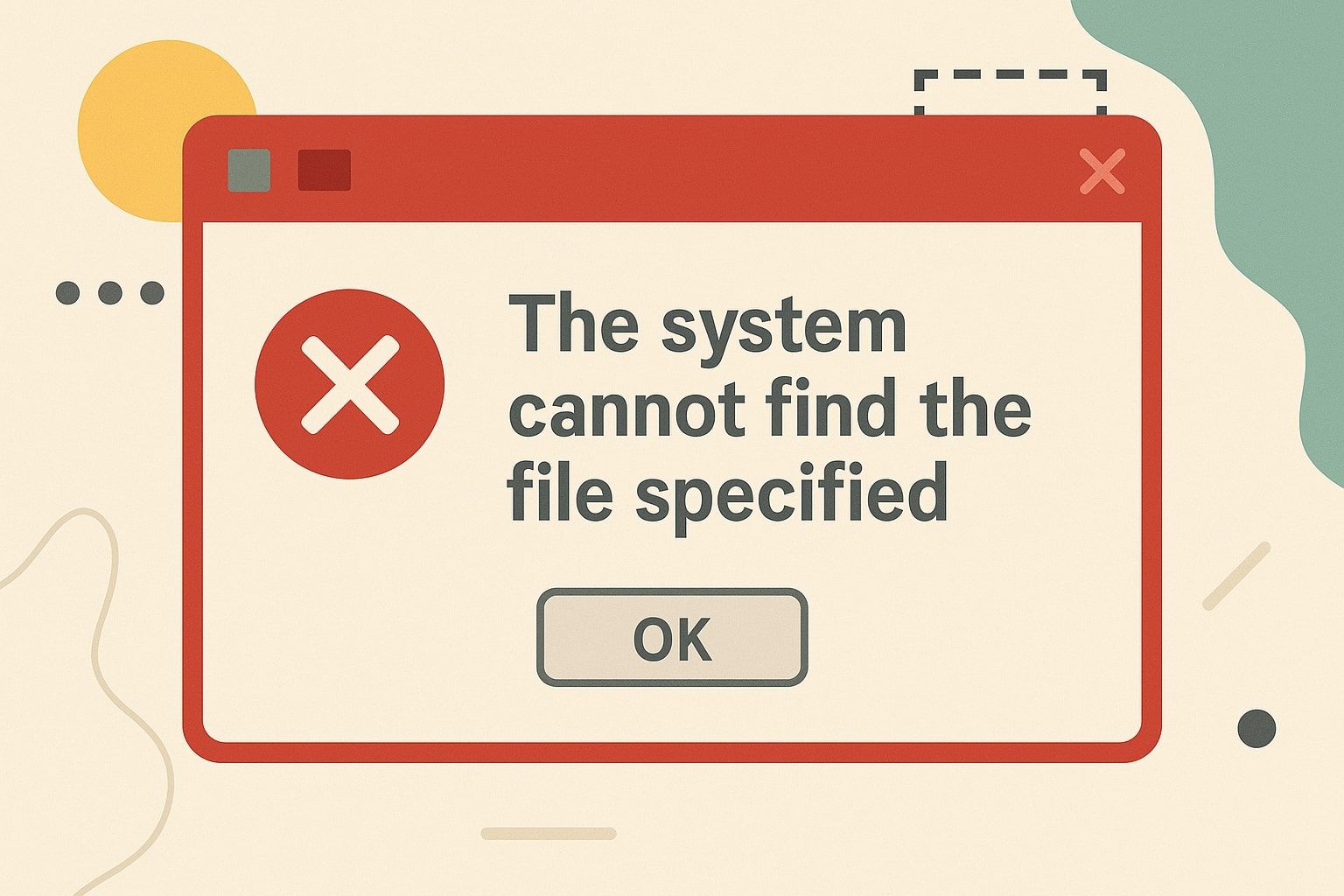
What Does “The System Cannot Find the File Specified” Mean?
Understanding the Error Message
The “system cannot find the file specified” error occurs when Windows or an application tries to access a file that doesn’t exist at the expected location. Think of it like trying to open a book that’s not on the shelf where you left it, the system knows what it’s looking for but can’t locate it.
This error typically appears with error codes like:
- Error 2: The system cannot find the file specified
- Error 3: The system cannot find the path specified
- Error 80070002: File not found
Common Scenarios Where This Error Occurs
You’ll encounter this error in several situations:
- Opening applications or files
- Running batch scripts or commands
- Installing or uninstalling software
- Accessing network drives
- During system startup
- When using command prompt or PowerShell
Root Causes of File Not Found Errors
Missing or Deleted Files
The most obvious cause is that the file has been deleted, moved, or corrupted. This happens when:
- Antivirus software quarantines files
- System cleanup tools remove temporary files
- Manual deletion by users
- Hardware failures corrupt file systems
Incorrect File Paths
Path related issues cause many file errors:
- Typos in file paths
- Case sensitivity problems
- Special characters in filenames
- Path length exceeding Windows limits (260 characters)
| Path Type | Example | Common Issues |
|---|---|---|
| Absolute | C:\Users\John\Documents\file.txt | Drive letter changes |
| Relative | .\Documents\file.txt | Working directory changes |
| UNC | \Server\Share\file.txt | Network connectivity |
Permission Issues
Administrative Privileges
Many files require administrator access. Standard user accounts can’t access:
- System files in Windows directory
- Program Files folders
- Registry entries
- Protected system resources
File Ownership Problems
File ownership conflicts occur when:
- User accounts are deleted or renamed
- Files are moved between computers
- Domain authentication changes
- System migrations happen
Windows Specific File System Errors
Registry Corruption
The Windows Registry stores file associations and program paths. Corruption leads to “file not found” errors when:
- Registry entries point to non-existent files
- File associations are broken
- System paths are incorrect
- COM registration fails
System File Corruption
SFC Scan Solutions
System File Checker (SFC) repairs corrupted Windows files.
sfc /scannow
This command:
- Scans all protected system files
- Replaces corrupted files with cached copies
- Logs results in CBS.log
- Requires administrator privileges
DISM Tool Usage
Deployment Image Servicing and Management (DISM) fixes deeper issues.
DISM /Online /Cleanup-Image /RestoreHealth
DISM can:
- Repair Windows image corruption
- Download files from Windows Update
- Fix component store issues
- Prepare system for SFC scans
Application Related File Errors
Software Installation Issues
Installation problems often cause file errors:
- Incomplete installations leave missing files
- Corrupted installers create broken shortcuts
- Antivirus interference during installation
- Insufficient disk space terminates installs
Program Dependencies Missing
Visual C++ Redistributables
Many applications require Visual C++ runtime libraries. Download the latest versions from Microsoft’s official Visual C++ page. Missing redistributables cause errors because:
- Programs can’t load required DLL files
- Different versions needed for different apps
- 32-bit vs 64-bit compatibility issues
- Corrupted runtime installations
| Visual C++ Version | Common Applications |
|---|---|
| 2015-2022 | Modern games, Adobe products |
| 2013 | Office applications, older games |
| 2010 | Legacy software |
| 2008 | Older Windows applications |
.NET Framework Problems
.NET Framework errors manifest as file not found issues when required versions are missing. Download from Microsoft’s .NET Framework page. Errors occur when:
- Required framework version is missing
- Framework installation is corrupted
- Application targets wrong framework version
- Registry entries are damaged
Command Line and PowerShell Errors
Batch File Execution Problems
Batch files fail with “file not found” when:
- Script paths contain spaces without quotes
- Environment variables are undefined
- Working directory assumptions are incorrect
- File extensions are hidden in Windows
Script Path Issues
Relative vs Absolute Paths
Understanding path types prevents errors:
Relative paths depend on current directory:
cd C:\Scripts
script.bat # Works if script.bat is in C:\Scripts
Absolute paths specify complete location:
C:\Scripts\script.bat # Works from any directory
Working Directory Problems
Scripts often assume specific working directories. Solutions include:
- Using
%~dp0to get script directory - Setting working directory explicitly
- Using absolute paths for all file references
- Checking current directory before operations
Network Drive and Shared Folder Issues
Mapped Drive Connectivity
Network drives cause “file not found” errors when:
- Drive mapping is lost after restart
- Network connectivity is interrupted
- Credentials expire or change
- Server becomes unavailable
UNC Path Problems
Network Authentication
UNC paths (\server\share) fail due to:
- Incorrect username/password
- Domain authentication issues
- Computer account problems
- Time synchronization errors
Firewall Blocking
Firewall settings can block file access:
- Port 445 (SMB) blocked
- Network discovery disabled
- File sharing settings incorrect
- Third-party firewall interference
Step-by-Step Troubleshooting Methods
Basic File Verification
Start with simple checks:
- Verify file existence
- Navigate to file location manually
- Check if file was moved or renamed
- Look in Recycle Bin for deleted files
- Check file permissions
- Right-click file → Properties → Security
- Ensure your account has read permissions
- Run as administrator if needed
- Validate file path
- Copy exact path from address bar
- Check for typos or special characters
- Verify drive letter is correct
Path Correction Techniques
Using File Explorer
File Explorer helps identify path issues:
- Enable “Show file extensions”
- Display full path in address bar
- Use “Copy as path” context menu option
- Check for hidden files and folders
Command Prompt Verification
Verify paths using command prompt:
dir "C:\Full\Path\To\File.txt"
This shows:
- If file exists at specified location
- Exact filename and extension
- File attributes and permissions
- Last modified date
Advanced Diagnostic Tools
Event Viewer Analysis
Windows Event Viewer provides detailed error information. Learn more about Event Viewer usage at Microsoft Support:
- Open Event Viewer (eventvwr.msc)
- Navigate to Windows Logs → Application
- Look for Error events around problem time
- Check Source and Event ID for clues
Common Event IDs:
- 1000: Application crashes
- 1001: Windows Error Reporting
- 4625: Logon failures
Process Monitor Usage
File Access Monitoring
Process Monitor (ProcMon) shows real-time file system activity.
- Download from Microsoft Sysinternals
- Set filters for specific process or file
- Capture file access attempts
- Analyze SUCCESS vs FAILURE results
Registry Monitoring
ProcMon also monitors registry access:
- Shows which registry keys are accessed
- Identifies missing registry entries
- Reveals permission denied errors
- Tracks registry modifications
Prevention Strategies
Proper File Management
Avoid future file errors with good practices:
- Use descriptive, simple filenames
- Avoid special characters in paths
- Keep important files in standard locations
- Create shortcuts instead of moving system files
Regular System Maintenance
Backup Strategies
Implement comprehensive backups:
- System image backups for complete recovery
- File-level backups for important documents
- Cloud storage for automatic synchronization
- Test restore procedures regularly
System Updates
Keep systems updated to prevent file errors. Check Windows Update settings:
- Install Windows updates monthly
- Update device drivers regularly
- Keep antivirus definitions current
- Update application software
| Maintenance Task | Frequency | Purpose |
|---|---|---|
| Windows Updates | Monthly | Security and stability |
| Antivirus Scans | Weekly | Malware detection |
| Disk Cleanup | Monthly | Free up space |
| Registry Cleanup | Quarterly | Remove invalid entries |
Common Error Variations
Error Code 2 vs Error Code 3
Different error codes indicate specific problems:
Error Code 2 (File Not Found):
- Specific file doesn’t exist
- File was deleted or moved
- Filename is incorrect
- File is locked by another process
Error Code 3 (Path Not Found):
- Directory doesn’t exist
- Network path is unavailable
- Drive is not connected
- Permission denied to folder
Application Specific Messages
Different applications show variations:
- Internet Explorer: “The system cannot find the file specified”
- Windows Media Player: “Cannot play the file”
- Office Applications: “File not found or corrupted”
- Command Prompt: “The system cannot find the file specified”
Professional Solutions
System Restore Options
When simple fixes don’t work, try Windows System Restore:
- System Restore Points
- Restore to point before error occurred
- Preserves personal files
- Reverses system changes
- May not fix all file issues
- Windows Recovery Environment
- Boot from Windows installation media
- Access advanced recovery options
- Run system file repairs
- Restore from backup
Clean Installation Procedures
Last resort solutions include clean Windows installation:
- Fresh Windows installation
- Preserve user data separately
- Reinstall all applications
- Restore from known good backup
Clean installation benefits:
- Eliminates all system corruption
- Provides fresh start
- Removes accumulated problems
- Ensures optimal performance
Conclusion
The “system cannot find the file specified” error might seem daunting, but it’s usually fixable with the right approach. Start with basic troubleshooting like verifying file existence and checking paths. If that doesn’t work, use advanced tools like Event Viewer and Process Monitor to dig deeper.
Remember that prevention is better than cure. Regular system maintenance, proper file management, and keeping backups will save you countless hours of troubleshooting. When all else fails, don’t hesitate to use system restore or seek professional help.
Most importantly, don’t panic when you see this error. Take a systematic approach, work through the solutions we’ve outlined, and you’ll likely resolve the issue quickly. Your files are probably still there, they’re just playing hide and seek with your system.
Frequently Asked Questions
Why does “The system cannot find the file specified” error appear even when the file exists?
This usually happens due to permission issues, corrupted file associations, or the file being locked by another process. Try running the application as administrator or check if the file is in use by another program.
How do I fix this error when trying to run a batch file?
Ensure the batch file path doesn’t contain spaces without quotes, verify all referenced files exist, and run the command prompt as administrator. Also check that the working directory is correct for relative paths.
Can antivirus software cause “file not found” errors?
Yes, antivirus programs can quarantine files they consider suspicious, making them inaccessible to applications. Check your antivirus quarantine folder and add trusted files to the exclusion list.
What’s the difference between error code 2 and error code 3?
Error code 2 means the specific file cannot be found, while error code 3 indicates the entire path or directory doesn’t exist. Code 2 is usually a filename issue, while code 3 is a path problem.
How can I prevent “The system cannot find the file specified” errors?
Use absolute paths instead of relative ones, avoid special characters in filenames, keep regular backups, maintain proper file permissions, and perform regular system maintenance including disk cleanup and registry cleaning.
- What is One Challenge in Ensuring Fairness in Generative AI: The Hidden Bias Problem - August 15, 2025
- How Small Language Models Are the Future of Agentic AI - August 15, 2025
- What Are the Four Core Characteristics of an AI Agent? - August 15, 2025
