Screen timeout settings control when your device automatically turns off its display after a period of inactivity. This fundamental feature affects battery life, security, and user experience across all modern devices. Understanding how to configure these settings properly can extend your device’s battery life by up to 30% while maintaining optimal security.
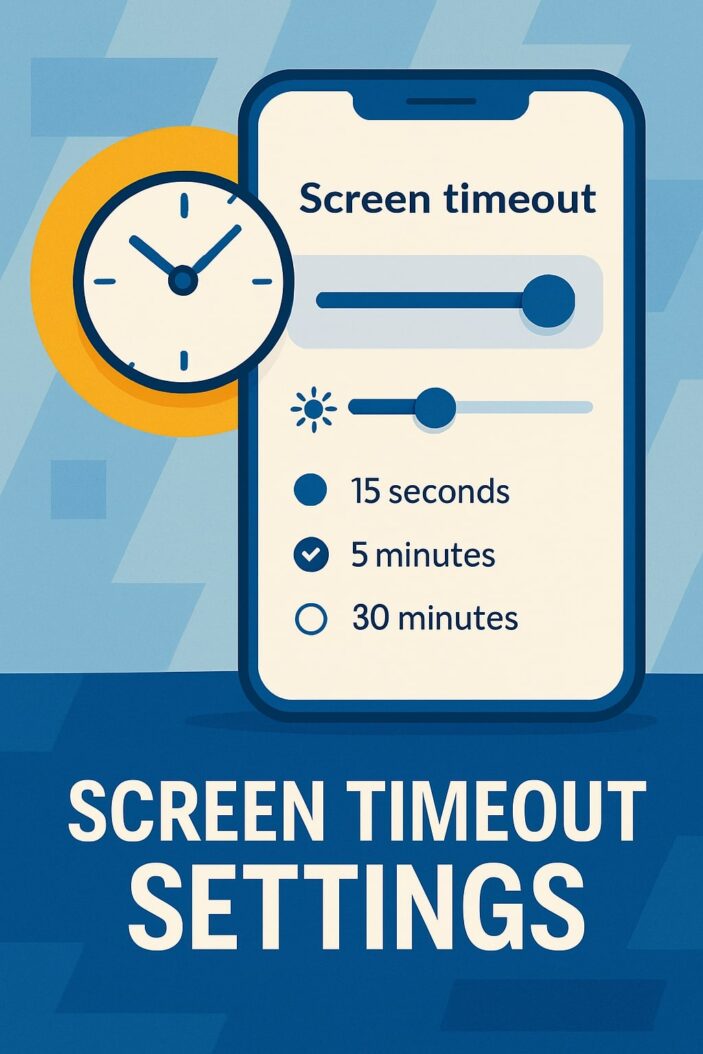
What Are Screen Timeout Settings?
Screen timeout settings determine how long your device’s display remains active before automatically turning off. This feature, also known as auto-lock or display sleep, prevents unnecessary battery drain and protects your device from unauthorized access when left unattended.
Modern devices offer timeout intervals ranging from 15 seconds to “never,” allowing users to customize their experience based on usage patterns. The setting works by monitoring touch input, motion sensors, and other interaction methods to detect user activity.
Why Screen Timeout Matters for Your Device
Proper screen timeout configuration directly impacts three critical areas: battery performance, device security, and hardware longevity. Your display consumes 20-40% of total battery power, making timeout settings one of the most effective battery optimization techniques available.
Security-wise, automatic screen locking prevents unauthorized access when you forget to manually lock your device. This becomes particularly important in public spaces, workplaces, or shared environments where device theft or data breaches pose significant risks.
From a hardware perspective, reducing screen-on time decreases wear on display components, particularly OLED screens susceptible to burn-in effects. Extended display usage can also generate heat, potentially affecting overall device performance and component lifespan.
How to Change Screen Timeout on Android Devices
Android devices offer flexible screen timeout configuration through the Settings app. Navigate to Settings > Display > Screen timeout or Settings > Display > Sleep depending on your Android version and device manufacturer.
Most Android devices provide these timeout options:
| Duration | Battery Impact | Security Level | Best For |
|---|---|---|---|
| 15 seconds | Excellent | High | High security environments |
| 30 seconds | Very Good | High | General use with security focus |
| 1 minute | Good | Medium | Balanced usage |
| 2 minutes | Fair | Low | Reading and extended viewing |
| 5 minutes | Poor | Very Low | Presentations and demonstrations |
| 10 minutes | Very Poor | Very Low | Specialized applications |
Samsung Galaxy Screen Timeout Settings
Samsung Galaxy devices offer additional timeout features through Samsung‘s One UI interface. Access these settings via Settings > Display > Screen timeout or use the quick settings panel for faster adjustment.
Samsung devices include Smart Stay technology, which uses the front camera to detect when you’re looking at the screen. This feature prevents timeout while actively viewing content, even without touch interaction. Enable Smart Stay through Settings > Advanced features > Motions and gestures.
Galaxy devices also support Adaptive brightness and Blue light filter settings that work alongside timeout configurations to optimize display performance and reduce eye strain during extended usage sessions.
Google Pixel Screen Timeout Configuration
Google Pixel devices running stock Android provide straightforward timeout configuration through Settings > Display > Screen timeout. Pixel devices benefit from adaptive battery features that learn your usage patterns and optimize timeout behavior accordingly.
The Adaptive Battery feature, found in Settings > Battery > Adaptive Battery, works with screen timeout settings to extend battery life by limiting background activity when the screen turns off. This creates a more efficient power management system compared to devices without adaptive features.
Pixel devices also include an “Always-on display” option that shows time, notifications, and battery status even when the screen times out. This feature affects battery consumption but provides convenient information access without fully waking the device.
OnePlus and Other Android Brands
OnePlus devices offer screen timeout settings through Settings > Display > Auto screen off. OxygenOS includes additional power-saving features that complement timeout settings, such as optimized charging and intelligent power management.
Other Android manufacturers like Xiaomi (MIUI), Huawei (EMUI), and Oppo (ColorOS) place timeout settings in similar locations but may use different terminology. Look for “Display,” “Screen,” or “Power” sections in your device’s Settings app.
These manufacturers often include proprietary features that enhance basic timeout functionality. For example, Xiaomi’s MIUI includes “Pocket mode” that prevents accidental screen activation, while Huawei’s EMUI offers “Eye comfort mode” that adjusts display characteristics based on ambient lighting conditions.
How to Adjust Screen Timeout on iPhone and iPad
iOS devices use the term “Auto-Lock” instead of screen timeout. Access this setting through Settings > Display & Brightness > Auto-Lock on both iPhone and iPad devices.
Apple provides these Auto-Lock duration options:
- 30 seconds
- 1 minute
- 2 minutes
- 3 minutes
- 4 minutes
- 5 minutes
- Never (when connected to power)
iOS Auto-Lock Settings
iPhone Auto-Lock settings integrate with other iOS features to provide comprehensive power management. When Low Power Mode is activated, Auto-Lock automatically reduces to 30 seconds to maximize battery conservation.
The “Never” option only appears when your device is connected to a power source, preventing accidental permanent screen-on situations that could damage the display or drain battery. This intelligent behavior demonstrates Apple’s focus on user safety and device protection.
iOS also includes “Attention Aware Features” on devices with Face ID, which can delay Auto-Lock when the system detects you’re looking at the screen. This feature works similarly to Samsung’s Smart Stay but uses more sophisticated facial recognition technology.
iPad Screen Timeout Differences
iPad devices offer the same Auto-Lock options as iPhones but include additional considerations for different usage scenarios. iPads used for presentations, digital signage, or kiosk applications may require longer timeout periods or specialized apps that override system settings.
The larger iPad screen consumes more power than iPhone displays, making timeout settings even more critical for battery management. iPad Pro models with Liquid Retina displays are particularly power-hungry, requiring careful timeout configuration for optimal battery performance.
iPadOS includes “Guided Access” mode, which can lock the device to a single app and disable Auto-Lock entirely. This feature is useful for educational environments, retail displays, or situations requiring extended single-app usage without interruption.
Windows Computer Screen Timeout Settings
Windows computers offer comprehensive display timeout configuration through the Power Options control panel. Access these settings via Settings > System > Power & sleep in Windows 10/11 or through the traditional Control Panel’s Power Options.
Windows provides separate timeout settings for battery and plugged-in power states, allowing different behavior based on power source. This flexibility enables aggressive power saving on battery while maintaining convenience when connected to power.
Windows 11 Display Settings
Windows 11 streamlines display timeout configuration through the modern Settings app. Navigate to Settings > System > Power & battery > Screen and sleep to access timeout controls.
Windows 11 introduces “Power mode” settings that automatically adjust screen timeout based on selected power profiles:
- Best power efficiency: Shorter timeouts for maximum battery life
- Balanced: Moderate timeouts balancing performance and battery
- Best performance: Longer timeouts prioritizing user convenience
The operating system also includes “Dynamic refresh rate” on compatible displays, which reduces screen refresh rates during idle periods to save additional power while maintaining responsive performance during active use.
Windows 10 Screen Timeout Configuration
Windows 10 users can access screen timeout settings through Settings > System > Power & sleep or the classic Control Panel’s Power Options. The interface provides separate controls for screen timeout and system sleep, allowing fine-grained power management.
Advanced users can create custom power plans through Control Panel > Power Options > Create a power plan. Custom plans enable precise timeout configuration for specific usage scenarios, such as presentations, gaming, or content creation workflows.
Windows 10 also supports “Modern Standby” on compatible hardware, which maintains network connectivity and background app functionality even when the screen times out. This feature enables notifications and updates while preserving battery life.
Mac Screen Timeout and Sleep Settings
macOS provides screen timeout configuration through System Settings > Displays > Turn display off after (macOS Ventura and later) or System Preferences > Energy Saver (earlier versions).
Mac computers offer separate timeout settings for battery and power adapter operation, similar to Windows but with Apple’s characteristic simplicity. The system automatically adjusts timeout behavior based on power source without requiring manual configuration.
macOS includes “Prevent your Mac from automatically sleeping when the display is off” option, which maintains system operation while turning off the display. This setting is useful for background tasks, downloads, or server applications requiring continuous operation.
The “Hot Corners” feature allows users to immediately trigger screen timeout by moving the cursor to configured screen corners. This provides instant manual control over display power while maintaining automatic timeout functionality.
Optimal Screen Timeout Duration for Different Users
Choosing the right timeout duration depends on usage patterns, security requirements, and personal preferences. Different user types benefit from specific timeout configurations tailored to their needs.
Business and Professional Users
Professional users typically require balanced timeout settings that maintain security while supporting productivity workflows. A 1-2 minute timeout provides adequate security for office environments while allowing brief interruptions without device locking.
Users handling sensitive information should consider shorter timeouts (30 seconds to 1 minute) to prevent unauthorized access. Compliance requirements in industries like healthcare, finance, or government may mandate specific timeout durations.
Remote workers and those using shared workspaces benefit from shorter timeouts due to increased security risks. Consider using 30-second timeouts in coworking spaces, coffee shops, or other public environments where device theft poses a significant threat.
Gaming and Entertainment Users
Gaming and entertainment users often prefer longer timeout durations to prevent interruptions during gameplay or media consumption. However, manual control remains important for battery conservation during extended sessions.
Mobile gamers should balance timeout duration with battery life requirements. While longer timeouts prevent interruptions, they can significantly impact battery performance during extended gaming sessions without charging.
Streaming media users benefit from features like Smart Stay or Attention Aware Features that prevent timeout during active viewing while maintaining automatic timeout during true inactivity periods.
Senior Users and Accessibility
Senior users and those with accessibility needs may require longer timeout durations to accommodate slower interaction speeds or motor difficulties. Consider 2-5 minute timeouts for users who need additional time to read or interact with content.
Voice control users should configure longer timeouts to accommodate speech recognition delays and command processing time. Shorter timeouts can interrupt voice-controlled workflows and create frustration for users relying on accessibility features.
Some accessibility apps override system timeout settings to prevent interruptions during assistive technology use. Consult with accessibility specialists to determine optimal timeout configurations for specific needs and assistive technologies.
Screen Timeout vs Battery Life: Finding the Balance
Screen timeout duration directly correlates with battery consumption, but the relationship isn’t always linear. Understanding this relationship helps users optimize their device’s battery performance without sacrificing usability.
Research indicates that reducing screen timeout from 5 minutes to 1 minute can improve battery life by 15-25% depending on device type and usage patterns. However, the actual benefit varies based on how frequently users interact with their devices.
Users who check their devices frequently may not see significant battery improvements from shorter timeouts, as the screen remains active during regular use. Conversely, users who leave devices idle for extended periods benefit substantially from aggressive timeout settings.
Consider your usage patterns when selecting timeout durations. If you frequently read long articles or watch videos, shorter timeouts create more interruptions than battery savings. Focus on manual screen control during extended usage sessions rather than relying solely on timeout settings.
Security Benefits of Proper Screen Timeout Settings
Screen timeout settings serve as the first line of defense against unauthorized device access. Properly configured timeouts automatically lock devices when unattended, preventing data breaches and unauthorized usage.
The security effectiveness of screen timeout depends on additional factors like lock screen authentication strength. Strong passwords, PINs, biometric authentication, or multi-factor authentication maximize security benefits of automatic screen locking.
Consider shorter timeout durations in high-risk environments such as public transportation, shared workspaces, or areas with high crime rates. The inconvenience of frequent unlocking is minimal compared to the potential consequences of device theft or unauthorized access.
Organizations should establish screen timeout policies that balance security requirements with user productivity. Standardized timeout settings across corporate devices ensure consistent security posture while simplifying device management and compliance monitoring.
Troubleshooting Common Screen Timeout Issues
Screen timeout problems can stem from software bugs, hardware issues, or conflicting applications. Understanding common issues and their solutions helps maintain proper timeout functionality.
Screen Won’t Turn Off Automatically
When screens fail to timeout automatically, check for apps that prevent screen sleep. Media players, navigation apps, and presentation software often override timeout settings to maintain display activity during operation.
Android users can identify problematic apps through Settings > Apps > Special access > Display over other apps or similar menus. Disable display override permissions for apps that don’t require this functionality.
iOS users should check for apps with background refresh enabled or active location services, as these can interfere with Auto-Lock functionality. Force-close recently used apps and restart the device if timeout issues persist.
Windows users can use Command Prompt to check for processes preventing sleep with the powercfg -requests command. This reveals which applications or services are blocking screen timeout and system sleep functions.
Screen Turns Off Too Quickly
Premature screen timeout can result from power management settings, hardware issues, or system bugs. Start troubleshooting by verifying timeout settings match your preferences and haven’t been changed by software updates or third-party applications.
Battery-saving modes often override normal timeout settings with more aggressive power management. Disable battery saver modes temporarily to determine if they’re causing premature screen timeout.
Hardware issues like failing ambient light sensors or proximity sensors can trigger premature screen timeout. Clean sensor areas and test in different lighting conditions to identify potential hardware problems.
Some devices include “Pocket mode” or similar features that detect when devices are in confined spaces and adjust timeout behavior accordingly. These features can cause unexpected screen timeout behavior if sensors become dirty or damaged.
Advanced Screen Timeout Features and Apps
Modern devices include sophisticated features that enhance basic screen timeout functionality. Understanding these advanced options helps users optimize their device experience beyond simple timeout duration selection.
Smart Stay and Attention Detection
Smart Stay technology uses front-facing cameras to detect when users are looking at their screens, preventing timeout during active viewing. This feature bridges the gap between battery conservation and user convenience.
Apple‘s Attention Aware Features work similarly but use more sophisticated facial recognition technology. The system can detect not just face presence but actual attention direction, providing more accurate timeout prevention.
These features consume additional battery power for camera and processing operations, but typically provide net battery savings by preventing unnecessary screen wake-ups when users return to idle devices.
Consider disabling attention detection features in low-light environments or when wearing glasses, as these conditions can reduce detection accuracy and cause unexpected timeout behavior.
Third-Party Timeout Apps
Third-party applications can provide enhanced timeout functionality beyond built-in system options. These apps often include features like location-based timeout adjustment, schedule-based settings, or integration with other productivity tools.
Popular timeout apps include Tasker for Android, which enables complex automation rules based on time, location, or device state. These apps can automatically adjust timeout settings based on calendar events, location, or connected devices.
Be cautious when granting permissions to third-party timeout apps, as they often require significant system access to function properly. Only install apps from reputable developers and review permission requests carefully.
Some timeout apps can conflict with system power management features or other applications. Test thoroughly after installation and be prepared to uninstall if compatibility issues arise.
Screen Timeout Settings for Different Scenarios
Different usage scenarios require different timeout configurations to optimize user experience and device performance. Understanding scenario-specific settings helps users adapt their devices to changing needs.
Work from Home Setup
Home office environments typically allow longer timeout durations due to reduced security risks and stable power availability. Consider 2-5 minute timeouts for desk-based work while maintaining shorter timeouts for mobile device usage.
Multiple monitor setups may require different timeout settings for each display. Configure primary displays with moderate timeouts while setting secondary displays to shorter durations for better power management.
Video conferencing and remote collaboration tools often override timeout settings to maintain screen visibility during meetings. Verify that these overrides don’t persist after meetings end and manually adjust settings if necessary.
Public Usage and Security
Public environments require aggressive timeout settings to protect against device theft and unauthorized access. Use 30-second to 1-minute timeouts in coffee shops, libraries, airports, or other public spaces.
Consider using “panic button” features or apps that immediately lock devices when activated. These provide instant security when you detect potential threats or need to quickly secure your device.
Public Wi-Fi networks pose additional security risks that complement screen timeout vulnerabilities. Ensure VPN protection and avoid accessing sensitive information on public networks regardless of timeout settings.
Tourist and travel scenarios may require different timeout configurations based on safety concerns and local crime rates. Research destination security conditions and adjust timeout settings accordingly.
Future of Screen Timeout Technology
Screen timeout technology continues evolving with advances in artificial intelligence, biometric authentication, and contextual awareness. Understanding emerging trends helps users prepare for future device capabilities.
AI-powered timeout systems are beginning to learn individual usage patterns and automatically adjust timeout settings based on predicted behavior. These systems can differentiate between reading, gaming, and idle states to optimize timeout behavior.
Biometric authentication integration allows for more sophisticated timeout policies based on user identification. Devices may offer different timeout settings for primary users versus guest users or shared device scenarios.
Contextual awareness systems use location, calendar, and environmental data to automatically adjust timeout settings. For example, devices might use shorter timeouts in public spaces while extending timeouts in secure home environments.
Emerging display technologies like e-ink screens and ultra-low-power displays may eventually eliminate the need for traditional screen timeout, as these technologies consume minimal power even when continuously active.
The integration of 5G and edge computing capabilities may enable cloud-based timeout policies that adapt to real-time security threats or network conditions, providing dynamic protection based on current risk assessments.
Conclusion
Screen timeout settings represent a fundamental aspect of modern device management that affects battery life, security, and user experience. Proper configuration requires balancing multiple factors including usage patterns, security requirements, and power management needs.
The optimal timeout duration varies significantly based on user type, environment, and specific use cases. Business users need security-focused settings, while entertainment users prioritize uninterrupted experiences. Understanding these differences enables informed decision-making about timeout configuration.
Advanced features like Smart Stay, attention detection, and AI-powered timeout adjustment provide sophisticated alternatives to simple duration-based settings. These technologies represent the future of screen timeout management, offering personalized experiences that adapt to individual needs and usage patterns.
As device technology continues evolving, screen timeout settings will become increasingly intelligent and contextually aware. Users who understand current timeout principles will be better prepared to leverage these advanced capabilities as they become available.
FAQs
How do I stop my screen from turning off during video calls?
Most video calling apps automatically prevent screen timeout during active calls. If your screen still turns off, check the app’s settings for “keep screen on” options or temporarily extend your device’s timeout duration during important calls.
Why does my screen timeout setting keep changing by itself?
Automatic timeout changes typically result from battery saving modes, system updates, or third-party apps with power management features. Check your device’s power settings and disable any automatic power management features that override your preferred timeout duration.
What’s the best screen timeout setting for maximum battery life?
For maximum battery life, use the shortest timeout setting you can tolerate, typically 15-30 seconds. However, consider your usage patterns – if you frequently reactivate your screen, very short timeouts may not provide significant battery benefits.
Can screen timeout settings affect my device’s performance?
Screen timeout settings primarily affect battery life rather than performance. However, very short timeouts on devices with slow unlock methods may create perceived performance issues due to frequent authentication requirements.
How do I set different screen timeout settings for different times of day?
Most devices don’t include built-in scheduling for timeout settings. Third-party automation apps like Tasker (Android) or Shortcuts (iOS) can create time-based timeout rules, or you can manually adjust settings based on your daily routine.
- What is One Challenge in Ensuring Fairness in Generative AI: The Hidden Bias Problem - August 15, 2025
- How Small Language Models Are the Future of Agentic AI - August 15, 2025
- What Are the Four Core Characteristics of an AI Agent? - August 15, 2025
