Network connectivity issues can halt productivity instantly. The “remote side unexpectedly closed network connection” error appears across various applications and systems, disrupting workflows and causing frustration. This comprehensive guide provides practical solutions to diagnose, troubleshoot, and prevent this common connectivity problem.
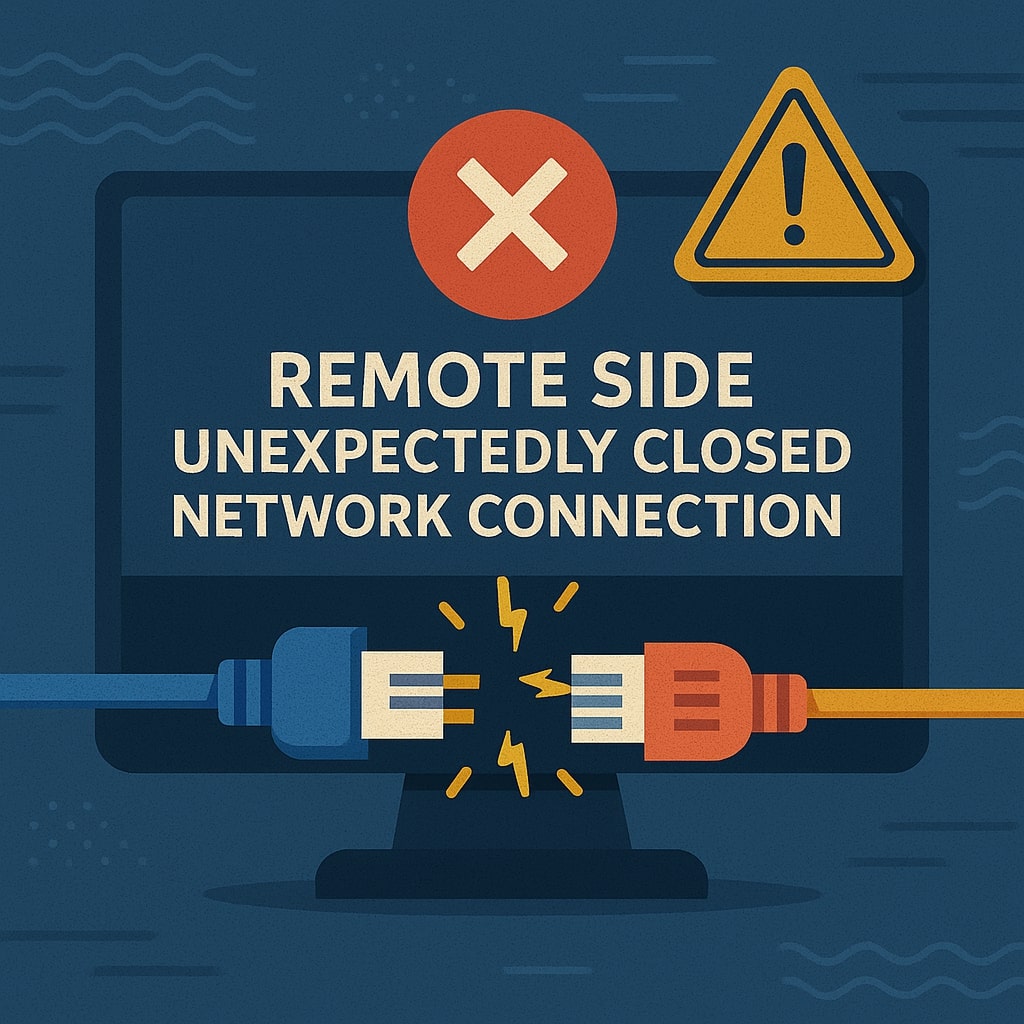
Understanding the Remote Connection Error
What Does “Remote Side Unexpectedly Closed Connection” Mean?
This error occurs when the remote server or service terminates an established network connection without proper closure procedures. The connection drops abruptly, leaving your local application unable to communicate with the remote endpoint.
Network connections follow specific protocols for establishment and termination. When a connection closes unexpectedly, it indicates the remote server stopped responding or actively terminated the session without sending proper closure signals.
Common Scenarios Where This Error Occurs
The error manifests in multiple contexts:
- SSH sessions during file transfers or command execution
- Database connections while running queries or transactions
- FTP uploads or downloads with large files
- Web applications during API calls or data synchronization
- Remote desktop connections during active sessions
Root Causes of Remote Connection Failures
Network Infrastructure Issues
Network instability ranks as the primary cause of unexpected connection closures. Packet loss, high latency, or intermittent connectivity disrupts established connections.
| Network Issue | Impact | Detection Method |
|---|---|---|
| Packet Loss | Incomplete data transmission | Ping tests with packet statistics |
| High Latency | Connection timeouts | Traceroute analysis |
| Bandwidth Congestion | Slow or dropped connections | Network monitoring tools |
| DNS Resolution | Failed connection establishment | nslookup or dig commands |
Internet service provider issues, router malfunctions, or network congestion contribute to connection instability. Wireless networks particularly suffer from interference and signal degradation.
Server Configuration Problems
Server misconfigurations frequently cause unexpected connection closures. Timeout settings, resource limits, and security policies directly impact connection stability.
Connection timeout values determine how long servers wait for client responses. Aggressive timeout settings close connections prematurely, especially during large data transfers or slow network conditions.
Resource exhaustion on servers leads to connection termination. When servers reach memory, CPU, or connection limits, they may forcibly close existing connections to free resources.
Client-Side Connection Issues
Local network configurations, firewall rules, and application settings influence connection stability. Outdated network drivers, misconfigured proxy settings, or aggressive local firewalls interrupt connections.
Application-specific timeout settings on the client side can cause premature connection closure. Many applications have default timeout values unsuitable for slow networks or large data transfers.
Security and Firewall Restrictions
Network security measures sometimes interfere with legitimate connections. Intrusion detection systems, firewalls, and security appliances may terminate connections they perceive as suspicious.
Deep packet inspection, connection rate limiting, and geographic restrictions can trigger unexpected connection closures. Corporate firewalls often implement strict policies that interrupt long-running connections.
Identifying the Error Across Different Platforms
SSH Connection Errors
SSH connections commonly experience unexpected closures during file transfers, long-running commands, or inactive sessions. The error appears as “Connection to [hostname] closed by remote host” or “broken pipe” messages.
SSH keepalive settings help maintain connections during periods of inactivity. Without proper keepalive configuration, firewalls or NAT devices may close idle connections.
Common SSH error variations:
ssh_exchange_identification: read: Connection reset by peerpacket_write_wait: Connection to [host]: Broken pipeConnection to [hostname] closed by remote host
Database Connection Failures
Database applications frequently encounter connection closures during long-running queries, bulk operations, or periods of inactivity. Popular database systems each have specific error messages:
MySQL Errors:
MySQL server has gone awayLost connection to MySQL server during queryCan't connect to MySQL server on '[host]'
PostgreSQL Errors:
server closed the connection unexpectedlyconnection to server was lostcould not connect to server
SQL Server Errors:
A transport-level error has occurredAn existing connection was forcibly closedTimeout expired
FTP and SFTP Connection Issues
File transfer protocols are particularly susceptible to connection closures during large file transfers. Network instability or server timeouts often interrupt uploads or downloads.
FTP passive mode connections may fail due to firewall restrictions on data channels. SFTP connections might close due to SSH keepalive settings or authentication timeouts.
Web Server Connection Problems
Web applications experience connection closures during API calls, form submissions, or file uploads. Load balancers, reverse proxies, and web servers each have timeout configurations affecting connection stability.
HTTP error codes related to connection issues:
- 502 Bad Gateway
- 503 Service Unavailable
- 504 Gateway Timeout
Immediate Troubleshooting Steps
Basic Connection Verification
Start troubleshooting with fundamental connectivity tests. Verify network connectivity to the remote host using ping commands:
ping -c 4 [hostname or IP]
Test port connectivity using telnet or netcat:
telnet [hostname] [port]
nc -zv [hostname] [port]
Check DNS resolution:
nslookup [hostname]
dig [hostname]
Network Connectivity Tests
Perform comprehensive network diagnostics to identify connectivity issues:
Traceroute Analysis:
traceroute [hostname]
tracert [hostname] # Windows
MTU Discovery:
ping -M do -s 1472 [hostname] # Linux
ping -f -l 1472 [hostname] # Windows
Bandwidth Testing: Use tools like Speedtest.net or iperf3 for bandwidth measurement.
Advanced Diagnostic Techniques
Log Analysis and Error Tracking
System logs provide valuable insights into connection failures. Examine relevant log files for error patterns and timestamps.
Linux Systems:
/var/log/messages/var/log/syslog/var/log/secure(SSH connections)- Application-specific logs in
/var/log/
Windows Systems:
- Event Viewer (Windows Logs → System)
- Application logs
- Security logs for authentication issues
Application Logs: Review application specific logs for detailed error information and connection patterns.
Network Packet Analysis
Packet capture tools help identify the exact cause of connection failures:
Wireshark Analysis: Capture network traffic during connection attempts to identify:
- TCP reset packets
- Connection timeout patterns
- Firewall blocking behavior
- Protocol specific errors
tcpdump for Linux:
tcpdump -i [interface] host [hostname] and port [port]
Platform-Specific Solutions
Linux and Unix Systems
SSH Configuration Optimization:
Edit /etc/ssh/sshd_config on the server:
ClientAliveInterval 60
ClientAliveCountMax 3
TCPKeepAlive yes
Client-side SSH configuration in ~/.ssh/config:
Host *
ServerAliveInterval 60
ServerAliveCountMax 3
Network Tuning: Adjust TCP keepalive parameters:
echo 7200 > /proc/sys/net/ipv4/tcp_keepalive_time
echo 9 > /proc/sys/net/ipv4/tcp_keepalive_probes
echo 75 > /proc/sys/net/ipv4/tcp_keepalive_intvl
Windows Environment Fixes
Registry Modifications: Adjust TCP settings in the Windows Registry:
HKEY_LOCAL_MACHINE\SYSTEM\CurrentControlSet\Services\Tcpip\Parameters
KeepAliveTime: 7200000 (REG_DWORD)
KeepAliveInterval: 1000 (REG_DWORD)
PowerShell Network Diagnostics:
Test-NetConnection -ComputerName [hostname] -Port [port]
Get-NetTCPConnection | Where-Object {$_.State -eq "Established"}
Windows Firewall Configuration: Configure Windows Defender Firewall to allow specific applications and ports through Microsoft’s official documentation.
macOS Connection Troubleshooting
Network Utility Commands:
networksetup -getinfo "Wi-Fi"
sudo lsof -i :[port]
SSH Configuration: Edit /etc/ssh/ssh_config or ~/.ssh/config with keepalive settings similar to Linux systems.
Prevention Strategies
Connection Pooling and Management
Implement connection pooling to reduce connection overhead and improve reliability:
| Technology | Connection Pooling Solution | Configuration |
|---|---|---|
| Database | Connection pools (HikariCP, C3P0) | Pool size, timeout settings |
| HTTP | Connection managers | Keep-alive, max connections |
| SSH | Multiplexing | ControlMaster, ControlPersist |
Database Connection Pool Configuration:
-- MySQL
SET GLOBAL max_connections = 500;
SET GLOBAL connect_timeout = 10;
SET GLOBAL interactive_timeout = 28800;
Timeout Configuration Optimization
Adjust timeout values based on network conditions and application requirements:
Application Timeouts:
- Connection timeout: 10-30 seconds
- Read timeout: 60-300 seconds (based on operation)
- Keepalive interval: 30-60 seconds
Server Timeouts: Configure server applications with appropriate timeout values:
# Apache HTTP Server
Timeout 300
KeepAlive On
KeepAliveTimeout 5
Network Device Timeouts: Work with network administrators to configure:
- Firewall session timeouts
- Load balancer timeouts
- Router NAT timeouts
When to Contact Support
Contact technical support when:
- Multiple troubleshooting attempts fail
- Network infrastructure changes are required
- Security policy modifications are needed
- Hardware replacement is necessary
- Professional network analysis is required
Prepare the following information for support:
- Error messages and timestamps
- Network configuration details
- Application versions and settings
- Log file excerpts
- Network topology information
Conclusion
Remote connection closures stem from various network, server, and client-side factors. Systematic troubleshooting using the techniques outlined in this guide helps identify and resolve most connection issues. Prevention through proper configuration, monitoring, and maintenance reduces the frequency of unexpected connection closures.
Understanding your specific network environment and application requirements enables you to implement targeted solutions. Regular monitoring and proactive maintenance prevent many connection issues before they impact productivity.
FAQs
What causes “remote side unexpectedly closed network connection” errors?
Network instability, server timeouts, firewall restrictions, resource exhaustion, and misconfigured connection settings are the primary causes. Each scenario requires specific diagnostic approaches to identify the root cause.
How do I fix SSH connection drops?
Configure SSH keepalive settings on both client and server sides. Set ServerAliveInterval to 60 seconds on the client and ClientAliveInterval to 60 seconds on the server. Enable SSH multiplexing for persistent connections.
Why do database connections keep closing?
Database connections close due to idle timeouts, server resource limits, network issues, or application timeout settings. Adjust connection pool settings, increase timeout values, and implement proper connection management.
Can firewall settings cause connection closures?
Yes, firewalls can terminate connections based on security policies, connection limits, or deep packet inspection rules. Review firewall logs and adjust rules to allow legitimate connections while maintaining security.
How do I prevent connection timeouts during large file transfers?
Increase application timeout values, use connection keepalive settings, implement resumable transfer protocols, and consider breaking large transfers into smaller chunks. Monitor network stability during transfers.
- What is One Challenge in Ensuring Fairness in Generative AI: The Hidden Bias Problem - August 15, 2025
- How Small Language Models Are the Future of Agentic AI - August 15, 2025
- What Are the Four Core Characteristics of an AI Agent? - August 15, 2025
