What is ProcMon and Why It Matters
Process Monitor (ProcMon) is a powerful Windows system monitoring utility developed by Microsoft Sysinternals that combines the functionality of legacy tools Filemon and Regmon. This advanced monitoring tool provides real-time file system, registry, and process/thread activity on Windows systems.
ProcMon serves as an essential diagnostic tool for system administrators, security professionals, and developers who need deep visibility into Windows system operations. Unlike basic Task Manager functionality, ProcMon captures every file access, registry modification, and process creation event happening on your system in real-time.
The tool proves invaluable for troubleshooting application issues, detecting malicious activity, understanding software behavior, and optimizing system performance. With its comprehensive filtering capabilities and detailed event logging, ProcMon transforms complex system diagnostics into manageable analysis tasks.
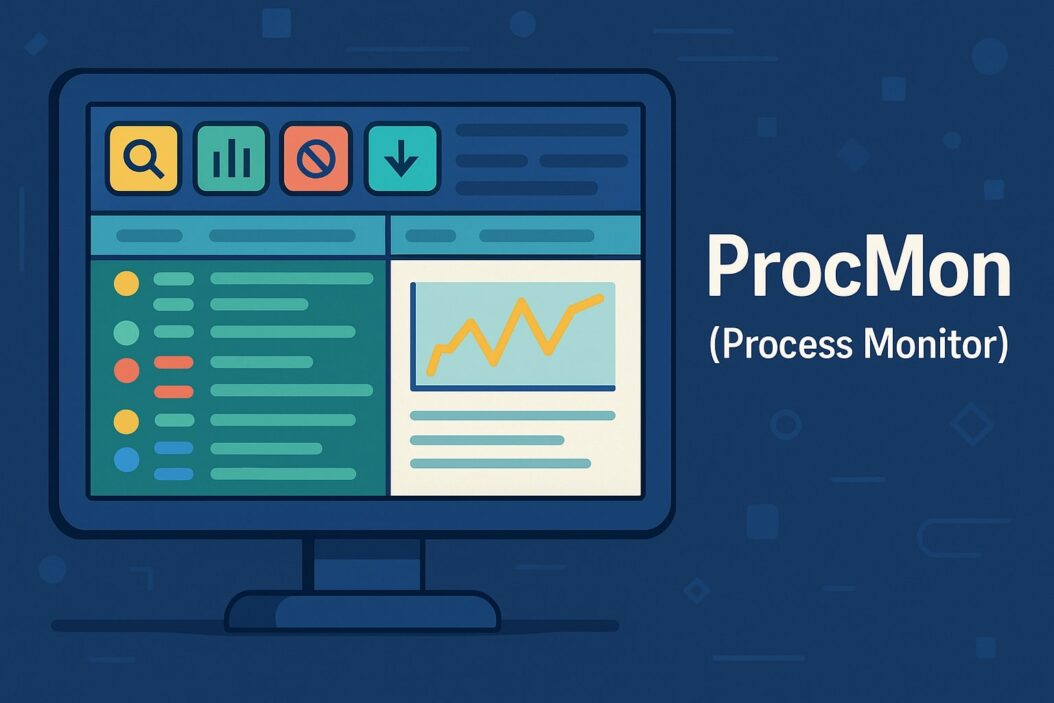
Key Features and Capabilities of Process Monitor
Real-time File System Monitoring
ProcMon captures all file system activity including file reads, writes, creates, deletes, and attribute changes. The tool monitors both local and network file operations, providing complete visibility into how applications interact with the file system.
Each file operation displays detailed information including the requesting process, operation type, file path, result status, and timing data. This granular visibility helps identify file access patterns, permission issues, and performance bottlenecks affecting application behavior.
The file system monitoring extends to removable media, network shares, and cloud-synchronized folders, ensuring comprehensive coverage across all storage locations your system accesses.
Registry Activity Tracking
Registry monitoring capabilities in ProcMon track all registry operations including key creation, deletion, value modifications, and access attempts. This functionality proves crucial for understanding how applications store configuration data and interact with Windows system settings.
The registry tracking feature captures both successful operations and failed attempts, helping identify permission issues, missing registry keys, or corrupted registry entries that might cause application failures.
Registry monitoring also reveals unauthorized modifications that could indicate malware activity or unwanted software installations attempting to establish persistence on the system.
Process and Thread Monitoring
Process monitoring in ProcMon tracks process creation, termination, and thread activity across the entire system. This feature provides insights into application startup sequences, child process spawning, and process relationships.
Thread monitoring reveals multithreading behavior within applications, helping developers understand concurrency issues and performance characteristics of their software.
The process monitoring component also captures process image loads, DLL injections, and memory mapping operations that are essential for security analysis and application debugging.
How to Download and Install ProcMon
Process Monitor is available as a free download from the Microsoft Sysinternals website. The tool comes as a standalone executable that requires no installation process.
Download the ProcMon.exe file directly to your preferred location and run it with administrative privileges to access full system monitoring capabilities. The tool supports all modern Windows versions including Windows 10, Windows 11, and Windows Server editions.
For enterprise environments, consider downloading the entire Sysinternals Suite which includes ProcMon alongside other essential system administration tools like Process Explorer, Autoruns, and TCPView.
Getting Started with Process Monitor Interface
Main Window Layout and Components
The ProcMon interface consists of several key components designed for efficient system monitoring. The main event list displays real-time system activity with columns showing process names, operation types, paths, results, and additional details.
The toolbar provides quick access to essential functions including capture start/stop, filtering options, highlighting features, and output saving capabilities. The status bar displays current capture statistics and filtering information.
The bottom panel offers detailed property views for selected events, including process information, stack traces, and extended event data that provides deeper context for system operations.
Filter Configuration Basics
ProcMon’s filtering system prevents information overload by allowing users to focus on specific processes, file paths, or operation types. The Filter menu provides access to predefined filters and custom filter creation options.
Basic filtering options include process name exclusions, path filtering for specific directories, and operation type selection. These filters help reduce noise and focus monitoring efforts on relevant system activity.
Advanced filtering supports regular expressions, multiple condition combinations, and saved filter configurations that can be reused across different monitoring sessions.
Essential ProcMon Filters and Settings
Process Name Filtering
Process name filtering allows monitoring specific applications while excluding system processes that generate excessive log entries. Common exclusions include explorer.exe, svchost.exe, and system idle processes that create monitoring noise.
Configure process filters by accessing Filter > Filter menu and adding process name conditions. Use “contains” operators for partial matches or “is” operators for exact process name matching.
Consider creating filter groups for different monitoring scenarios such as application troubleshooting, security analysis, or performance optimization that require different process focus areas.
File Path Filtering
File path filtering restricts monitoring to specific directories or file types relevant to your analysis objectives. This filtering proves essential when investigating application-specific issues or monitoring sensitive system areas.
Path filtering supports wildcard characters and regular expressions for flexible pattern matching. Common patterns include filtering for specific file extensions, temporary directories, or application data folders.
Exclude common system paths like Windows\System32 or Program Files to reduce log volume unless specifically investigating system-level issues requiring comprehensive monitoring coverage.
Registry Key Filtering
Registry filtering focuses monitoring on specific registry hives or key paths relevant to your investigation. This targeted approach reduces log volume while maintaining visibility into application configuration changes.
Common registry filters include HKEY_CURRENT_USER for user-specific settings, HKEY_LOCAL_MACHINE for system-wide configurations, and specific application registry paths for software troubleshooting.
Registry filtering also supports value name filtering for monitoring specific configuration parameters or security-related registry modifications that indicate potential threats.
Advanced Process Monitor Techniques
Boot Logging Configuration
Boot logging captures system activity during Windows startup, providing insights into boot process issues, startup application behavior, and early system initialization problems.
Configure boot logging through Options > Enable Boot Logging before system restart. ProcMon creates a log file during boot that can be analyzed after system startup completes.
Boot logging proves valuable for diagnosing startup performance issues, identifying malware that activates during boot, and understanding system service initialization sequences.
Symbol Resolution Setup
Symbol resolution enhances ProcMon output by providing detailed function names and call stack information for system operations. This feature requires configuring symbol paths and downloading Microsoft symbols.
Configure symbols through Options > Configure Symbols and specify local symbol cache locations and Microsoft symbol server paths. Proper symbol configuration improves debugging capabilities significantly.
Symbol resolution particularly benefits developers and security researchers who need detailed call stack information for application debugging or malware analysis activities.
Practical Use Cases for System Administrators
Malware Detection and Analysis
ProcMon excels at detecting suspicious system activity that indicates malware presence. Monitor for unusual file system modifications, registry changes to startup locations, and unexpected network activity patterns.
Common malware indicators include file creations in temporary directories, registry modifications to run keys, and process injection activities that suggest malicious code execution.
Use ProcMon alongside other security tools to correlate suspicious activity patterns and build comprehensive threat intelligence for incident response activities.
Performance Troubleshooting
Performance analysis with ProcMon identifies bottlenecks caused by excessive file I/O, registry operations, or inefficient application behavior. Monitor operation timing and frequency to pinpoint performance issues.
Look for repeated failed operations, excessive temporary file creation, or frequent registry queries that indicate suboptimal application design or system configuration problems.
Correlate ProcMon data with system performance counters to understand the relationship between application behavior and overall system performance metrics.
Application Debugging
Developers use ProcMon to understand application behavior, identify missing dependencies, and troubleshoot configuration issues. Monitor file access patterns to ensure applications find required resources.
Debug installation issues by monitoring installer behavior, tracking file placements, and verifying registry configuration during application setup processes.
Application debugging benefits from filtering specific processes and monitoring their complete system interaction patterns throughout execution lifecycles.
Understanding ProcMon Output Data
Column Descriptions and Meanings
ProcMon displays comprehensive event information across multiple columns that provide context for system operations. The Process Name column identifies the application generating each event.
The Operation column specifies the type of system operation such as CreateFile, RegSetValue, or Process Start. The Path column shows the target resource for each operation.
Additional columns include Result status, Detail information, and timing data that provide complete context for understanding system operation success or failure conditions.
| Column Name | Description | Example Values |
|---|---|---|
| Time | Event timestamp | 12:34:56.789 PM |
| Process Name | Executing process | notepad.exe |
| PID | Process identifier | 1234 |
| Operation | System operation type | CreateFile, RegSetValue |
| Path | Target resource path | C:\temp\file.txt |
| Result | Operation outcome | SUCCESS, ACCESS DENIED |
| Detail | Additional information | Length: 1024 bytes |
Event Types and Categories
ProcMon categorizes events into file system, registry, process, and network operations. File system events include CreateFile, ReadFile, WriteFile, and DeleteFile operations with their corresponding results.
Registry events encompass RegOpenKey, RegQueryValue, RegSetValue, and RegDeleteKey operations that show application interaction with Windows configuration storage.
Process events track ProcessStart, ProcessExit, ThreadCreate, and ThreadExit activities that reveal application lifecycle and threading behavior patterns.
Best Practices for Effective Monitoring
Effective ProcMon usage requires strategic filtering to manage the overwhelming volume of system events. Start with broad filters and progressively narrow focus based on initial observations.
Establish baseline system behavior by monitoring normal operations before investigating issues. This baseline helps identify anomalous activity that indicates problems or security threats.
Save interesting filter configurations for reuse across different monitoring sessions. Document successful filtering strategies for common troubleshooting scenarios within your environment.
Use ProcMon in conjunction with other Sysinternals tools like Process Explorer and Autoruns for comprehensive system analysis. Each tool provides complementary perspectives on system behavior.
Common Issues and Troubleshooting Solutions
High CPU usage during monitoring indicates excessive system activity or insufficient filtering. Implement more restrictive filters to reduce monitoring overhead and improve system performance.
Missing events might result from insufficient privileges or driver installation issues. Run ProcMon with administrative rights and verify proper driver loading in device manager.
Large log files can consume significant disk space during extended monitoring sessions. Configure automatic log rotation or implement time-based monitoring sessions to manage storage requirements.
Symbol resolution failures prevent detailed call stack analysis. Verify network connectivity to Microsoft symbol servers and ensure adequate local storage for symbol cache.
Alternatives to Process Monitor
Windows Performance Toolkit provides complementary system monitoring capabilities with Event Tracing for Windows (ETW) functionality that offers different analysis perspectives.
Third-party tools like Sysmon provide enhanced security monitoring capabilities with better integration into SIEM systems and security analysis workflows.
Built-in Windows tools like Performance Monitor and Resource Monitor offer basic system monitoring functionality but lack the comprehensive detail that ProcMon provides.
Open-source alternatives exist but typically offer reduced functionality compared to ProcMon’s comprehensive monitoring capabilities and deep Windows system integration.
Integration with Other Sysinternals Tools
ProcMon integrates effectively with Process Explorer for comprehensive process analysis. Use Process Explorer to identify suspicious processes, then monitor their activity with ProcMon.
Autoruns complements ProcMon by identifying persistence mechanisms that malware uses for system startup. Combine both tools for complete security analysis workflows.
TCPView provides network connection monitoring that pairs with ProcMon’s file and registry monitoring for comprehensive system visibility during security investigations.
The complete Sysinternals suite creates a powerful toolkit for system administration, security analysis, and application debugging when tools are used together strategically.
Conclusion
Process Monitor stands as an indispensable tool for Windows system monitoring, offering unparalleled visibility into file system, registry, and process activity. Its comprehensive filtering capabilities, real-time monitoring, and detailed event logging make it essential for system administrators, security professionals, and developers.
The tool’s ability to capture and analyze system behavior provides crucial insights for troubleshooting application issues, detecting security threats, and optimizing system performance. Whether you’re investigating mysterious system behavior, debugging application problems, or conducting security analysis, ProcMon delivers the detailed information needed for effective problem resolution.
Mastering ProcMon requires understanding its filtering capabilities, output interpretation, and integration with other system analysis tools. With proper configuration and strategic usage, ProcMon transforms complex system diagnostics into manageable analysis tasks that lead to effective solutions.
FAQs
What is the difference between ProcMon and Process Explorer?
Process Explorer focuses on running processes, their properties, and resource usage, while ProcMon monitors real-time system activity including file, registry, and process operations. Process Explorer provides a snapshot view of current system state, whereas ProcMon captures continuous system activity over time. Both tools complement each other for comprehensive system analysis.
Can ProcMon detect malware on my system?
ProcMon can identify suspicious system activity that indicates malware presence, such as unusual file modifications, registry changes, or unexpected process behavior. However, ProcMon is a monitoring tool rather than an antivirus solution. It reveals system activity patterns that require analysis to determine if they represent malicious behavior.
How much system resources does ProcMon consume during monitoring?
ProcMon’s resource consumption depends on system activity levels and filtering configuration. Unfiltered monitoring on busy systems can consume significant CPU and memory resources. Proper filtering reduces resource usage dramatically while maintaining monitoring effectiveness for specific analysis objectives.
Is ProcMon compatible with all Windows versions?
ProcMon supports all modern Windows versions including Windows 10, Windows 11, Windows Server 2016, 2019, and 2022. The tool requires administrative privileges for full functionality and may have limited capabilities on older Windows versions due to security architecture differences.
Can I use ProcMon for monitoring network activity?
ProcMon primarily monitors file system, registry, and process activity rather than network connections. For network monitoring, use complementary tools like TCPView or Netstat. ProcMon can capture some network-related file operations but doesn’t provide comprehensive network traffic analysis capabilities.
- What is One Challenge in Ensuring Fairness in Generative AI: The Hidden Bias Problem - August 15, 2025
- How Small Language Models Are the Future of Agentic AI - August 15, 2025
- What Are the Four Core Characteristics of an AI Agent? - August 15, 2025
