Power management has evolved significantly in modern Windows systems, making power options settings more crucial than ever for optimizing your computer’s performance and energy consumption. Whether you’re running a high-end gaming rig, a business laptop, or a budget desktop, understanding these settings can dramatically improve your computing experience while reducing electricity costs.
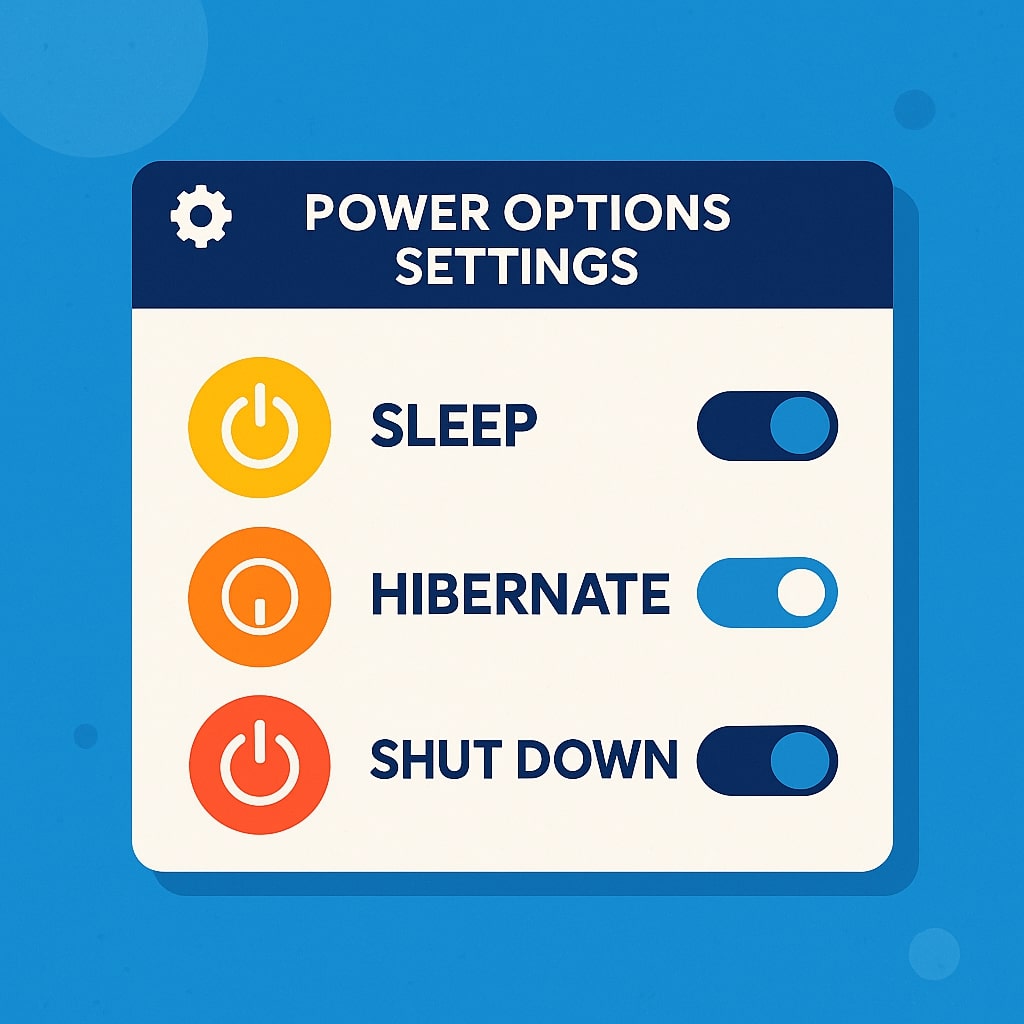
What Are Power Options Settings?
Power options settings control how your Windows computer manages energy consumption across different hardware components. These settings determine when your display turns off, when your computer enters sleep mode, and how aggressively your processor scales its performance based on current workload demands.
Think of power options as your computer’s energy diet plan. Just like how you might eat differently when you’re active versus resting, your computer can adjust its power consumption based on what you’re doing. Modern processors can scale from using just a few watts during light tasks to consuming over 100 watts during intensive operations.
The Windows power management system works by communicating with your hardware components through Advanced Configuration and Power Interface (ACPI) standards. This allows the operating system to coordinate power states across your CPU, GPU, storage devices, and other components seamlessly.
How to Access Power Options Settings
Windows 11 Method
Windows 11 has streamlined the power settings interface while maintaining advanced options for power users. Navigate to Settings > System > Power & battery to access the primary power configuration panel. Here you’ll find quick toggles for power mode selection and battery usage insights for laptop users.
For advanced settings, click on “Additional power settings” which opens the classic Control Panel interface. This dual approach gives you both simplified controls for everyday use and comprehensive options for detailed customization.
Windows 10 Method
Windows 10 users can access power options through Settings > System > Power & sleep for basic controls. The interface provides immediate access to screen timeout settings and sleep configuration. For comprehensive power management, you’ll need to access “Additional power settings” link.
Alternatively, you can right-click the battery icon in the system tray to quickly switch between power modes. This method is particularly useful for laptop users who frequently change between power saving and performance modes.
Control Panel Access
The traditional Control Panel method remains the most comprehensive way to access power options. Open Control Panel > Hardware and Sound > Power Options to view all available power plans and their detailed settings. This interface provides the deepest level of customization for power management.
You can also use the Run command (Windows + R) and type “powercfg.cpl” to directly open the Power Options control panel. This method works across all Windows versions and provides immediate access to power plan configuration.
Understanding Power Plans
Windows includes several predefined power plans designed for different usage scenarios. Each plan represents a collection of hardware and system settings that manage power consumption and performance characteristics.
Balanced Power Plan
The Balanced power plan serves as the default configuration for most Windows installations. It dynamically adjusts performance based on current system demands, scaling processor speed and screen brightness automatically. This plan provides an optimal balance between performance and energy efficiency for typical computing tasks.
When your system is idle, the Balanced plan reduces processor frequency and dims the display to conserve energy. During demanding tasks like video editing or gaming, it automatically increases performance to meet application requirements. This adaptive behavior makes it suitable for general-purpose computing.
High Performance Power Plan
High Performance mode prioritizes maximum system performance over energy efficiency. Your processor runs at higher frequencies consistently, and system components remain active longer before entering low-power states. This plan is ideal for resource-intensive applications like 3D rendering, video processing, or competitive gaming.
The trade-off for increased performance is higher power consumption and increased heat generation. Desktop users typically don’t mind this exchange, but laptop users will notice significantly reduced battery life when using this plan.
Power Saver Plan
Power Saver mode aggressively reduces power consumption by limiting processor performance and shortening timeout periods for displays and storage devices. This plan extends battery life significantly but may result in slower application performance and longer response times for system operations.
Modern processors handle power saving efficiently, but older systems might experience noticeable performance degradation. This plan works best for basic tasks like document editing, web browsing, and email management when maximum battery life is the priority.
Ultimate Performance Plan
Ultimate Performance represents the most aggressive performance-oriented power plan available in Windows 10 Pro and Windows 11. It eliminates power management micro-delays and keeps the processor at maximum performance levels consistently. This plan is designed for workstations running mission-critical applications where any performance reduction is unacceptable.
Most consumer applications won’t benefit from Ultimate Performance over High Performance mode. The improvements are typically measurable only in specialized workloads like scientific computing, professional audio production, or enterprise database operations.
Advanced Power Settings Configuration
Advanced power settings provide granular control over individual system components and their power management behavior. These settings allow you to customize exactly how and when different parts of your computer enter low-power states.
Processor Power Management
Processor power management controls how your CPU scales its frequency and voltage based on current workload demands. Modern processors support multiple power states, from maximum performance to deep sleep modes that consume virtually no power.
The minimum processor state setting determines the lowest performance level your CPU will operate at when idle. Setting this too low can cause system responsiveness issues, while setting it too high wastes energy during light workloads. Most users should leave this at the default 5% for balanced operation.
Maximum processor state allows you to cap your CPU’s performance, which can be useful for reducing heat generation in compact systems or extending battery life on laptops. Professional users sometimes limit maximum processor state to 99% to prevent boost frequencies and maintain consistent performance.
Display Settings
Display power management significantly impacts overall system energy consumption, especially on laptops with large, high-resolution screens. Modern displays can consume 20-50 watts depending on size and brightness settings.
Screen timeout settings determine how long your display remains active during periods of inactivity. Shorter timeouts save energy but may interrupt your workflow if set too aggressively. Consider your typical usage patterns when configuring these settings.
Adaptive brightness automatically adjusts screen brightness based on ambient light conditions when your device includes appropriate sensors. This feature can reduce eye strain and extend battery life simultaneously.
Hard Disk Settings
Hard disk power management controls when storage devices spin down to save energy. Traditional mechanical hard drives benefit significantly from power management, while solid-state drives have minimal power consumption differences between active and idle states.
Setting hard disk timeout too aggressively can cause delays when accessing files after periods of inactivity. Most users should configure timeouts between 10-20 minutes for optimal balance between energy savings and system responsiveness.
Sleep and Hibernate Options
Sleep mode maintains your session in system memory while powering down most components. This allows for quick wake-up times while still providing significant energy savings. Modern systems can wake from sleep in 2-3 seconds.
Hibernate mode saves your session to storage and completely powers down the system. While hibernate uses no power, wake-up times are longer as the system must reload your session from storage. Hibernate is ideal for extended periods away from your computer.
| Power State | Wake Time | Power Usage | Data Location |
|---|---|---|---|
| Sleep | 2-3 seconds | 1-5 watts | RAM |
| Hibernate | 10-30 seconds | 0 watts | Storage |
| Hybrid Sleep | 2-3 seconds | 1-5 watts | RAM + Storage |
Creating Custom Power Plans
Custom power plans allow you to create personalized power management profiles tailored to specific workflows or hardware configurations. This flexibility is particularly valuable for users with unique requirements that don’t fit standard power plans.
Start by duplicating an existing power plan that closely matches your needs, then modify individual settings to create your custom configuration. Name your custom plan descriptively to easily identify its purpose later.
Consider creating multiple custom plans for different scenarios. For example, you might create a “Presentation” plan that prevents sleep and keeps the display active, or a “Rendering” plan that maximizes processor performance while managing thermal limits.
Power Options for Different Device Types
Laptop Power Settings
Laptop power management requires careful balance between performance and battery life. Modern laptops include sophisticated power management features like dynamic processor scaling, variable refresh rate displays, and intelligent charging algorithms.
Battery health considerations should influence your power settings choices. Frequent deep discharge cycles can reduce battery lifespan, so configure your laptop to hibernate or shut down rather than remaining in sleep mode for extended periods.
Consider using different power plans based on your current power source. Windows can automatically switch between power plans when you connect or disconnect the power adapter, optimizing performance when plugged in and extending battery life when running on battery power.
Desktop Power Settings
Desktop computers typically prioritize performance over energy efficiency since they’re continuously connected to power. However, modern desktop power management can still provide meaningful energy savings without performance compromises.
Focus on display and storage power management for desktop systems. These components can enter low-power states during periods of inactivity without affecting system performance when you return to active use.
Gaming PC Power Configuration
Gaming systems require careful power management to balance peak performance during gaming sessions with energy efficiency during idle periods. Modern gaming hardware can consume 200-500 watts during intensive gaming but only 50-100 watts during typical desktop tasks.
Configure your gaming system to use High Performance mode during gaming sessions and Balanced mode for general computing. Some gaming applications can automatically trigger power plan changes, ensuring optimal performance when needed.
Troubleshooting Common Power Issues
Power-related issues can manifest as unexpected sleep behavior, performance problems, or excessive battery drain. Systematic troubleshooting helps identify whether problems stem from power settings, hardware issues, or software conflicts.
Check Windows Event Viewer for power-related events that might indicate why your system is waking from sleep unexpectedly. Common culprits include network adapters, USB devices, and scheduled tasks that can wake your computer.
Use the “powercfg /requests” command to identify applications or services preventing sleep mode. Some applications inappropriately prevent sleep even when not actively processing important tasks.
Power Options Command Line Management
The powercfg command-line utility provides comprehensive power management capabilities beyond what’s available in the graphical interface. Advanced users can script power management changes and access detailed power consumption analytics.
Use “powercfg /list” to view all available power plans and their GUIDs. The “powercfg /query” command displays detailed configuration for any power plan, which is useful for comparing settings between different plans.
Create and modify power plans programmatically using powercfg commands. This capability is valuable for system administrators deploying consistent power settings across multiple computers.
Modern Standby vs Traditional Sleep
Modern Standby represents a significant evolution in Windows power management, allowing systems to maintain network connectivity and run background tasks while in low-power states. This technology enables features like instant-on operation and background app updates.
Traditional S3 sleep mode completely suspends system operation, requiring a full wake cycle to resume activity. While this provides maximum power savings, it prevents background connectivity and may result in missed notifications or updates.
Systems supporting Modern Standby can appear to wake instantly while actually maintaining a low-power connected state. This creates a smartphone-like experience where your computer remains responsive to important notifications while still conserving energy.
Battery Optimization Techniques
Modern battery optimization extends beyond basic power plan selection to include charging behavior, thermal management, and application power consumption monitoring. Windows includes sophisticated battery analytics to help identify power-hungry applications and optimize usage patterns.
Battery health preservation involves avoiding extreme charge states and minimizing high-temperature operation. Configure your system to stop charging at 80% if you primarily use your laptop plugged in, and avoid leaving it at 100% charge for extended periods.
Monitor per-application power consumption using Windows’ built-in battery usage tracking. This information helps identify applications that consume excessive power and allows you to make informed decisions about which programs to run on battery power.
Power Settings for Remote Work
Remote work scenarios often require extended battery life and reliable power management for video conferencing and collaboration applications. Configure your system to prioritize network connectivity while still providing reasonable battery life.
Video conferencing applications can significantly impact battery life due to continuous camera, microphone, and network activity. Consider creating a dedicated power plan for video calls that balances performance needs with battery conservation.
External monitor usage during remote work can double your system’s power consumption. Configure display power management to automatically adjust when external monitors are connected or disconnected.
Enterprise Power Management
Enterprise environments require consistent power management policies across diverse hardware platforms. Group Policy settings allow administrators to deploy standardized power configurations while still permitting user customization within defined parameters.
Centralized power management reduces help desk calls related to power issues and ensures consistent user experiences across different devices. Consider the balance between energy efficiency and user productivity when designing enterprise power policies.
Wake-on-LAN capabilities enable remote system management and maintenance outside normal business hours. Configure network adapters to support wake-on-LAN while preventing unnecessary wake events that could disrupt users.
Future of Power Management
Power management continues evolving with advances in processor technology, artificial intelligence, and user behavior analysis. Future systems will likely provide even more intelligent power management that adapts to individual usage patterns automatically.
Machine learning algorithms could analyze your computing patterns and automatically optimize power settings for your specific workflows. This personalized approach would eliminate the need for manual power plan configuration while maximizing both performance and efficiency.
Emerging technologies like always-connected PCs and 5G connectivity will require new approaches to power management that balance constant connectivity with battery life requirements. These systems will blur the line between mobile devices and traditional computers.
For more detailed information about Windows power management APIs, visit the Microsoft Developer Documentation.
Conclusion
Power options settings represent a crucial aspect of modern Windows computing that affects both performance and energy efficiency. Understanding how to configure these settings appropriately for your specific use case can significantly improve your computing experience while reducing energy costs and extending hardware lifespan.
The key to effective power management lies in matching your power plan configuration to your actual usage patterns and requirements. Whether you prioritize maximum performance, extended battery life, or balanced operation, Windows provides the flexibility to create power management profiles that suit your needs.
As hardware continues to evolve and become more power-efficient, the importance of proper power management only increases. Taking time to understand and configure your power options settings will pay dividends in improved system performance, longer battery life, and reduced energy consumption.
Frequently Asked Questions
What is the difference between sleep and hibernate modes?
Sleep mode keeps your session active in RAM while powering down most components, allowing for quick 2-3 second wake times but consuming 1-5 watts of power. Hibernate mode saves your session to storage and completely powers down the system, using no power but requiring 10-30 seconds to wake up as it reloads your session from storage.
Should I use Balanced or High Performance power plan for gaming?
For gaming, High Performance mode typically provides better results as it maintains consistent processor frequencies and prevents power management interruptions during gameplay. However, modern Balanced plans can also work well for gaming, especially if you want to reduce power consumption during non-gaming activities.
How do I prevent my computer from waking up unexpectedly?
Use the command “powercfg /devicequery wake_armed” to identify devices that can wake your computer, then disable wake capabilities for unnecessary devices through Device Manager. Also check Task Scheduler for tasks set to wake the computer and modify their settings as needed.
Can power settings affect my computer’s performance?
Yes, power settings directly impact performance by controlling processor frequencies, component timeout periods, and thermal management. Power Saver mode can noticeably reduce performance, while High Performance mode maximizes performance at the cost of increased power consumption.
How often should I update my power plan settings?
Review your power settings when you install new hardware, change your primary usage patterns, or experience power-related issues. Most users can set appropriate power plans once and only need to revisit them when their computing needs change significantly.
- What is One Challenge in Ensuring Fairness in Generative AI: The Hidden Bias Problem - August 15, 2025
- How Small Language Models Are the Future of Agentic AI - August 15, 2025
- What Are the Four Core Characteristics of an AI Agent? - August 15, 2025
