Have you ever been working on a Maven project when suddenly everything grinds to a halt because of a simple syntax error in your pom.xml file? You’re not alone. As we navigate through 2025, with Maven still being a cornerstone tool for Java development, these issues continue to plague developers from beginners to experts.
In this comprehensive guide, I’ll walk you through everything you need to know about pom.xml syntax errors – from understanding what causes them to implementing effective solutions. By the end, you’ll have the knowledge to quickly identify and fix these errors, saving valuable development time.
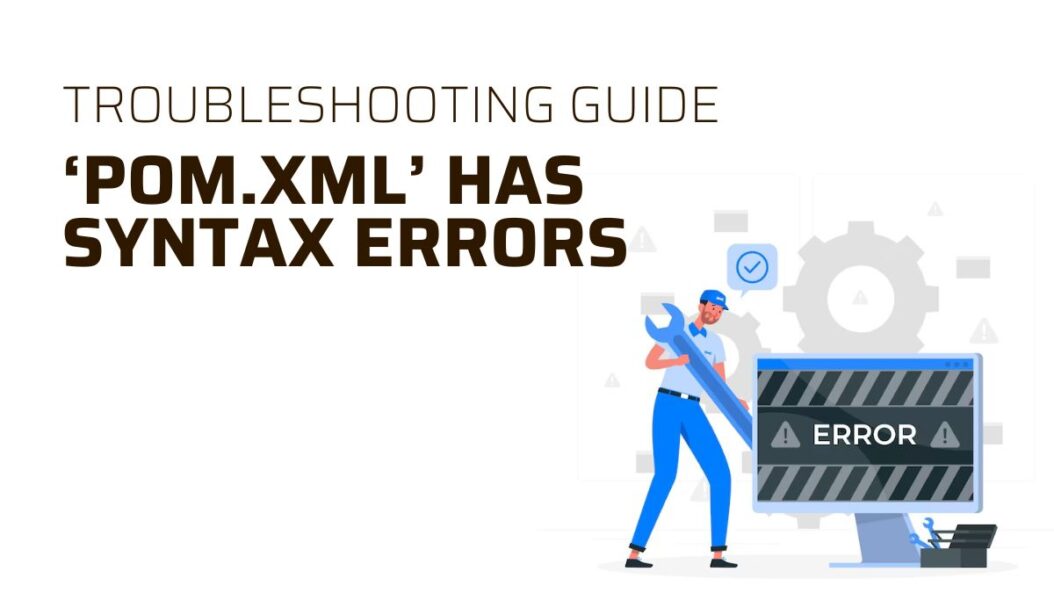
What is pom.xml and Why is it Important?
Before diving into syntax errors, let’s refresh our understanding of what pom.xml actually is and why it matters so much.
The Role of pom.xml in Maven Projects
The Project Object Model (POM) file, known as pom.xml, is the fundamental unit of work in Maven. It’s an XML file that contains information about the project and configuration details used by Maven to build the project. Think of it as the DNA of your Maven project, it defines everything from project dependencies to build plugins.
In 2025, with microservices architectures and modular development being standard practices, a well-structured pom.xml file is more critical than ever. It ensures that your project builds consistently across different environments and maintains compatibility with various integrated tools.
Core Components of a pom.xml File
Understanding the core components of a pom.xml file is essential for troubleshooting syntax errors effectively:
<project xmlns="http://maven.apache.org/POM/4.0.0"
xmlns:xsi="http://www.w3.org/2001/XMLSchema-instance"
xsi:schemaLocation="http://maven.apache.org/POM/4.0.0
http://maven.apache.org/xsd/maven-4.0.0.xsd">
<modelVersion>4.0.0</modelVersion>
<!-- Project Coordinates -->
<groupId>com.example</groupId>
<artifactId>my-app</artifactId>
<version>1.0.0</version>
<!-- Project Information -->
<name>My Application</name>
<description>A simple Maven project</description>
<!-- Properties -->
<properties>
<java.version>21</java.version>
<project.build.sourceEncoding>UTF-8</project.build.sourceEncoding>
</properties>
<!-- Dependencies -->
<dependencies>
<dependency>
<groupId>org.springframework.boot</groupId>
<artifactId>spring-boot-starter</artifactId>
<version>3.2.5</version>
</dependency>
</dependencies>
<!-- Build Configuration -->
<build>
<plugins>
<plugin>
<groupId>org.apache.maven.plugins</groupId>
<artifactId>maven-compiler-plugin</artifactId>
<version>3.12.1</version>
<configuration>
<source>${java.version}</source>
<target>${java.version}</target>
</configuration>
</plugin>
</plugins>
</build>
</project>
Each section serves a specific purpose:
- Project Coordinates: Uniquely identifies your project
- Properties: Centralizes configuration values
- Dependencies: Specifies libraries your project needs
- Build Configuration: Defines how Maven should build your project
Common pom.xml Syntax Errors
Now that we understand the structure, let’s explore the most common syntax errors that developers encounter in their pom.xml files.
XML Formatting Errors
XML formatting errors are among the most frequent issues. These typically include:
- Unclosed Tags: Forgetting to close an XML tag properly
<!-- Incorrect --> <dependency> <groupId>org.example</groupId> <artifactId>example-lib <version>1.0.0</version> </dependency> <!-- Correct --> <dependency> <groupId>org.example</groupId> <artifactId>example-lib</artifactId> <version>1.0.0</version> </dependency> - Improper Nesting: XML elements not properly nested
<!-- Incorrect --> <dependencies> <dependency> <groupId>org.example</groupId> </dependency> <artifactId>example-lib</artifactId> <version>1.0.0</version> <!-- Correct --> <dependencies> <dependency> <groupId>org.example</groupId> <artifactId>example-lib</artifactId> <version>1.0.0</version> </dependency> </dependencies> - Invalid Characters: Using special characters without proper encoding
<!-- Incorrect --> <name>My & Company's Project</name> <!-- Correct --> <name>My & Company's Project</name>
Project Coordinate Errors
Project coordinates (groupId, artifactId, version) often contain syntax errors that can break your build:
- Invalid groupId Format: Group IDs should follow Java package naming conventions
<!-- Incorrect --> <groupId>my company</groupId> <!-- Correct --> <groupId>com.mycompany</groupId> - Inconsistent Version Formats: Version numbers should follow semantic versioning
<!-- Potentially problematic --> <version>1.0-SNAPSHOT-beta</version> <!-- Better --> <version>1.0.0-beta-SNAPSHOT</version> - Missing Required Elements: All three coordinate elements are mandatory
<!-- Incorrect - missing version --> <groupId>com.example</groupId> <artifactId>my-project</artifactId> <!-- Correct --> <groupId>com.example</groupId> <artifactId>my-project</artifactId> <version>1.0.0</version>
Dependency Management Errors
Dependency-related errors can be particularly frustrating:
- Incorrect Dependency Declarations:
<!-- Incorrect - missing version --> <dependency> <groupId>org.springframework</groupId> <artifactId>spring-core</artifactId> </dependency> <!-- Correct --> <dependency> <groupId>org.springframework</groupId> <artifactId>spring-core</artifactId> <version>6.1.3</version> </dependency> - Scope Issues:
<!-- Incorrect - invalid scope --> <dependency> <groupId>junit</groupId> <artifactId>junit</artifactId> <version>4.13.2</version> <scope>testing</scope> </dependency> <!-- Correct --> <dependency> <groupId>junit</groupId> <artifactId>junit</artifactId> <version>4.13.2</version> <scope>test</scope> </dependency> - Exclusion Errors:
<!-- Incorrect --> <dependency> <groupId>org.springframework</groupId> <artifactId>spring-core</artifactId> <version>6.1.3</version> <exclusion> <groupId>commons-logging</groupId> </exclusion> </dependency> <!-- Correct --> <dependency> <groupId>org.springframework</groupId> <artifactId>spring-core</artifactId> <version>6.1.3</version> <exclusions> <exclusion> <groupId>commons-logging</groupId> <artifactId>commons-logging</artifactId> </exclusion> </exclusions> </dependency>
Tools for Identifying pom.xml Errors
Thankfully, in 2025, we have numerous tools to help identify syntax errors in pom.xml files quickly.
IDE-based Validation Tools
Modern IDEs offer excellent support for validating pom.xml files:
| IDE | Validation Features | Pros | Cons |
|---|---|---|---|
| IntelliJ IDEA | Error highlighting, Quick-fix suggestions, XML schema validation | Most comprehensive POM validation, Shows errors as you type | Resource intensive |
| Eclipse with M2Eclipse | On-save validation, Problem view integration | Well integrated with Maven workflows, Free | Slightly slower validation than IntelliJ |
| VS Code with Maven for Java | Basic XML validation, Maven extension warnings | Lightweight, Fast for small projects | Less detailed than dedicated Java IDEs |
| NetBeans | Integrated validation, Auto-completion | Good starter option, Clean interface | Fewer advanced features |
Most IDEs in 2025 now offer AI assisted error correction for pom.xml files. IntelliJ IDEA’s Maven Assistant, launched in early 2025, can even suggest fixes based on common error patterns from millions of public repositories.
Maven Command Line Validation
If you prefer command-line tools or need to validate in CI/CD pipelines, Maven offers built-in validation:
# Basic validation
mvn validate
# More detailed validation with explanation
mvn -X validate
# New in 2025: Enhanced validation with suggestion mode
mvn validate -Dvalidate.suggest=true
The -Dvalidate.suggest=true flag was introduced in Maven 4.0.0 (released late 2024) and provides more detailed suggestions for fixing pom.xml errors.
Step-by-Step Guide to Fixing pom.xml Errors
When you encounter a pom.xml syntax error, follow this methodical approach to diagnose and fix it:
Diagnosing the Error Source
- Read the error message carefully – Maven usually gives you line numbers and specific details about what’s wrong
- Locate the error in your pom.xml – Use your IDE’s navigation or search for the line number mentioned
- Understand the context – Look at surrounding elements to understand what might be causing the issue
Using Error Messages Effectively
Maven error messages can be verbose but contain valuable information. Here’s how to interpret them:
[ERROR] /path/to/pom.xml [line 35, column 12] Closing tag 'dependencies' does not match opening tag 'dependency'
This error tells you:
- The exact file with the error
- Line and column position
- The specific problem (mismatched opening/closing tags)
Let’s look at some common error messages and what they mean:
| Error Message | Likely Cause | Solution |
|---|---|---|
| “Closing tag ‘X’ does not match opening tag ‘Y'” | XML tags improperly nested | Ensure proper opening/closing tag sequence |
| “Element type ‘dependency’ must be followed by attribute specifications, ‘>’ or ‘/>'” | Invalid XML syntax in dependency declaration | Check for missing brackets or quotes |
| “Non-parseable POM” | Major structural XML problem | Validate basic XML structure first |
| “Unrecognized tag: ‘X'” | Using a tag that’s not part of Maven POM schema | Check for typos or incorrect tag names |
| “Missing artifact X:Y:Z” | Dependency resolution failure | Verify dependency exists or check repository configuration |
Common Solutions for Popular Error Types
Based on the error type, here are specific solutions:
- For XML structure errors:
- Always use an XML aware editor
- Ensure all tags are properly closed
- Maintain proper hierarchy
- Use the “Format Document” feature in your IDE to fix indentation issues
- For dependency errors:
- Verify the dependency exists in Maven Central or your configured repositories
- Check for typos in groupId, artifactId, or version
- Ensure all required elements are present
- For transitive dependency conflicts, use
<dependencyManagement>to enforce versions
- For plugin configuration errors:
- Verify plugin exists and version is compatible with your Maven version
- Check that configuration parameters are valid for that specific plugin
- Look up the plugin documentation for proper parameter names
Advanced pom.xml Troubleshooting
Sometimes you’ll encounter more complex issues that require advanced troubleshooting techniques.
Handling Multi-Module Projects
Multi-module projects add complexity to pom.xml files. Common issues include:
- Parent-Child Relationship Errors:
<!-- In child module - incorrect --> <parent> <groupId>com.example</groupId> <artifactId>parent-project</artifactId> <!-- Missing version --> </parent> <!-- Correct --> <parent> <groupId>com.example</groupId> <artifactId>parent-project</artifactId> <version>1.0.0</version> <relativePath>../pom.xml</relativePath> </parent> - Module Declaration Issues:
<!-- In parent pom.xml - incorrect --> <modules> <module>../child-module</module> <!-- Incorrect path --> </modules> <!-- Correct --> <modules> <module>child-module</module> <!-- Path relative to parent pom.xml --> </modules> - Dependency Management Conflicts:
<!-- Using BOM (Bill of Materials) to manage versions --> <dependencyManagement> <dependencies> <dependency> <groupId>org.springframework.boot</groupId> <artifactId>spring-boot-dependencies</artifactId> <version>3.2.5</version> <type>pom</type> <scope>import</scope> </dependency> </dependencies> </dependencyManagement>
Resolving Plugin Configuration Errors
Plugin configurations often cause syntax errors due to their complexity:
- Execution ID Conflicts:
<!-- Incorrect - duplicate execution IDs --> <plugin> <artifactId>maven-compiler-plugin</artifactId> <executions> <execution> <id>compile</id> <!-- ... --> </execution> <execution> <id>compile</id> <!-- Duplicate ID --> <!-- ... --> </execution> </executions> </plugin> <!-- Correct --> <plugin> <artifactId>maven-compiler-plugin</artifactId> <executions> <execution> <id>compile-main</id> <!-- ... --> </execution> <execution> <id>compile-test</id> <!-- ... --> </execution> </executions> </plugin> - Plugin Extension Conflicts:
<!-- Potential conflict situation --> <plugin> <groupId>org.apache.maven.plugins</groupId> <artifactId>maven-compiler-plugin</artifactId> <version>3.12.1</version> <extensions>true</extensions> </plugin> <plugin> <groupId>org.apache.maven.plugins</groupId> <artifactId>maven-jar-plugin</artifactId> <version>3.3.0</version> <extensions>true</extensions> <!-- Multiple plugins with extensions=true --> </plugin>
Best Practices to Prevent pom.xml Errors
Prevention is always better than cure. Here are some best practices to avoid pom.xml syntax errors in the first place:
- Use a Consistent Structure: Organize your pom.xml elements in a consistent order:
- Project coordinates
- Properties
- Dependencies
- Build configuration
- Profiles
- Leverage IDE Features: Modern IDEs in 2025 offer:
- XML validation
- Auto-completion
- POM specific warnings
- Dependency version checking
- Implement Version Control Best Practices:
- Validate pom.xml files in CI/CD pipelines
- Use pre-commit hooks to validate XML structure
- Perform code reviews with focus on pom.xml changes
- Use Property References: Centralize versions and configuration:
<properties> <spring.version>6.1.3</spring.version> <java.version>21</java.version> </properties> <dependencies> <dependency> <groupId>org.springframework</groupId> <artifactId>spring-core</artifactId> <version>${spring.version}</version> </dependency> </dependencies> - Minimize Manual Editing: Use build tools to modify pom.xml:
# Adding a dependency mvn dependency:add -Dartifact=org.springframework:spring-core:6.1.3 # Setting a property mvn properties:set-property -Dname=java.version -Dvalue=21 - Regular Maintenance: Periodically:
- Update plugin versions
- Clean up unused dependencies
- Validate against latest Maven schema
Conclusion
Dealing with pom.xml syntax errors is an inevitable part of Java development, but with the right knowledge and tools, these issues become minor speedbumps rather than roadblocks. By understanding common error patterns, leveraging modern IDE capabilities, and following best practices, you can minimize the time spent troubleshooting and maximize productive development.
Remember that pom.xml is more than just a configuration file, it’s the blueprint for your entire build process. Taking time to structure it properly and maintain it diligently pays dividends in smoother builds and fewer integration issues.
As Maven continues to evolve in 2025 with improved error reporting and AI assisted troubleshooting, staying updated with the latest best practices will help you stay ahead of potential syntax errors.
Frequently Asked Questions
Why does Maven say “Non-parseable POM” even though my XML looks correct?
This usually indicates a fundamental XML structure issue. Common causes include invisible Unicode characters, incorrect encoding, or XML elements that are properly formed but in the wrong places. Try copying your pom.xml content into a fresh file and use your IDE’s “Format Document” feature to identify structural issues.
How can I validate my pom.xml without running a full build?
The most efficient way is to use the Maven validate command: mvn validate. This performs basic validation without executing the full build lifecycle. Alternatively, most modern IDEs provide real-time validation as you type, highlighting errors immediately.
My pom.xml references variables like ${project.version} but they’re not being resolved. Why?
Maven property resolution issues typically occur because: (1) the property is defined in a parent POM that isn’t properly referenced, (2) there’s a typo in the property name, or (3) you’re trying to use a property before it’s defined. Check that your parent POM relationship is correct and that properties are defined before they’re used.
How do I fix “Failed to collect dependencies” errors in my pom.xml?
These errors usually indicate that Maven cannot locate a dependency in any of its configured repositories. First, verify that the dependency coordinates are correct. Then check your repository configuration. You might need to add a custom repository if the dependency isn’t available in Maven Central. Also, check your network connectivity and proxy settings.
What’s the best way to manage version numbers across multiple pom.xml files in a multi-module project?
The recommended approach is to use a combination of parent POMs and Maven’s property system. Define common versions in the parent pom.xml under the <properties> section, then reference these properties using the ${property.name} syntax in child modules. For more complex scenarios, consider using a Bill of Materials (BOM) to enforce version consistency across modules.</content>
- What is One Challenge in Ensuring Fairness in Generative AI: The Hidden Bias Problem - August 15, 2025
- How Small Language Models Are the Future of Agentic AI - August 15, 2025
- What Are the Four Core Characteristics of an AI Agent? - August 15, 2025
