Internet options settings control how your web browser connects to websites, handles security protocols, and manages your online experience. These configuration panels serve as the command center for browser behavior, network connections, and user privacy preferences across different platforms.
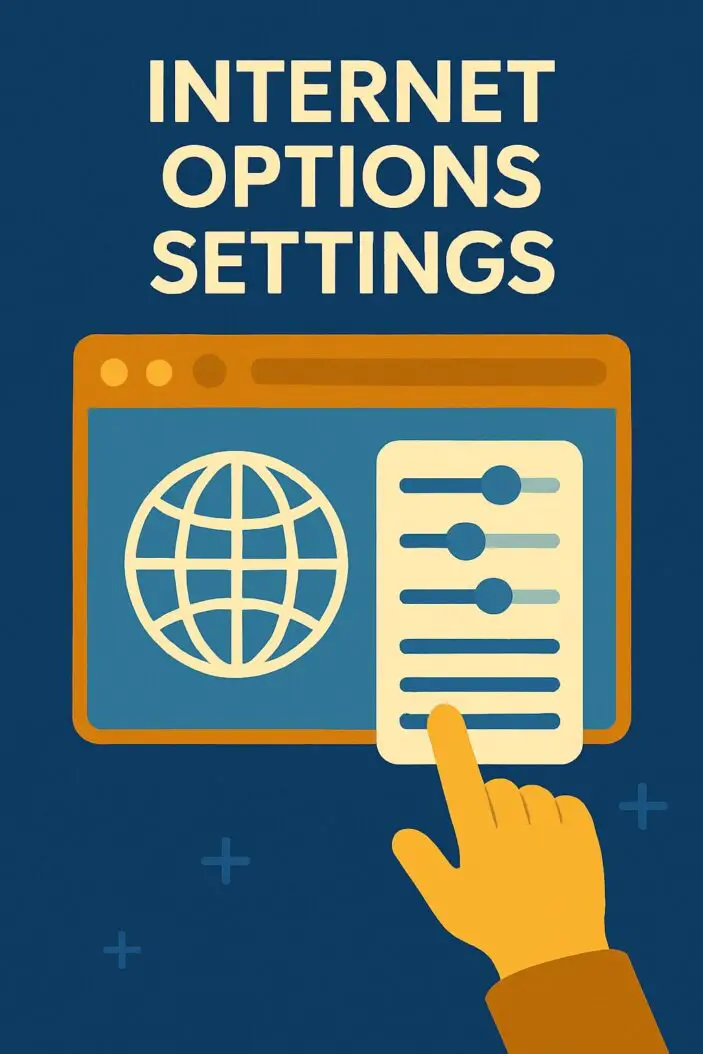
What Are Internet Options Settings?
Internet options represent a comprehensive suite of browser configuration tools that determine how your web browser interacts with websites, handles downloads, manages cookies, and maintains security protocols. These settings originated with Internet Explorer but have evolved across modern browsers to include advanced privacy controls, content filtering, and network management features.
Modern internet options encompass security zones, privacy levels, content restrictions, connection parameters, and advanced protocol settings. Each browser implements these controls differently, but the core functionality remains consistent across platforms.
How to Access Internet Options in Different Browsers
Internet Explorer Internet Options
Internet Explorer provides the most comprehensive internet options interface through its Control Panel integration. Access these settings by opening Internet Explorer, clicking the gear icon, and selecting “Internet Options” from the dropdown menu.
The Internet Options dialog box contains six primary tabs: General, Security, Privacy, Content, Connections, Programs, and Advanced. Each tab manages specific aspects of browser behavior and network connectivity.
| Tab | Primary Function | Key Settings |
|---|---|---|
| General | Homepage and history | Startup page, browsing history, appearance |
| Security | Zone-based security | Security levels, custom settings, protected mode |
| Privacy | Cookie and tracking | Privacy levels, pop-up blocker, InPrivate browsing |
| Content | Content filtering | Parental controls, certificates, AutoComplete |
| Connections | Network settings | Dial-up, LAN settings, proxy configuration |
| Programs | Default applications | Default browser, file associations, add-ons |
| Advanced | Technical settings | SSL/TLS, HTTP settings, accessibility options |
Microsoft Edge Legacy Settings
Microsoft Edge Legacy maintains internet options compatibility through the Windows Settings app and legacy Control Panel integration. Navigate to Settings > Network & Internet > Proxy to configure connection options, or access advanced settings through the three-dot menu.
Edge Legacy synchronizes certain internet options with Internet Explorer for backward compatibility with enterprise environments and legacy web applications.
Chrome Browser Settings
Google Chrome implements internet options through its Settings menu, accessible via the three-dot icon in the top-right corner. Chrome organizes these options into Privacy and Security, Advanced, and Site Settings categories.
Chrome’s approach emphasizes user privacy with features like Safe Browsing, cookie controls, and site permissions management. The Advanced section provides protocol settings, system configurations, and reset options.
Firefox Browser Preferences
Mozilla Firefox presents internet options through its Preferences panel, reached via the hamburger menu. Firefox categorizes settings into General, Home, Search, Privacy & Security, Sync, and Advanced sections.
Firefox emphasizes privacy protection with Enhanced Tracking Protection, cookie policies, and comprehensive security controls that rival traditional internet options functionality.
Security Tab Configuration
Security Zones Setup
Security zones represent different trust levels for website categories, each with customized security settings. Internet Explorer defines four primary zones: Internet, Local Intranet, Trusted Sites, and Restricted Sites.
The Internet zone applies default security settings to most websites. Local Intranet covers internal network resources with relaxed security. Trusted Sites receive minimal security restrictions for known safe domains. Restricted Sites enforce maximum security for potentially dangerous websites.
Configure security zones by selecting the Security tab in Internet Options, choosing a zone, and adjusting the security level slider. Custom levels allow granular control over ActiveX controls, scripting, downloads, and authentication methods.
Custom Security Levels
Custom security levels provide fine-grained control over individual security features within each zone. Access custom settings by clicking the “Custom Level” button after selecting a security zone.
Key custom security options include ActiveX control behavior, script execution permissions, file download policies, and authentication methods. Each setting offers Enable, Disable, or Prompt options depending on the security feature.
Modern browsers implement similar security controls through site permissions, content settings, and advanced privacy options that provide equivalent protection without zone-based management.
Privacy Settings Management
Cookie Management
Cookie management controls how websites store data on your computer and track your browsing behavior. Internet Options provides six privacy levels from Accept All Cookies to Block All Cookies, each with different restrictions on first-party and third-party cookies.
The Medium privacy level blocks third-party cookies without compact privacy policies while accepting first-party cookies. High privacy blocks cookies from sites without privacy policies and restricts third-party cookies with personally identifiable information.
Advanced cookie settings allow manual override of automatic privacy settings with separate controls for first-party and third-party cookies. These options include Accept, Block, or Prompt for each cookie type.
| Privacy Level | Third-party Cookies | First-party Cookies | Sites Without Privacy Policy |
|---|---|---|---|
| Accept All | Accept | Accept | Accept |
| Low | Accept with restrictions | Accept | Accept |
| Medium | Block without compact policy | Accept | Prompt |
| Medium High | Block without compact policy | Accept | Block |
| High | Block | Accept with restrictions | Block |
| Block All | Block | Block | Block |
Pop-up Blocker Configuration
Pop-up blocker settings prevent unwanted windows from opening automatically when visiting websites. Enable the pop-up blocker through the Privacy tab and configure exceptions for trusted sites that require pop-up functionality.
Pop-up blocker settings include notification options when pop-ups are blocked and filter level adjustments. The settings page allows adding specific websites to the allowed list for legitimate pop-up requirements.
Modern browsers integrate pop-up blocking with comprehensive ad blocking and content filtering systems that provide superior protection against intrusive advertising and malicious pop-ups.
Content Settings and Restrictions
Parental Controls
Parental controls restrict access to inappropriate content through content ratings, website blocking, and time-based restrictions. Internet Options integrates with Windows Family Safety features to provide comprehensive child protection online.
Content Advisor uses rating systems like RSACi to evaluate website content for violence, language, nudity, and other potentially inappropriate material. Enable Content Advisor through the Content tab and configure rating levels for different content categories.
Supervisor passwords prevent unauthorized changes to content restrictions, ensuring parental controls remain effective. The system maintains approved and blocked website lists with override capabilities for educational content.
Content Advisor Setup
Content Advisor setup involves enabling the rating system, setting content category levels, and configuring approved sites lists. The General tab provides overall Content Advisor controls, while the Ratings tab adjusts specific content category thresholds.
Advanced Content Advisor settings include rating bureau configuration, certificate management, and PICSRules implementation for organization wide content policies. These features support enterprise content filtering requirements.
Third-party content filtering solutions often provide more comprehensive protection than built-in Content Advisor features, with regular updates, cloud-based filtering, and advanced reporting capabilities.
Connection Settings
Proxy Server Configuration
Proxy server settings route internet traffic through intermediate servers for security, privacy, or network policy compliance. Access proxy settings through the Connections tab and LAN Settings button in Internet Options.
Configure proxy servers by entering the server address and port number, with options for different protocols (HTTP, HTTPS, FTP, SOCKS). The bypass list allows direct connections to specified addresses without proxy routing.
Automatic proxy configuration supports PAC (Proxy Auto-Configuration) scripts that dynamically determine proxy settings based on the requested URL. This method enables sophisticated routing policies for enterprise environments.
| Proxy Type | Port | Protocol | Use Case |
|---|---|---|---|
| HTTP | 8080 | HTTP/HTTPS | Web browsing |
| SOCKS4 | 1080 | All protocols | General purpose |
| SOCKS5 | 1080 | All protocols | Authentication support |
| Transparent | 3128 | HTTP | Automatic routing |
Network Connection Options
Network connection options manage dial-up, broadband, and VPN connections for internet access. The Connections tab displays available network connections with configuration options for each connection type.
Dial-up settings include phone numbers, authentication credentials, and advanced dialing properties. Broadband connections support automatic detection with manual override capabilities for specific network requirements.
VPN connection settings integrate with Windows networking to provide secure remote access through internet options configuration. These settings include server addresses, authentication methods, and encryption protocols.
Advanced Internet Options
SSL/TLS Settings
SSL/TLS settings control secure connection protocols for encrypted website communication. Advanced internet options include checkboxes for SSL 2.0, SSL 3.0, TLS 1.0, TLS 1.1, TLS 1.2, and TLS 1.3 protocol versions.
Modern security practices require disabling older SSL versions (2.0, 3.0) and TLS 1.0 due to known vulnerabilities. Enable TLS 1.2 and TLS 1.3 for optimal security with current websites and applications.
Certificate checking options include server certificate validation, certificate revocation checking, and mixed content warnings. These settings ensure secure connections meet current security standards.
HTTP Protocol Options
HTTP protocol settings manage connection behavior, compression, and compatibility options for web communication. Advanced settings include HTTP/1.1 through proxy connections, connection keep-alive, and compression support.
HTTP/2 and HTTP/3 protocol support improves website loading performance through multiplexing and reduced latency. Enable these protocols in advanced settings for compatible websites and servers.
Custom HTTP headers and user agent strings modify how browsers identify themselves to websites. These options support compatibility with legacy systems while maintaining modern protocol capabilities.
Programs Tab Settings
Default Browser Configuration
Default browser settings determine which application opens web links from other programs and the operating system. The Programs tab provides options to set Internet Explorer as the default browser or check if it remains the default application.
Modern Windows versions integrate default browser selection through Settings > Apps > Default Apps, providing system-wide control over web browser associations. This method supersedes internet options for default browser management.
Browser association extends beyond web pages to include HTML files, URLs from applications, and specific file types like HTML, HTM, and web-related extensions.
File Association Management
File association management controls which programs open specific file types downloaded from the internet. Internet options provide limited file association controls compared to system-wide Windows file associations.
HTML editing applications, media players, and document viewers integrate through internet options to provide seamless content handling. Configure these associations through the Programs tab or Windows default apps settings.
Add-on management includes browser extensions, toolbars, and plug-ins that extend browser functionality. Enable or disable add-ons through internet options to optimize performance and security.
General Tab Customization
Homepage Settings
Homepage settings determine which page loads when starting your browser or opening new tabs. Configure single or multiple homepages through the General tab, with options for blank pages, current pages, or default settings.
Multiple homepage configuration creates tabs for each specified URL when starting the browser. This feature supports workflow optimization with frequently accessed websites readily available.
Startup options include using the homepage, restoring the last session, or opening specific pages. These choices accommodate different browsing preferences and workflow requirements.
Browsing History Management
Browsing history management controls temporary files, cookies, history, form data, and passwords stored by the browser. The General tab provides deletion options and automatic cleanup settings.
Temporary internet files cache web content for faster loading on subsequent visits. Configure cache size and automatic cleanup intervals to balance performance with storage space requirements.
History retention settings determine how long browsing records remain accessible. Adjust history duration based on privacy preferences and disk space considerations.
Troubleshooting Common Issues
Reset Internet Options
Resetting internet options restores all settings to default values, resolving configuration conflicts and corruption issues. Access reset functionality through the Advanced tab’s “Reset” button in Internet Options.
The reset process removes customized settings, installed add-ons, and saved passwords while preserving favorites and feeds. Create backups of important settings before performing resets.
Selective resets target specific areas like security settings, privacy options, or advanced configurations without affecting other customizations. This approach provides targeted troubleshooting for specific issues.
Performance Optimization
Performance optimization through internet options includes clearing temporary files, adjusting cache sizes, and disabling unnecessary features. Regular maintenance prevents slowdowns and browsing issues.
Cache management balances storage space with loading performance by configuring automatic cleanup schedules and maximum cache sizes. Monitor cache usage to prevent excessive disk space consumption.
Disable unused add-ons, plug-ins, and extensions that consume system resources without providing needed functionality. Regular add-on audits maintain optimal browser performance.
Mobile Browser Internet Settings
Mobile browsers implement internet options through simplified interfaces adapted for touchscreen devices. Android Chrome provides settings through the three-dot menu, while iOS Safari integrates with system Settings.
Mobile internet options emphasize data usage controls, privacy settings, and simplified security configurations suitable for mobile device constraints. These settings include data saver modes, background sync controls, and mobile specific privacy features.
Synchronization between desktop and mobile browsers maintains consistent settings across devices through cloud-based account systems. This integration ensures seamless browsing experiences across platforms.
Enterprise Internet Options Management
Enterprise environments require centralized internet options management through Group Policy, registry settings, and configuration management tools. These systems deploy consistent settings across organizational computers.
Active Directory integration supports domain-wide internet options deployment with user-specific and computer-specific configurations. Policy inheritance ensures appropriate settings apply based on organizational structure.
Compliance monitoring tracks internet options adherence to security policies and regulatory requirements. Automated reporting identifies configuration drift and unauthorized changes to critical settings.
Registry-based configuration allows scripted deployment of internet options through login scripts, configuration management systems, and software distribution tools. This approach scales effectively across large organizations.
Third-party management solutions provide enhanced internet options control with reporting, compliance monitoring, and automated remediation capabilities beyond native Windows tools.
Conclusion
Internet options settings provide comprehensive control over browser behavior, security configurations, and network connectivity across different platforms and environments. Understanding these settings enables optimization of browsing performance, enhanced security protection, and customized user experiences.
Modern browsers continue evolving internet options functionality while maintaining backward compatibility with legacy systems and enterprise requirements. Regular review and updates of these settings ensure optimal performance and security in changing online environments.
Effective internet options management balances security, privacy, performance, and usability requirements through careful configuration of available settings. Organizations and individual users benefit from understanding these powerful configuration tools for enhanced internet experiences.
Frequently Asked Questions
What happens when I reset Internet Options to default settings?
Resetting Internet Options removes all customized configurations including security zones, privacy levels, proxy settings, and advanced options. Your homepage, favorites, and feeds remain intact, but add-ons may be disabled and stored passwords deleted. This process resolves configuration conflicts but requires reconfiguring personalized settings.
How do I configure proxy settings for my organization’s network?
Access proxy configuration through Internet Options > Connections > LAN Settings. Enter your proxy server address and port number, configure protocol-specific proxies if needed, and add bypass addresses for local resources. Contact your network administrator for specific proxy server details and authentication requirements.
Can I use different security settings for different websites?
Yes, through security zones in Internet Options. Add trusted websites to the Trusted Sites zone for relaxed security, or add problematic sites to Restricted Sites for maximum protection. Each zone supports custom security levels with granular control over ActiveX, scripting, downloads, and authentication features.
Why do some websites not work properly with my current Internet Options settings?
Restrictive security or privacy settings may block website functionality including JavaScript, cookies, or ActiveX controls. Try temporarily lowering security levels, enabling cookies for specific sites, or adding the website to your Trusted Sites zone. Modern websites often require JavaScript and cookies for basic functionality.
How do I prevent Internet Options settings from being changed by other users?
Enable Content Advisor with a supervisor password to prevent unauthorized changes to internet options. In enterprise environments, use Group Policy to lock down internet options and prevent user modifications. Registry permissions can also restrict access to internet options configuration keys for additional security.
- What is One Challenge in Ensuring Fairness in Generative AI: The Hidden Bias Problem - August 15, 2025
- How Small Language Models Are the Future of Agentic AI - August 15, 2025
- What Are the Four Core Characteristics of an AI Agent? - August 15, 2025
