The inetcpl.cpl file serves as Windows’ gateway to Internet Explorer configuration and system wide internet settings. This control panel applet manages everything from security zones to proxy configurations, making it essential for IT professionals and power users alike.
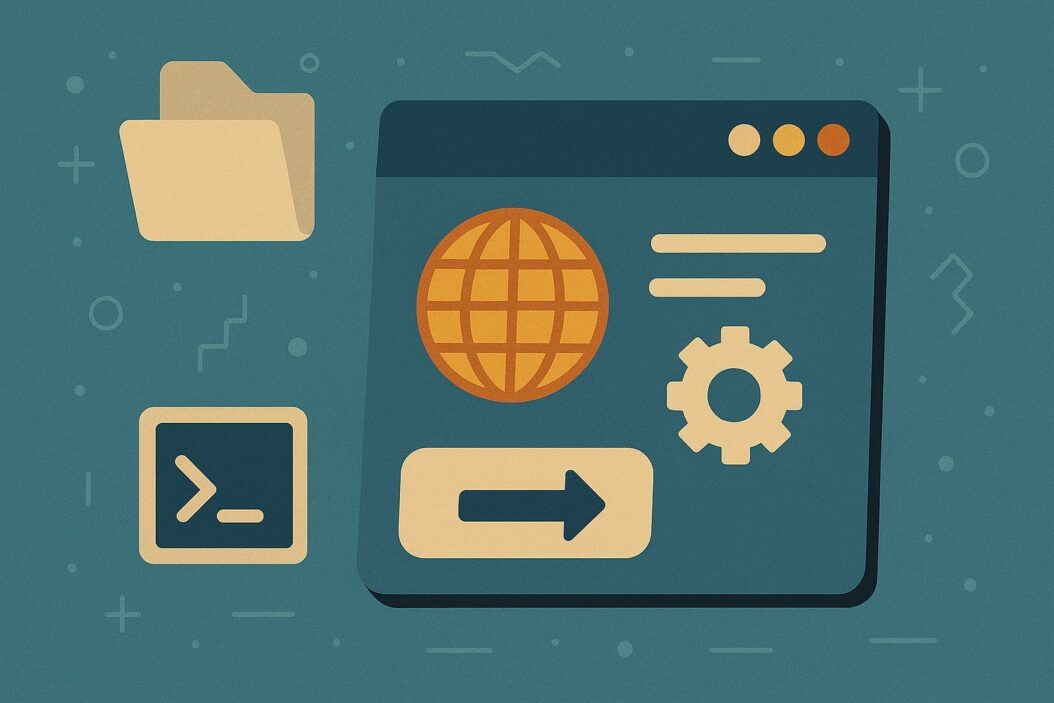
What is inetcpl.cpl and Why It Matters
The inetcpl.cpl file is a Control Panel applet that opens the Internet Properties dialog box in Windows. Located in the System32 folder, this executable file provides access to critical internet and browser configuration options that affect how your system connects to and interacts with web content.
Unlike modern browser settings, inetcpl.cpl controls system wide internet behavior that impacts multiple applications beyond just Internet Explorer. Many Windows programs rely on these settings for their web connectivity, SSL certificate handling, and security configurations.
This control panel remains relevant even in Windows 11, where Internet Explorer has been deprecated. The settings configured through inetcpl.cpl continue to influence Microsoft Edge’s Internet Explorer mode and various system components that require internet access.
How to Access inetcpl.cpl in Windows
Different Methods to Open Internet Properties
Windows provides multiple pathways to access the Internet Properties dialog through inetcpl.cpl. The most direct method involves using the Run dialog box, which works consistently across all Windows versions.
Press Windows + R to open the Run dialog, type “inetcpl.cpl” and press Enter. This command immediately launches the Internet Properties window, bypassing any navigation through menus or control panels.
Alternatively, you can access these settings through the traditional Control Panel interface. Navigate to Control Panel > Network and Internet > Internet Options to reach the same configuration window.
Command Line Access
Power users can launch inetcpl.cpl directly from Command Prompt or PowerShell. Open either interface as an administrator and execute the command “inetcpl.cpl” to launch the Internet Properties dialog.
This method proves particularly useful for IT administrators who need to access these settings remotely or include them in automated scripts. The command line approach also allows for parameter passing, though most users will find the standard execution sufficient.
Control Panel Navigation
The traditional route through Control Panel remains available in Windows 10 and 11. Access the Control Panel through the Start menu search, then navigate to the Internet Options section under Network and Internet settings.
This method provides context for users who prefer visual navigation over command-line interfaces. The Control Panel route also displays related network settings, offering a comprehensive view of your system’s internet configuration options.
Understanding the Internet Properties Dialog Box
General Tab Features
The General tab contains fundamental browsing settings that control your internet experience. Home page configuration sits at the top, allowing you to set which page loads when Internet Explorer or IE mode launches.
The Browsing History section provides access to temporary files, cookies, and browsing data management. The “Delete” button opens a detailed dialog where you can selectively remove different types of stored data, while “Settings” allows you to configure how much disk space these files consume.
Search settings control which search provider Internet Explorer uses by default. Though less relevant with modern browsers, these settings still affect applications that leverage Internet Explorer components for web functionality.
| Feature | Function | Impact |
|---|---|---|
| Home Page | Sets default startup page | Affects IE and IE mode |
| Browsing History | Manages cached data | Controls disk usage |
| Search Settings | Default search provider | System wide search behavior |
| Appearance | Font and color settings | Visual presentation |
Security Tab Configuration
The Security tab divides internet content into distinct zones, each with customizable security levels. The Internet zone applies to most websites, while the Local intranet zone covers internal network resources.
Trusted sites receive reduced security restrictions, making them ideal for business applications that require specific permissions. The Restricted sites zone blocks most active content, providing maximum protection for suspicious websites.
Custom security levels allow fine-tuned control over ActiveX controls, script execution, and file downloads. These settings directly impact how web applications function within Internet Explorer and affect system components that use these security zones.
Privacy Settings Management
Privacy settings control cookie handling and pop-up blocking behavior. The slider interface provides preset privacy levels ranging from Accept All Cookies to Block All Cookies, with intermediate options for balanced protection.
Advanced privacy settings offer granular control over first-party and third-party cookies. You can override automatic cookie handling for specific websites, creating exceptions for sites that require cookies to function properly.
The Pop-up Blocker section enables protection against unwanted pop-up windows. The settings dialog allows you to configure blocking levels and create allowed sites lists for legitimate pop-ups from trusted sources.
Connections Tab Options
The Connections tab manages how your system connects to the internet, including dial-up configurations and proxy server settings. Though dial-up connections are largely obsolete, these settings remain relevant for specialized network environments.
LAN Settings provide proxy configuration options that affect system wide internet connectivity. These settings influence not just browsers but any application that connects to the internet through Windows networking components.
Proxy server configuration includes HTTP, HTTPS, FTP, and SOCKS proxy support. Advanced users can configure different proxies for different protocols or use automatic proxy configuration scripts for dynamic network environments.
Programs Tab Settings
The Programs tab controls which applications handle various internet related tasks. Default web browser selection appears here, though Windows 10 and 11 provide additional interfaces for this configuration.
HTML editor settings determine which application opens when you choose to edit web pages. File association management allows you to specify default programs for internet related file types.
Add-on management provides access to Internet Explorer extensions and browser helper objects. This section allows you to enable, disable, or remove add-ons that modify browser behavior.
Advanced Tab Controls
The Advanced tab contains detailed configuration options for experienced users. Settings here control SSL/TLS protocols, certificate handling, and advanced security features.
Accessibility options modify how content displays for users with visual impairments. HTTP/1.1 settings control connection behavior for web servers that don’t fully support modern protocols.
The Reset button provides a way to restore Internet Explorer settings to their default state. This option proves valuable when troubleshooting browser issues or removing malware induced configuration changes.
Common inetcpl.cpl Use Cases and Solutions
Fixing Internet Explorer Issues
When Internet Explorer or IE mode experiences problems, inetcpl.cpl provides several diagnostic and repair options. The Reset Internet Explorer Settings feature on the Advanced tab restores the browser to its default configuration.
Clearing browsing data through the General tab resolves issues caused by corrupted temporary files or problematic cookies. Selective deletion allows you to preserve useful data while removing problematic elements.
Security zone modifications can resolve access issues with internal websites or web applications. Adding sites to the Trusted zone reduces security restrictions that might prevent proper functionality.
Managing Browser Security Settings
Security configuration through inetcpl.cpl affects multiple applications beyond Internet Explorer. Many Windows components and third-party applications rely on these security zones for their web connectivity.
Custom security levels allow you to balance functionality with protection. Enabling or disabling specific features like ActiveX controls or script execution can resolve compatibility issues while maintaining security.
Certificate management through the Advanced tab controls how your system handles SSL/TLS connections. These settings affect secure websites and web services used by various applications.
Configuring Proxy Settings
Network administrators frequently use inetcpl.cpl to configure proxy settings for enterprise environments. The LAN Settings dialog provides centralized control over how Windows applications connect to the internet.
Automatic proxy configuration supports PAC (Proxy Auto-Configuration) files that dynamically select appropriate proxies based on the destination URL. This feature enables complex routing scenarios in large networks.
Manual proxy configuration allows specific server and port settings for different protocols. Exception lists enable direct connections to specified addresses, bypassing proxy servers for internal resources.
Clearing Browser Data
The browsing history management features in inetcpl.cpl provide comprehensive data clearing options. Unlike browser specific clearing functions, these settings affect all applications that use Internet Explorer components.
Temporary internet files accumulate over time and can cause performance issues or consume excessive disk space. Regular clearing through inetcpl.cpl maintains system performance and frees storage space.
Cookie management allows selective removal of tracking data while preserving login information for trusted sites. Form data clearing removes automatically saved form entries that might contain sensitive information.
Troubleshooting inetcpl.cpl Problems
When inetcpl.cpl Won’t Open
File corruption or system changes can prevent inetcpl.cpl from launching properly. The System File Checker (SFC) scan can identify and repair corrupted system files that affect Control Panel applets.
Run “sfc /scannow” from an elevated Command Prompt to check system file integrity. This process may take several minutes but can resolve issues with missing or corrupted inetcpl.cpl files.
Registry corruption can also prevent proper launching. Creating a new user account can help determine if the issue stems from user-specific registry entries or system wide problems.
Error Messages and Solutions
Common error messages when accessing inetcpl.cpl typically relate to file permissions or system corruption. “Access Denied” errors often indicate insufficient user privileges or security software interference.
Administrative privileges are required for many inetcpl.cpl functions. Right-clicking and selecting “Run as administrator” when launching can resolve permission related issues.
Third-party security software sometimes blocks access to system configuration tools. Temporarily disabling protection or adding inetcpl.cpl to security software exceptions can resolve these conflicts.
Access Denied Errors
Access denied errors typically occur when standard user accounts attempt to modify system wide internet settings. These security restrictions protect against unauthorized changes that could compromise system security.
UAC (User Account Control) prompts should appear when administrative access is required. If these prompts don’t appear, the user account may lack necessary privileges or UAC might be disabled.
Group Policy restrictions in enterprise environments can prevent access to internet configuration options. Contact your system administrator if inetcpl.cpl functions are disabled in corporate environments.
File Not Found Issues
File not found errors suggest system file corruption or incomplete Windows installations. The DISM (Deployment Image Servicing and Management) tool can repair Windows images and restore missing system files.
Execute “DISM /Online /Cleanup-Image /RestoreHealth” from an elevated Command Prompt to repair the Windows image. This process downloads replacement files from Windows Update if needed.
System Restore can revert changes that caused inetcpl.cpl to become inaccessible. Choose a restore point from before the issue began to return system files to a working state.
Advanced inetcpl.cpl Configuration
Enterprise Network Settings
Large organizations require centralized internet configuration management across multiple computers. Group Policy provides administrative control over inetcpl.cpl settings, ensuring consistent security and connectivity configurations.
Administrative templates allow IT departments to lock down specific settings while permitting user control over others. This approach balances security requirements with user productivity needs.
Registry configuration enables automated deployment of internet settings through login scripts or configuration management tools. PowerShell scripts can modify multiple settings simultaneously across numerous computers.
Group Policy Integration
Active Directory environments can enforce internet configuration policies through Group Policy Objects (GPOs). These policies override local settings configured through inetcpl.cpl, ensuring compliance with organizational security standards.
Policy templates control every aspect of internet configuration, from security zones to proxy settings. Administrators can prevent users from modifying critical settings while allowing customization of less sensitive options.
Inheritance and precedence rules determine which policies apply when multiple GPOs affect the same settings. Understanding these relationships helps administrators design effective policy structures for complex organizational hierarchies.
Security Implications of inetcpl.cpl
Configuration changes through inetcpl.cpl can significantly impact system security. Lowering security zone restrictions increases vulnerability to malicious websites and downloads, while overly restrictive settings can break legitimate functionality.
Certificate handling settings affect how your system validates secure connections. Disabling certificate revocation checking can improve performance but reduces protection against compromised certificates.
ActiveX and scripting controls balance functionality with security. Many web applications require these features, but they also represent potential attack vectors for malicious websites.
Regular security audits should include review of inetcpl.cpl configurations. Unauthorized changes to these settings can indicate malware infection or unauthorized system access.
inetcpl.cpl vs Modern Browser Settings
Modern browsers like Chrome, Firefox, and the new Microsoft Edge maintain separate configuration systems independent of inetcpl.cpl. However, Internet Explorer mode in Edge still respects these system-wide settings.
Legacy applications that embed Internet Explorer components continue to use inetcpl.cpl settings. This dependency means that seemingly obsolete configurations still affect modern system behavior.
Security zone configurations from inetcpl.cpl influence how Windows handles downloaded files and web content outside of browsers. File attachment warnings and SmartScreen filtering rely on these settings.
Understanding the relationship between inetcpl.cpl and modern browser settings prevents configuration conflicts and ensures consistent security policies across different applications.
Best Practices for Using inetcpl.cpl
Document configuration changes before implementing them, especially in enterprise environments. This documentation proves valuable for troubleshooting and ensures consistency across multiple systems.
Test changes in isolated environments before deploying to production systems. Internet configuration modifications can have unexpected effects on various applications and system components.
Regular backups of Internet Explorer settings enable quick recovery from problematic changes. Export functions in the Advanced tab create configuration files for easy restoration.
Monitor system behavior after configuration changes to identify any unintended consequences. Some effects of inetcpl.cpl modifications may not become apparent until specific applications or websites are accessed.
Stay informed about security updates and best practices for internet configuration. Microsoft regularly publishes guidance on secure configuration options for different environments and use cases.
Conclusion
The inetcpl.cpl control panel applet remains a crucial component of Windows system administration, even as Internet Explorer itself becomes obsolete. Its influence extends far beyond browser configuration, affecting system wide internet behavior and security policies that impact numerous applications and services.
Understanding how to properly configure and troubleshoot inetcpl.cpl settings enables better system management and security posture. Whether you’re resolving connectivity issues, implementing enterprise security policies, or optimizing system performance, mastery of these tools proves invaluable.
As Windows continues to evolve, the core functionality provided by inetcpl.cpl will likely persist in some form, making this knowledge a lasting investment in system administration skills. The key lies in understanding not just how to use these tools, but when and why specific configurations serve your particular needs.
Frequently Asked Questions
What happens if I delete inetcpl.cpl from my system?
Deleting inetcpl.cpl prevents access to Internet Properties and can break applications that rely on Internet Explorer components. System File Checker can restore this file, but it’s better to avoid deletion entirely. The file is protected by Windows File Protection in most cases.
Can I use inetcpl.cpl settings to fix Edge browser issues?
Some inetcpl.cpl settings affect Microsoft Edge when running in Internet Explorer mode, but most Edge issues require configuration through Edge’s own settings interface. Proxy settings and some security configurations may carry over, but browser specific problems typically need browser specific solutions.
Why do some websites still require Internet Explorer settings configuration?
Legacy web applications and internal business systems often depend on Internet Explorer’s ActiveX controls and security zone configurations. These applications continue to function through Internet Explorer mode in Edge or by directly using Internet Explorer components embedded in other software.
How do I backup my inetcpl.cpl settings before making changes?
Use the Advanced tab’s Import/Export features to save your current configuration to a file. You can also create a system restore point before making changes, providing a broader safety net that includes all system settings.
What’s the difference between user-level and system-level inetcpl.cpl settings?
Some inetcpl.cpl settings apply only to the current user account, while others affect the entire system. Administrative privileges are typically required for system wide changes, while user-specific settings can be modified by standard accounts. Group Policy can override both levels in enterprise environments.
- Top 10 AI Image Generators Without Censorship 2025 - July 2, 2025
- How Shopping Habits Transform with AI in 2025 - June 29, 2025
- Your Organization’s Data Cannot Be Pasted Here: Complete Solutions Guide for 2025 - June 24, 2025
