Keeping your Windows security signatures current is essential for protecting your system against the latest threats. While Windows typically updates these signatures automatically, there are situations where manual updates become necessary. Whether you’re troubleshooting connectivity issues, working in restricted networks, or managing enterprise systems, knowing how to manually update security signatures can save your system from potential vulnerabilities.
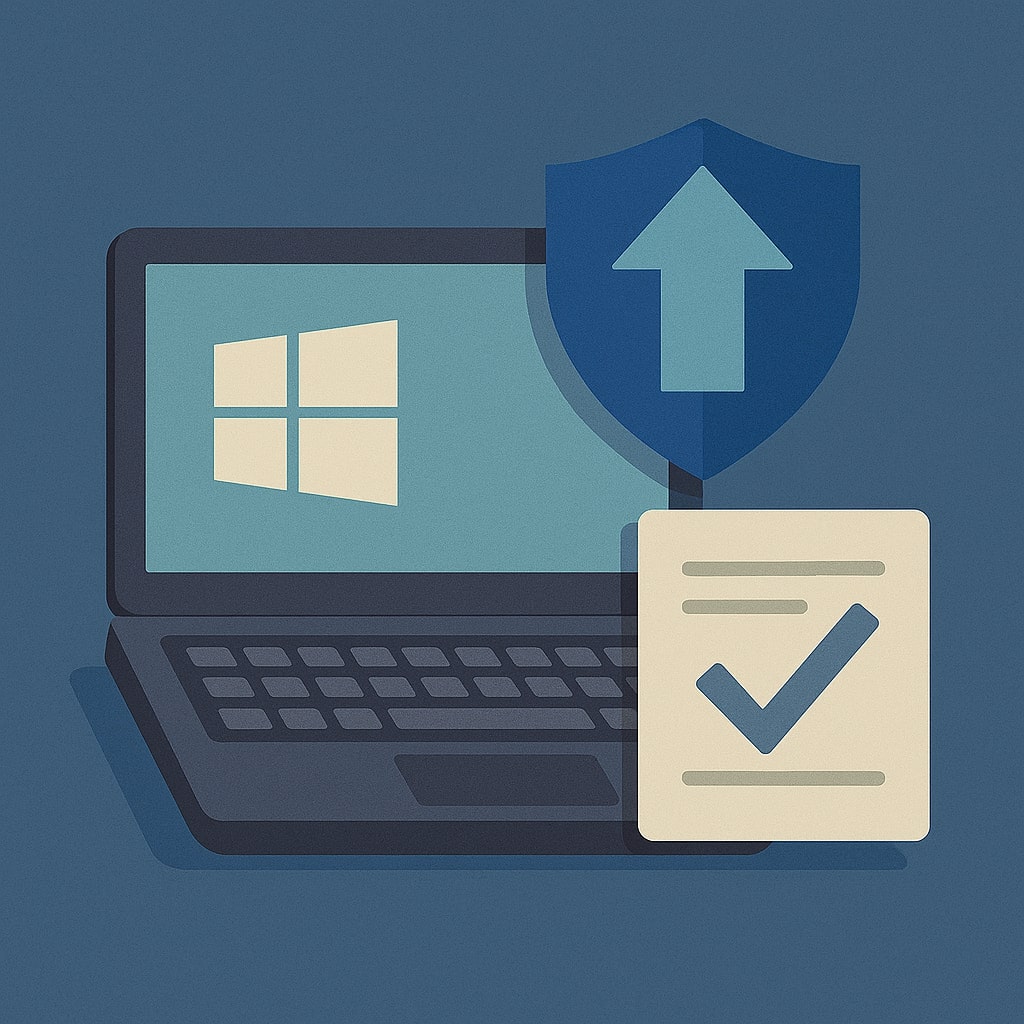
Windows Security Signatures
What Are Security Signatures?
Windows security signatures, also known as virus definitions or malware definitions, are data files that contain information about known threats. These signatures help Windows Defender and other security components identify and neutralize malicious software, viruses, trojans, and other security threats.
Think of security signatures as a reference book that your antivirus uses to recognize bad actors. Just like how a bouncer at a club needs updated photos of troublemakers, your Windows security needs fresh signatures to identify new threats.
Security signatures include:
- Virus definition files
- Spyware definitions
- Network inspection signatures
- Behavioral analysis patterns
- Rootkit detection data
Why Manual Updates Matter
Manual signature updates become crucial in several scenarios:
Network Restrictions: Corporate environments often limit automatic updates due to bandwidth concerns or security policies.
Offline Systems: Air-gapped computers or systems with limited internet access require manual intervention.
Update Failures: When automatic updates fail due to corrupted files or system errors.
Immediate Protection: Critical threats may require instant signature updates before the next scheduled automatic update.
Compliance Requirements: Some organizations mandate manual update procedures for audit trails and control purposes.
Prerequisites for Manual Updates
System Requirements
Before proceeding with manual updates, ensure your system meets these requirements:
| Component | Requirement |
|---|---|
| Operating System | Windows 10/11 with latest updates |
| Windows Defender | Enabled and running |
| Internet Connection | Active (for downloading signatures) |
| Disk Space | At least 500MB free space |
| Memory | 2GB RAM minimum |
Administrative Privileges
Manual security updates require administrative access to your Windows system. You’ll need:
- Local administrator account access
- User Account Control (UAC) permissions
- Windows Security service permissions
- File system write permissions for definition folders
To verify administrator access, right-click Command Prompt and select “Run as Administrator.” If you see a UAC prompt, you have the necessary permissions.
Method 1: Using Windows Security App
Accessing Windows Security
The Windows Security app provides the most user-friendly approach to manual updates. Here’s how to access it:
- Press Windows key + I to open Settings
- Navigate to Privacy & Security
- Click on Windows Security
- Select “Virus & threat protection”
Alternatively, type “Windows Security” in the Start menu search bar and click the app when it appears.
Step-by-Step Update Process
Follow these detailed steps to manually update security signatures:
Step 1: Open Windows Security app using the method described above.
Step 2: Click on “Virus & threat protection” from the main dashboard.
Step 3: Under “Virus & threat protection updates,” click “Check for updates.”
Step 4: Windows will connect to Microsoft servers and download the latest signatures automatically.
Step 5: Wait for the download and installation process to complete. This typically takes 2-5 minutes depending on your internet speed.
Verifying Update Success
After the update completes, verify the installation:
- Check the “Last update” timestamp in the Virus & threat protection section
- Look for “Protection definitions are up to date” message
- Note the version number of installed definitions
If you see any error messages or the update fails, proceed to alternative methods outlined below.
Method 2: Command Line Updates
Using PowerShell Commands
PowerShell offers powerful command-line options for manual signature updates. This method works particularly well for advanced users and system administrators.
Open PowerShell as Administrator:
- Right-click Start button
- Select “Windows PowerShell (Admin)” or “Terminal (Admin)”
- Click “Yes” on the UAC prompt
Running mpam-fe.exe
The Microsoft Protection Against Malware Forefront Endpoint (mpam-fe.exe) is a dedicated tool for signature updates.
Download Location: Navigate to Microsoft Security Intelligence to download the latest mpam-fe.exe file.
Installation Steps:
1. Download mpam-fe.exe to your Downloads folder
2. Open Command Prompt as Administrator
3. Navigate to Downloads: cd %USERPROFILE%\Downloads
4. Run: mpam-fe.exe
5. Wait for installation to complete
The tool automatically extracts and installs the latest security signatures without requiring additional parameters.
MpCmdRun.exe Commands
Windows Defender includes a command-line utility called MpCmdRun.exe for various security operations, including signature updates.
Common Commands:
| Command | Purpose |
|---|---|
MpCmdRun.exe -SignatureUpdate | Update all signatures |
MpCmdRun.exe -SignatureUpdate -MMPC | Update from Microsoft Malware Protection Center |
MpCmdRun.exe -GetFiles | Check current signature versions |
Execution Steps:
- Open Command Prompt as Administrator
- Navigate to Windows Defender directory:
cd "C:\Program Files\Windows Defender" - Run desired command:
MpCmdRun.exe -SignatureUpdate - Monitor output for success/error messages
Method 3: Microsoft Update Catalog
Downloading Definition Files
The Microsoft Update Catalog provides direct access to security definition files for manual download and installation.
Access Process:
- Visit Microsoft Update Catalog
- Search for “Windows Defender” or “Security Intelligence Update”
- Filter results by your Windows version and architecture (x64/x86)
- Select the most recent definition update
File Types Available:
- Security Intelligence Update for Windows Defender
- Microsoft Defender Antivirus definitions
- Network Inspection System signatures
- Behavioral monitoring definitions
Installing Downloaded Updates
After downloading definition files from the catalog:
For .exe Files:
- Right-click the downloaded file
- Select “Run as Administrator”
- Follow installation prompts
- Restart Windows Defender service if prompted
For .cab Files:
- Open Command Prompt as Administrator
- Use expand command:
expand filename.cab -F:* C:\Temp - Navigate to extracted location
- Run installation file with admin privileges
Method 4: Group Policy Management
Enterprise Environment Setup
Organizations managing multiple Windows systems can use Group Policy to control manual signature updates centrally.
Group Policy Editor Access:
- Press Windows + R, type “gpedit.msc”
- Navigate to Computer Configuration
- Expand Administrative Templates
- Go to Windows Components > Microsoft Defender Antivirus
Configuring Update Policies
Key policy settings for manual updates:
| Policy Setting | Configuration | Purpose |
|---|---|---|
| Define signatures update sources | Enable, set to Internal/Manual | Control update sources |
| Allow real-time signature download | Disable | Prevent automatic downloads |
| Specify update interval | Set to custom value | Control update frequency |
Implementation Steps:
- Enable “Configure Security Intelligence Updates”
- Set update source to “Administrative shares”
- Specify network path for signature files
- Configure fallback options for offline scenarios
- Apply policy to target organizational units
Troubleshooting Update Issues
Common Error Messages
Manual signature updates can encounter various errors. Here are solutions for frequent issues:
Network Connectivity Problems
Error: “Unable to connect to update server”
Solutions:
- Verify internet connectivity by testing other websites
- Check Windows Firewall settings for blocked connections
- Temporarily disable proxy settings in Internet Options
- Flush DNS cache:
ipconfig /flushdns - Reset network adapter:
netsh winsock reset
Error: “Update download failed”
Solutions:
- Check available disk space (minimum 500MB required)
- Run Windows Update Troubleshooter
- Clear Windows Update cache: Delete contents of
C:\Windows\SoftwareDistribution - Restart Windows Update service:
net stop wuauserv && net start wuauserv
Insufficient Permissions
Error: “Access denied” or “Insufficient privileges”
Solutions:
- Ensure you’re running commands as Administrator
- Check User Account Control settings
- Verify Windows Defender service is running
- Take ownership of Windows Defender folders if necessary
- Disable third-party antivirus temporarily during updates
Service-Related Issues:
- Open Services.msc as Administrator
- Locate “Windows Defender Antivirus Service”
- Right-click and select “Restart”
- Set startup type to “Automatic” if needed
- Retry manual update process
Automating Manual Updates
Creating Batch Scripts
You can create batch scripts to streamline the manual update process for regular use.
Basic Update Script:
@echo off
echo Starting Windows Defender Manual Update...
cd "C:\Program Files\Windows Defender"
MpCmdRun.exe -SignatureUpdate
echo Update completed. Press any key to exit.
pause
Advanced Script with Error Handling:
@echo off
echo Checking Windows Defender status...
sc query WinDefend | find "RUNNING"
if errorlevel 1 (
echo Windows Defender service not running. Starting service...
net start WinDefend
)
echo Starting signature update...
cd "C:\Program Files\Windows Defender"
MpCmdRun.exe -SignatureUpdate
if errorlevel 1 (
echo Update failed. Trying alternative method...
powershell -Command "Update-MpSignature"
)
echo Process completed.
pause
Scheduling Updates
Task Scheduler Setup:
- Open Task Scheduler (taskschd.msc)
- Click “Create Basic Task”
- Name: “Manual Security Update”
- Trigger: Daily/Weekly as needed
- Action: Start a program
- Program: Point to your batch script
- Configure additional settings for security context
PowerShell Scheduled Job:
Register-ScheduledJob -Name "DefenderUpdate" -ScriptBlock {
Update-MpSignature -UpdateSource MicrosoftUpdateServer
} -Trigger (New-JobTrigger -Daily -At "6:00 AM")
Best Practices and Security Tips
Implementing manual security signature updates effectively requires following established best practices:
Regular Update Schedule: Establish a consistent schedule for manual updates, especially in environments where automatic updates are disabled. Daily updates are recommended for high-risk environments, while weekly updates may suffice for standard business environments.
Multiple Update Sources: Configure multiple sources for signature downloads to ensure continuity. Primary sources should include Microsoft servers, with secondary options like local network shares or downloaded files.
Update Verification: Always verify successful installation by checking signature versions and dates. Failed updates can leave systems vulnerable to new threats.
Documentation and Logging: Maintain logs of manual update activities for compliance and troubleshooting purposes. Include timestamps, version numbers, and any encountered errors.
Testing Environment: Test manual update procedures in a controlled environment before implementing in production systems. This helps identify potential issues and ensures smooth deployment.
Backup Considerations: Create system restore points before major signature updates, especially when using manual installation methods that bypass standard Windows Update mechanisms.
Network Security: When downloading signature files manually, ensure downloads come from legitimate Microsoft sources to avoid compromised definition files.
Alternative Security Solutions
While Windows Defender provides robust protection, some environments may require additional or alternative security solutions:
Enterprise Antivirus Solutions: Products like Symantec Endpoint Protection or McAfee Total Protection offer centralized management and advanced threat detection capabilities.
Cloud-Based Security: Microsoft Defender for Business provides cloud-managed security with automatic updates and advanced threat protection features.
Hybrid Approaches: Combining Windows Defender with specialized tools for specific threats (anti-ransomware, network monitoring) can provide comprehensive protection.
Third-Party Definition Sources: Some organizations use alternative signature sources or threat intelligence feeds to supplement standard Windows Defender definitions.
When considering alternatives, evaluate factors such as system performance impact, management overhead, licensing costs, and integration with existing security infrastructure.
Conclusion
Manual Windows security signature updates serve as a critical skill for system administrators, IT professionals, and security-conscious users. Whether you’re managing enterprise environments with restricted internet access, troubleshooting automatic update failures, or ensuring immediate protection against emerging threats, the methods outlined in this guide provide comprehensive solutions for every scenario.
The key to successful manual updates lies in understanding your specific environment and choosing the appropriate method. The Windows Security app offers simplicity for individual users, while command-line tools provide flexibility for advanced users and automation scenarios. Enterprise environments benefit from Group Policy management and centralized update distribution.
Remember that manual updates require ongoing attention and consistent execution. Regular monitoring, proper documentation, and adherence to best practices ensure your systems remain protected against evolving security threats. By implementing these procedures and maintaining current security signatures, you create a robust defense against malware, viruses, and other security threats that constantly evolve in today’s digital landscape.
Frequently Asked Questions
How often should I manually update Windows security signatures?
For systems with disabled automatic updates, daily manual updates are recommended for high-risk environments, while weekly updates may suffice for standard use. Critical security alerts may require immediate updates regardless of your regular schedule.
Can I update Windows security signatures without an internet connection?
Yes, you can update signatures offline by downloading definition files on a connected system and transferring them via USB or network share. Use the Microsoft Update Catalog to download the latest mpam-fe.exe file for offline installation.
What should I do if manual signature updates keep failing?
Start by checking your internet connection and Windows Defender service status. Clear the Windows Update cache, run the built-in troubleshooter, and ensure you have administrator privileges. If problems persist, try alternative methods like PowerShell commands or downloading files directly from Microsoft Update Catalog.
Do manual updates affect system performance?
Manual signature updates typically have minimal performance impact during installation. However, the updated signatures may slightly increase system resource usage during real-time scanning. The security benefits far outweigh any minor performance considerations.
Is it safe to disable automatic updates in favor of manual updates?
Disabling automatic updates is generally not recommended for most users, as it requires disciplined manual intervention to maintain protection. However, it may be necessary in enterprise environments with bandwidth restrictions or specific compliance requirements. If you disable automatic updates, establish a reliable manual update schedule and monitoring process.
- What is One Challenge in Ensuring Fairness in Generative AI: The Hidden Bias Problem - August 15, 2025
- How Small Language Models Are the Future of Agentic AI - August 15, 2025
- What Are the Four Core Characteristics of an AI Agent? - August 15, 2025
