The new standard isn’t just uptime, it’s failure anticipation. Modern monitoring now predicts 73% of incidents before users notice. Whether you’re dealing with a sluggish application, unexpected crashes, or mysterious error messages, knowing how to systematically troubleshoot these problems can save you hours of frustration. As we navigate through 2025, software complexity continues to increase, but so do our troubleshooting capabilities. In this guide, I’ll walk you through proven strategies to identify, diagnose, and resolve software issues effectively.
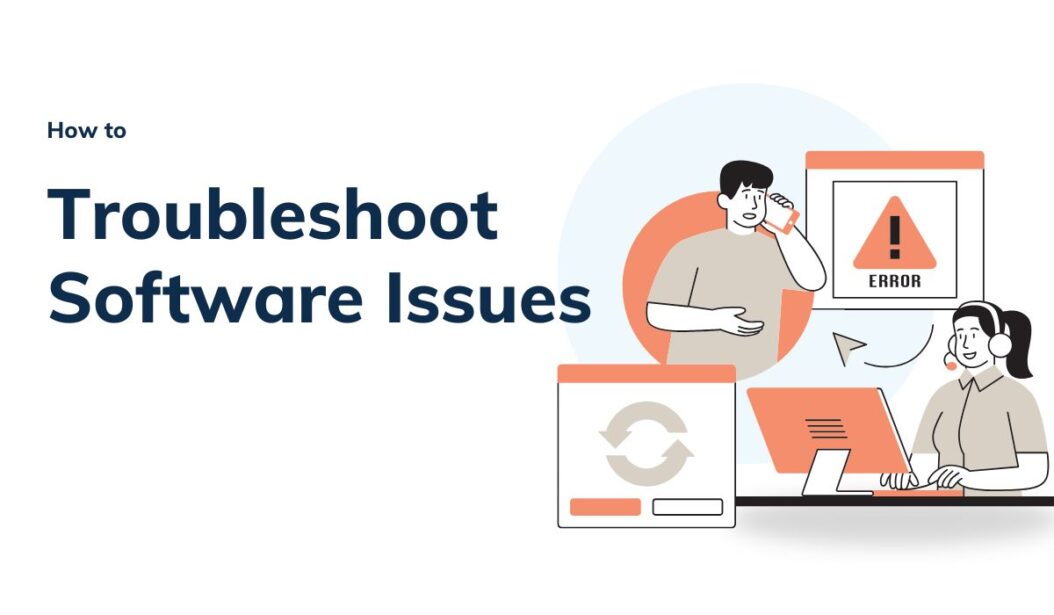
The Fundamentals of Software Troubleshooting
Before diving into specific techniques, it’s crucial to understand what software troubleshooting actually entails. At its core, troubleshooting is a systematic process of identifying problems, diagnosing their causes, and implementing solutions. It’s not just about finding quick fixes but understanding the underlying issues to prevent recurrence.
The most successful troubleshooters approach problems methodically, avoiding the temptation to try random solutions. They document their steps, test changes systematically, and learn from each troubleshooting experience. This mindset is what separates effective problem solvers from those who repeatedly encounter the same issues.
The Psychology of Effective Troubleshooting
Believe it or not, your mindset plays a significant role in how effectively you can solve software problems. Patience is paramount – rushing through the process often leads to missed clues and ineffective solutions. Approach each issue with curiosity rather than frustration, viewing it as a puzzle to solve rather than an obstacle to overcome.
Remember, even experienced IT professionals don’t know every solution immediately. The difference is they know how to find answers systematically. You can develop this same skill with practice and the right approach.
Essential Preparation for Troubleshooting
Creating a Controlled Environment
Before beginning any troubleshooting process, ensure you’re working in a controlled environment. This means:
- Saving your work in other applications
- Taking screenshots of error messages
- Noting exactly what you were doing when the problem occurred
- Having administrator credentials ready if needed
This preparation prevents additional problems and preserves valuable diagnostic information that might disappear after a restart or other intervention.
Gathering the Right Tools
In 2025, troubleshooters have an impressive arsenal of tools at their disposal. Here are some essentials:
- System diagnostic utilities (built into most operating systems)
- Memory and CPU monitoring tools
- Log file analyzers
- Network traffic monitors
- Disk health checkers
Many of these tools come pre-installed on your device, while others are freely available for download from reputable sources like Microsoft’s Support Center or Apple’s Support Resources.
The Systematic Troubleshooting Process
Step 1: Identifying the Problem Precisely
The first and most crucial step is defining exactly what’s wrong. Vague descriptions like “it’s not working” provide little basis for finding solutions. Instead, ask yourself:
- What specifically is happening or not happening?
- When did the issue first appear?
- Is it consistent or intermittent?
- Does it occur in specific situations?
- Has anything changed in your system recently?
The more precisely you can describe the problem, the more effectively you can diagnose and fix it.
Documenting Symptoms and Behaviors
Create a detailed record of the issue, including:
- Exact error messages (copy them word for word)
- When the problem occurs
- Any patterns you’ve noticed
- Steps that consistently reproduce the issue
This documentation becomes invaluable as you work through the troubleshooting process and will help you avoid repeating steps unnecessarily.
Step 2: Researching Known Solutions
Once you’ve identified the problem, research whether others have encountered and solved similar issues. In 2025, we have unprecedented access to knowledge bases and community forums where common problems have already been documented and resolved.
Start with:
- Official software documentation and support websites
- Community forums for the specific software
- Tech support subreddits and Stack Exchange
- AI-powered software assistants that compile solutions
A search with the exact error message often yields quick results. For example, searching “Photoshop error code 16” will likely find more relevant solutions than “Photoshop not working.”
Step 3: Applying the Process of Elimination
Troubleshooting is often a process of elimination. Start with the simplest, least invasive potential solutions and work toward more complex ones.
- Check the basics: Verify that your system meets minimum requirements, the software is properly installed, and you have necessary permissions.
- Isolate variables: Determine if the problem is with the software, your system, or user settings.
- Test with a clean profile: Try running the software without customizations or with a new user account.
- Verify dependencies: Ensure all required components and libraries are present and functioning.
The Restart Trinity
Never underestimate the power of these three simple actions, which resolve a surprising number of software issues:
- Restart the application
- Restart the device
- Restart your network equipment (if relevant)
These steps clear memory, reset connections, and restore systems to a clean state.
Advanced Diagnostic Techniques
Analyzing Log Files
Software applications generate log files that record their activity and errors. These logs often contain crucial information about what went wrong and why. In 2025, log analysis tools have become much more user-friendly, with many offering visual interfaces and automatic issue detection.
Common log locations include:
- Windows: Event Viewer or \ProgramData[Application Name]\logs
- macOS: Console app or /Library/Logs
- Linux: /var/log directory
- Web applications: Browser developer tools (F12 in most browsers)
Look for entries around the time the problem occurred, particularly those marked as “Error” or “Warning.”
Using System Monitoring Tools
System resource issues often manifest as software problems. Monitoring tools can reveal if your application is experiencing:
- Memory leaks (gradually increasing memory usage)
- CPU bottlenecks
- Disk I/O limitations
- Network connection problems
Modern operating systems include built-in resource monitors: Task Manager (Windows), Activity Monitor (macOS), or System Monitor (Linux).
Conflict Detection
Software conflicts occur when multiple applications compete for the same resources. Modern conflict detection tools can identify:
- Services that start automatically with your system
- Background processes consuming resources
- Extension or plugin conflicts
- Driver compatibility issues
These tools often suggest which processes to terminate or reconfigure to resolve conflicts.
Specific Troubleshooting Scenarios
Application Crashes and Freezes
When applications terminate unexpectedly or become unresponsive, try these approaches:
| Symptom | Potential Cause | Troubleshooting Step |
|---|---|---|
| Application crashes at startup | Corrupted settings file | Rename or delete configuration files to reset to defaults |
| Application freezes during specific task | Memory limitation | Close other applications to free up RAM |
| Crashes after recent update | Compatibility issue | Roll back to previous version or check for patches |
| Random crashes with no pattern | Hardware issues | Run memory diagnostics and check system stability |
Performance Issues
| Symptom | Potential Cause | Solution |
|---|---|---|
| Gradual slowdown over time | Memory leaks or fragmentation | Restart application regularly or check for updates |
| Slow startup | Too many startup items | Disable unnecessary startup programs |
| Sluggish response to input | Background processes | Use Task Manager to identify and manage resource usage |
| Specific features running slowly | Inefficient settings | Adjust application specific performance settings |
Connectivity and Synchronization Problems
In 2025, nearly all software relies on network connectivity. When experiencing connection issues:
- Verify your network connection is stable
- Check if the service is experiencing outages (Downdetector remains a valuable resource)
- Test using alternative networks (switch from Wi-Fi to mobile data)
- Clear cached credentials and reconnect
For synchronization issues between devices or services:
- Ensure all devices are running compatible software versions
- Verify account permissions and access rights
- Check for storage limitations that might prevent sync
- Force a manual synchronization
Software Specific Troubleshooting Approaches
Operating System Issues
Modern operating systems have sophisticated troubleshooting tools built in:
- Windows: Windows Troubleshooter, System File Checker (sfc /scannow)
- macOS: First Aid in Disk Utility, Safe Boot
- Linux: System journals (journalctl), distribution specific tools
For persistent operating system issues, consider:
- Updating to the latest version or patch
- Rolling back recent updates that might have introduced problems
- Refreshing or resetting the OS (while preserving personal files)
Mobile Application Troubleshooting
Mobile apps present unique challenges due to their sandboxed environments:
- Force close and restart the application
- Clear the app’s cache in system settings
- Check for permissions the app might need but doesn’t have
- Uninstall and reinstall the application
- Verify the app is compatible with your device’s OS version
Web Application and Browser Issues
For web-based software problems:
- Clear browser cache and cookies
- Disable extensions temporarily to identify conflicts
- Try an alternative browser to isolate browser specific issues
- Use incognito/private mode to test without personalized settings
- Check for JavaScript errors using browser developer tools
Preventive Measures and Best Practices
Regular Maintenance Routines
Prevention is always better than cure. Implement these practices to minimize software issues:
- Keep all software updated to the latest stable versions
- Perform regular system maintenance (disk cleanup, defragmentation for traditional HDDs)
- Maintain adequate free storage space (at least 15-20% of total capacity)
- Restart systems regularly to clear memory and apply pending updates
- Use reputable security software and keep it updated
Creating System Restore Points and Backups
Before making significant changes to your system or installing new software:
- Create system restore points (Windows) or Time Machine backups (macOS)
- Back up important data to external storage or cloud services
- Consider disk imaging solutions for complete system restoration capability
Documentation and Knowledge Management
Maintain a personal troubleshooting journal documenting:
- Issues you’ve encountered and their solutions
- Configuration settings that work well for your system
- Software compatibility information
- Regular maintenance schedule and procedures
This resource becomes increasingly valuable over time, particularly for recurring issues.
When to Seek Professional Help
Despite your best efforts, some problems require specialized expertise. Consider reaching out to professionals when:
- You’ve exhausted all reasonable troubleshooting steps
- The issue involves potential data loss or security concerns
- Hardware failures are suspected
- Business critical systems are affected and time is of the essence
When seeking help, provide all the documentation you’ve gathered during your troubleshooting attempts. This significantly improves the chances of a quick resolution.
Emerging Troubleshooting Technologies in 2025
AI-Assisted Diagnostics
Artificial intelligence has revolutionized software troubleshooting in recent years. Modern systems can:
- Predict potential failures before they occur
- Automatically diagnose common issues
- Suggest optimal solutions based on millions of similar cases
- Guide users through complex troubleshooting processes
Many software packages now include AI assistants that can analyze logs, system states, and user reports to identify issues more quickly than human analysts.
Remote Diagnostics and Support
In 2025, remote support tools have become remarkably sophisticated:
- Secure screen sharing with granular permission controls
- Remote system monitoring without full access
- Automated diagnostic routines that can be triggered remotely
- Collaborative troubleshooting environments where multiple experts can work together
These technologies make it possible to receive expert assistance without physical access to your device.
Building Your Troubleshooting Toolkit
Every tech user should have these essential tools ready for troubleshooting situations:
| Tool Category | Free Options | Premium Options |
|---|---|---|
| System Diagnostics | Windows Memory Diagnostic, Apple Diagnostics | MemTest86, AIDA64 |
| Malware Removal | Windows Defender, Malwarebytes Free | Bitdefender, Kaspersky Total Security |
| Disk Analysis | WinDirStat, Disk Inventory X (Mac) | SpaceMonger, DiskSavvy |
| Network Diagnostics | Ping, Traceroute, Speedtest.net | Wireshark, SolarWinds NPM |
| Recovery Tools | Windows Recovery Environment, macOS Recovery | Acronis True Image, EaseUS Data Recovery |
Having these tools installed or accessible before problems occur can save crucial time during troubleshooting.
Conclusion: Mastering the Art of Software Troubleshooting
Software troubleshooting is both a science and an art. The science lies in the systematic approach and technical knowledge, while the art comes from experience, intuition, and creative problem solving. By following the methodical process outlined in this guide, you’ll be well-equipped to tackle most software issues you encounter.
Remember that effective troubleshooting is iterative and educational—each problem you solve builds your knowledge base for future challenges. Stay curious, document your findings, and don’t hesitate to learn from others’ experiences through support communities.
As software continues to evolve in complexity through 2025 and beyond, your troubleshooting skills will become increasingly valuable, saving you time, reducing frustration, and empowering you to get the most from your digital tools.
Frequently Asked Questions
How long should I spend troubleshooting before seeking professional help?
This depends on the importance of the software and your expertise level. As a general rule, if you’ve spent more than an hour without making progress, or if the issue affects critical systems, it’s time to consider professional assistance. Document your steps so the professional can avoid repeating what you’ve already tried.
Can software troubleshooting damage my hardware?
Most software troubleshooting steps pose no risk to hardware. However, certain actions like BIOS updates, driver installations, or overclocking adjustments can potentially affect hardware if performed incorrectly. Always research these higher-risk procedures carefully before attempting them and ensure you have recovery options available.
Why does restarting fix so many software problems?
Restarting clears the system’s memory, terminates stuck processes, reloads potentially corrupted drivers, and reestablishes network connections. This “clean slate” approach resolves many temporary issues caused by memory leaks, resource conflicts, or cumulative errors that develop during extended operation periods.
How can I tell if my problem is hardware or software related?
Software issues typically affect specific applications or functions, may appear intermittently, and often respond to restarts or software changes. Hardware issues tend to be more consistent, may produce unusual sounds or heat, affect multiple unrelated applications, and persist across operating system reinstallations. Boot diagnostics and component isolation testing can help distinguish between the two.
What’s the single most important habit for preventing software issues?
Maintaining regular, automated backups is arguably the most important preventive measure. While not preventing issues directly, backups ensure you can recover quickly from almost any software problem without data loss. Beyond this, keeping your software updated with security patches and feature updates addresses many potential issues before they affect your system.
- What is One Challenge in Ensuring Fairness in Generative AI: The Hidden Bias Problem - August 15, 2025
- How Small Language Models Are the Future of Agentic AI - August 15, 2025
- What Are the Four Core Characteristics of an AI Agent? - August 15, 2025
