Keeping your Windows system updated is crucial for security, performance, and stability. However, many users struggle with pending Windows updates that refuse to install properly. This comprehensive guide will walk you through multiple methods to install pending Windows updates easily, troubleshoot common issues, and ensure your system stays current with the latest patches and improvements.
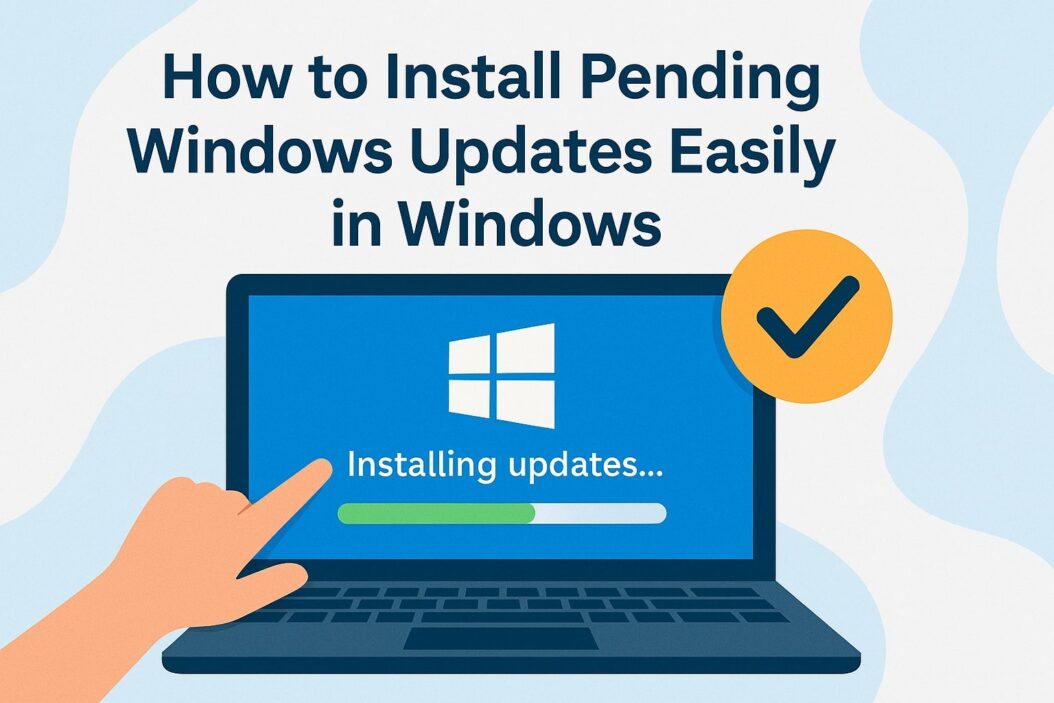
Windows Updates and Their Importance
Windows updates serve as the backbone of your system’s security and functionality. Microsoft regularly releases these updates to patch security vulnerabilities, fix bugs, improve performance, and add new features to your operating system.
Types of Windows Updates You Need to Know
Windows delivers several categories of updates, each serving different purposes:
Security Updates protect your system from malware, viruses, and security threats. These updates typically receive the highest priority and should be installed immediately upon release.
Feature Updates introduce new functionality and major improvements to Windows. These larger updates are released twice yearly and may include significant interface changes or new applications.
Quality Updates focus on bug fixes, stability improvements, and minor enhancements. Microsoft releases these monthly, usually on the second Tuesday of each month, known as “Patch Tuesday.”
Driver Updates ensure your hardware components work correctly with Windows. These updates can improve device performance and compatibility.
Why Windows Updates Get Stuck or Pending
Several factors can cause Windows updates to remain in a pending state:
Insufficient storage space prevents updates from downloading or installing properly. Windows requires adequate free space to extract and install update files.
Network connectivity issues can interrupt the download process, leaving updates partially downloaded and stuck in pending status.
Corrupted system files may interfere with the update installation process, causing updates to fail or hang indefinitely.
Third party software conflicts, particularly antivirus programs or system optimization tools, can block update installations.
Hardware compatibility issues may prevent certain updates from installing on older systems or incompatible hardware configurations.
Quick Methods to Check for Pending Windows Updates
Before attempting to install updates, you need to identify which updates are pending on your system.
Using Windows Settings to View Updates
The Windows Settings app provides the most straightforward method to check for pending updates:
- Press Windows key + I to open Settings
- Navigate to Update & Security (Windows 10) or Windows Update (Windows 11)
- Click Check for updates to scan for available updates
- Review the list of pending updates displayed
Checking Updates Through Control Panel
The traditional Control Panel method still works effectively:
- Press Windows key + R to open Run dialog
- Type appwiz.cpl and press Enter
- Click View installed updates in the left panel
- Select Check for updates from the toolbar
PowerShell Commands for Update Status
Advanced users can utilize PowerShell commands to check update status:
Get-WindowsUpdate
Get-WUList
These commands provide detailed information about available and pending updates.
Step by Step Guide to Install Pending Windows Updates
Installing pending Windows updates requires following specific procedures to ensure successful completion.
Method 1: Install Updates Through Windows Settings
This method represents the standard approach for most users.
Accessing Windows Update Settings
Navigate to Windows Update settings using these steps:
- Open Settings by pressing Windows key + I
- Select Update & Security or Windows Update
- Click Check for updates button
- Wait for Windows to scan for available updates
Installing Available Updates
Once Windows displays pending updates:
- Review the list of available updates
- Click Download or Install now button
- Allow Windows to download and install updates
- Restart your computer when prompted
| Update Type | Installation Time | Restart Required |
|---|---|---|
| Security Updates | 5-15 minutes | Usually Yes |
| Feature Updates | 30-90 minutes | Yes |
| Driver Updates | 2-10 minutes | Sometimes |
| Quality Updates | 10-30 minutes | Usually Yes |
Method 2: Using Windows Update Troubleshooter
Windows includes a built in troubleshooter specifically designed to resolve update issues:
- Open Settings and navigate to Update & Security
- Select Troubleshoot from the left panel
- Click Additional troubleshooters
- Select Windows Update and click Run the troubleshooter
- Follow the on screen instructions to complete the process
The troubleshooter automatically detects and fixes common update problems, including corrupted files, registry issues, and service conflicts.
Method 3: Manual Installation via Microsoft Update Catalog
For specific updates that refuse to install through normal methods:
- Visit the Microsoft Update Catalog website
- Search for the specific update using its KB number
- Download the appropriate update file for your system architecture
- Run the downloaded file as administrator
- Follow the installation wizard instructions
Advanced Solutions for Stuck Windows Updates
When standard methods fail, advanced techniques can resolve persistent update issues.
Resetting Windows Update Components
This comprehensive approach resets all Windows Update related services and files.
Stopping Windows Update Services
First, stop all Windows Update services:
- Press Windows key + R and type services.msc
- Stop these services in order:
- Windows Update
- Background Intelligent Transfer Service (BITS)
- Cryptographic Services
- Windows Installer
Clearing Update Cache Files
Remove corrupted update cache files:
- Navigate to C:\Windows\SoftwareDistribution
- Delete all contents of the Download folder
- Clear the DataStore folder contents
- Empty the C:\Windows\System32\catroot2 folder
Restarting Update Services
Restart the previously stopped services in reverse order:
- Windows Installer
- Cryptographic Services
- Background Intelligent Transfer Service (BITS)
- Windows Update
Using DISM and SFC Commands
System file corruption can prevent updates from installing properly. Use these built in Windows tools:
System File Checker (SFC):
sfc /scannow
Deployment Image Servicing and Management (DISM):
DISM /Online /Cleanup-Image /RestoreHealth
Run these commands in an elevated Command Prompt to repair system file corruption.
Third Party Update Tools and Utilities
Several reliable third party tools can help manage Windows updates:
Windows Update MiniTool provides a lightweight interface for managing updates with granular control over installation processes.
WSUS Offline Update allows downloading and installing updates without an internet connection, useful for systems with connectivity issues.
WuMgr offers advanced update management features for power users who need more control over the update process.
Troubleshooting Common Windows Update Problems
Understanding and resolving common update errors ensures smoother update installations.
Fixing Error Codes and Messages
Windows update errors often display specific error codes that indicate the underlying problem:
Error 0x80070005 typically indicates permission issues. Run Windows Update as administrator or check user account permissions.
Error 0x8024402F suggests network connectivity problems. Verify internet connection and try again.
Error 0x80080005 occurs when Windows Update service encounters access denied errors. Reset Windows Update components to resolve this issue.
Error 0x80073712 indicates corrupted system files. Use DISM and SFC commands to repair file corruption.
Resolving Storage Space Issues
Insufficient disk space frequently prevents update installations:
- Run Disk Cleanup to remove temporary files
- Uninstall unused programs and applications
- Move personal files to external storage
- Use Storage Sense to automatically manage disk space
- Consider upgrading to a larger storage device
Network Connection Problems
Network issues can interrupt update downloads:
- Reset network settings using netsh winsock reset
- Temporarily disable VPN connections during updates
- Switch to a wired ethernet connection for stability
- Check firewall settings that might block update downloads
- Contact your internet service provider if problems persist
Best Practices for Windows Update Management
Implementing proper update management practices prevents future issues and ensures system reliability.
Setting Up Automatic Updates
Configure automatic updates to maintain system security:
- Open Windows Update settings
- Click Advanced options
- Enable Receive updates for other Microsoft products
- Set Active hours to prevent unexpected restarts
- Choose Restart this device as soon as possible for critical updates
Creating System Restore Points
Always create restore points before major updates:
- Search for Create a restore point in Start menu
- Select your system drive and click Create
- Provide a descriptive name for the restore point
- Click Create to complete the process
This safety measure allows you to revert changes if updates cause problems.
Scheduling Update Installation Times
Control when updates install to minimize disruption:
- Set Active hours during your typical computer usage
- Schedule restarts for convenient times
- Use Group Policy settings for advanced scheduling options
- Consider enabling Update notifications to stay informed
Windows Update Settings and Configuration Options
Windows provides numerous configuration options to customize update behavior according to your needs.
Delivery Optimization settings control how updates download, including peer to peer sharing options that can improve download speeds while reducing bandwidth usage.
Update pause options allow temporarily stopping updates for up to 35 days, useful when you need system stability for important projects or presentations.
Restart options let you schedule when your computer restarts after installing updates, ensuring updates don’t interrupt critical work.
Privacy settings control what information Microsoft collects during the update process, allowing you to balance functionality with privacy preferences.
Advanced users can access additional configuration options through Group Policy Editor or Registry Editor, providing granular control over update behavior and installation policies.
| Setting | Purpose | Recommended Value |
|---|---|---|
| Active Hours | Prevent forced restarts | Your typical work hours |
| Pause Updates | Temporarily stop updates | Use sparingly, max 35 days |
| Delivery Optimization | Control download method | Enable for faster downloads |
| Restart Options | Schedule restart times | Outside work hours |
Conclusion
Installing pending Windows updates doesn’t have to be a frustrating experience. By following the methods outlined in this guide, you can successfully install updates, troubleshoot common problems, and maintain a secure, up to date Windows system. Remember to regularly check for updates, create system restore points before major installations, and configure update settings according to your needs.
Whether you’re dealing with stuck updates, error messages, or simply want to optimize your update process, these proven techniques will help you maintain a healthy Windows installation. Regular updates are essential for system security and performance, so don’t neglect this critical aspect of computer maintenance.
Keep your system running smoothly by implementing the best practices discussed here, and you’ll experience fewer update related issues while enjoying the latest features and security improvements Microsoft provides.
FAQs
How long do Windows updates typically take to install?
Windows update installation times vary significantly based on update type and system specifications. Security updates usually complete within 15 minutes, while major feature updates can take 30 to 90 minutes. Your computer’s age, storage type (SSD vs HDD), and available RAM affect installation speed.
Can I use my computer while Windows updates are downloading?
Yes, you can continue using your computer during the download phase. Windows downloads updates in the background without significantly impacting system performance. However, avoid shutting down or restarting during downloads, as this can corrupt update files and cause installation problems.
What should I do if Windows updates keep failing with the same error code?
Persistent update failures require systematic troubleshooting. First, run the Windows Update Troubleshooter, then reset Windows Update components if the problem continues. Check for corrupted system files using SFC and DISM commands. If errors persist, consider manual installation through Microsoft Update Catalog or seek professional technical support.
Is it safe to pause Windows updates for extended periods?
Pausing updates for short periods is acceptable, but extended pauses can leave your system vulnerable to security threats. Microsoft allows pausing for up to 35 days, but security updates are crucial for protecting against malware and cyber attacks. Only pause updates when absolutely necessary and resume as soon as possible.
How much free disk space do I need for Windows updates?
Windows requires different amounts of free space depending on the update type. Security and quality updates typically need 1 to 3 GB of free space, while major feature updates may require 8 to 32 GB. Maintain at least 15% of your total disk capacity as free space to ensure smooth update installations and general system performance.
- Top 10 AI Image Generators Without Censorship 2025 - July 2, 2025
- How Shopping Habits Transform with AI in 2025 - June 29, 2025
- Your Organization’s Data Cannot Be Pasted Here: Complete Solutions Guide for 2025 - June 24, 2025
