Software customization transforms your digital experience from generic to personalized. Whether you’re tweaking your operating system, browser, or favorite applications, understanding how to modify settings effectively can boost productivity and create a more enjoyable user experience.
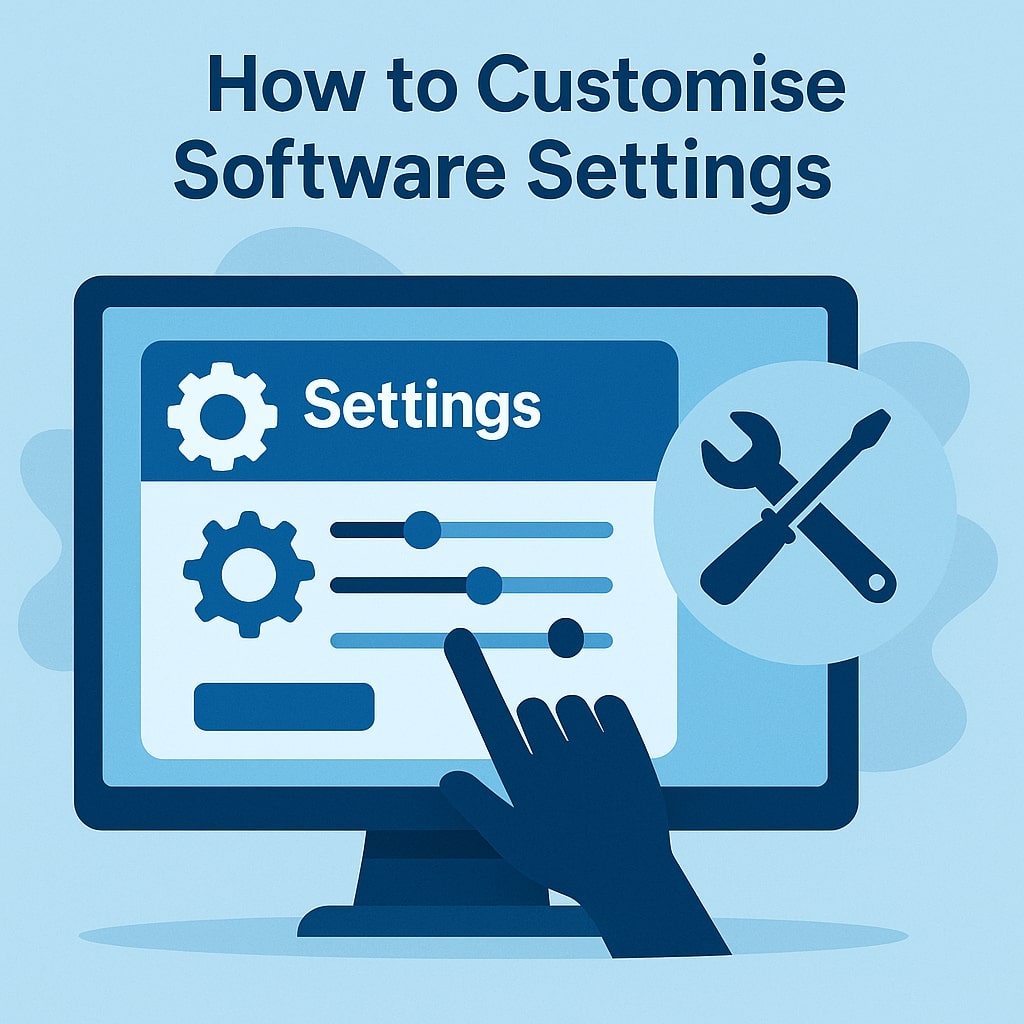
Software Customization Basics
What Are Software Settings?
Software settings are configurable parameters that control how applications behave, appear, and interact with your system. These settings range from simple visual preferences like themes and colors to complex performance optimizations and security configurations.
Every piece of software includes default settings designed to work for the average user. However, your specific needs, workflow, and preferences likely differ from these defaults. Customization bridges this gap by allowing you to tailor software behavior to match your requirements.
Why Customization Matters
Proper software customization delivers tangible benefits that extend beyond mere aesthetics. You’ll experience improved productivity when tools work exactly how you need them to. Reduced eye strain comes from adjusting display settings to your environment. Enhanced security results from configuring privacy settings appropriately.
Consider how much time you spend interacting with software daily. Small improvements in efficiency compound over time, potentially saving hours each week. A well-customized system responds faster, looks better, and feels more intuitive to use.
Types of Software Settings You Can Customize
User Interface Settings
Interface customization affects how software looks and feels during interaction. These settings include color schemes, font sizes, layout arrangements, and visual elements. Modern applications often provide themes ranging from light and dark modes to fully customizable color palettes.
Toolbar customization lets you add, remove, or rearrange buttons and menus. You can hide rarely used features and promote frequently accessed functions to prominent positions. This streamlines your workflow by reducing clicks and menu navigation.
Performance and System Settings
Performance settings directly impact how efficiently software runs on your hardware. Memory allocation, processor usage limits, and storage optimization options fall into this category. Graphics settings determine rendering quality versus performance trade-offs.
Cache management settings control how much temporary data applications store to speed up operations. Network settings affect download speeds, connection timeouts, and bandwidth usage. These optimizations can dramatically improve software responsiveness.
Security and Privacy Settings
Security customization protects your data and system from threats. Password requirements, encryption levels, and authentication methods can be adjusted based on your security needs. Privacy settings control what information software collects and shares.
Permission management determines which features applications can access. This includes file system access, camera and microphone permissions, and network connectivity rights. Proper configuration balances functionality with security.
Notification and Alert Settings
Notification customization prevents information overload while ensuring you receive important updates. You can set different alert levels for various types of events, customize notification sounds, and control when alerts appear.
Do Not Disturb modes and quiet hours prevent interruptions during focused work periods. Email and messaging applications often allow granular control over which contacts or keywords trigger immediate notifications.
Essential Tools for Software Customization
Built-in Configuration Tools
Most software includes native customization options accessible through settings menus or preferences panels. These tools provide safe, supported methods for making changes without risking system stability.
Operating systems offer comprehensive control panels or system preferences that centralize customization options. Applications typically include preferences dialogs with tabs or sections organizing different setting categories.
Third-Party Customization Software
Specialized customization tools extend modification capabilities beyond built-in options. These applications can change system wide appearances, add new functionality, or provide advanced configuration interfaces.
Popular customization software includes:
| Tool Category | Examples | Primary Function |
|---|---|---|
| System Themes | Rainmeter, WindowBlinds | Desktop appearance modification |
| Registry Editors | CCleaner, Registry Editor | Windows system setting changes |
| Automation Tools | AutoHotkey, Keyboard Maestro | Custom shortcuts and workflows |
| Browser Extensions | uBlock Origin, Dark Reader | Web browsing customization |
Registry Editors and Advanced Tools
Advanced users can access deeper customization through system registries, configuration files, and command-line tools. These methods require technical knowledge and carry higher risks but offer unprecedented control.
Registry editing on Windows allows modification of low-level system settings not available through standard interfaces. Linux users can edit configuration files directly or use terminal commands to customize system behavior.
Step-by-Step Customization Process
Planning Your Customization
Effective customization starts with identifying your specific needs and goals. List the software you use most frequently and note pain points or desired improvements. Prioritize changes that will have the biggest impact on your daily workflow.
Research available customization options for each application. Check official documentation, user forums, and tutorial resources to understand what’s possible. This prevents wasted time attempting impossible modifications.
Backing Up Current Settings
Always create backups before making significant changes. Export current settings when possible, or document existing configurations. This allows quick restoration if customizations cause problems.
System restore points provide broader protection for operating system changes. Many applications offer settings export functionality that creates portable configuration files. Cloud synchronization services can automatically backup preferences.
Implementing Changes Safely
Make changes incrementally rather than overhauling everything at once. This approach helps identify which modifications cause problems and makes troubleshooting easier. Test each change thoroughly before moving to the next.
Keep notes about what you’ve modified and why. This documentation helps during troubleshooting and makes it easier to replicate successful customizations on other systems.
Customizing Popular Software Categories
Operating System Settings
Windows Customization
Windows offers extensive customization through Settings, Control Panel, and Registry Editor. Start with visual personalization including themes, wallpapers, and accent colors. The Windows 11 Settings app consolidates most common customization options.
Taskbar customization affects daily productivity significantly. You can resize, reposition, or hide the taskbar completely. Pin frequently used applications and remove unnecessary system icons. Start menu customization removes bloatware and organizes shortcuts efficiently.
Power settings optimize battery life on laptops or performance on desktops. Sleep, hibernation, and display timeout settings should match your usage patterns. Advanced power options provide granular control over processor and device behavior.
macOS Personalization
macOS customization centers around System Preferences, now called System Settings in newer versions. Dock customization changes size, position, and animation effects. You can add spacers between application groups and modify the Dock’s hiding behavior.
Mission Control and desktop organization features help manage multiple workspaces. Hot corners provide quick access to system functions like screensavers or desktop views. Keyboard shortcuts can be customized extensively through System Preferences.
Linux Configuration
Linux distributions offer the most customization flexibility. Desktop environments like GNOME, KDE, or XFCE provide different starting points for personalization. Most settings can be modified through graphical interfaces or configuration files.
Package managers allow installation of additional customization tools and themes. Window managers can be replaced entirely for completely different user experiences. Terminal customization includes shell themes, prompt modifications, and alias creation.
Web Browser Settings
Modern browsers provide extensive customization options affecting both appearance and functionality. Theme selection changes visual appearance, while extension management adds new capabilities. Privacy settings control tracking, cookies, and data collection.
Homepage and startup behavior customization streamlines your browsing routine. You can set specific pages to open automatically or restore previous sessions. Bookmark organization and toolbar customization improve navigation efficiency.
Search engine configuration affects daily information retrieval. Custom search shortcuts can be created for frequently visited sites. Download behavior settings determine where files are saved and how downloads are handled.
Productivity Software Settings
Office applications like Microsoft Office or Google Workspace offer comprehensive customization options. Ribbon or menu customization puts frequently used tools at your fingertips. Auto-save intervals and backup locations protect your work.
Template customization creates consistent document formatting. Style sheets and formatting presets eliminate repetitive formatting tasks. Collaboration settings control sharing permissions and editing rights.
Project management tools benefit from workflow customization. Task categories, priority levels, and notification settings can be tailored to your project management style. Integration with other tools streamlines data flow between applications.
Media and Entertainment Apps
Media players offer audio and video quality settings that should match your hardware capabilities. Equalizer settings can compensate for speaker or headphone characteristics. Subtitle and caption customization improves accessibility.
Streaming service settings control video quality based on your internet connection. Parental controls and content filtering ensure appropriate content access. Download quality settings balance storage space with media quality.
Gaming software provides graphics settings, control customization, and performance optimization options. Frame rate limits prevent overheating while maintaining smooth gameplay. Audio settings can provide competitive advantages in multiplayer games.
Advanced Customization Techniques
Configuration Files and Scripts
Many applications store settings in text-based configuration files that can be edited directly. This method provides access to settings not available through graphical interfaces. Configuration files use various formats including JSON, XML, and proprietary formats.
Scripting automates repetitive customization tasks and creates complex workflows. PowerShell scripts on Windows or bash scripts on Linux can modify multiple settings simultaneously. These scripts can be shared with other users facing similar customization needs.
Version control systems like Git can track configuration file changes over time. This approach makes it easy to experiment with modifications while maintaining the ability to revert changes. Configuration file repositories can be synchronized across multiple devices.
API Integration and Automation
Application Programming Interfaces (APIs) allow external tools to modify software settings programmatically. This capability enables sophisticated automation and integration between different applications. Many modern applications provide REST APIs for configuration management.
Workflow automation tools like Zapier or Microsoft Power Automate can connect different applications and trigger setting changes based on specific events. This creates dynamic customization that adapts to changing conditions automatically.
Plugin and Extension Management
Plugins and extensions add new functionality while providing additional customization options. Browser extensions can modify website appearance, block advertisements, or add new features. IDE plugins enhance development environments with specialized tools.
Extension management requires balancing functionality with performance impact. Too many extensions can slow down applications significantly. Regular auditing removes unused extensions and ensures compatibility with software updates.
Common Customization Mistakes to Avoid
Over customization can make software difficult to use and maintain. Avoid changing settings simply because you can. Focus on modifications that solve specific problems or improve your workflow. Excessive visual customization can distract from productivity goals.
Ignoring security implications of customization changes can expose systems to vulnerabilities. Always research security impacts before modifying privacy settings or installing third-party customization tools. Some modifications may disable important security features.
Failing to document changes makes troubleshooting difficult and prevents successful replication on other systems. Keep records of what you’ve modified and why. This documentation becomes valuable when software updates reset customizations.
Troubleshooting Customization Issues
When customizations cause problems, systematic troubleshooting helps identify the source quickly. Start by reverting the most recent changes and testing if problems disappear. Use process of elimination to isolate problematic modifications.
Software updates often reset customizations or introduce compatibility issues. Keep backup copies of working configurations and be prepared to reconfigure settings after major updates. Some applications provide automatic backup and restore functionality.
Compatibility issues between different customization tools can cause unexpected behavior. Test customizations individually before combining multiple tools. Check for known conflicts between popular customization applications.
Best Practices for Long-term Maintenance
Regular maintenance keeps customizations working smoothly over time. Review and update settings periodically to ensure they still meet your needs. Remove unused customizations that may be consuming system resources unnecessarily.
Software updates may introduce new customization options or deprecate existing ones. Stay informed about changes to your frequently used applications. Beta testing can help identify customization impacts before stable releases.
Creating standard customization profiles simplifies setup on new systems. Export settings from well configured systems and maintain installation scripts or checklists. This approach reduces setup time and ensures consistency across devices.
Conclusion
Software customization transforms generic applications into personalized tools that enhance productivity and user satisfaction. By understanding different types of settings, using appropriate tools, and following systematic processes, you can create optimized digital environments that work exactly how you need them to.
The key to successful customization lies in balancing functionality with simplicity, security with convenience, and personalization with maintainability. Start with basic modifications that address your most pressing needs, then gradually expand your customization skills as you become more comfortable with the process.
Remember that effective customization is an ongoing process that evolves with your needs and available technology. Regular review and refinement ensure your customized software continues to serve you well as both your requirements and the applications themselves change over time.
Frequently Asked Questions
How often should I update my software customizations?
Review your customizations quarterly or after major software updates. This ensures settings remain relevant to your current needs and compatible with new software versions. Minor adjustments can be made as needed when you notice inefficiencies.
Can software customization void warranties or support agreements?
Basic customization through official settings typically doesn’t affect warranties. However, deep system modifications, registry editing, or third-party tools might impact support eligibility. Check your license agreements and consider creating restore points before major changes.
What should I do if customizations slow down my software?
Start by disabling recently added customizations to identify performance culprits. Monitor system resource usage to understand impact. Prioritize essential customizations and remove or replace resource intensive modifications with lighter alternatives.
How can I share my customizations with other users?
Many applications support settings export and import functions. Create configuration files, document your changes, or use specialized tools that package customizations for easy distribution. Consider creating step-by-step guides for complex modifications.
Is it safe to use third-party customization tools?
Research third-party tools thoroughly before installation. Use reputable sources, read reviews, and check for security certifications. Stick to well established tools with active development communities. Always scan downloaded files for malware and create system backups before installation.
- What is One Challenge in Ensuring Fairness in Generative AI: The Hidden Bias Problem - August 15, 2025
- How Small Language Models Are the Future of Agentic AI - August 15, 2025
- What Are the Four Core Characteristics of an AI Agent? - August 15, 2025
