Bing AI image generation has taken the world by storm. With just a few words, you can now create stunning images in minutes without any artistic skills. Whether you need images for your blog, business, or just for fun, Bing AI makes it incredibly easy. In this guide, we’ll walk you through the step-by-step process to start creating AI-generated images in minutes.
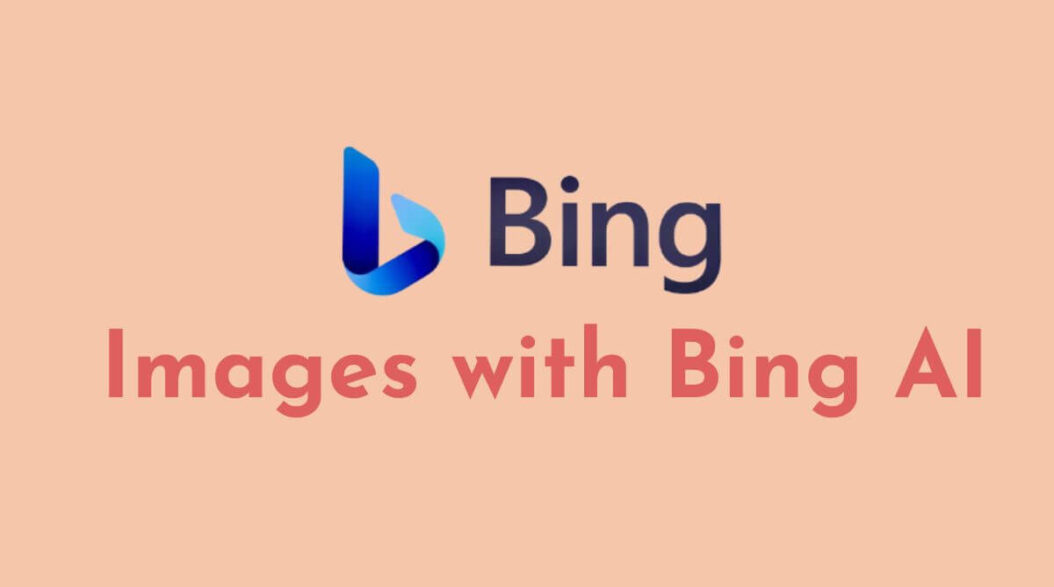
1. Sign Up for Bing AI
The first step is to head over to Bing.com and sign up for access to Bing AI.
What is Bing AI?
Bing AI refers to the artificial intelligence capabilities that power features like chat and image creation on Bing. Microsoft recently integrated the powerful AI model DALL-E 2 into Bing to enable realistic image generation.
Is there a waitlist?
No, But Microsoft is slowly rolling out access to Bing AI given the huge demand. But it’s easy to get access within a few minutes typically.
2. Craft Your Image Prompt
Once you gain access, it’s time to start creating! The key is writing a detailed text prompt describing the image you want generated.
Use natural language
Write prompts conversationally, as if describing the picture to another person. For example, “An underwater scene with coral reef and tropical fish”.
Add descriptive details
The more details – objects, colors, lighting, angles, backgrounds, etc – the better. AI uses these clues to create accurate images.
Try variations
Play around with prompt phrasings to see what works best. Slight tweaks can produce substantially different results.
3. Bing AI Prompts
Here are some interesting and fun prompt ideas to try generating images with Bing AI:
“A majestic fantasy wizard with a long white beard wearing a purple robe and pointy hat, casting a magic spell with lightning bolts shooting from his hands”
“An astronaut riding a galloping horse on Mars, spaceship flying overhead, digital art”
“A cute baby sloth wearing sunglasses and a pirate hat, colored pencil sketch”
“A giant redwood tree with a door and windows set in the trunk, fairy tale cottage style, intricate detail”
“A bowl of steaming hot ramen noodles and broth, chopped green onions garnish, extra delicious”
“A friendly cartoon robot waving, vibrant background of stars and galaxies”
“The Eiffel Tower sprouting hundreds of pink, purple, and blue flowers, floral explosion fantasy”
” Basket of ripe juicy strawberries dipped in chocolate, decadent treat”
“Majestic snow-capped mountain landscape, evergreen trees with golden leaves, peaceful alpine lake reflecting”
“An ornate gilt frame surrounding a mirror, baroque style with intricate leaves and angel details”
Get creative and have fun with it! Describe anything you can imagine, tweak prompts, and see what awesome images you can generate. Bing AI opens up endless possibilities for custom digital art and images.
4. Generate and Refine Your Image
Hit “Create” and Bing will instantly generate a collection of AI images. Pick your favorite and refine it by editing the prompt text.
Identify areas to improve
Review the images and determine what you would tweak – more purple hues? Sharper edges? Adjust prompt accordingly.
Create variations
Make duplicates of images you like then introduce small prompt variations to produce similar iterations. Great for A/B testing designs!
Favorites tab
Use the Favorites section to track images you want to revisit later for inspiration or use commercially.
5. Download and Share Your Creation
When you have a final image ready, press Download to get the full resolution file to use as you wish. Share with friends, clients, or post online!
Appeal to target audiences
Think about who will be viewing your image when writing prompts and selecting the finale piece to download.
Respect content guidelines
Carefully review platform guidelines regarding AI-generated content before posting images publicly. Some have restrictions.
Monitor for issues
Occasionally Bing images contain biases or inaccuracies. Review carefully before sharing widely. Report problematic content to Microsoft.
Unleash Your Creativity with Bing AI Image Generation
As you can see, creating images with Bing AI is quick, easy, and rewarding. In just minutes, you can bring stunning visuals to life without needing any artistic or technical skills. Follow the tips above to craft effective prompts, iterate on designs, and ultimately download eye-catching images tailored to your specific needs. The possibilities are endless – book covers, blog graphics, advertisements, marketing materials, presentations, and much more. Wherever you lack imagery today, Bing AI image generation provides a solution.
Common Questions around Bing AI Image Creation
Still have some questions? Here are answers to some frequently asked questions:
How much does it cost to create Bing AI images?
Bing AI image generation is currently free while in preview mode, without any subscription or credits required. Microsoft provides a generous amount of free weekly image generation.
Can I use Bing AI images commercially?
Yes, Microsoft states that you own the images you create with Bing AI and can use them for commercial purposes. Just be sure to review the usage guidelines.
What image formats and sizes does Bing AI support?
Bing AI produces images in common formats like JPG, PNG, and SVG, supporting both landscape and portrait orientations. Maximum downloaded resolution is 1024×1024 pixels currently.
What content restrictions exist with Bing AI?
Inappropriate violent, illegal, or offensive content prompts are prohibited. Bias mitigation practices also filter certain types of unsafe content. Learn more on Microsoft’s site.
What is the benefit compared to creating my own images?
Bing AI creates professional, royalty-free images for you instantly, saving huge amounts of time and money. It’s perfect for non-designers.
Conclusion
Bing AI makes stunning custom image creation quicker and easier than ever before. With simple text prompts, anyone can now design beautiful graphics completely for free. We walked through steps from signing up for access to crafting effective prompts to iterating on designs and finally downloading your masterpiece image. Follow the best practices and unleash your creativity today!
- Top 10 AI Image Generators Without Censorship 2025 - July 2, 2025
- How Shopping Habits Transform with AI in 2025 - June 29, 2025
- Your Organization’s Data Cannot Be Pasted Here: Complete Solutions Guide for 2025 - June 24, 2025
