Personalizing your Windows user account picture is one of the simplest ways to make your computer feel truly yours. Whether you’re using Windows 11, Windows 10, or an older version, changing your profile picture takes just a few clicks. This comprehensive guide covers every method available in 2025, from basic settings to advanced techniques.
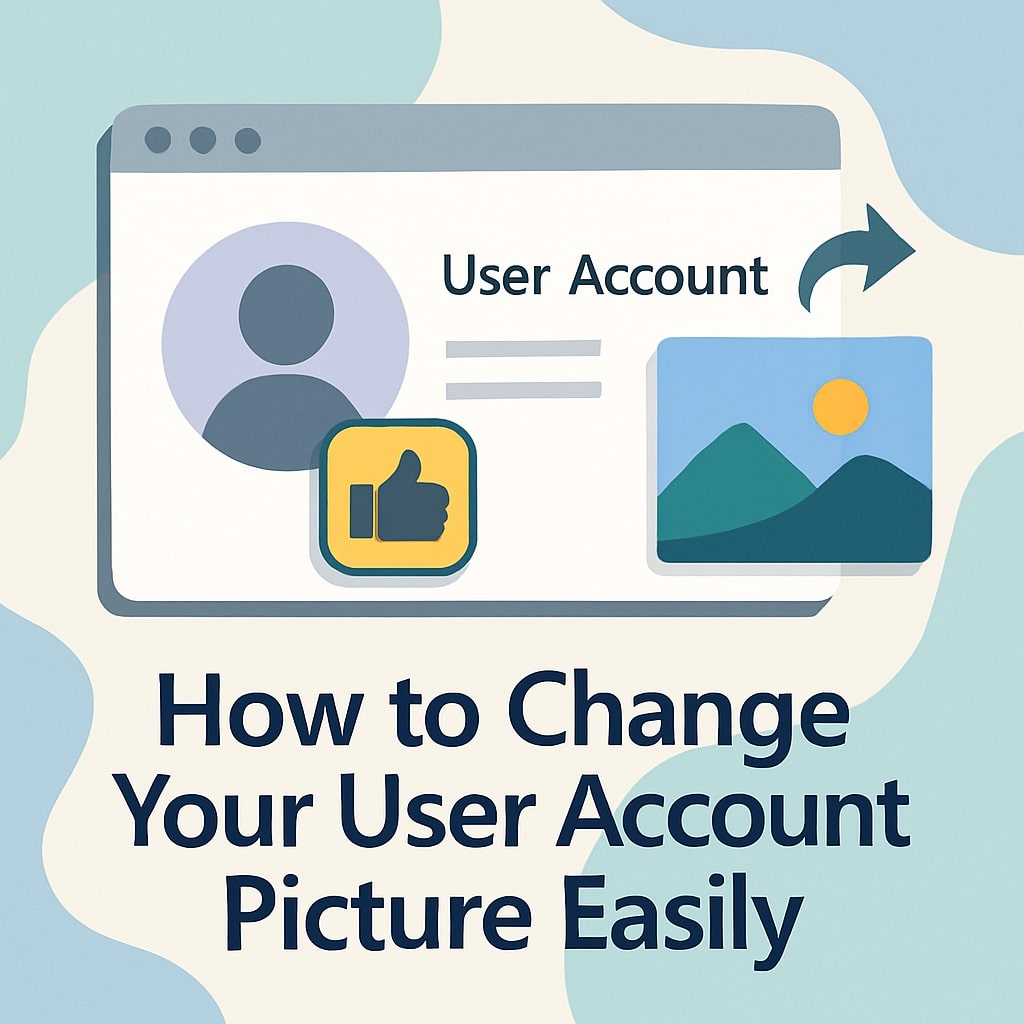
Quick Methods Overview
Windows offers multiple pathways to update your account picture. Here’s a quick comparison of available methods:
| Method | Difficulty | Time Required | Windows Version |
|---|---|---|---|
| Windows Settings | Easy | 2-3 minutes | Windows 10/11 |
| Control Panel | Easy | 3-4 minutes | All Versions |
| Start Menu | Very Easy | 1-2 minutes | Windows 10/11 |
| Command Prompt | Advanced | 5-10 minutes | All Versions |
Method 1: Change Account Picture Through Windows Settings
Accessing Windows Settings
The Windows Settings app provides the most straightforward method for changing your account picture. Press Windows key + I to open Settings, or click the Start button and select the gear icon.
Windows Settings serves as the modern control center for your system preferences. Unlike the traditional Control Panel, Settings offers a streamlined interface designed for touch and mouse navigation.
Navigating to Account Settings
Once Settings opens, locate and click “Accounts” in the main menu. This section houses all user account related configurations, including your profile picture, sign-in options, and sync settings.
The Accounts section displays your current profile information prominently at the top. You’ll see your existing account picture, name, and email address associated with your Microsoft account.
Selecting Your New Picture
Click “Browse for one” to select a custom image from your computer, or choose “Camera” to take a new photo immediately. Windows supports various image formats including JPEG, PNG, BMP, and GIF files.
When browsing for images, navigate to your desired photo location. Windows automatically creates a circular crop of rectangular images, so consider how your chosen picture will appear in this format.
Method 2: Using Control Panel (Classic Method)
Opening Control Panel
Type “Control Panel” in the Windows search box and press Enter. This traditional interface remains available across all Windows versions and provides comprehensive system management options.
Control Panel offers more detailed configuration options compared to the modern Settings app. Many advanced users prefer this method for its familiar layout and extensive functionality.
Finding User Accounts Section
Navigate to “User Accounts“ within Control Panel. If you’re viewing by category, look under “User Accounts and Family Safety.” Click “User Accounts” again in the next window.
The User Accounts section displays detailed information about your current account, including administrative privileges and account type. This interface provides more granular control over account properties.
Changing Picture via Control Panel
Click “Change your account picture” to access the picture selection interface. Control Panel displays both recent pictures and default Windows avatars for quick selection.
Choose “Browse for more pictures” to select custom images from your computer. This method allows you to preview how images will appear before applying changes.
Method 3: Change Picture from Start Menu
Quick Access Method
Click the Start button and select your current profile picture at the top of the Start menu. This creates a dropdown menu with quick account options including “Change account settings.”
This method provides the fastest access to your account picture settings. It’s particularly useful when you need to make quick changes without navigating through multiple menus.
Direct Profile Modification
The Start menu method automatically redirects to the Windows Settings Accounts page. From here, follow the same steps outlined in Method 1 to complete your picture change.
This streamlined approach saves time by eliminating intermediate navigation steps. It’s ideal for users who frequently update their profile pictures.
Method 4: Using Command Prompt (Advanced Users)
PowerShell Commands
Advanced users can modify account pictures using PowerShell commands. Open PowerShell as administrator and use specific commands to update user profile images programmatically.
This method requires technical knowledge and should only be attempted by experienced users. PowerShell provides precise control over system settings but carries risks if used incorrectly.
Registry Editor Method
The Windows Registry contains user profile information that can be modified directly. Access Registry Editor by typing “regedit” in the search box and navigating to user profile keys.
Warning: Registry modifications can cause system instability. Always create a backup before making changes and proceed only if you understand the potential consequences.
Supported Image Formats and Requirements
File Format Compatibility
Windows supports multiple image formats for user account pictures:
| Format | Extension | Quality | File Size |
|---|---|---|---|
| JPEG | .jpg, .jpeg | Good | Small |
| PNG | .png | Excellent | Medium |
| BMP | .bmp | Excellent | Large |
| GIF | .gif | Fair | Small |
PNG files offer the best quality for profile pictures due to their lossless compression and transparency support.
Image Size and Resolution Guidelines
Optimal account pictures should be:
- Minimum resolution: 448 x 448 pixels
- Maximum file size: 1 MB
- Aspect ratio: Square (1:1) works best
- Color depth: 24-bit or higher
Windows automatically resizes larger images, but starting with appropriately sized photos ensures better quality results.
Troubleshooting Common Issues
Picture Not Displaying Correctly
If your new picture doesn’t appear immediately, try these solutions:
Sign out and sign back in to refresh your profile cache. Windows sometimes requires a session restart to display updated profile information.
Clear the user profile cache by deleting temporary files in the %LOCALAPPDATA%\Packages\Microsoft.Windows.ShellExperienceHost_cw5n1h2txyewy\TempState directory.
Check image file permissions to ensure Windows can access your selected picture. Move images to your Pictures folder if they’re stored in restricted locations.
Access Permission Problems
Permission errors often occur when using images from external drives or network locations. Copy your desired image to your local Pictures folder before attempting to set it as your account picture.
Standard user accounts may face restrictions when modifying certain profile settings. Contact your system administrator or use an administrator account to make changes.
Corrupted Profile Issues
Corrupted user profiles can prevent picture changes from saving properly. Create a new user account and transfer your files if profile corruption is suspected.
Run the System File Checker tool by opening Command Prompt as administrator and typing sfc /scannow to repair corrupted system files.
Windows Version Specific Instructions
Windows 11 Specific Steps
Windows 11 introduces refined interface elements while maintaining the same core functionality. The Settings app features updated icons and slightly reorganized menu structures.
Widgets integration allows quick access to account settings through the widgets panel. Click your profile picture in the widgets area for direct access to account options.
Windows 10 Variations
Windows 10 users follow identical steps with minor visual differences. Some older Windows 10 builds may display slightly different menu layouts in the Settings app.
Timeline feature in Windows 10 can display old profile pictures. Clear your timeline data if previous pictures continue appearing after updates.
Older Windows Versions
Windows 8.1 and earlier versions rely primarily on Control Panel methods. The modern Settings app is either limited or unavailable in these older systems.
Local account users in older Windows versions have fewer customization options compared to Microsoft account users. Consider upgrading to a newer Windows version for enhanced features.
Professional Tips and Best Practices
Choose professional headshots for work computers and ensure your selected image reflects appropriately in business environments. Consider how your picture appears in video calls and screen sharing sessions.
Backup your favorite profile pictures by saving them to a dedicated folder. This prevents loss when upgrading systems or creating new user accounts.
Test picture visibility across different applications including Outlook, Teams, and other Microsoft services that sync profile information.
Regular updates keep your profile current and professional. Consider changing your picture seasonally or after significant life events.
Security Considerations
Profile pictures sync across Microsoft services when using a Microsoft account. Be mindful of privacy implications when selecting images that may appear on multiple platforms.
Avoid using sensitive information in profile pictures such as personal documents, ID cards, or private family photos that could be misused if accessed inappropriately.
Corporate environments may have policies restricting profile picture content. Check with your IT department before making changes on work computers.
Consider the digital footprint created by your profile picture across Microsoft’s ecosystem including Xbox, Office 365, and other connected services.
Conclusion
Changing your Windows user account picture is a simple personalization step that makes your computer feel more personal and professional. Whether you prefer the modern Settings app, classic Control Panel, or quick Start menu access, Windows provides multiple methods to update your profile image.
Remember to choose appropriate images that reflect well in both personal and professional contexts. Follow the troubleshooting steps if you encounter issues, and consider the security implications of profile pictures that sync across Microsoft services.
Regular profile updates keep your digital presence current and help others recognize you in collaborative environments. Take advantage of Windows’ flexibility by experimenting with different methods to find your preferred approach.
Frequently Asked Questions
Can I use any image format for my Windows account picture?
Windows supports JPEG, PNG, BMP, and GIF formats. PNG files provide the best quality due to lossless compression. Ensure images are at least 448×448 pixels for optimal display quality.
Why doesn’t my new profile picture appear immediately after changing it?
Profile picture changes sometimes require signing out and back in to take effect. Windows caches profile information, and a session restart refreshes this cache to display your new image.
How do I change my account picture if I don’t have administrator privileges?
Standard users can change their own account pictures through Settings or Control Panel. However, some corporate environments may restrict this functionality through group policies.
Will changing my local account picture affect my Microsoft account profile?
Local account picture changes only affect your current computer. Microsoft account users may see changes sync across devices and services, depending on their privacy and sync settings.
What should I do if my account picture keeps reverting to the default image?
This typically indicates profile corruption or permission issues. Try copying your image to the Pictures folder, clearing the profile cache, or creating a new user account if problems persist.
- What is One Challenge in Ensuring Fairness in Generative AI: The Hidden Bias Problem - August 15, 2025
- How Small Language Models Are the Future of Agentic AI - August 15, 2025
- What Are the Four Core Characteristics of an AI Agent? - August 15, 2025
