Screen brightness directly affects your daily computing experience, eye health, and battery performance. Windows offers multiple methods to control display brightness, from simple keyboard shortcuts to advanced calibration tools. This comprehensive guide covers every brightness adjustment technique available in Windows 10 and 11.
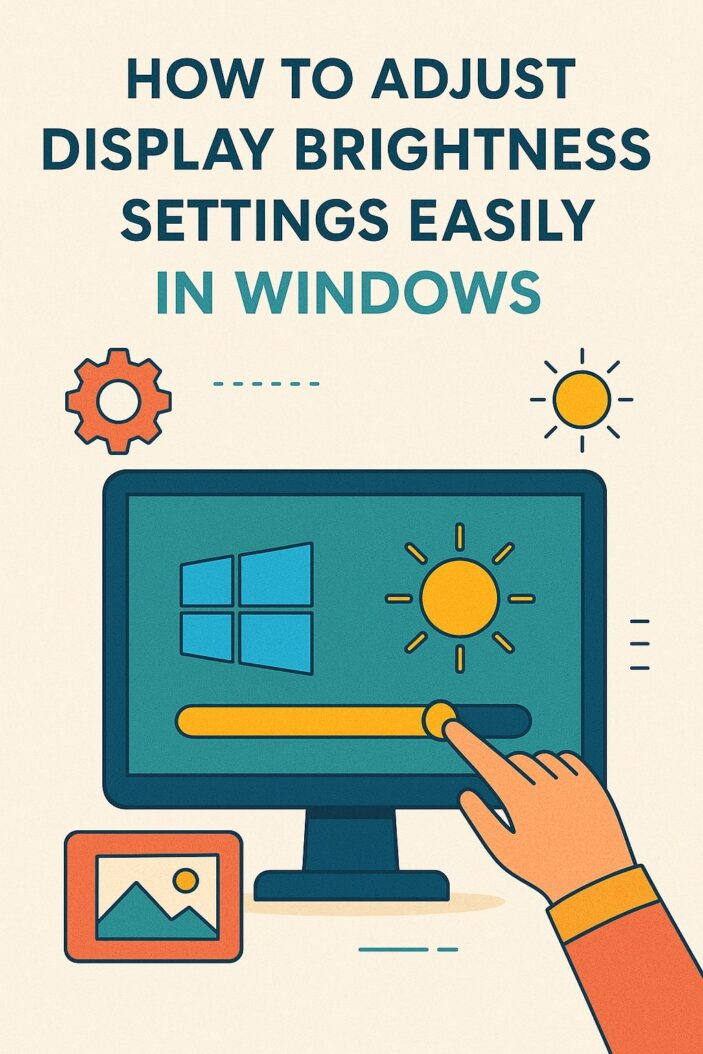
Quick Brightness Control Methods
Using Keyboard Shortcuts
Most laptops include dedicated brightness keys, typically located on the F-row. Look for sun symbols with up and down arrows. The standard combinations are:
- Fn + F5/F6: Decrease/increase brightness on most laptops
- Fn + F11/F12: Common alternative brightness controls
- Windows Key + A: Opens Action Center for quick brightness slider
Desktop users with external keyboards may need to install manufacturer specific software or use Windows built-in controls.
Windows Settings Panel Access
The Settings app provides the most comprehensive brightness controls:
- Press Windows + I to open Settings
- Navigate to System > Display
- Locate the brightness slider under “Brightness and color”
- Drag the slider or click specific percentage points
This method works across all Windows devices and provides precise percentage control from 0% to 100%.
Action Center Quick Toggle
Windows Action Center offers immediate brightness access:
- Click the notification icon in the system tray
- Find the brightness tile (sun icon)
- Click to cycle through 25%, 50%, 75%, and 100% brightness levels
- Right click for additional options
Windows 11 Display Brightness Settings
System Settings Navigation
Windows 11 streamlined brightness controls within the redesigned Settings app:
Path: Settings > System > Display > Brightness
The new interface includes:
- Percentage display next to the slider
- Automatic brightness toggle
- HDR brightness controls (compatible displays only)
- Multiple monitor individual settings
Advanced Display Options
Windows 11 introduces enhanced display management:
Color Profile Settings:
- Navigate to Settings > System > Display > Advanced display
- Select “Color management” for professional calibration
- Choose ICC profiles for accurate color reproduction
Refresh Rate Integration:
- Higher refresh rates may affect brightness perception
- Adjust brightness after changing refresh rates
- Consider adaptive sync compatibility
HDR and Color Management
High Dynamic Range displays require specialized brightness handling:
| HDR Setting | Brightness Range | Recommended Use |
|---|---|---|
| SDR Content | 100-400 nits | Regular computing |
| HDR Content | 400-1000+ nits | Media consumption |
| Gaming HDR | Variable | Game-dependent |
Configure HDR brightness through Settings > System > Display > HDR settings.
Windows 10 Brightness Configuration
Control Panel Method
Windows 10 maintains traditional Control Panel access:
- Right click desktop and select “Display settings”
- Scroll to “Brightness and color” section
- Adjust the slider or use the dropdown menu
- Apply changes immediately
Alternative path: Control Panel > Hardware and Sound > Power Options > Change plan settings > Change advanced power settings > Display.
Device Manager Approach
For driver related brightness issues:
- Right click Start button and select Device Manager
- Expand “Monitors” section
- Right click your display and select “Properties”
- Navigate to “Color Management” tab
- Configure color profiles and brightness curves
Automatic Brightness Features
Adaptive Brightness Setup
Modern Windows devices support ambient light sensors for automatic brightness adjustment:
Enable Adaptive Brightness:
- Settings > System > Display
- Toggle “Change brightness automatically when lighting changes”
- Requires compatible hardware with light sensors
Calibration Process:
- Place device in various lighting conditions
- Manually adjust brightness to comfortable levels
- Windows learns your preferences over time
- System automatically applies similar settings in future
Night Light Configuration
Night Light reduces blue light emission during evening hours:
Setup Steps:
- Settings > System > Display > Night light
- Click “Night light settings”
- Configure schedule (sunset to sunrise or custom hours)
- Adjust color temperature strength
Blue Light Filter Settings
Blue light filtering affects perceived brightness:
| Time Period | Color Temperature | Brightness Impact |
|---|---|---|
| Daytime | 6500K (normal) | No reduction |
| Evening | 4000K-5000K | Slight dimming |
| Night | 2700K-3500K | Noticeable dimming |
Configure through Settings > System > Display > Night light settings.
External Monitor Brightness Control
Multiple Display Management
Windows handles multiple monitors independently:
Individual Control:
- Each connected display appears separately in Settings
- Adjust brightness per monitor using hardware controls
- Software control depends on monitor compatibility
- Use Display settings to identify which monitor is which
Unified Control Options:
- Third-party software like DisplayFusion
- Manufacturer utilities (Dell Display Manager, HP Display Assistant)
- Windows PowerToys for advanced control
Hardware vs Software Controls
Understanding control methods prevents conflicts:
Hardware Controls:
- Physical buttons on monitor bezels
- Always functional regardless of OS settings
- Direct adjustment without driver dependencies
- Recommended for external monitors
Software Controls:
- Windows Settings app integration
- DDC/CI protocol communication
- Requires compatible drivers and cables
- May not work with all monitor brands
Troubleshooting Brightness Issues
Driver Updates and Fixes
Display driver problems cause common brightness issues:
Update Process:
- Open Device Manager (Windows + X, then M)
- Expand “Display adapters”
- Right click graphics card and select “Update driver”
- Choose “Search automatically for drivers”
- Restart computer after installation
Manual Driver Installation:
- Download latest drivers from manufacturer websites
- NVIDIA: GeForce Experience
- AMD: Radeon Software
- Intel: Graphics Command Center
Registry Solutions
Advanced users can modify registry settings for brightness control:
Registry Path: HKEY_LOCAL_MACHINE\SYSTEM\ControlSet001\Control\Class\{4d36e968-e325-11ce-bfc1-08002be10318}\0000
Important Note: Registry editing requires administrator privileges and can cause system instability if done incorrectly. Create system restore points before making changes.
Power Management Problems
Power plan settings often override brightness controls:
Solution Steps:
- Control Panel > Power Options
- Click “Change plan settings” next to active plan
- Select “Change advanced power settings”
- Expand “Display” section
- Modify “Display brightness” and “Dimmed display brightness”
- Apply settings and restart
Gaming and Performance Optimization
Gaming requires specific brightness considerations for competitive advantage and visual clarity:
Optimal Gaming Brightness:
- 120-150 nits for dark room gaming
- 200-250 nits for ambient lighting
- Higher brightness for HDR gaming (400+ nits)
Performance Impact:
- Lower brightness extends laptop battery life
- Higher brightness improves visibility in bright environments
- HDR gaming requires significant power consumption
Game Specific Settings:
- Configure in-game brightness separate from system settings
- Use gamma correction for better shadow detail
- Consider monitor contrast ratios for competitive gaming
Accessibility and Eye Strain Prevention
Proper brightness settings reduce eye fatigue and improve accessibility:
Eye Strain Prevention:
- Match screen brightness to surrounding environment
- Use 20-20-20 rule: every 20 minutes, look at something 20 feet away for 20 seconds
- Enable Night Light during evening hours
- Consider blue light filtering glasses for extended use
Accessibility Features:
- High Contrast mode: Settings > Ease of Access > High contrast
- Magnifier tool with brightness integration
- Color filters for visual impairments
- Large text settings combined with appropriate brightness
Battery Life and Power Settings
Display brightness significantly impacts laptop battery life:
| Brightness Level | Battery Impact | Usage Scenario |
|---|---|---|
| 25% | +40% battery life | Dark environments |
| 50% | Baseline | Mixed lighting |
| 75% | -25% battery life | Bright environments |
| 100% | -50% battery life | Outdoor use |
Power Plan Integration:
- Battery Saver mode automatically reduces brightness
- Balanced plan maintains user preferences
- High Performance plan ignores power saving brightness
Third Party Brightness Tools
Several applications provide enhanced brightness control beyond Windows native options:
Popular Tools:
- f.lux: Automatic color temperature adjustment based on time of day
- Dimmer: Additional brightness reduction below system minimum
- ClickMonitorDDC: External monitor brightness control via software
- Twinkle Tray: System tray brightness control for multiple monitors
Professional Solutions:
- DisplayCAL: Professional display calibration with brightness curves
- CalMAN: Industry standard color and brightness calibration
- X-Rite i1Profiler: Hardware based display calibration
Mobile Device Integration
Windows 11 includes Your Phone app integration for brightness synchronization:
Cross Device Features:
- Sync brightness preferences across Windows and Android devices
- Automatic adjustment based on location and time
- Shared Night Light settings
- Battery optimization coordination
Setup Requirements:
- Windows 11 version 22H2 or later
- Compatible Android device with Your Phone app
- Microsoft account synchronization enabled
Professional Display Calibration
Professional work requires accurate brightness and color calibration:
Calibration Hardware:
- Colorimeter devices (X-Rite ColorMunki, Datacolor SpyderX)
- Spectrophotometer for advanced accuracy
- Reference monitors with factory calibration
Calibration Process:
- Warm up display for 30 minutes minimum
- Set target brightness (typically 120-160 cd/m²)
- Configure white point (D65 for general use, D50 for print work)
- Create ICC profile with calibration software
- Validate results with test patterns
Industry Standards:
- sRGB: Standard for web and general computing
- Adobe RGB: Extended gamut for professional photography
- DCI-P3: Cinema and video production standard
- Rec. 2020: Ultra-wide gamut for HDR content
Conclusion
Mastering Windows display brightness settings enhances productivity, reduces eye strain, and optimizes battery performance. Whether using simple keyboard shortcuts or professional calibration tools, proper brightness configuration adapts your computer to any environment. Regular adjustment based on lighting conditions, combined with features like Night Light and adaptive brightness, creates an optimal viewing experience for work, gaming, and entertainment.
Frequently Asked Questions
Why won’t my brightness keys work on Windows?
Brightness key functionality depends on proper driver installation and manufacturer software. Update your graphics drivers and install laptop manufacturer utilities like Lenovo Vantage, HP Command Center, or Dell SupportAssist. Check if Fn key lock is enabled, which may require pressing Fn+Esc to toggle.
How do I fix brightness settings that keep resetting?
Automatic brightness resets often result from power plan configurations or driver conflicts. Disable adaptive brightness in Settings > System > Display, check power plan settings in Control Panel > Power Options, and ensure graphics drivers are current. Registry corruption may require system file checker (sfc /scannow) repair.
Can I make my screen dimmer than the minimum Windows setting?
Yes, third-party applications like Dimmer, f.lux, or Windows built-in Magnifier can reduce brightness below system minimums. These tools use software overlays to darken the display further, useful for very dark environments or light-sensitive users.
Why does my external monitor brightness not change with Windows settings?
External monitors typically require hardware controls (physical buttons) or DDC/CI protocol support. Ensure your monitor supports software brightness control, use appropriate cables (DisplayPort/HDMI), and install manufacturer utilities. Some older monitors only support hardware adjustment.
How does HDR affect brightness settings in Windows?
HDR displays have separate brightness controls for SDR and HDR content. Configure HDR brightness through Settings > System > Display > HDR, with typical ranges of 100-400 nits for SDR and 400-1000+ nits for HDR content. Gaming and media applications may override system HDR brightness settings.
- What is One Challenge in Ensuring Fairness in Generative AI: The Hidden Bias Problem - August 15, 2025
- How Small Language Models Are the Future of Agentic AI - August 15, 2025
- What Are the Four Core Characteristics of an AI Agent? - August 15, 2025
