Windows Security serves as your computer’s built-in defense system against malware, viruses, and cyber threats. This comprehensive guide walks you through activating and optimizing Windows Security to protect your device effectively in 2025.
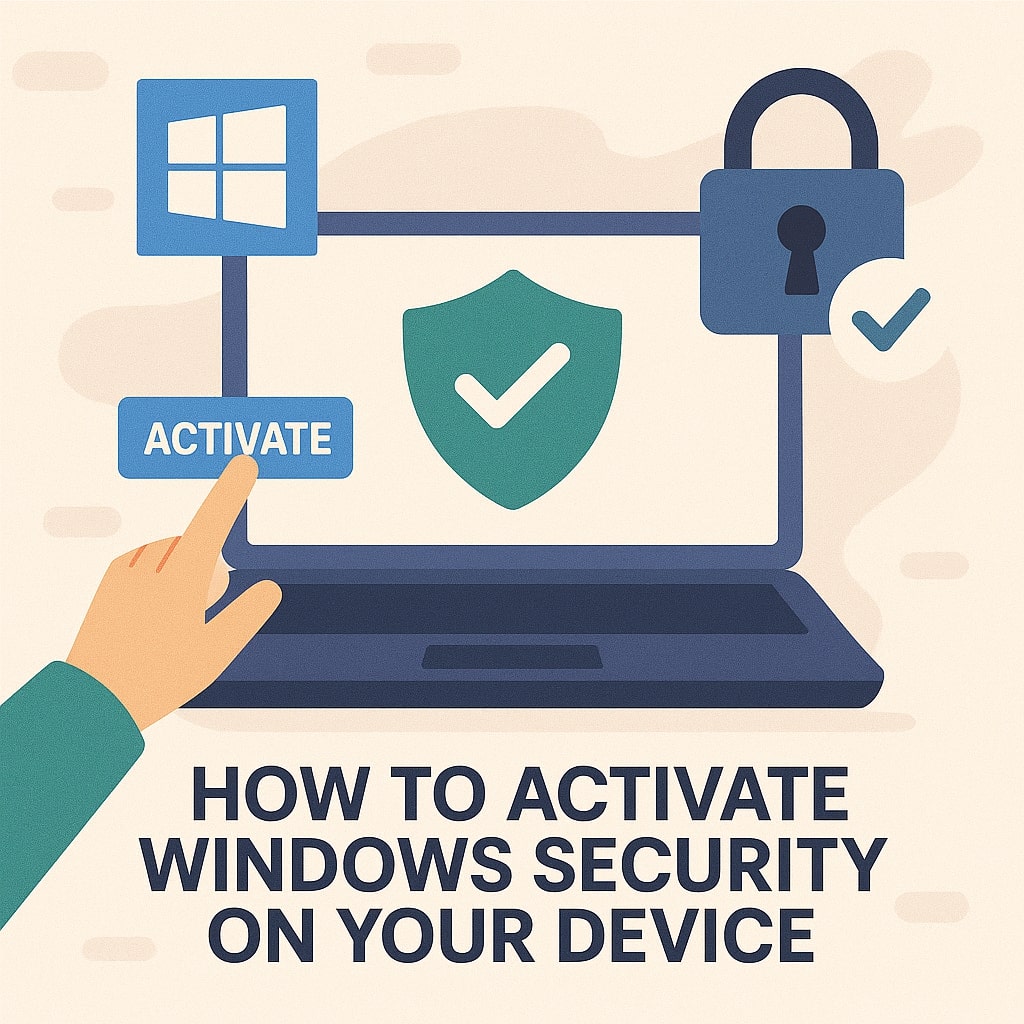
What is Windows Security and Why It Matters
Windows Security, formerly known as Windows Defender, is Microsoft’s integrated security solution that provides real-time protection against various digital threats. This free security suite includes antivirus protection, firewall management, and advanced threat detection capabilities.
Your device faces constant security risks from malicious software, phishing attempts, and unauthorized access. Windows Security acts as your first line of defense, continuously monitoring system activities and blocking potential threats before they can cause damage.
Modern cybercriminals employ sophisticated techniques to bypass traditional security measures. Windows Security leverages machine learning algorithms and cloud based threat intelligence to identify and neutralize emerging threats that signature based antivirus solutions might miss.
Prerequisites Before Activating Windows Security
Before activating Windows Security, ensure your system meets the basic requirements. Your device must run Windows 10 version 1703 or later, or Windows 11. Check your Windows version by pressing Windows key + R, typing “winver,” and pressing Enter.
Verify that your system has sufficient resources available. Windows Security requires minimal system overhead, but optimal performance needs at least 2GB RAM and 1GB free storage space for temporary files and updates.
Remove any conflicting third-party antivirus software before proceeding. Multiple security programs can interfere with each other, causing system instability and reduced protection effectiveness. Use the official uninstall tools provided by antivirus vendors for complete removal.
| System Component | Minimum Requirement | Recommended |
|---|---|---|
| Operating System | Windows 10 1703+ | Windows 11 |
| RAM | 2GB | 4GB+ |
| Storage Space | 1GB free | 2GB+ free |
| Internet Connection | Required | Broadband |
Step-by-Step Guide to Activate Windows Security
Method 1: Through Windows Settings
Navigate to Windows Settings by clicking the Start button and selecting the gear icon. Alternatively, press Windows key + I to open Settings directly.
Click on “Update & Security” in the main Settings window. This section contains all security related configurations and update management options.
Select “Windows Security” from the left sidebar menu. This opens the main Windows Security dashboard where you can manage all protection features.
Click “Open Windows Security” to launch the full security interface. The dashboard displays your current protection status and available security options.
Review each protection area indicated by colored status icons. Green checkmarks indicate active protection, while yellow or red warnings require immediate attention.
Method 2: Using Control Panel
Open Control Panel by searching for it in the Start menu or typing “control” in the Run dialog (Windows key + R).
Navigate to “System and Security” and then click “Security and Maintenance.” This section provides an overview of your system’s security status.
Expand the “Security” section to view all security related settings. Windows Security status appears here alongside other security components.
Click “Turn on Windows Security” if the feature appears disabled. The system will automatically enable real-time protection and other security features.
Method 3: Via Group Policy Editor
Press Windows key + R and type “gpedit.msc” to open the Local Group Policy Editor. Note that this method is only available in Windows Pro, Enterprise, and Education editions.
Navigate to “Computer Configuration > Administrative Templates > Windows Components > Windows Security.”
Locate the “Turn off Windows Security” policy setting. Double click to open the configuration dialog.
Select “Disabled” or “Not Configured” to ensure Windows Security can function properly. Click “Apply” and “OK” to save changes.
Restart your computer to apply the group policy changes. Windows Security will activate automatically during the next system startup.
Configuring Windows Security Features
Protection Settings
Real-time protection continuously monitors your system for suspicious activities and malicious files. Access these settings through the Windows Security dashboard under “Virus & threat protection.”
Enable “Real time protection” to scan files and programs as you access them. This feature prevents malware execution before it can establish persistence on your system.
Configure “Cloud delivered protection” to leverage Microsoft’s global threat intelligence network. This feature provides faster detection of new and emerging threats through collective security data.
Activate “Automatic sample submission” to help improve Windows Security’s threat detection capabilities. Microsoft analyzes submitted samples to enhance protection for all users while maintaining privacy standards.
Firewall Configuration
Windows Security includes a sophisticated firewall that monitors network traffic and blocks unauthorized connections. Access firewall settings through “Firewall & network protection” in the main dashboard.
Review your current network profiles: Domain, Private, and Public networks each have separate firewall configurations. Ensure appropriate settings for each network type you connect to regularly.
Configure firewall rules for specific applications that require network access. Click “Allow an app through firewall” to manage program permissions for network communication.
Enable “Firewall notifications” to receive alerts when the firewall blocks connection attempts. These notifications help you identify potential security threats and legitimate applications requiring network access.
| Network Profile | Default Setting | Recommended Action |
|---|---|---|
| Domain Networks | Enabled | Keep enabled |
| Private Networks | Enabled | Keep enabled |
| Public Networks | Enabled | Keep enabled with strict rules |
Ransomware Protection Setup
Ransomware protection safeguards your important files from encryption attacks and unauthorized modifications. Navigate to “Ransomware protection” under “Virus & threat protection.”
Enable “Controlled folder access” to protect designated folders from unauthorized changes. Windows Security automatically protects common user folders like Documents, Pictures, and Desktop.
Add additional protected folders by clicking “Protected folders” and selecting directories containing important data. Include any custom locations where you store valuable files or documents.
Configure “Ransomware data recovery” options by linking your Microsoft account or OneDrive storage. This feature provides file history and backup capabilities for protected folders.
Device Performance and Health
The Device performance and health section provides insights into your system’s overall security posture and performance status. Regular monitoring helps identify potential issues before they become serious problems.
Review “Storage capacity” information to ensure adequate free space for security operations. Windows Security requires temporary space for scanning operations and threat quarantine.
Monitor “Device drivers” status for outdated or problematic drivers that could create security vulnerabilities. Keep drivers updated through Windows Update or manufacturer websites.
Check “Windows Time service” synchronization to ensure accurate timestamps for security logs and certificate validation. Incorrect system time can cause authentication failures and security warnings.
Common Windows Security Activation Issues
Security Center Service Not Running
The Security Center service coordinates Windows Security operations and status reporting. If this service stops running, Windows Security may appear inactive or display error messages.
Open Services management by pressing Windows key + R, typing “services.msc,” and pressing Enter. Locate “Security Center” in the service list.
Right-click “Security Center” and select “Properties.” Set the startup type to “Automatic” and click “Start” if the service is currently stopped.
If the service fails to start, check the Event Viewer for error messages. Navigate to “Windows Logs > System” and look for Security Center related errors with timestamps matching your activation attempts.
Group Policy Conflicts
Organizational or manually configured group policies can prevent Windows Security activation. These policies often exist in corporate environments or systems previously managed by IT administrators.
Open the Local Group Policy Editor (gpedit.msc) and navigate to Windows Security related policies under “Computer Configuration > Administrative Templates > Windows Components.”
Review all policy settings related to Windows Defender Antivirus and Windows Security. Ensure no policies are explicitly disabling security features.
Contact your system administrator if you’re on a domain joined computer with restricted policy access. Corporate policies may intentionally disable Windows Security in favor of enterprise security solutions.
Third-Party Antivirus Interference
Remnants of previously installed antivirus software can interfere with Windows Security activation. Even after uninstallation, some security products leave behind services or registry entries that conflict with Windows Security.
Use official removal tools provided by antivirus vendors to ensure complete uninstallation. These tools remove hidden components that standard uninstall procedures might miss.
Check the Programs and Features list in Control Panel for any remaining security- software. Remove any entries related to previous antivirus installations.
Restart your computer after removing third-party security software. Windows Security should automatically activate once conflicting software is completely removed.
Advanced Windows Security Configuration
Controlled Folder Access
Controlled folder access provides enhanced protection against ransomware and unauthorized file modifications. This feature monitors folder access attempts and blocks suspicious activities.
Enable controlled folder access through “Ransomware protection” settings. The feature automatically protects common user folders but allows you to add custom locations.
Configure allowed applications that can access protected folders. Click “Allow an app through Controlled folder access” to grant permissions to legitimate programs.
Monitor blocked access attempts through the “Protection history.” This log shows when applications were prevented from accessing protected folders, helping you identify potential threats or legitimate software requiring permissions.
Application Guard Settings
Microsoft Defender Application Guard isolates untrusted websites and files in a secure container, preventing potential threats from affecting your main system.
Access Application Guard settings through “App & browser control” in the Windows Security dashboard. This feature requires specific hardware capabilities and Windows Pro or Enterprise editions.
Configure Application Guard for Microsoft Edge to browse suspicious websites safely. Untrusted sites run in an isolated environment that cannot access your personal data or system resources.
Manage Application Guard policies for file handling. This feature can automatically open potentially dangerous files in isolated environments, reducing infection risks.
Core Isolation Features
Core isolation uses hardware based security to protect critical system processes from malware attacks. This feature requires compatible processors with virtualization capabilities.
Enable “Memory integrity” through “Device security > Core isolation.” This feature prevents attackers from injecting malicious code into high security processes.
Configure “Microsoft Defender Credential Guard” on supported systems to protect authentication credentials from theft. This enterprise focused feature isolates credentials in a secure virtual environment.
Monitor core isolation status through the Device security dashboard. Yellow warnings indicate compatibility issues that may require driver updates or hardware configuration changes.
Windows Security vs Third-Party Antivirus
Windows Security provides comprehensive protection that rivals many commercial antivirus solutions. Independent testing consistently ranks Windows Security among the top performers for malware detection and system performance.
Third-party antivirus software may offer additional features like VPN services, password managers, or specialized tools for specific threats. However, these extra features often come with subscription costs and potential system performance impacts.
Consider your specific security needs when choosing between Windows Security and third-party solutions. Home users typically find Windows Security sufficient, while businesses may require specialized features or centralized management capabilities.
| Comparison Factor | Windows Security | Third-Party Antivirus |
|---|---|---|
| Cost | Free | Varies ($30-100+/year) |
| System Impact | Minimal | Varies |
| Detection Rates | Excellent | Varies by vendor |
| Additional Features | Basic | Extensive |
| Support | Microsoft | Vendor-specific |
Performance Impact of Windows Security
Windows Security is designed to minimize system performance impact while providing robust protection. Microsoft optimizes the software to work efficiently with Windows operating systems.
Real-time protection uses intelligent scanning techniques that prioritize files based on risk factors. High risk file types and locations receive more intensive scanning, while trusted files undergo lighter inspection.
Background scanning operations are scheduled during low system activity periods. Windows Security automatically adjusts scan intensity based on system usage patterns and resource availability.
Monitor system performance through Task Manager to observe Windows Security’s resource usage. The “Windows Security notification icon” process typically uses minimal CPU and memory resources during normal operation.
Best Practices for Windows Security Management
Keep Windows Security definitions updated automatically through Windows Update. Regular updates ensure protection against the latest threats and improve detection capabilities.
Configure scheduled system scans during off-hours to avoid interrupting your work. Weekly full system scans provide comprehensive malware detection without impacting daily productivity.
Regularly review quarantined items to ensure Windows Security hasn’t blocked legitimate files. False positives occasionally occur, particularly with uncommon software or development tools.
Maintain awareness of your security status through periodic dashboard reviews. Address any warnings or recommendations promptly to maintain optimal protection levels.
Enable security notifications to stay informed about important security events. These alerts help you respond quickly to potential threats or configuration issues requiring attention.
Troubleshooting Windows Security Problems
Common activation problems often stem from corrupted system files or registry entries. Use the System File Checker (SFC) tool to repair damaged Windows components that may affect security functionality.
Run “sfc /scannow” from an elevated Command Prompt to check for and repair system file corruption. This process may take 30-60 minutes depending on your system configuration and storage speed.
Reset Windows Security to default settings if persistent problems occur. Open PowerShell as administrator and run specific reset commands to restore original configurations.
Contact Microsoft Support for complex issues that standard troubleshooting cannot resolve. The official support channels provide access to specialized tools and expert assistance for difficult problems.
Future Updates and Security Enhancements
Microsoft continuously develops new security features and enhancements for Windows Security. Regular Windows updates deliver these improvements automatically to maintain current protection standards.
Upcoming features focus on AI powered threat detection and improved user experience. Machine learning algorithms will provide more accurate threat identification while reducing false positive detections.
Integration with Microsoft 365 services will expand Windows Security capabilities for business users. Enhanced cloud connectivity will provide better threat intelligence and centralized security management.
Stay informed about security updates through the Windows Security dashboard and Microsoft security blogs. Early adoption of new features often provides enhanced protection against emerging threats.
Conclusion
Activating Windows Security provides essential protection for your Windows device without additional cost or complexity. The built-in security suite offers comprehensive defense against modern cyber threats while maintaining excellent system performance.
Following this guide ensures your Windows Security is properly configured and optimized for your specific needs. Regular maintenance and monitoring help maintain peak protection effectiveness over time.
Remember that security is an ongoing process requiring attention and updates. Stay vigilant about potential threats and keep your security knowledge current as the digital landscape continues evolving.
Windows Security represents Microsoft’s commitment to providing robust, accessible security for all Windows users. Take advantage of this powerful protection system to safeguard your digital life and maintain peace of mind while computing.
FAQs
How do I know if Windows Security is working properly?
Check the Windows Security dashboard for green checkmarks across all protection areas. The system displays clear status indicators showing active protection, recent scan results, and any issues requiring attention. You can also verify protection by attempting to download a test virus file from the EICAR website.
Can I use Windows Security alongside other antivirus software?
Running multiple antivirus programs simultaneously can cause conflicts and reduce protection effectiveness. Windows Security automatically disables itself when it detects compatible third-party antivirus software. If you prefer using another security solution, ensure complete removal of Windows Security or the third-party software to avoid conflicts.
Why does Windows Security keep turning off automatically?
Automatic deactivation typically occurs due to third-party antivirus software installation, group policy restrictions, or system corruption. Check for recently installed security software, verify group policy settings, and run system file checker scans to identify and resolve the underlying cause.
How often should I run manual scans with Windows Security?
Windows Security performs continuous real-time protection, making frequent manual scans unnecessary for most users. Schedule weekly full system scans for comprehensive malware detection, and run manual scans when you suspect infection or after downloading files from untrusted sources.
What should I do if Windows Security quarantines a legitimate file?
Review quarantined items through the “Protection history” section in Windows Security. You can restore legitimate files by selecting them and clicking “Restore.” Add trusted files to the exclusions list to prevent future false positive detections while maintaining overall system protection.
- What is One Challenge in Ensuring Fairness in Generative AI: The Hidden Bias Problem - August 15, 2025
- How Small Language Models Are the Future of Agentic AI - August 15, 2025
- What Are the Four Core Characteristics of an AI Agent? - August 15, 2025
