Hotkeys settings control how keyboard shortcuts function across your computer system and applications. These customizable key combinations can dramatically reduce task completion time, with studies showing productivity increases of up to 40% for regular hotkey users. Modern operating systems offer extensive hotkey customization options that most users never fully explore.
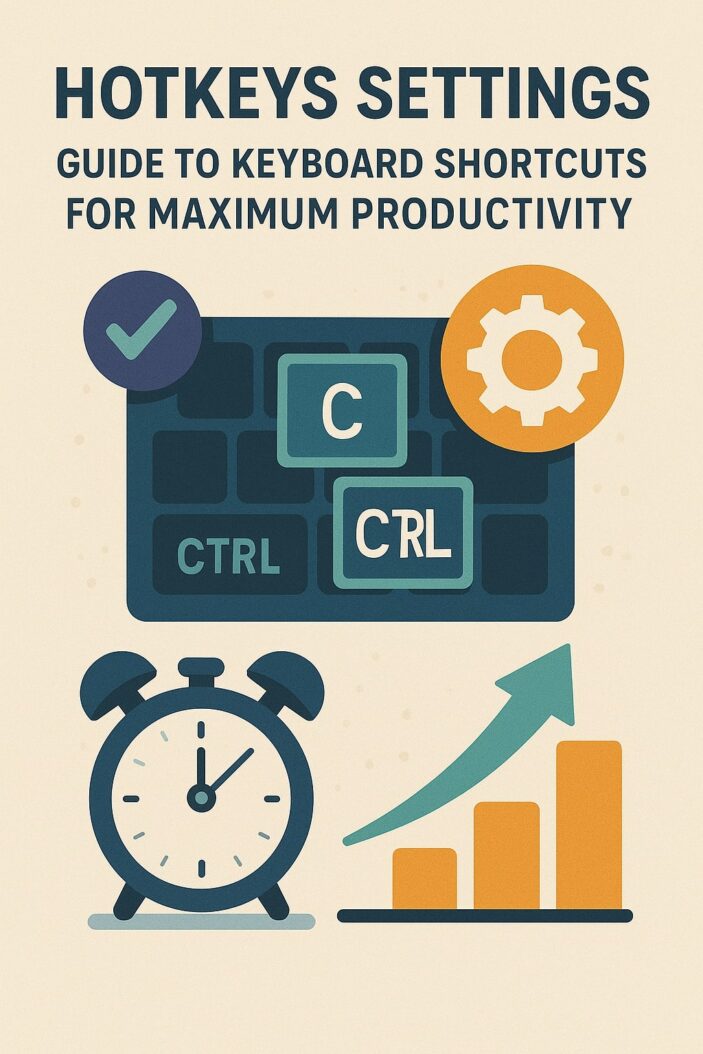
What Are Hotkeys and Why They Matter
Hotkeys are predefined keyboard combinations that execute specific commands or functions instantly. Unlike clicking through menus or using a mouse, hotkeys provide direct access to features through simultaneous key presses. The concept originated in early computing when graphical interfaces were limited, making keyboard navigation essential.
Today’s hotkey systems have evolved into sophisticated frameworks supporting complex macros and conditional logic. Professional workflows rely heavily on these shortcuts, with power users often memorizing hundreds of combinations. The efficiency gains compound over time, making hotkey mastery a valuable skill across industries.
Modern hotkey settings extend beyond simple shortcuts to include context aware commands, application specific behaviors, and system wide customizations. Understanding these capabilities transforms how you interact with technology daily.
Essential Hotkey Categories Every User Should Know
System Navigation Hotkeys
System navigation hotkeys control fundamental computer operations across all applications. These universal shortcuts remain consistent regardless of which program you’re using, creating muscle memory that transfers between tasks.
Window management represents the most frequently used category. Alt+Tab switches between open applications on Windows, while Cmd+Tab performs the same function on Mac. Win+D minimizes all windows instantly, revealing the desktop underneath. These basic combinations form the foundation of efficient computer navigation.
File system operations utilize hotkeys extensively. Ctrl+C copies selected items, Ctrl+V pastes them, and Ctrl+X cuts content for moving elsewhere. Delete sends files to trash, while Shift+Delete permanently removes them. These operations work consistently across file managers and applications.
Application Specific Shortcuts
Each software application maintains its own hotkey ecosystem designed around common user tasks. These shortcuts reflect the application’s primary functions and workflow patterns. Learning application specific hotkeys significantly accelerates task completion within specialized software.
Professional applications often feature extensive hotkey libraries. Video editing software uses J, K, and L keys for playback control, mimicking traditional editing equipment. Graphic design programs assign shortcuts to frequently used tools, with single key access to selection, brush, and transformation tools.
Web browsers demonstrate how hotkeys adapt to modern usage patterns. Ctrl+T opens new tabs, Ctrl+W closes them, and Ctrl+Shift+T reopens recently closed tabs. These shortcuts accommodate the tab-heavy browsing habits of contemporary internet users.
Text Editing Hotkeys
Text editing hotkeys form the backbone of document creation and manipulation. These shortcuts work across word processors, text editors, and web forms, providing consistent editing capabilities everywhere you type.
Selection shortcuts enable precise text manipulation. Shift+Arrow keys extend selections character by character or line by line. Ctrl+Shift+Arrow keys select entire words or paragraphs. Home and End keys navigate to line beginnings and endings, while Ctrl+Home and Ctrl+End jump to document extremes.
Formatting hotkeys apply styling without interrupting typing flow. Ctrl+B toggles bold formatting, Ctrl+I applies italics, and Ctrl+U adds underlining. These shortcuts maintain typing momentum while applying visual emphasis to important content.
How to Configure Hotkeys Settings on Windows
Built-in Windows Hotkey Settings
Windows provides multiple interfaces for hotkey configuration, ranging from simple accessibility options to advanced system modifications. The Settings app offers the most user-friendly approach for basic customizations.
Navigate to Settings > Ease of Access > Keyboard to access fundamental hotkey options. Toggle keys provide audio feedback when Caps Lock, Num Lock, or Scroll Lock activate. Filter keys ignore repeated keystrokes, while sticky keys allow sequential key presses instead of simultaneous combinations.
Advanced users can access more comprehensive options through the Control Panel. The Keyboard Properties dialog includes repeat delay and repeat rate settings that affect how hotkeys respond to sustained key presses. These adjustments fine-tune hotkey sensitivity to match your typing style.
Registry Editor Modifications
The Windows Registry contains deep level hotkey configurations unavailable through standard interfaces. Registry modifications enable advanced customizations but require careful attention to avoid system instability.
| Registry Key | Function | Risk Level |
|---|---|---|
| HKEY_CURRENT_USER\Software\Microsoft\Windows\CurrentVersion\Explorer\Advanced | File Explorer hotkeys | Low |
| HKEY_LOCAL_MACHINE\SYSTEM\CurrentControlSet\Control\Keyboard Layout | Key remapping | Medium |
| HKEY_CURRENT_USER\Control Panel\Accessibility | Accessibility hotkeys | Low |
| HKEY_CURRENT_USER\Software\Microsoft\Windows\CurrentVersion\Policies | System restrictions | High |
Always backup the registry before making modifications. Create system restore points to enable quick recovery if issues arise. Test changes thoroughly in non-critical environments before applying them to production systems.
Group Policy Configurations
Group Policy settings provide enterprise level hotkey management for organizations deploying standardized configurations across multiple computers. These policies override individual user settings, ensuring consistent behavior across the network.
Computer Configuration policies affect all users on a machine, while User Configuration policies apply to specific user accounts. Hotkey restrictions can prevent users from accessing certain system functions or applications through keyboard shortcuts.
Administrative templates include predefined hotkey policies for common business scenarios. These templates simplify deployment while maintaining security standards required in professional environments.
Customizing Hotkeys on macOS Systems
System Preferences Setup
macOS integrates hotkey customization into System Preferences, providing centralized control over keyboard shortcuts throughout the operating system. The Keyboard preference pane organizes shortcuts by category for easy navigation.
Shortcuts tab displays all system hotkeys organized by function. Mission Control shortcuts control desktop switching and window management. Launchpad & Dock shortcuts manage application launching and dock behavior. Screenshots shortcuts configure capture hotkeys for various screen recording needs.
Modifier Keys section allows remapping of Caps Lock, Control, Option, and Command keys. This feature proves particularly valuable for users switching between Mac and PC keyboards or those with accessibility requirements. Key remapping affects all applications system wide.
Keyboard Shortcuts Panel
The Keyboard Shortcuts panel provides granular control over individual shortcut assignments. Each category expands to show specific shortcuts with their current key combinations. Disabled shortcuts appear grayed out and can be reactivated by checking their boxes.
Custom shortcuts creation involves selecting the target application and specifying the exact menu command to trigger. This powerful feature extends hotkey functionality to any menu item in any application, creating personalized workflows tailored to your specific needs.
Conflict resolution occurs automatically when assigning shortcuts already in use. The system highlights conflicts and allows you to reassign or override existing combinations. This prevents accidental hotkey collisions that could interfere with established workflows.
Mission Control Hotkeys
Mission Control hotkeys manage virtual desktops and window arrangements across multiple displays. These shortcuts prove essential for users working with complex multi-application workflows requiring frequent context switching.
Desktop switching shortcuts use Control+Number combinations to jump directly to specific virtual desktops. Control+Left and Control+Right arrows navigate between adjacent desktops sequentially. These shortcuts eliminate the need for manual desktop switching through Mission Control interface.
Application windows shortcuts include Control+Up to enter Mission Control, Control+Down to access Application Windows, and F3 to show all windows. These shortcuts provide quick access to window management features without interrupting current tasks.
Linux Hotkey Configuration Methods
Desktop Environment Settings
Linux desktop environments each implement unique hotkey configuration systems reflecting their design philosophies and target user bases. GNOME, KDE, XFCE, and other environments provide different interfaces for shortcut customization.
GNOME Settings includes a Keyboard section with predefined shortcuts for common system functions. The interface allows modification of existing shortcuts and creation of custom combinations for launching applications or executing commands. Changes take effect immediately without requiring logout or restart.
KDE System Settings offers more extensive customization through the Shortcuts section. Multiple shortcut schemes enable switching between different hotkey configurations for various workflows. Global shortcuts affect the entire system, while application shortcuts remain context specific.
XFCE provides hotkey configuration through the Keyboard settings panel. The Application Shortcuts tab manages program launching shortcuts, while Window Manager shortcuts control window manipulation. XFCE’s lightweight approach maintains simplicity while offering essential customization options.
Command Line Customization
Advanced Linux users often prefer command-line hotkey configuration for greater control and scriptability. Configuration files enable complex customizations impossible through graphical interfaces.
The .bashrc file in your home directory can define custom key bindings for terminal usage. The bind command creates shortcuts for command-line operations, while aliases provide quick access to frequently used commands. These customizations enhance terminal productivity significantly.
Window manager configuration files control system wide hotkeys outside of desktop environments. Files like .i3/config for i3 window manager or .config/openbox/rc.xml for Openbox define comprehensive hotkey schemes that integrate deeply with the underlying window management system.
Popular Software Hotkey Settings
Microsoft Office Suite
Microsoft Office applications feature extensive hotkey libraries developed over decades of user feedback and workflow analysis. These shortcuts cover everything from basic formatting to advanced features like mail merge and pivot table creation.
Word’s hotkey system includes navigation shortcuts like Ctrl+G for Go To dialog and Ctrl+F for Find and Replace. Formatting shortcuts such as Ctrl+Shift+> and Ctrl+Shift+< increase and decrease font sizes incrementally. Document structure shortcuts like Ctrl+Alt+1 through Ctrl+Alt+3 apply heading styles quickly.
Excel’s shortcuts focus on data manipulation and formula creation. Ctrl+Shift+: inserts current time, while Ctrl+; inserts current date. F2 enters edit mode for selected cells, and Ctrl+Shift+Enter creates array formulas. These shortcuts significantly accelerate spreadsheet construction and analysis.
PowerPoint shortcuts emphasize presentation flow and slide management. F5 starts presentations from the beginning, while Shift+F5 begins from the current slide. Ctrl+M inserts new slides, and Ctrl+D duplicates selected objects. These shortcuts maintain presentation momentum during creation and delivery.
Adobe Creative Cloud
Adobe Creative Cloud applications utilize single-key shortcuts extensively, reflecting their professional design origins where efficiency directly impacts productivity and project deadlines.
Photoshop’s tool shortcuts use single letters: V for Move tool, B for Brush, E for Eraser, and T for Type. Layer shortcuts include Ctrl+J to duplicate layers and Ctrl+Shift+N for new layers. These shortcuts enable rapid tool switching without interrupting creative flow.
Illustrator shares many Photoshop shortcuts while adding vector specific combinations. P selects the Pen tool for path creation, A accesses Direct Selection for anchor point editing, and I opens the Eyedropper for color sampling. Consistent shortcut patterns across Adobe applications reduce learning curves for users working with multiple programs.
After Effects shortcuts focus on timeline navigation and keyframe management. Spacebar toggles playback, J and K provide variable speed playback control, and L plays forward at increasing speeds. These shortcuts mirror traditional video editing workflows while accommodating motion graphics requirements.
Web Browser Shortcuts
Modern web browsers implement hotkeys designed for tab heavy browsing patterns and information consumption workflows. These shortcuts accommodate how people actually use the internet rather than theoretical usage models.
Tab management shortcuts include Ctrl+T for new tabs, Ctrl+W to close current tabs, and Ctrl+Shift+T to reopen recently closed tabs. Ctrl+Tab cycles through open tabs, while Ctrl+Number keys jump directly to specific tab positions. These shortcuts manage complex browsing sessions efficiently.
Navigation shortcuts like Alt+Left and Alt+Right move through page history, while F5 refreshes current pages. Ctrl+L highlights the address bar for quick URL entry, and Ctrl+K focuses search boxes. These shortcuts minimize mouse usage during web browsing.
Page interaction shortcuts include Ctrl+F for find-in-page functionality and Ctrl+Plus/Minus for zoom control. Spacebar scrolls down page by page, while Shift+Spacebar scrolls up. These shortcuts enhance reading and information consumption experiences.
Advanced Hotkey Management Tools
Third Party Applications
Third-party hotkey management applications extend system capabilities beyond built-in options, offering features like macro recording, conditional logic, and cross application integration. These tools prove particularly valuable for power users requiring complex automation.
Windows users benefit from applications like AutoHotkey, which provides scripting capabilities for creating sophisticated hotkey behaviors. These scripts can include conditional logic, variable assignments, and integration with external applications or web services.
Mac users can utilize applications like Karabiner Elements for advanced key remapping and Keyboard Maestro for macro creation. These tools integrate with macOS accessibility features while providing functionality unavailable through system preferences.
AutoHotkey for Windows
AutoHotkey represents the most powerful Windows hotkey customization tool, offering scripting capabilities that transform simple key combinations into complex automation sequences. The scripting language includes variables, loops, conditional statements, and function definitions.
Basic AutoHotkey scripts can remap keys, create text expansion shortcuts, and launch applications with custom parameters. Advanced scripts integrate with Windows APIs, manipulate other applications’ interfaces, and create graphical user interfaces for script interaction.
AutoHotkey’s community maintains extensive documentation and script libraries covering common use cases. Pre-built scripts handle tasks like window management, text manipulation, and application automation. These resources accelerate hotkey customization without requiring programming expertise.
Karabiner Elements for Mac
Karabiner Elements provides comprehensive key remapping capabilities for macOS, supporting complex modifications that go far beyond system preferences functionality. The application works at the system level, ensuring compatibility with all applications.
Complex modifications enable sophisticated key mapping scenarios like dual-function keys that behave differently based on press duration or combination with other keys. These modifications can create entirely new input methods tailored to specific workflows or accessibility requirements.
The Karabiner Elements community shares complex modifications through online repositories, providing pre-configured solutions for common customization needs. These shared configurations include layouts for different keyboard types, application specific modifications, and accessibility enhancements.
Gaming Hotkeys and Macro Settings
Gaming Keyboard Software
Gaming keyboards feature dedicated software for hotkey and macro configuration, reflecting the demanding requirements of competitive gaming and complex game controls. These applications provide specialized features unavailable in general purpose hotkey tools.
Razer Synapse, Logitech G HUB, and Corsair iCUE represent major gaming keyboard software platforms. Each provides macro recording capabilities, lighting synchronization, and profile switching for different games. These features create immersive gaming environments while maintaining competitive advantages.
Macro recording captures complex key sequences and mouse movements for single button playback. Advanced macros include timing delays, conditional logic, and variable repetition. These capabilities prove valuable in games requiring precise timing or repetitive actions.
Gaming profiles automatically activate when specific games launch, switching hotkey configurations and lighting schemes to match game requirements. These profiles can include communication shortcuts, inventory management macros, and combat combinations optimized for particular games.
In-Game Hotkey Configuration
Modern games provide extensive in-game hotkey customization reflecting the diversity of player preferences and control schemes. These systems accommodate everything from casual gaming to professional esports competition.
Keybinding interfaces allow remapping of all game functions to preferred keys or key combinations. Professional players often customize these bindings to optimize reaction times and reduce finger travel distances. Popular binding schemes emerge within gaming communities and spread through streaming and competition.
Action bar shortcuts in role-playing games and real time strategy games enable quick access to abilities, items, and commands. These shortcuts often support modifier keys for accessing additional action sets, dramatically expanding available hotkey combinations within games.
Voice chat integration shortcuts include push to talk keys, channel switching, and volume controls. These shortcuts maintain communication flow during intense gaming sessions without interrupting gameplay mechanics.
Troubleshooting Common Hotkey Issues
Conflicting Shortcut Resolution
Hotkey conflicts occur when multiple applications or system functions claim the same key combination. These conflicts can prevent shortcuts from working properly or cause unexpected behaviors when pressing key combinations.
Windows provides conflict resolution through the Settings app and individual application preferences. System shortcuts typically take precedence over application shortcuts, but this hierarchy can be modified through registry settings or group policies in enterprise environments.
Application specific conflicts require manual resolution through individual program settings. Many applications display warnings when assigning shortcuts already in use elsewhere. Some programs offer automatic conflict detection and suggest alternative combinations.
Documentation and community forums often address common conflict scenarios for popular software combinations. These resources provide tested solutions for maintaining productivity while using multiple applications with overlapping hotkey requirements.
Hardware Compatibility Problems
Keyboard hardware differences can affect hotkey functionality, particularly when switching between different keyboard layouts, brands, or connection types. These compatibility issues range from simple key mapping problems to complete shortcut failure.
Mechanical keyboards may register key presses differently than membrane keyboards, affecting timing sensitive hotkeys or rapid key combinations. Some gaming keyboards include N-key rollover features that prevent key combination conflicts during complex input sequences.
Wireless keyboards sometimes introduce input delays that interfere with precise hotkey timing. Battery levels, connection quality, and interference from other wireless devices can affect hotkey reliability. USB keyboards generally provide more consistent performance for critical hotkey applications.
International keyboard layouts require special consideration when configuring hotkeys, as key positions and availability vary between regions. Some hotkey combinations that work on US keyboards may not function properly on European or Asian keyboard layouts.
Best Practices for Hotkey Organization
Memory Techniques
Effective hotkey memorization requires systematic approaches that leverage human memory capabilities. Mnemonic devices, muscle memory development, and logical association techniques all contribute to successful hotkey mastery.
Mnemonic associations connect hotkey combinations with memorable phrases or concepts. For example, Ctrl+S for Save connects logically, while Ctrl+Z for Undo creates a memorable “Z” association with going backward. These logical connections accelerate learning and retention.
Muscle memory development through repetitive practice transforms conscious hotkey usage into automatic responses. Regular practice sessions focusing on specific shortcut categories build proficiency gradually while avoiding cognitive overload.
Progressive learning introduces hotkeys incrementally rather than attempting to memorize entire shortcut libraries simultaneously. Start with the most frequently used shortcuts and gradually expand your repertoire as muscle memory develops for basic combinations.
Logical Grouping Strategies
Organizing hotkeys into logical groups based on function, frequency, or application creates coherent learning structures that support long-term retention. These grouping strategies make hotkey systems more intuitive and less arbitrary.
Functional grouping organizes shortcuts by the type of operation they perform: file operations, text editing, navigation, and formatting. This approach creates mental models that transfer between applications sharing similar functions.
Frequency based organization prioritizes the most commonly used shortcuts for initial learning while relegating specialized functions to advanced categories. This approach maximizes immediate productivity gains while building foundation skills for more complex operations.
Application specific grouping focuses on mastering complete shortcut sets for individual programs before moving to other applications. This approach develops deep expertise within specific workflows while maintaining program specific muscle memory.
Accessibility and Hotkey Settings
Accessibility features in modern operating systems extend hotkey functionality to users with various physical limitations or preferences. These features ensure that keyboard shortcuts remain accessible regardless of individual capabilities or hardware constraints.
Sticky Keys allow sequential key presses instead of simultaneous combinations, accommodating users who cannot press multiple keys simultaneously. This feature transforms hotkeys like Ctrl+Alt+Delete into sequential presses while maintaining full functionality.
Filter Keys ignore repeated keystrokes caused by tremors or unsteady hands, preventing accidental hotkey activation. Slow Keys require sustained key presses to register, reducing accidental shortcuts while accommodating users with limited motor control.
On-screen keyboards provide hotkey access for users unable to use physical keyboards. These virtual interfaces support all standard hotkey combinations while integrating with assistive technologies like eye tracking systems or switch controls.
Voice recognition software can trigger hotkeys through spoken commands, providing alternative access methods for users with mobility limitations. These systems often include customizable voice shortcuts that complement traditional keyboard hotkeys.
Future of Hotkey Technology
Emerging technologies are reshaping how hotkeys function and integrate with modern computing environments. Artificial intelligence, gesture recognition, and contextual awareness represent the next evolution in shortcut technology.
AI powered hotkey suggestions analyze usage patterns to recommend optimal shortcut configurations for individual workflows. These systems learn from user behavior and adapt shortcut assignments to maximize efficiency based on actual usage rather than theoretical optimizations.
Contextual hotkeys change function based on current application focus, cursor position, or selected content. These intelligent shortcuts reduce the number of combinations users must memorize while increasing functionality through situational awareness.
Gesture based shortcuts combine traditional hotkeys with touchpad gestures, mouse movements, or stylus inputs. These hybrid approaches accommodate modern input devices while maintaining keyboard efficiency for text heavy workflows.
Cloud synchronization enables hotkey settings to follow users across multiple devices and platforms. These synchronized configurations maintain consistent shortcuts regardless of which computer or operating system you’re using, supporting modern multi-device workflows.
Machine learning algorithms optimize hotkey assignments based on biomechanical efficiency, reducing repetitive strain injuries while maintaining productivity. These optimizations consider finger strength, reach distances, and usage frequency to create ergonomically sound shortcut schemes.
Conclusion
Mastering hotkeys settings transforms computer usage from reactive clicking to proactive control. The productivity gains compound over time, making initial learning investments increasingly valuable. Modern operating systems and applications provide extensive customization options that accommodate diverse workflows and accessibility requirements.
Successful hotkey implementation requires systematic learning, logical organization, and consistent practice. Start with fundamental shortcuts and gradually expand your repertoire as muscle memory develops. Focus on shortcuts that align with your actual workflow rather than attempting to memorize every available combination.
The future of hotkey technology promises even greater integration with artificial intelligence and contextual awareness. However, the fundamental principles of efficient keyboard shortcuts remain constant: logical organization, consistent practice, and thoughtful customization based on individual needs and preferences.
Frequently Asked Questions
How many hotkeys can I realistically memorize and use effectively?
Most productive users master between 50-100 hotkeys across their primary applications and operating system. This number represents the sweet spot between comprehensive functionality and manageable memorization. Focus on shortcuts you use daily rather than attempting to learn every available combination.
Do hotkeys work the same way across different operating systems?
Basic hotkeys like copy, paste, and undo maintain similar functionality across operating systems, but specific key combinations differ. Windows uses Ctrl+C for copy, while Mac uses Cmd+C. Most applications maintain functional consistency while adapting to platform specific modifier keys.
Can hotkeys cause repetitive strain injuries or other health problems?
Improperly configured hotkeys can contribute to repetitive strain injuries, particularly combinations requiring awkward hand positions or excessive finger stretching. Choose ergonomically sound shortcuts and consider remapping problematic combinations to more comfortable alternatives.
What should I do if my custom hotkeys stop working after a software update?
Software updates sometimes reset hotkey configurations or introduce conflicts with existing shortcuts. Check application preferences to verify your custom shortcuts remain active. Some updates require reconfiguration of advanced hotkeys or third-party hotkey management tools.
Are there any hotkeys that I should never modify or disable?
System critical hotkeys like Ctrl+Alt+Delete on Windows or Cmd+Option+Escape on Mac provide emergency access to system functions and should remain unmodified. Similarly, basic editing shortcuts like copy, paste, and undo have universal recognition that makes modification counterproductive for most users.
- What is One Challenge in Ensuring Fairness in Generative AI: The Hidden Bias Problem - August 15, 2025
- How Small Language Models Are the Future of Agentic AI - August 15, 2025
- What Are the Four Core Characteristics of an AI Agent? - August 15, 2025
