User Account Control (UAC) often frustrates Windows users with constant permission prompts, but understanding its purpose and proper configuration can transform this security feature from an annoyance into a valuable protection layer. This comprehensive guide covers everything you need to master UAC settings, troubleshoot common issues, and optimize your Windows experience.
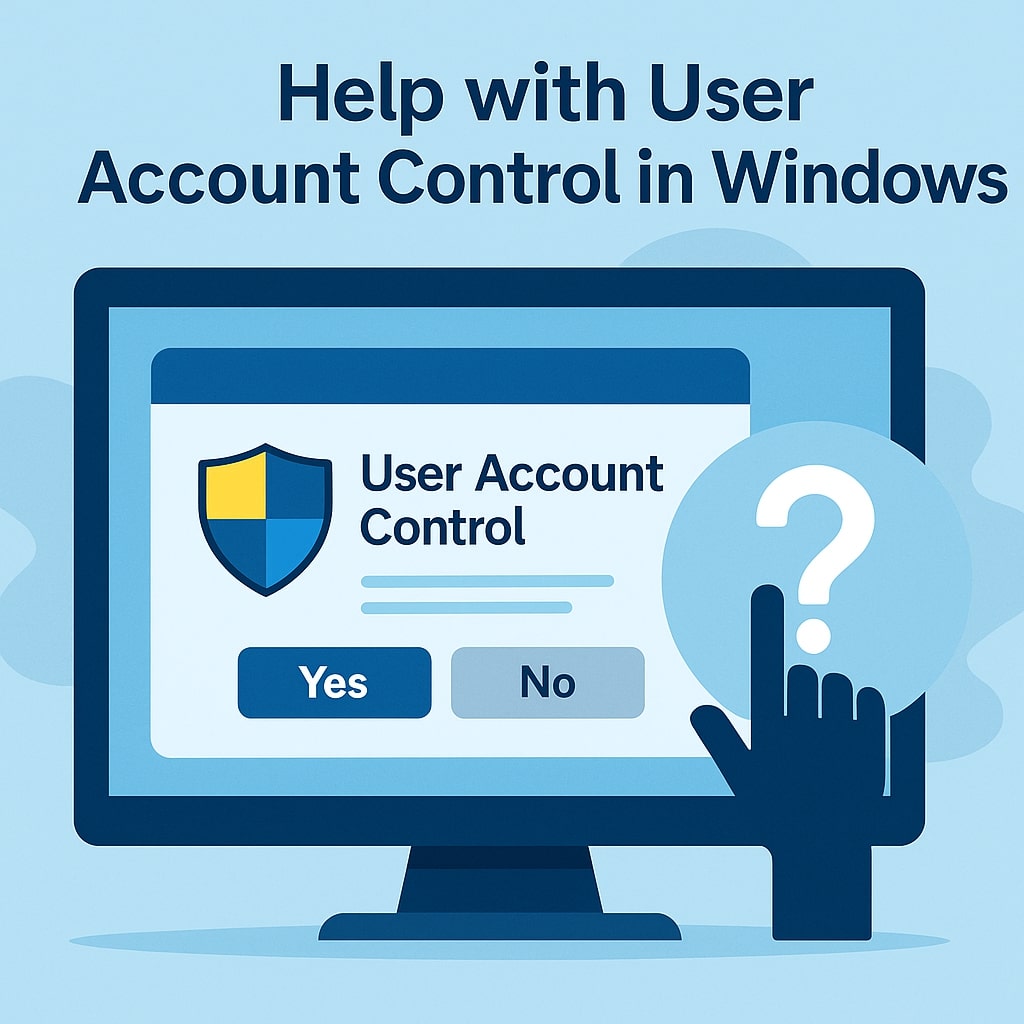
What is User Account Control (UAC)?
User Account Control is a security feature introduced in Windows Vista that prevents unauthorized changes to your computer by prompting for permission before allowing programs to make system level modifications. UAC creates a barrier between standard user operations and administrative tasks, ensuring you’re aware when software attempts to access sensitive system areas.
When UAC is active, your administrator account runs with standard user privileges until elevation is required. This approach, called Admin Approval Mode, means even administrator accounts must explicitly approve system changes through UAC prompts.
The feature operates by monitoring program behavior and file system access. When applications attempt to write to protected locations like the Windows folder, Program Files, or system registry keys, UAC triggers a permission dialog requiring user consent or administrator credentials.
How User Account Control Works
UAC employs several mechanisms to protect your system. The primary component is the Application Information service, which manages elevation requests and communicates with the UAC user interface. When a program needs elevated privileges, this service evaluates the request and presents appropriate prompts.
The system uses integrity levels to classify processes and objects. Standard user processes run at medium integrity level, while elevated processes operate at high integrity level. This separation prevents lower level processes from interfering with higher privileged operations.
UAC also implements file and registry virtualization for legacy applications. When older programs attempt to write to protected locations, UAC redirects these operations to user specific virtual stores, maintaining compatibility without compromising security.
Common UAC Problems and Solutions
UAC Prompts Not Appearing
Missing UAC prompts typically indicate disabled UAC settings or corrupted system files. First, verify UAC is enabled by opening Control Panel, navigating to User Accounts, and clicking “Change User Account Control settings.” The slider should not be at the bottom position.
If UAC appears enabled but prompts don’t display, check the Application Information service status. Press Windows + R, type “services.msc,” and locate “Application Information.” Ensure this service is running and set to Manual startup type.
Registry corruption can also prevent UAC prompts. Open Registry Editor and navigate to HKEY_LOCAL_MACHINE\SOFTWARE\Microsoft\Windows\CurrentVersion\Policies\System. Verify the EnableLUA value is set to 1. If missing or incorrect, create or modify this DWORD value accordingly.
Constant UAC Notifications
Excessive UAC prompts usually result from overly restrictive settings or problematic software. Access UAC settings through Control Panel and adjust the notification level. The “Default” setting balances security with usability for most users.
Certain programs trigger frequent prompts due to poor programming practices. Consider running these applications as administrator permanently by right clicking the executable, selecting Properties, clicking the Compatibility tab, and checking “Run this program as an administrator.”
Third party security software sometimes conflicts with UAC, generating duplicate prompts. Temporarily disable other security tools to identify conflicts, then adjust their settings or contact support for compatibility guidance.
UAC Blocking Legitimate Programs
When UAC prevents trusted programs from functioning correctly, you have several options. The simplest approach involves right clicking the program shortcut and selecting “Run as administrator” for temporary elevation.
For permanent solutions, modify the program’s compatibility settings or create a scheduled task that runs with highest privileges. Open Task Scheduler, create a basic task, and configure it to run the program with administrative rights without triggering UAC prompts.
Some applications require specific UAC bypass techniques. Research the software developer’s documentation or support resources for recommended configuration approaches that maintain security while ensuring functionality.
How to Configure UAC Settings
Using Control Panel Method
The Control Panel provides the most straightforward UAC configuration interface. Open Control Panel, click “User Accounts,” then select “Change User Account Control settings.” The slider offers four distinct security levels, each with different prompt behaviors and security implications.
Moving the slider to different positions immediately updates UAC behavior. The topmost setting provides maximum security with prompts for all system changes, while lower settings reduce notification frequency. Changes require administrator confirmation and typically necessitate a system restart.
This method works across all Windows versions and provides clear explanations for each setting level. The interface shows real time previews of how your selection affects UAC behavior, helping users make informed decisions about their security preferences.
Using Registry Editor
Advanced users can configure UAC through Registry Editor for more granular control. Press Windows + R, type “regedit,” and navigate to HKEY_LOCAL_MACHINE\SOFTWARE\Microsoft\Windows\CurrentVersion\Policies\System. Several values control UAC behavior in this location.
The ConsentPromptBehaviorAdmin value determines prompt behavior for administrator accounts. Setting this to 0 disables prompts, 1 prompts for credentials on secure desktop, 2 prompts for consent on secure desktop, and 5 prompts for consent for non Windows binaries.
For standard users, ConsentPromptBehaviorUser controls prompt behavior. Value 0 automatically denies elevation requests, while 1 prompts for administrator credentials. The PromptOnSecureDesktop value determines whether prompts appear on the secure desktop, enhancing security but potentially causing compatibility issues.
| Registry Value | Purpose | Recommended Setting |
|---|---|---|
| EnableLUA | Enables/Disables UAC | 1 (Enabled) |
| ConsentPromptBehaviorAdmin | Admin prompt behavior | 5 (Consent for non-Windows binaries) |
| ConsentPromptBehaviorUser | Standard user behavior | 3 (Prompt for credentials) |
| PromptOnSecureDesktop | Secure desktop usage | 1 (Enabled) |
Using Group Policy Editor
Group Policy Editor offers comprehensive UAC management for Windows Pro and Enterprise editions. Access it by typing “gpedit.msc” in the Run dialog. Navigate to Computer Configuration > Windows Settings > Security Settings > Local Policies > Security Options.
Multiple UAC related policies appear in this section, each controlling specific aspects of UAC behavior. The “User Account Control: Behavior of the elevation prompt for administrators” policy corresponds to registry settings but provides descriptive options instead of numeric values.
Group Policy changes apply immediately without requiring registry modifications. This approach is ideal for IT administrators managing multiple systems or users who prefer policy based configuration over direct registry editing.
Different UAC Levels Explained
Windows offers four UAC notification levels, each with distinct security and usability characteristics. Understanding these levels helps you choose appropriate settings for your usage patterns and security requirements.
Always Notify represents the highest security level, prompting for every system change including Windows settings modifications. This setting uses the secure desktop for all prompts, preventing malware from automatically clicking through elevation requests. While most secure, it can become intrusive for power users.
Default settings notify when programs attempt to make changes but not when you modify Windows settings. This level balances security with usability, reducing prompt frequency while maintaining protection against unauthorized software installations and system modifications.
Notify without secure desktop provides the same prompt frequency as default settings but displays dialogs on the regular desktop instead of switching to secure desktop mode. This improves compatibility with some applications but slightly reduces security since malware could potentially interact with UAC prompts.
Never Notify disables UAC prompts entirely while maintaining some UAC infrastructure. Programs run with full administrative privileges without user confirmation, significantly reducing security but eliminating interruptions. This setting is not recommended for general use.
Fixing UAC When It’s Grayed Out
Grayed out UAC controls typically indicate group policy restrictions or system corruption. Domain joined computers often have UAC settings controlled by organizational policies, preventing local modifications. Contact your IT administrator if you’re on a corporate network.
For personal computers, check local Group Policy settings. Open Group Policy Editor and navigate to Computer Configuration > Administrative Templates > Windows Components > User Account Control. Ensure policies like “Run all administrators in Admin Approval Mode” are not configured to override local settings.
Registry permissions can also cause grayed out controls. Navigate to the UAC registry key mentioned earlier and verify you have full control permissions. Right click the key, select Permissions, and ensure your user account has Full Control access to modify UAC values.
System file corruption occasionally prevents UAC modifications. Run System File Checker by opening Command Prompt as administrator and executing “sfc /scannow.” This command repairs corrupted system files that might affect UAC functionality.
Running Programs as Administrator
Temporary Administrator Access
Right clicking any program shortcut or executable and selecting “Run as administrator” provides temporary elevation for that specific instance. This approach works well for occasional administrative tasks without permanently modifying program behavior.
The Ctrl + Shift + Enter keyboard combination also launches programs with administrative privileges when selected in the Start menu. This shortcut works with most applications and provides quick elevation access without context menu navigation.
Command Prompt and PowerShell offer additional elevation methods. Type the program name in an elevated command prompt to launch it with administrative privileges, or use the “Start Process” PowerShell cmdlet with the “RunAs” parameter for scripted execution.
Permanent Administrator Rights
Setting permanent administrator rights involves modifying program properties or creating elevated shortcuts. Right click the program shortcut, select Properties, navigate to the Compatibility tab, and check “Run this program as an administrator.” Future launches will automatically request elevation.
Creating elevated scheduled tasks provides another permanent solution. Open Task Scheduler, create a new task, and configure it to run with highest privileges. Set the trigger to “At startup” or “At log on” and specify your program in the Actions tab. This method bypasses UAC prompts entirely.
Some applications include built in elevation options. Check program settings or preferences for “Run as administrator” or similar options that configure automatic elevation without Windows level modifications.
UAC and Standard vs Administrator Accounts
Understanding account types is crucial for effective UAC management. Administrator accounts have the potential to make system changes but still receive UAC prompts due to Admin Approval Mode. Standard accounts require administrator credentials for elevation, providing stronger security separation.
Standard user accounts offer superior security since they cannot make system changes without explicit administrator intervention. Even if malware infects a standard account, it cannot modify system settings or install software without elevation credentials.
Administrator accounts balance convenience with security through UAC prompts. Users can approve their own elevation requests but remain protected against unauthorized changes. This approach works well for single user systems where the primary user needs occasional administrative access.
Microsoft recommends using standard accounts for daily tasks and maintaining a separate administrator account for system management. This practice, called principle of least privilege, minimizes security risks while maintaining necessary functionality.
Troubleshooting UAC Registry Issues
Registry problems can severely impact UAC functionality. Common issues include missing registry values, incorrect permissions, or corrupted entries that prevent proper UAC operation. Systematic troubleshooting helps identify and resolve these problems.
Begin by backing up the UAC registry key before making modifications. Export the HKEY_LOCAL_MACHINE\SOFTWARE\Microsoft\Windows\CurrentVersion\Policies\System key to a .reg file for easy restoration if changes cause problems.
Missing registry values often require manual recreation. Key values include EnableLUA, ConsentPromptBehaviorAdmin, ConsentPromptBehaviorUser, and PromptOnSecureDesktop. Create these as DWORD values with appropriate settings if they’re absent from your registry.
Permission issues prevent UAC modifications even with administrator accounts. Take ownership of the registry key if necessary by right clicking it, selecting Permissions, clicking Advanced, and changing the owner to your user account. Grant full control permissions to enable modifications.
UAC Security Best Practices
Maintaining effective UAC security requires balancing protection with usability. Never completely disable UAC unless absolutely necessary, as this removes a crucial security layer that protects against malware and unauthorized system changes.
Regular software updates help maintain UAC compatibility and security. Keep Windows, drivers, and applications current to prevent compatibility issues that might tempt users to disable UAC. Updated software typically works better with UAC restrictions.
User education prevents UAC bypass attempts and security compromises. Understand what UAC prompts mean and only approve elevation requests for trusted software. Be suspicious of unexpected prompts, especially from unknown programs or during routine web browsing.
Consider using standard user accounts for daily computing tasks, reserving administrator accounts for system maintenance. This approach maximizes UAC effectiveness while maintaining necessary functionality for most users.
Advanced UAC Configuration Options
UAC Virtualization Settings
UAC virtualization helps legacy applications function without requiring elevation by redirecting file and registry writes to user specific locations. This feature operates transparently, allowing older programs to run while maintaining system security.
The EnableVirtualization registry value controls this feature. Setting it to 1 enables virtualization for compatible applications, while 0 disables the feature entirely. Most users should leave virtualization enabled unless experiencing specific compatibility issues.
Virtualization works by redirecting writes to protected locations like Program Files or the Windows directory to virtual stores in the user profile. Applications continue functioning normally while the system remains protected from unauthorized modifications.
Some applications don’t work correctly with virtualization enabled. Check application documentation or contact support if programs behave unexpectedly. Disabling virtualization for specific applications might resolve compatibility issues.
Secure Desktop Configuration
Secure desktop mode switches to a separate desktop environment for UAC prompts, preventing malware from interacting with elevation dialogs. This feature significantly enhances security but can cause compatibility problems with some applications.
The PromptOnSecureDesktop registry value controls this behavior. Setting it to 1 enables secure desktop mode, while 0 displays prompts on the regular desktop. The secure desktop appears dimmed with only the UAC prompt visible.
Screen readers and accessibility software might not function correctly with secure desktop enabled. Users requiring accessibility features should disable secure desktop mode and rely on other UAC security measures for protection.
Remote desktop connections sometimes have issues with secure desktop mode. Consider disabling this feature if you frequently use remote access tools that conflict with the secure desktop environment.
How to Disable User Account Control Completely
Completely disabling UAC removes a critical security layer and should only be done in specific scenarios. Before proceeding, understand that disabling UAC significantly increases your system’s vulnerability to malware and unauthorized changes.
Step by Step UAC Disable Process
The simplest method involves using the Control Panel interface. Open Control Panel, navigate to “User Accounts,” and click “Change User Account Control settings.” Move the slider to the bottom position labeled “Never notify” and click OK. Windows will prompt for a restart to apply changes.
For immediate effect without restart, combine this method with registry modifications. After adjusting the Control Panel setting, open Registry Editor and navigate to HKEY_LOCAL_MACHINE\SOFTWARE\Microsoft\Windows\CurrentVersion\Policies\System. Set the EnableLUA value to 0 for complete UAC disabling.
Some enterprise environments require additional steps to disable UAC fully. Check if Group Policy settings override local configurations, and modify domain policies if necessary to allow UAC disabling on specific machines.
Registry Method to Disable UAC
Direct registry modification provides immediate UAC disabling without Control Panel interaction. Open Registry Editor as administrator and navigate to HKEY_LOCAL_MACHINE\SOFTWARE\Microsoft\Windows\CurrentVersion\Policies\System. Create or modify these DWORD values:
EnableLUA: Set to 0 to disable UAC completelyConsentPromptBehaviorAdmin: Set to 0 to eliminate admin promptsConsentPromptBehaviorUser: Set to 0 to automatically deny standard user elevationPromptOnSecureDesktop: Set to 0 to disable secure desktop mode
| Registry Value | Disable Setting | Effect |
|---|---|---|
| EnableLUA | 0 | Completely disables UAC |
| ConsentPromptBehaviorAdmin | 0 | No prompts for administrators |
| ConsentPromptBehaviorUser | 0 | Auto deny standard users |
| PromptOnSecureDesktop | 0 | Disable secure desktop |
After making these changes, restart your computer for the settings to take effect. Create a registry backup before modifications to enable easy restoration if needed.
Command Line UAC Disable
PowerShell commands can disable UAC programmatically for scripted deployments. Open PowerShell as administrator and execute: Set-ItemProperty -Path "HKLM:\SOFTWARE\Microsoft\Windows\CurrentVersion\Policies\System" -Name "EnableLUA" -Value 0. This immediately disables UAC without GUI interaction.
Command Prompt also supports UAC disabling through reg commands. Use reg add "HKLM\SOFTWARE\Microsoft\Windows\CurrentVersion\Policies\System" /v EnableLUA /t REG_DWORD /d 0 /f to disable UAC from batch files or automated scripts.
For enterprise deployment, combine these commands with startup scripts or Group Policy computer startup scripts to disable UAC across multiple systems simultaneously. Always test scripts in controlled environments before widespread deployment.
UserAccountControlSettings.exe Location and Usage
UserAccountControlSettings.exe is the executable file responsible for launching the UAC configuration interface in Windows. It is typically located in the C:\Windows\System32 directory and provides the familiar slider interface for adjusting UAC notification levels.
Finding UserAccountControlSettings.exe File
The standard location for UserAccountControlSettings.exe is C:\Windows\System32\UserAccountControlSettings.exe on most Windows installations. This system file has a digital signature from Microsoft and should have a size of approximately 90KB depending on your Windows version.
You can verify the file’s authenticity by right clicking it, selecting Properties, and checking the Digital Signatures tab. Some malware disguises itself as UserAccountControlSettings.exe, particularly when not located in the C:\Windows\System32 folder, so always verify the file location and signature.
If the file is missing or corrupted, run System File Checker (sfc /scannow) to restore it from Windows installation media. The file is essential for UAC functionality and cannot be safely deleted or moved from its system location.
Command Line Parameters
UserAccountControlSettings.exe accepts several command line parameters for automated configuration. The most common usage is simply executing the file without parameters to open the standard UAC settings dialog.
Launch the UAC settings directly by typing UserAccountControlSettings.exe in the Run dialog (Windows + R) or Command Prompt. This opens the familiar slider interface without navigating through Control Panel menus.
Advanced users can create batch files or scripts that launch UAC settings as part of system configuration routines. The executable integrates with Windows scripting environments and can be called from PowerShell, VBScript, or batch files for automated system setup.
Creating Desktop Shortcuts
Creating desktop shortcuts for UAC settings provides quick access without Control Panel navigation. Right click on your desktop, select “New” then “Shortcut,” and enter C:\Windows\System32\UserAccountControlSettings.exe as the target location.
Name the shortcut “UAC Settings” or similar descriptive text. You can customize the shortcut icon by right clicking it, selecting Properties, clicking “Change Icon,” and browsing to appropriate system icons or using the default UAC shield icon.
For enhanced functionality, create shortcuts with different properties such as “Run as administrator” to ensure the settings dialog opens with proper privileges. Pin these shortcuts to the taskbar or Start menu for even quicker access during system administration tasks.
UAC Management Through Different Methods
Modern Windows environments offer multiple approaches for managing UAC settings beyond the standard Control Panel interface. These methods provide flexibility for different user types and deployment scenarios.
PowerShell UAC Management
PowerShell provides comprehensive UAC management capabilities through registry manipulation and WMI queries. Use Get-ItemProperty to check current UAC status: Get-ItemProperty -Path "HKLM:\SOFTWARE\Microsoft\Windows\CurrentVersion\Policies\System" -Name "EnableLUA".
Modify UAC settings using Set-ItemProperty commands for different configuration values. For example, set UAC to default level with: Set-ItemProperty -Path "HKLM:\SOFTWARE\Microsoft\Windows\CurrentVersion\Policies\System" -Name "ConsentPromptBehaviorAdmin" -Value 5.
PowerShell scripts can implement complex UAC management logic including conditional settings based on system type, domain membership, or user preferences. These scripts integrate with configuration management systems for enterprise deployment.
Automated UAC Configuration Scripts
Batch files and PowerShell scripts enable automated UAC configuration during system deployment or maintenance. Create standardized scripts that configure UAC consistently across multiple systems without manual intervention.
Example batch script for UAC configuration:
@echo off
reg add "HKLM\SOFTWARE\Microsoft\Windows\CurrentVersion\Policies\System" /v ConsentPromptBehaviorAdmin /t REG_DWORD /d 5 /f
reg add "HKLM\SOFTWARE\Microsoft\Windows\CurrentVersion\Policies\System" /v PromptOnSecureDesktop /t REG_DWORD /d 1 /f
echo UAC configured to default settings
pause
These scripts can include error checking, logging, and rollback capabilities to ensure reliable UAC management. Integrate them with system imaging processes or deploy through Group Policy for consistent organizational configuration.
UAC Compatibility with Third Party Software
Modern software generally works well with UAC, but older applications might require specific configuration. Check software documentation for UAC compatibility information and recommended settings before installation.
Some antivirus programs interact with UAC, potentially causing conflicts or duplicate prompts. Configure security software to work properly with UAC rather than disabling either feature. Contact vendor support for guidance on optimal configuration.
Gaming software and performance utilities sometimes request UAC disabling for optimal operation. Evaluate whether the performance benefits justify the security risks, and consider alternative configuration approaches that maintain UAC protection.
Virtual machine software, system utilities, and hardware management tools often require elevated privileges. Configure these applications to run with appropriate permissions while maintaining UAC protection for other system areas.
Conclusion
User Account Control remains a vital Windows security feature that protects systems from unauthorized changes while maintaining usability for legitimate tasks. Understanding UAC configuration options, troubleshooting common issues, and implementing security best practices helps users maximize protection without sacrificing functionality.
Proper UAC management involves choosing appropriate notification levels, configuring applications correctly, and maintaining system security through regular updates and user education. Rather than disabling UAC entirely, users should invest time in understanding its operation and configuring it appropriately for their specific needs.
The key to successful UAC implementation lies in balancing security requirements with daily usability needs. By following the guidelines and solutions presented in this guide, users can maintain robust system security while minimizing interruptions and compatibility issues.
Frequently Asked Questions
How do I stop UAC prompts from appearing constantly?
Adjust your UAC settings through Control Panel by navigating to User Accounts and selecting “Change User Account Control settings.” Move the slider to “Default” or configure specific applications to run as administrator permanently through their Properties > Compatibility tab.
Why is my UAC setting grayed out and unchangeable?
Grayed out UAC controls typically indicate Group Policy restrictions on domain joined computers or registry permission issues. Check with your IT administrator for corporate systems, or verify registry permissions for the UAC policy key in personal computers.
Is it safe to completely disable User Account Control?
Disabling UAC significantly reduces system security and is not recommended for general use. UAC provides crucial protection against malware and unauthorized system changes. Instead of disabling it, configure UAC appropriately for your needs while maintaining security benefits.
How can I run a program as administrator without UAC prompts?
Create a scheduled task with highest privileges, modify the program’s compatibility settings to run as administrator, or use Group Policy to configure specific applications. These methods provide elevated access while maintaining overall system security.
What should I do if UAC is preventing legitimate software from working?
First try running the software as administrator temporarily. For permanent solutions, check the software’s UAC compatibility documentation, configure it to run with elevated privileges, or contact the developer for specific configuration guidance that maintains both functionality and security.
- What is One Challenge in Ensuring Fairness in Generative AI: The Hidden Bias Problem - August 15, 2025
- How Small Language Models Are the Future of Agentic AI - August 15, 2025
- What Are the Four Core Characteristics of an AI Agent? - August 15, 2025
