BIOS settings control the fundamental operations of your computer before the operating system loads. These low-level configurations determine how your hardware components communicate, boot priorities, security features, and performance parameters. Understanding BIOS settings empowers you to optimize system performance, troubleshoot hardware issues, and customize your computer’s behavior.
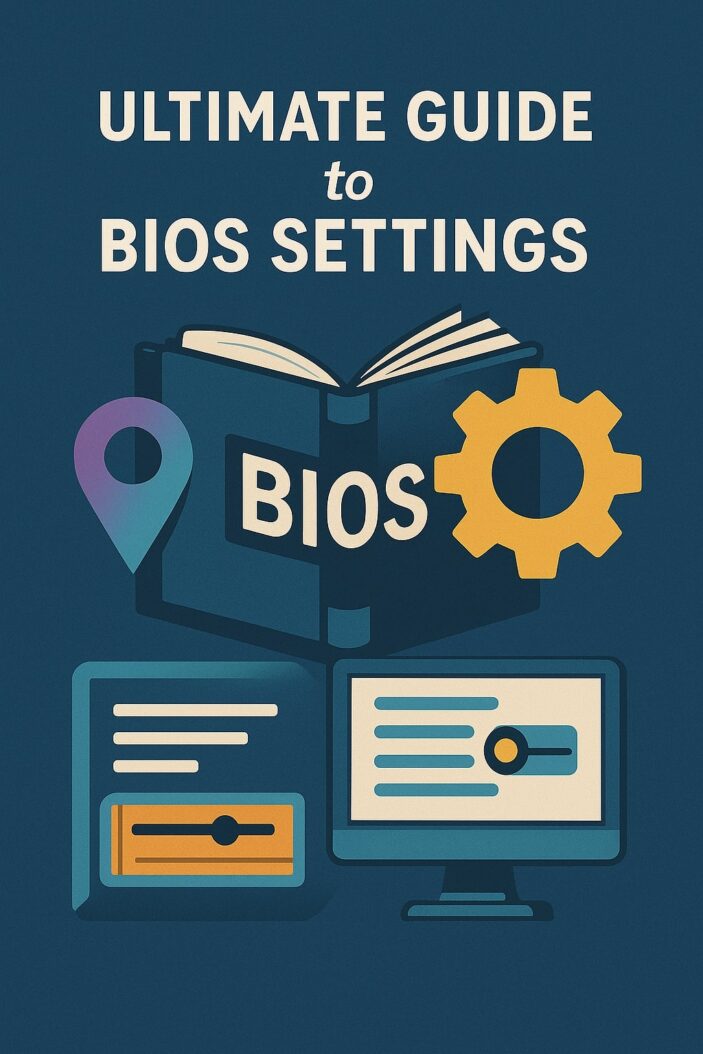
What is BIOS and Why Does it Matter?
The Basic Input/Output System (BIOS) serves as the critical bridge between your computer’s hardware and software. This firmware program initializes hardware components during the boot process and provides runtime services for operating systems. Modern computers often use UEFI (Unified Extensible Firmware Interface) instead of traditional BIOS, offering enhanced features and improved security.
BIOS settings directly impact system stability, performance, and functionality. Incorrect configurations can prevent your computer from booting, cause hardware conflicts, or limit performance potential. Conversely, proper BIOS optimization can enhance system speed, improve compatibility, and enable advanced features like overclocking or virtualization.
The firmware stores these settings in non-volatile memory, typically CMOS (Complementary Metal-Oxide-Semiconductor) powered by a small battery. This ensures your configurations persist even when the computer is powered off.
How to Access BIOS Settings on Different Systems
Desktop Computer BIOS Access
Most desktop computers require pressing a specific key during the initial boot sequence. Common keys include F2, F12, Delete, or F10, depending on your motherboard manufacturer. The exact key typically appears on screen during startup with messages like “Press F2 to enter Setup” or “Press Del for BIOS.”
Power on your computer and immediately begin pressing the designated key repeatedly. Some systems require holding the key down, while others respond to rapid tapping. If you miss the timing window, restart the computer and try again.
Laptop BIOS Entry Methods
Laptop BIOS access varies significantly between manufacturers. Dell laptops commonly use F2 or F12, while HP systems often require F10 or Esc followed by F10. Lenovo ThinkPads typically use F1 or Fn+F1 combinations.
Many modern laptops feature fast boot options that reduce the time window for BIOS access. If standard methods fail, try powering off completely, then pressing and holding the BIOS key while turning on the laptop.
UEFI vs Legacy BIOS Access
UEFI systems often provide alternative access methods beyond traditional key presses. Windows 10 and 11 users can access UEFI settings through the operating system by navigating to Settings > Update & Security > Recovery > Advanced startup > Restart now > Troubleshoot > Advanced options > UEFI Firmware Settings.
Legacy BIOS systems rely exclusively on keyboard shortcuts during boot. These older systems typically display text-based interfaces with limited mouse support, while UEFI often provides graphical interfaces with mouse navigation capabilities.
Essential BIOS Settings Every User Should Know
Boot Order Configuration
Boot order determines which storage devices your computer checks for bootable operating systems. The default sequence typically prioritizes the primary hard drive, but you might need modifications for installing new operating systems, running diagnostic tools, or booting from USB drives.
Navigate to the Boot menu and arrange devices in your preferred order. Place the primary operating system drive first for fastest startup times. Move USB drives or optical drives higher in the sequence when installing software or troubleshooting system issues.
Most modern BIOS interfaces allow drag-and-drop reordering or use plus/minus keys to adjust positions. Some systems provide temporary boot device selection through F12 or similar keys without permanently changing the boot order.
System Date and Time Settings
Accurate system time ensures proper file timestamps, security certificates, and network synchronization. BIOS maintains system time through a real-time clock (RTC) powered by the CMOS battery. Incorrect time settings can cause software licensing issues, SSL certificate errors, and file system problems.
Access the Main or System Information menu to adjust date and time. Most BIOS interfaces provide dropdown menus or numerical input fields for easy modification. Enable automatic daylight saving time adjustments if your region observes seasonal time changes.
Hardware Detection and Status
BIOS automatically detects connected hardware during boot and displays component information in the System Information or Hardware Monitor sections. This includes CPU model and speed, installed RAM capacity, storage devices, and expansion cards.
Review this information to verify hardware recognition and identify potential issues. Missing or incorrectly identified components may indicate hardware failures, connection problems, or compatibility issues requiring attention.
CPU and Performance Related BIOS Settings
Processor Clock Speed Controls
CPU frequency settings determine processor performance and power consumption. Most systems offer multiple performance modes including Power Saving, Balanced, and Performance profiles. These presets automatically adjust clock speeds, voltage, and thermal management based on system load.
Advanced users can access manual frequency controls to set specific clock speeds. Base clock (BCLK) adjustments affect the fundamental system timing, while multiplier settings determine final CPU speeds. Exercise caution with manual adjustments as incorrect values can cause system instability.
Overclocking Settings
Overclocking pushes hardware components beyond manufacturer specifications for improved performance. CPU overclocking involves increasing clock speeds and adjusting voltages to maintain stability at higher frequencies.
| Component | Setting | Safe Range | Performance Impact |
|---|---|---|---|
| CPU Core Clock | +5-15% | Varies by CPU | High |
| CPU Voltage | +0.05-0.2V | Monitor temps | Critical |
| Memory Speed | +10-20% | Depends on RAM | Moderate |
| Base Clock | +1-5% | System dependent | System-wide |
CPU Voltage Adjustments
Voltage settings provide the electrical power necessary for stable operation at higher frequencies. Insufficient voltage causes crashes and instability, while excessive voltage generates heat and may damage components. Start with small increments of 0.025V and test stability thoroughly.
Modern processors include safety mechanisms that prevent dangerous voltage levels, but manual adjustments can override these protections. Monitor CPU temperatures closely during overclocking to prevent thermal damage.
Temperature Monitoring
BIOS temperature monitoring displays real-time readings from thermal sensors throughout your system. CPU temperatures should remain below 80°C under load, while motherboard temperatures typically stay under 60°C.
Enable thermal protection features that automatically reduce performance or shutdown the system if temperatures exceed safe thresholds. Fan curve adjustments help balance cooling performance with noise levels.
Memory (RAM) Configuration Settings
Memory Timing and Speed
RAM timing settings control the delays between memory operations, affecting overall system performance. Primary timings include CAS Latency (CL), RAS to CAS Delay (tRCD), Row Precharge Time (tRP), and Row Active Time (tRAS).
Lower timing values generally improve performance but require higher quality memory modules and may reduce stability. Most users should rely on automatic timing detection or manufacturer-specified values unless experienced with memory overclocking.
XMP Profile Settings
Extreme Memory Profile (XMP) allows high-performance RAM modules to operate at rated speeds above standard specifications. Many memory kits include XMP profiles with pre-configured timing and voltage settings optimized for performance.
Enable XMP in the memory settings menu and select the appropriate profile for your RAM modules. XMP Profile 1 typically offers the best balance of performance and stability, while Profile 2 may provide higher speeds with increased voltage requirements.
Storage Device BIOS Configuration
Hard Drive and SSD Settings
Storage device settings control how BIOS interacts with hard drives and solid-state drives. SATA mode configuration determines the interface protocol, with AHCI mode recommended for modern SSDs and IDE mode maintained for legacy compatibility.
Enable AHCI mode for optimal SSD performance, including TRIM support and Native Command Queuing (NCQ). IDE mode may be necessary for older operating systems that lack AHCI drivers.
RAID Configuration
RAID (Redundant Array of Independent Disks) combines multiple storage devices for improved performance, redundancy, or both. BIOS RAID configuration creates arrays before operating system installation.
| RAID Level | Min Drives | Performance | Redundancy | Capacity |
|---|---|---|---|---|
| RAID 0 | 2 | High | None | 100% |
| RAID 1 | 2 | Moderate | Full | 50% |
| RAID 5 | 3 | Good | Single drive | 67-94% |
| RAID 10 | 4 | High | Multiple drives | 50% |
Access RAID configuration through the storage or advanced menus. Create arrays by selecting drives and choosing the desired RAID level. Note that RAID configuration typically erases existing data on selected drives.
Security Features in BIOS Settings
Password Protection Options
BIOS passwords provide multiple layers of system security. Supervisor passwords control access to BIOS settings, while user passwords can restrict system boot or specific functions. Power-on passwords require authentication before the operating system loads.
Set strong passwords using combinations of letters, numbers, and special characters where supported. Document passwords securely as BIOS password recovery often requires hardware-level intervention or manufacturer assistance.
Secure Boot Configuration
Secure Boot prevents unauthorized code execution during the boot process by verifying digital signatures of boot loaders and operating system components. This UEFI feature protects against rootkits and boot sector malware.
Enable Secure Boot for Windows 10/11 systems and most Linux distributions that support signed boot loaders. Disable Secure Boot when installing unsigned operating systems or using custom boot configurations.
TPM Settings
Trusted Platform Module (TPM) provides hardware-based security functions including encryption key storage, digital signatures, and system integrity measurements. Windows 11 requires TPM 2.0 for installation and BitLocker encryption.
Enable TPM in the security settings menu and configure ownership if required. Most modern systems include integrated TPM functionality, while older computers may require discrete TPM modules.
Power Management BIOS Options
Sleep and Hibernation Settings
Power management settings control system behavior during idle periods and sleep states. ACPI (Advanced Configuration and Power Interface) standards define multiple sleep states from S1 (light sleep) to S5 (complete shutdown).
Configure wake timers, USB wake capabilities, and power button behavior according to your usage patterns. Disable wake features for devices you don’t want triggering system activation, such as network adapters or USB mice.
Wake on LAN Configuration
Wake on LAN (WoL) allows remote systems to power on your computer through network commands. This feature requires compatible network adapters and proper BIOS configuration.
Enable WoL in the power management or network settings sections. Configure the network adapter to maintain power while the system sleeps, and ensure your operating system and network software support WoL functionality.
Advanced BIOS Settings for Experienced Users
Virtualization Technology
Hardware virtualization support enables virtual machines to run with improved performance and security. Intel VT-x and AMD-V technologies provide hardware-assisted virtualization capabilities required by modern hypervisors.
Enable virtualization technology in the CPU or advanced settings menu. Some systems include additional options for VT-d (directed I/O) or IOMMU support, which enhance virtual machine hardware access and security.
PCI Express Configuration
PCIe settings control expansion slot behavior and bandwidth allocation. Modern motherboards automatically configure PCIe lanes, but manual adjustments may be necessary for specific hardware configurations or troubleshooting compatibility issues.
Adjust PCIe slot speeds if compatibility problems occur with expansion cards. Force PCIe 3.0 mode for older cards that don’t negotiate properly with PCIe 4.0 or 5.0 slots.
Common BIOS Settings Problems and Solutions
BIOS configuration errors can prevent system boot or cause hardware malfunctions. Common issues include incorrect boot order, disabled hardware components, incompatible memory settings, and corrupted CMOS data.
Reset BIOS to default settings if you encounter boot problems after making changes. Most systems provide a “Load Defaults” or “Reset to Factory Settings” option in the Exit menu. Physical CMOS reset may be necessary for severely corrupted configurations.
Memory-related problems often stem from incompatible XMP profiles or manual timing adjustments. Disable XMP and allow automatic memory detection if you experience random crashes or boot failures. Gradually increase memory speeds to find stable operating points.
BIOS Update Process and Best Practices
BIOS updates provide bug fixes, hardware support improvements, and security patches. Check motherboard manufacturer websites regularly for firmware updates, especially when installing new hardware or experiencing compatibility issues.
Download BIOS updates only from official manufacturer sources to avoid malware or corrupted firmware. Use UPS (Uninterruptible Power Supply) during BIOS updates to prevent power loss corruption. Never interrupt the update process as this can permanently damage the motherboard.
Many modern systems support BIOS update utilities within the firmware interface, eliminating the need for external tools or bootable media. These built-in updaters often include verification features that reduce update risks.
For comprehensive BIOS update guidance, consult resources like Tom’s Hardware or your motherboard manufacturer’s support documentation.
Modern UEFI Settings vs Traditional BIOS
UEFI represents a significant advancement over traditional BIOS, offering graphical interfaces, mouse support, and enhanced security features. UEFI can handle drives larger than 2TB, supports modern boot processes, and provides more robust hardware detection.
Traditional BIOS systems use 16-bit code and text-based interfaces with limited functionality. UEFI operates in 32-bit or 64-bit mode with support for networking, advanced graphics, and modular architecture that allows manufacturers to add custom features.
Most current systems use UEFI with legacy BIOS compatibility modes. Users can often choose between UEFI and legacy boot modes depending on operating system requirements and personal preferences.
Conclusion
BIOS settings form the foundation of your computer’s hardware configuration and performance characteristics. Understanding these settings enables you to optimize system performance, troubleshoot hardware issues, and implement security measures effectively. Whether you’re adjusting boot order for operating system installation, configuring overclocking settings for improved performance, or enabling security features like Secure Boot and TPM, proper BIOS management is essential for maintaining a stable and efficient computer system.
Remember to approach BIOS modifications with caution, especially when adjusting voltage or frequency settings. Document your changes, test stability thoroughly, and maintain backup configurations when possible. Regular BIOS updates ensure optimal hardware compatibility and security protection as technology continues to evolve.
FAQs
What happens if I reset my BIOS settings to default?
Resetting BIOS to default restores all settings to manufacturer specifications, which typically resolves configuration conflicts and boot issues. You’ll need to reconfigure custom settings like boot order, overclocking parameters, and hardware-specific options. System date and time will also reset, requiring manual adjustment.
Can incorrect BIOS settings damage my computer hardware?
Yes, improper voltage or frequency settings can potentially damage components, particularly when overclocking. Excessive CPU or memory voltage can cause permanent hardware failure. However, most modern systems include safety mechanisms that prevent dangerous configurations. Temperature monitoring and automatic shutdown features provide additional protection.
How often should I update my BIOS firmware?
Update BIOS firmware when experiencing hardware compatibility issues, security vulnerabilities, or when installing new components that require updated support. Avoid unnecessary updates if your system operates stably, as firmware updates carry inherent risks. Check manufacturer websites quarterly for critical updates.
Why can’t I access certain BIOS settings on my computer?
Some BIOS options may be hidden or locked by manufacturers to prevent user access to potentially dangerous settings. OEM systems often restrict advanced options to maintain system stability and warranty compliance. Additionally, some features require specific hardware support that may not be present in your system.
What should I do if my computer won’t boot after changing BIOS settings?
First, try resetting BIOS to default settings using the firmware interface. If the system won’t display BIOS, locate the CMOS reset jumper on your motherboard or remove the CMOS battery for several minutes. This clears all BIOS settings and typically restores boot functionality. Consult your motherboard manual for specific reset procedures.
- What is One Challenge in Ensuring Fairness in Generative AI: The Hidden Bias Problem - August 15, 2025
- How Small Language Models Are the Future of Agentic AI - August 15, 2025
- What Are the Four Core Characteristics of an AI Agent? - August 15, 2025
