File Explorer serves as the backbone of Windows file management, yet many users never explore its extensive customization options. These settings control how you navigate, view, and interact with files and folders across your system. Understanding and configuring File Explorer options can dramatically improve your productivity and workflow efficiency.
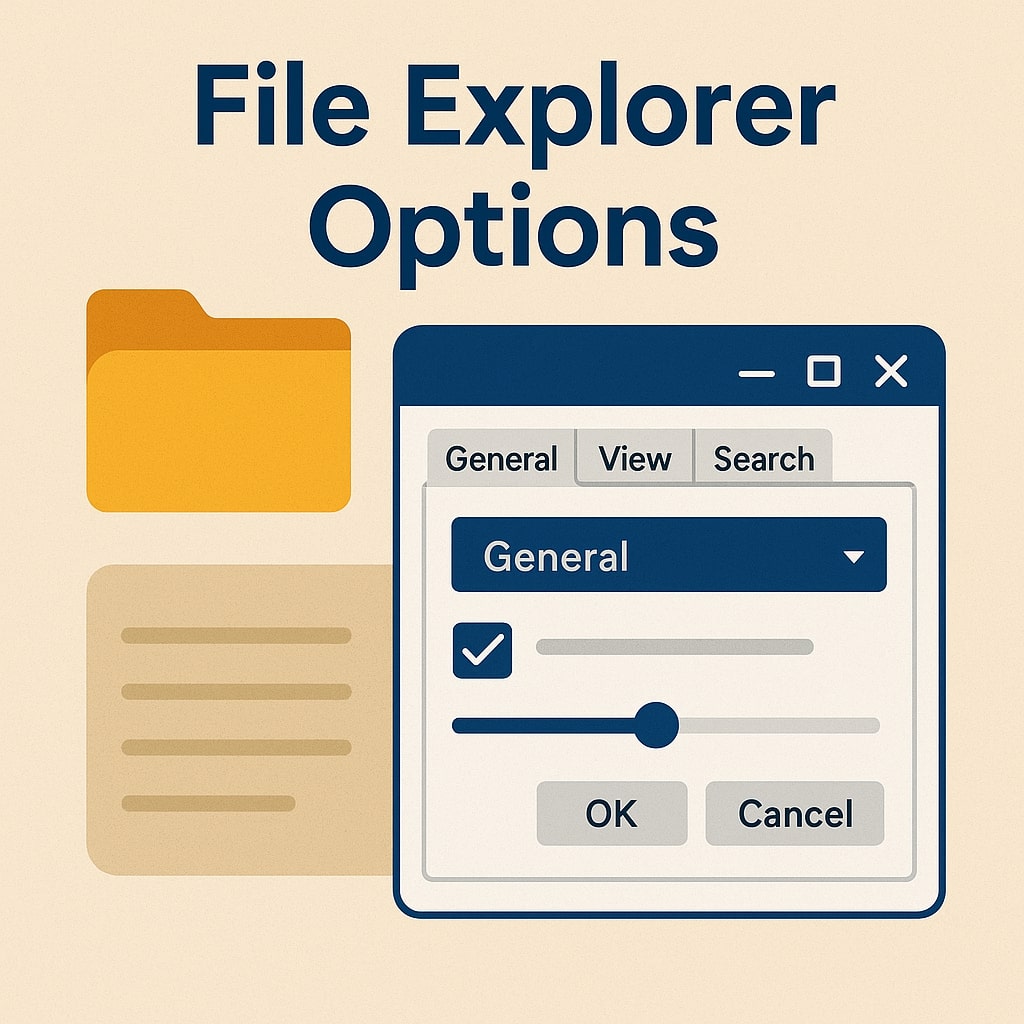
Understanding File Explorer Options
File Explorer options encompass all the configurable settings that control your file browsing experience. These preferences determine everything from how folders open to which files remain visible or hidden. The options dialog provides granular control over appearance, behavior, search functionality, and security settings.
Windows organizes these settings into three main tabs: General, View, and Search. Each tab contains specific controls that modify different aspects of File Explorer’s functionality. These customizations persist across Windows sessions and apply system-wide unless overridden by specific folder settings.
Accessing File Explorer Options Menu
Multiple methods exist for accessing File Explorer options. The most direct approach involves opening File Explorer and clicking the three-dot menu button, then selecting “Options.” Alternatively, you can access options through the View tab in the ribbon interface.
Power users often prefer the Control Panel method. Navigate to Control Panel > Appearance and Personalization > File Explorer Options. This route provides the same dialog but remains consistent across different Windows versions.
You can also use the Run dialog (Windows key + R) and type “control folders” to open the options directly. This method proves particularly useful for IT professionals managing multiple systems.
General Tab Settings
The General tab contains fundamental File Explorer behavior settings that affect how folders open and respond to user interaction.
Default Folder Locations
File Explorer can open to different default locations depending on your workflow needs. The “Open File Explorer to” dropdown offers two primary options: Quick Access and This PC.
Quick Access displays recently accessed files and frequently used folders, making it ideal for users who work with the same documents regularly. This PC shows all drive letters and system folders, providing a traditional file system view that many users prefer.
| Setting | Description | Best For |
|---|---|---|
| Quick Access | Shows recent files and pinned folders | Document-heavy workflows |
| This PC | Displays all drives and system folders | System administration tasks |
Browse Folders Configuration
The “Browse folders” section controls how new folders open when clicked. Two options are available: opening folders in the same window or opening each folder in a separate window.
Opening folders in the same window conserves system resources and maintains a cleaner desktop. This setting works well for most users and prevents window clutter. Opening each folder in a separate window allows for easier file comparison and drag-and-drop operations between different locations.
Click Item Behavior
File Explorer offers two interaction methods for opening files and folders. Single-click to open mimics web browser behavior, where pointing to an item selects it and clicking once opens it. Double-click to open follows the traditional desktop paradigm requiring two clicks to open items.
Single-click operation can speed up navigation for experienced users but may cause accidental file openings for newcomers. The setting also affects how items appear when hovered over, with options for underlining icon titles consistently or only when pointed to.
View Tab Customization
The View tab contains the most extensive customization options, controlling file visibility, display formats, and advanced system behaviors.
Folder View Settings
Folder views determine how files and folders appear within File Explorer windows. The “Apply to Folders” button allows you to set current folder view settings as the default for all folders of the same type.
Windows categorizes folders into different types: General Items, Documents, Pictures, Music, and Videos. Each category can have its own default view settings, including icon size, detail columns, and sorting preferences.
The “Reset Folders” button returns all folder view settings to Windows defaults. This option proves useful when customizations become problematic or when troubleshooting display issues.
Advanced Settings Configuration
Advanced settings provide granular control over File Explorer behavior and appearance. These options significantly impact both functionality and security.
Hidden Files and Extensions
File visibility settings control which items appear in folder listings. The “Show hidden files, folders, and drives” option reveals system files and user-created hidden content. This setting proves essential for system troubleshooting and advanced file management tasks.
Hidden files include important system components, temporary files, and user data that Windows conceals by default. Enabling this option provides complete file system visibility but requires careful handling to avoid accidental system file modification.
The “Hide extensions for known file types” setting conceals file extensions for registered file types. Disabling this option shows all file extensions, improving security awareness and file identification. Security experts recommend showing extensions to identify potentially malicious files that might disguise their true nature.
System File Visibility
Protected operating system files remain hidden even when showing hidden files unless specifically enabled. The “Hide protected operating system files” setting provides an additional security layer preventing accidental system file modification.
Disabling this protection should only be done by experienced users who need access to critical system files for troubleshooting or customization purposes. Windows displays a warning dialog when this option is changed, emphasizing the potential risks involved.
Search Tab Options
Search functionality in File Explorer relies on Windows Search service and indexing system. The Search tab options control how File Explorer locates and displays search results.
Search Indexing Settings
Windows Search indexes file locations, names, and content to provide fast search results. The “Always search file names and contents” option forces comprehensive searches even in non-indexed locations, though this significantly increases search time.
Non-indexed locations include network drives, external storage devices, and folders excluded from the search index. Enabling comprehensive search in these locations provides complete results but may impact system performance during search operations.
The “Include system directories” option extends searches to system folders that are normally excluded. This setting proves useful for IT professionals searching for system files or troubleshooting system issues.
File Content Search
Content search examines the actual text within files rather than just file names and properties. This functionality works best with indexed locations and supported file types including documents, emails, and text files.
File content searching requires additional system resources and storage space for index maintenance. The Windows Search service automatically indexes supported file types in user folders and other specified locations.
Advanced File Explorer Settings
Beyond the basic options dialog, File Explorer offers additional customization through various Windows settings and registry modifications.
Navigation Pane Customization
The navigation pane on the left side of File Explorer windows can be customized to show or hide various elements. Quick Access, OneDrive, This PC, and Network locations can all be toggled independently.
Registry modifications allow further navigation pane customization, including removing or adding custom shortcuts. These modifications require advanced knowledge and should be approached carefully to avoid system instability.
Quick Access Management
Quick Access automatically populates with frequently accessed folders and recently opened files. This feature learns from user behavior and updates recommendations accordingly.
Recent Files Control
Recent files appear in Quick Access and can be managed through privacy settings. Disabling recent files prevents File Explorer from tracking and displaying recently opened documents, improving privacy but reducing convenience.
The recent files list can be cleared manually through the Quick Access context menu or automatically through Windows privacy settings. This control proves important for users working with sensitive documents or sharing computers.
Frequent Folders Display
Frequently accessed folders appear in Quick Access based on usage patterns. This automatic behavior can be disabled for users who prefer manual folder management or have privacy concerns about usage tracking.
Manual Quick Access management involves pinning important folders and unpinning those that are no longer needed. This approach provides precise control over Quick Access contents while maintaining easy access to important locations.
Security and Privacy Settings
File Explorer options include several settings that impact system security and user privacy. Understanding these options helps maintain appropriate security postures while preserving functionality.
Thumbnail generation can pose security risks by creating cached images of document contents. Disabling thumbnails for certain file types prevents this caching but reduces file preview functionality.
File sharing settings in File Explorer options control how files can be shared across networks. These settings should be configured according to organizational security policies and user needs.
Recent items tracking affects both convenience and privacy. Organizations may need to disable this feature to prevent unauthorized access to sensitive file information through File Explorer history.
Performance Optimization
File Explorer performance can be optimized through various option configurations. Large file operations, network browsing, and search functionality all benefit from appropriate settings.
Disabling thumbnail generation improves performance in folders containing many images or videos. This trade-off between preview functionality and speed should be considered based on usage patterns.
Search indexing consumes system resources but dramatically improves search speed. Properly configuring indexed locations balances performance impact with search functionality needs.
Network folder browsing can be optimized by disabling automatic search for network printers and adjusting timeout settings. These modifications improve responsiveness when working with network resources.
Troubleshooting Common Issues
File Explorer problems often stem from incorrect option configurations or corrupted settings. Common issues include missing files, slow performance, and unexpected behavior changes.
Reset procedures can resolve many File Explorer problems. The “Reset Folders” option returns view settings to defaults, while more comprehensive resets may require PowerShell commands or registry modifications.
Indexing problems can cause search functionality issues. Rebuilding the search index resolves many search-related problems but requires significant time and system resources.
File association problems may prevent proper file opening behavior. These issues often require registry editing or using the Windows Settings app to reset default program associations.
Windows 11 vs Windows 10 Differences
Windows 11 introduced several changes to File Explorer options and functionality. The ribbon interface was replaced with a simplified toolbar, and some options were relocated to the Windows Settings app.
Context menu behavior changed significantly in Windows 11, with many options moved to a “Show more options” submenu. This change affects workflow efficiency for users accustomed to Windows 10 behavior.
File Explorer integration with Microsoft 365 and OneDrive became more prominent in Windows 11. These integrations can be managed through File Explorer options and Windows Settings.
The options dialog itself remains largely unchanged between Windows versions, though some settings may have different effects due to underlying system changes. Users upgrading from Windows 10 should review their File Explorer configurations to ensure optimal performance.
Conclusion
File Explorer options provide extensive customization capabilities that can significantly improve your Windows file management experience. From basic view settings to advanced security configurations, these options allow you to tailor File Explorer to your specific needs and workflow requirements.
Regular review and adjustment of these settings ensures optimal performance and security. As your work patterns change or new Windows versions introduce features, revisiting File Explorer options helps maintain an efficient and secure file management environment.
The key to effective File Explorer customization lies in understanding how each option affects your daily workflow. Start with basic settings like default folder locations and file visibility, then gradually explore more advanced options as your needs evolve.
FAQs
How do I reset File Explorer options to default settings?
Open File Explorer Options dialog, go to the View tab, and click “Reset Folders” to restore view settings. For complete reset, use PowerShell with the command “Get-Process explorer | Stop-Process” followed by restarting explorer.exe through Task Manager.
Why can’t I see file extensions in File Explorer?
File extensions are hidden by default in Windows. To show them, open File Explorer Options, go to the View tab, and uncheck “Hide extensions for known file types.” This setting improves security by making file types clearly visible.
How do I stop File Explorer from showing recent files?
In File Explorer Options General tab, you can clear recent items. For permanent disabling, go to Windows Settings > Privacy > Activity history and turn off “Store my activity history on this device.”
What’s the difference between Quick Access and This PC as default locations?
Quick Access shows recently used files and pinned folders for quick access to frequently used items. This PC displays all drives and system folders, providing a traditional file system view better suited for system navigation.
How do I improve File Explorer search performance?
Ensure Windows Search service is running and properly configured. In File Explorer Options Search tab, configure indexing settings appropriately. For better performance, avoid searching non-indexed locations unless necessary, and consider rebuilding the search index if experiencing slow searches.
- What is One Challenge in Ensuring Fairness in Generative AI: The Hidden Bias Problem - August 15, 2025
- How Small Language Models Are the Future of Agentic AI - August 15, 2025
- What Are the Four Core Characteristics of an AI Agent? - August 15, 2025
