Getting blocked by Python’s ‘externally-managed-environment’ error? Here’s why it happens and how to bypass it properly. This error has become increasingly common since Python 3.11 and continues to affect developers in 2025. In this comprehensive guide, we’ll explore what this error means, why it occurs, and provide practical solutions to get you back to coding without interruption.
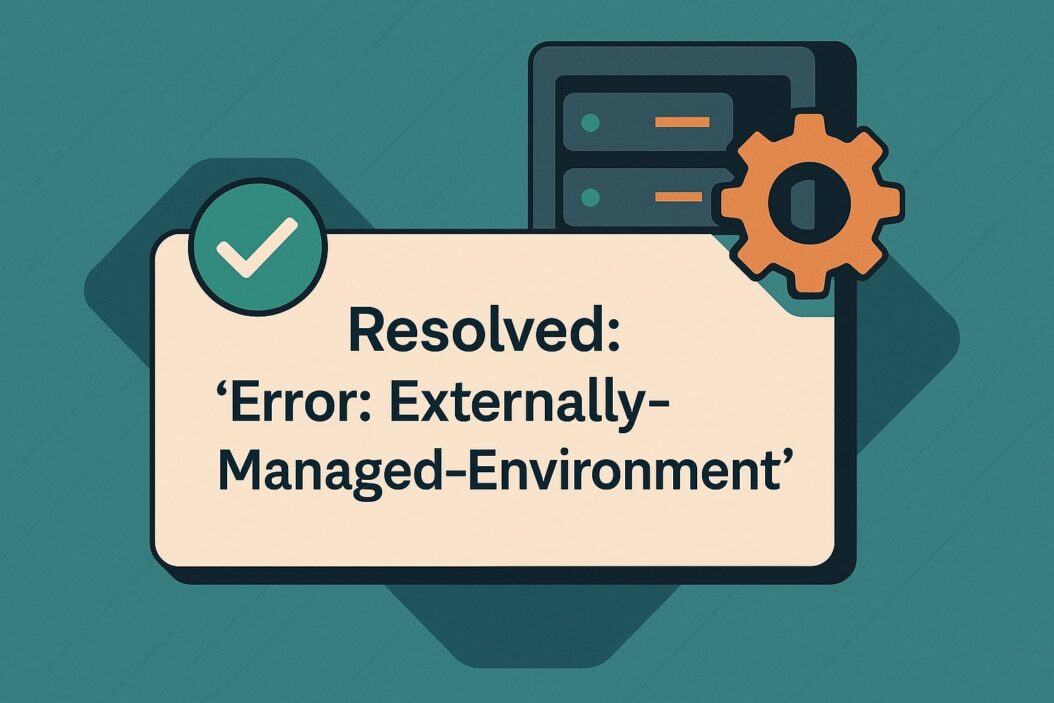
What is an Externally-Managed-Environment Error?
The “externally-managed-environment” error occurs when you attempt to install Python packages using pip in a Python installation that’s managed by your operating system or another package manager. In simple terms, you’re trying to modify a Python environment that’s supposed to be controlled by something else.
When you see this error message, it typically looks something like this:
error: externally-managed-environment
× This environment is externally managed
╰─> To install Python packages system-wide, try apt install
python3-xyz, where xyz is the package you are trying to install.
If you wish to install a non-system package, create a virtual
environment using python -m venv path/to/venv
This protective measure was introduced in PEP 668 to prevent conflicts between system package managers (like apt, dnf, or pacman) and Python’s own package management tools (like pip).
Common Scenarios That Trigger This Error
Python Installation Methods That Use External Management
Various distribution methods now implement this external management approach:
- Linux System Python: Most Linux distributions in 2025 (Ubuntu, Debian, Fedora, etc.) mark their system Python installations as externally managed
- macOS System Python: Apple Silicon Macs with preinstalled Python
- Windows Store Python: The Microsoft Store version of Python
- Container based installations: Some Docker images and containerized Python environments
Package Management Conflicts
You’ll likely encounter this error when:
- Trying to use
pip installwith the system Python interpreter - Attempting to update core packages on a managed Python installation
- Working with Python installations provided by operating system vendors
- Using Python in certain cloud environments that enforce strict package management
One developer reported: “I upgraded to Ubuntu 24.04 LTS and suddenly all my pip commands started failing. Took me hours to realize it was this externally-managed-environment thing!”
The Technical Background of External Environment Management
PEP 668 Explained
PEP 668 (Python Enhancement Proposal 668) introduced the concept of “externally managed environments” to address a long standing issue: the conflicts between system package managers and pip.
The proposal established a standard way for Python installations to signal that they’re managed by external tools. This is implemented through an EXTERNALLY-MANAGED marker file in the Python installation directory.
When pip detects this file, it refuses to install packages to prevent potential conflicts with the system package manager. This approach helps maintain system stability and security.
System vs. User Package Management
Understanding the distinction between these package management approaches is crucial:
| System Package Management | User Package Management |
|---|---|
| Managed by OS (apt, yum, etc.) | Managed by Python tools (pip, poetry) |
| System wide installation | User specific installation |
| Requires admin/root privileges | Doesn’t require special privileges |
| Updates with system updates | Updated independently |
| Optimized for system stability | Optimized for development flexibility |
This separation ensures that critical system components don’t break when you’re experimenting with different package versions for your projects.
Step-by-Step Solutions to Resolve the Error
Using Virtual Environments
The most recommended solution is to use virtual environments, which create isolated spaces for your Python projects.
Setting Up a Virtual Environment with venv
- Create a new virtual environment:
python -m venv myproject_env - Activate the virtual environment:
- On Windows:
myproject_env\Scripts\activate - On macOS/Linux:
source myproject_env/bin/activate
- On Windows:
- Install packages within the virtual environment:
pip install package_name
Once activated, you’ll see the environment name in your terminal prompt, indicating that pip commands will install packages to this isolated environment rather than trying to modify the system Python.
Using conda for Environment Management
Conda offers another powerful solution:
- Create a conda environment:
conda create --name myproject_env python=3.12 - Activate the environment:
conda activate myproject_env - Install packages:
conda install package_name # or pip install package_name
Conda environments completely sidestep the externally-managed-environment issue by providing their own Python installations.
Forcing Package Installation (When Appropriate)
In some cases, you might need to override the external management protection. This should be done cautiously:
pip install --break-system-packages package_name
Warning: This approach can potentially break your system Python installation and should only be used when you fully understand the consequences.
Working with System Python Installations
If you need to install packages system wide:
- Use the system package manager:
# On Ubuntu/Debian sudo apt install python3-package_name # On Fedora/RHEL sudo dnf install python3-package_name # On Arch Linux sudo pacman -S python-package_name - For packages not available through the system package manager, consider using
pipxfor isolated application installations:# Install pipx python -m pip install --user pipx python -m pipx ensurepath # Install applications pipx install package_name
Best Practices for Python Environment Management in 2025
Modern Tools for Python Environment Management
The Python ecosystem has evolved significantly, offering better ways to manage dependencies:
PDM and Poetry in 2025
PDM and Poetry have become standard tools for Python project management in 2025, offering:
- Automatic virtual environment creation
- Dependency resolution
- Lockfile generation for reproducible builds
- PEP 621 compliance for project metadata
Example PDM workflow:
# Initialize a project
pdm init
# Add dependencies
pdm add requests fastapi
# Run commands in the project environment
pdm run python main.py
Example Poetry workflow:
# Initialize a project
poetry new myproject
cd myproject
# Add dependencies
poetry add requests fastapi
# Run commands in the project environment
poetry run python main.py
Both tools efficiently handle the externally-managed-environment restriction by creating isolated environments automatically.
Docker-Based Development Environments
Docker has become increasingly popular for Python development, providing consistent environments across different machines:
FROM python:3.12-slim
WORKDIR /app
COPY requirements.txt .
RUN pip install -r requirements.txt
COPY . .
CMD ["python", "app.py"]
Using Docker completely isolates your development environment from your system Python, avoiding externally-managed-environment issues entirely.
Troubleshooting Common Related Issues
Permission Problems
Even when using virtual environments, you might encounter permission issues:
ERROR: Could not install packages due to an OSError: [Errno 13] Permission denied
Solutions:
- Ensure you’re not running pip with sudo inside a virtual environment
- Check file permissions in your project directory
- Use the
--userflag if installing in your home directory:pip install --user package_name
Path and Configuration Conflicts
Sometimes the error persists due to path conflicts:
- Check your active Python path:
which python # On Unix/Linux/macOS where python # On Windows - Verify your virtual environment is properly activated:
echo $VIRTUAL_ENV # Should display the path to your virtual environment - Inspect your pip configuration:
pip config list
If you’re still having issues, try creating a fresh virtual environment in a different location.
The Future of Python Package Management
The Python community continues to improve package management. Looking ahead from 2025:
- Enhanced virtual environment integration: Upcoming Python versions are expected to make virtual environments even more seamless
- Better system detection: Improvements in how Python detects and works with system package managers
- Standardized workflows: More standardized approaches to dependency management across different platforms
The PyPA (Python Packaging Authority) is actively working on streamlining these experiences for developers.
Conclusion
The “error: externally-managed-environment” message might seem frustrating at first, but it actually represents an important improvement in Python’s ecosystem. By preventing package conflicts and potential system breakage, it encourages better development practices like using virtual environments.
As we’ve seen, there are multiple ways to work around this restriction, with virtual environments being the most recommended approach. Tools like venv, conda, Poetry, and PDM make it easier than ever to manage isolated Python environments.
By adopting these modern practices, you’ll not only avoid the externally-managed-environment error but also improve your development workflow with more reproducible and isolated project environments.
Frequently Asked Questions
Why did Python introduce the externally-managed-environment restriction?
Python introduced this restriction through PEP 668 to prevent conflicts between system package managers and pip. Before this change, users could accidentally break their system Python installations by installing incompatible packages, leading to hard-to-debug issues and potential security vulnerabilities.
Can I permanently disable the externally-managed-environment check?
While you can use the --break-system-packages flag to bypass the check, permanently disabling it is not recommended. The check exists to protect your system’s stability. Instead, adopt virtual environments as a best practice for Python development.
Does this error affect Python installations from python.org?
No, Python installations downloaded directly from python.org are not marked as externally managed. This error primarily affects Python installations that come with operating systems or are installed through system package managers.
How do I know if my Python installation is externally managed?
You can check for the presence of the EXTERNALLY-MANAGED file in your Python installation’s directory. Run this command to check:
python -c "import sysconfig; print(f'{sysconfig.get_path(\"stdlib\")}/../EXTERNALLY-MANAGED')"
If the file exists, your Python installation is externally managed.
What’s the difference between venv, virtualenv, and conda for solving this issue?
All three tools create isolated environments but with some differences:
- venv: Built into Python’s standard library, simpler but less feature-rich
- virtualenv: A third-party package with more features and better backward compatibility
- conda: A complete package manager that handles non-Python dependencies as well, creating fully isolated environments with their own Python installations
For most users encountering the externally-managed-environment error, any of these tools will solve the issue effectively.
- Top 10 AI Image Generators Without Censorship 2025 - July 2, 2025
- How Shopping Habits Transform with AI in 2025 - June 29, 2025
- Your Organization’s Data Cannot Be Pasted Here: Complete Solutions Guide for 2025 - June 24, 2025
