Windows Control Panel remains a cornerstone of system administration, and control.exe serves as your gateway to efficient system management. This executable file provides direct access to every Control Panel applet through command-line interface, making it indispensable for power users, system administrators, and anyone seeking streamlined Windows configuration.
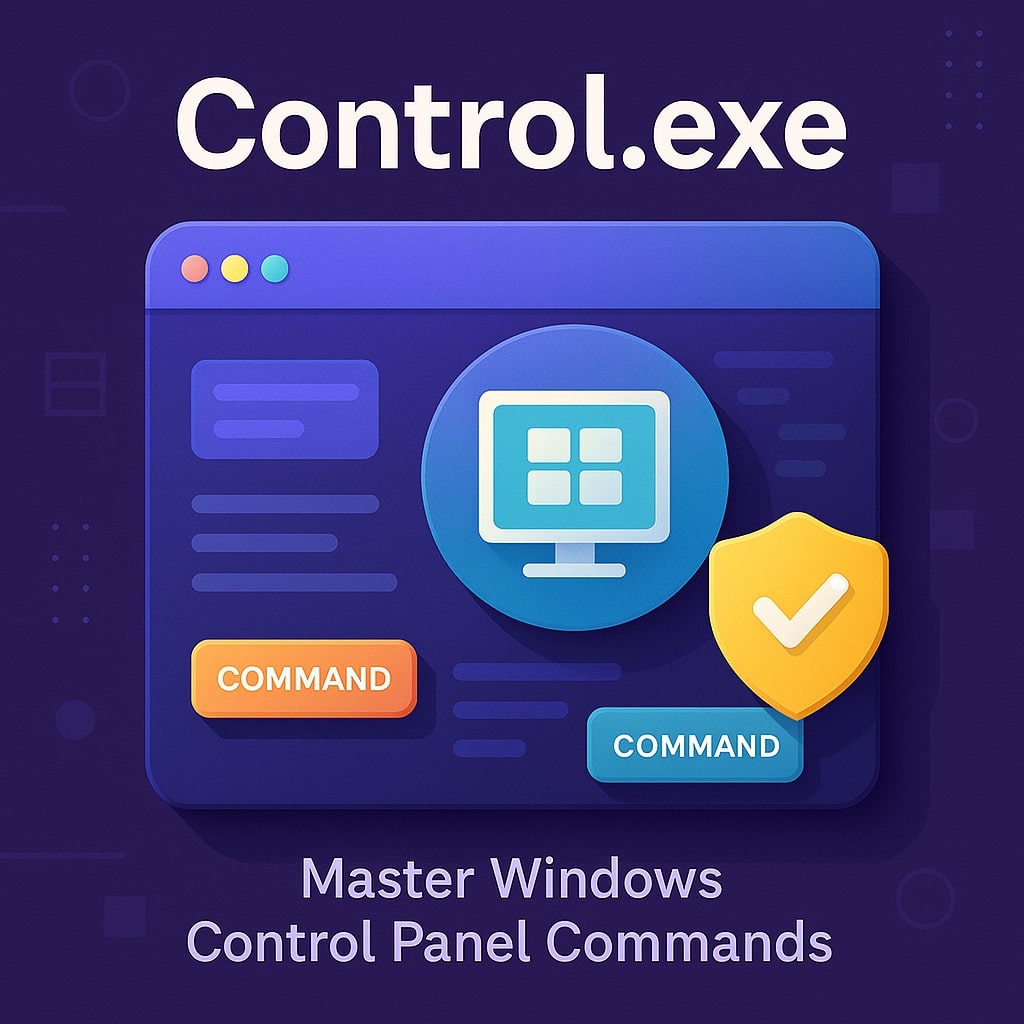
What is Control.exe and Why It Matters
Control.exe is Windows’ built-in executable file that launches Control Panel applets directly from command line or Run dialog. Located in the System32 folder, this 32KB utility has powered Windows system management since Windows 95, evolving alongside Microsoft’s operating systems while maintaining backward compatibility.
Unlike clicking through multiple menus, control.exe provides instant access to specific system settings. Whether you’re managing user accounts, configuring network settings, or troubleshooting hardware issues, this command-line tool eliminates navigation time and improves workflow efficiency.
System administrators particularly value control.exe for remote management, automated scripts, and batch operations. It bridges the gap between graphical interface convenience and command-line precision, making it essential for both novice users and IT professionals.
Understanding Control.exe Syntax and Parameters
The basic syntax follows this pattern: control.exe [applet name] [optional parameters]. Windows recognizes both full applet names and abbreviated versions, providing flexibility in command construction.
| Syntax Format | Example | Result |
|---|---|---|
| control.exe | control | Opens main Control Panel |
| control.exe [applet] | control sysdm.cpl | Opens System Properties |
| control.exe [applet],,[tab] | control appwiz.cpl,,2 | Opens specific tab |
Parameters modify applet behavior, allowing direct navigation to specific tabs or sections. The double comma notation (,,) separates the applet name from tab parameters, while single parameters typically represent page numbers starting from zero.
Advanced users can combine multiple parameters for precise control. For instance, control.exe desk.cpl,,@Settings opens Display Properties directly to the Settings tab, bypassing initial screens entirely.
Essential Control.exe Commands Every User Should Know
Mastering these fundamental commands transforms your Windows experience from reactive to proactive system management.
System and Security Commands
System security forms the foundation of stable Windows operation. These commands provide immediate access to critical security and system configuration options.
control.exe sysdm.cpl opens System Properties, where you can modify computer name, domain settings, and system performance options. This command proves invaluable for joining domains, changing computer names, or adjusting virtual memory settings.
control.exe userpasswords2 launches advanced User Accounts dialog, offering granular control over user permissions, automatic logon settings, and password requirements. Unlike the simplified Settings app version, this interface provides complete user management capabilities.
control.exe firewall.cpl accesses Windows Defender Firewall settings directly. System administrators use this command frequently for configuring firewall rules, enabling specific programs, or troubleshooting network connectivity issues.
Network and Internet Commands
Network configuration requires precise control over multiple settings. These commands streamline network management tasks that would otherwise require extensive menu navigation.
control.exe ncpa.cpl opens Network Connections instantly, displaying all network adapters and their status. This command becomes essential when troubleshooting connectivity issues, configuring static IP addresses, or managing VPN connections.
control.exe inetcpl.cpl launches Internet Properties, providing access to security zones, privacy settings, and connection configurations. Despite browsers’ evolution, these settings still affect system wide internet behavior and proxy configurations.
Network troubleshooting becomes more efficient with direct applet access. Instead of searching through Settings menus, professionals can jump directly to problematic network components using specific control.exe commands.
Hardware and Sound Commands
Hardware management traditionally requires navigating complex device hierarchies. Control.exe simplifies this process through direct hardware applet access.
control.exe devmgmt.msc opens Device Manager directly, bypassing multiple menu levels. This command proves crucial for driver management, hardware troubleshooting, and device configuration verification.
control.exe mmsys.cpl accesses Sound Properties, allowing audio device configuration, recording settings adjustment, and system sound modifications. Audio professionals and content creators rely on this command for precise audio configuration.
control.exe powercfg.cpl opens Power Options, essential for laptop users and energy conscious desktop configurations. This command provides access to advanced power plans, processor power management, and USB selective suspend settings.
Advanced Control.exe Usage Techniques
Power users leverage control.exe beyond basic applet launching, integrating it into complex workflows and automation scenarios.
Command Line Integration
Command Prompt and PowerShell integration multiplies control.exe effectiveness. Creating batch files with multiple control.exe commands enables one-click system configuration for specific scenarios or user profiles.
Windows Terminal enhances this integration through profile customization and tab management. Users can create dedicated terminal profiles that automatically execute control.exe commands for routine maintenance tasks.
Environment variables can reference control.exe paths, making scripts portable across different Windows installations. This approach ensures script reliability regardless of system architecture or Windows version.
Batch File Automation
Batch files containing control.exe commands automate repetitive configuration tasks. System administrators create deployment scripts that configure multiple workstations consistently using predefined control.exe sequences.
Error handling within batch files prevents automation failures. Using conditional statements around control.exe commands ensures scripts continue execution even if specific applets encounter issues.
Logging batch file output provides audit trails for system changes. Combining control.exe commands with logging utilities creates comprehensive change management documentation.
Creating Custom Shortcuts
Desktop shortcuts using control.exe commands provide one-click access to frequently used system settings. Right-clicking desktop, selecting “New > Shortcut,” and entering control.exe commands creates instant configuration access.
Start Menu pinning works with control.exe shortcuts, integrating system management into daily workflows. Users can organize these shortcuts into folders, creating personalized system administration hubs.
Keyboard shortcuts assigned to control.exe commands enable lightning fast system access. Windows hotkey assignment transforms routine configuration tasks into single keystroke operations.
Control.exe vs Modern Windows Settings
Windows 10 and 11 introduced the Settings app as Control Panel’s modern replacement, creating interface duplication and user confusion. Understanding when to use each interface optimizes system management efficiency.
When to Use Control Panel vs Settings App
Settings app excels in touch friendly environments and basic configuration tasks. Its simplified interface works well for casual users making straightforward system adjustments like wallpaper changes or notification preferences.
Control Panel maintains superiority for advanced configurations requiring granular control. Network professionals, system administrators, and power users find Control Panel’s comprehensive options irreplaceable for complex system management.
Feature overlap exists between interfaces, but implementation differs significantly. Settings app often provides subset functionality while Control Panel retains complete feature sets, making control.exe essential for comprehensive system management.
Legacy Features Only Available in Control Panel
Several critical Windows features remain exclusive to Control Panel applets, making control.exe indispensable for complete system management.
Regional and Language settings in Control Panel offer formatting options unavailable in Settings app. Date formats, number representations, and currency symbols require Control Panel access for precise localization.
Advanced system properties including DEP settings, startup and recovery options, and performance configurations remain Control Panel exclusive. These settings directly impact system stability and performance, making control.exe access crucial.
Network adapter advanced properties and driver specific configurations only appear through Control Panel interfaces. Network professionals require these detailed settings for enterprise network management and troubleshooting.
Troubleshooting Control.exe Issues
Control.exe problems typically stem from system file corruption, registry issues, or insufficient permissions. Systematic troubleshooting resolves most control.exe malfunctions effectively.
Common Error Messages and Solutions
“Windows cannot find control.exe” errors usually indicate missing or corrupted system files. Running System File Checker (sfc /scannow) from elevated Command Prompt resolves most file corruption issues.
Access denied errors occur when User Account Control prevents control.exe execution. Right-clicking Command Prompt and selecting “Run as administrator” provides necessary privileges for restricted applet access.
Applet specific errors often result from registry corruption or missing DLL files. Using Windows System Restore to revert to previous working states typically resolves these issues without extensive troubleshooting.
Administrative Privileges and UAC
User Account Control (UAC) restrictions affect control.exe functionality, particularly for system critical applets. Understanding UAC interaction prevents access issues and improves troubleshooting efficiency.
Elevated privileges requirement varies by applet. While basic applets like Mouse Properties work with standard user rights, system critical applets like User Account Control settings require administrator privileges.
Bypass techniques exist for UAC-restricted scenarios, but security implications require careful consideration. Using RunAs command or creating elevated shortcuts provides UAC compliance while maintaining functionality.
Control.exe Security Considerations
Security implications surrounding control.exe usage require careful attention, particularly in enterprise environments where system integrity remains paramount.
Malicious software occasionally impersonates control.exe to gain system access. Verifying control.exe digital signatures and file locations prevents security compromises through fraudulent executables.
Group Policy restrictions can disable specific Control Panel applets while maintaining others. This selective approach allows organizations to restrict user access to critical system settings while preserving necessary functionality.
Network security policies may prevent control.exe execution in restricted environments. Understanding organizational security frameworks helps navigate these limitations appropriately.
Automating System Administration with Control.exe
System administrators leverage control.exe for large scale Windows management, creating efficient workflows that scale across multiple systems simultaneously.
PowerShell Integration
PowerShell cmdlets complement control.exe functionality, creating hybrid automation solutions that combine graphical interface access with scripting power. Start Process cmdlet can launch control.exe commands within PowerShell scripts, enabling complex automation scenarios.
Remote execution capabilities allow control.exe commands to run on distant systems through PowerShell remoting. This approach enables centralized system management across enterprise networks without physical system access.
Error handling within PowerShell scripts prevents automation failures when control.exe commands encounter issues. Try-catch blocks around control.exe execution provide graceful failure recovery and logging capabilities.
Group Policy Management
Group Policy integration with control.exe enables organization wide Control Panel management. Administrative templates can restrict or allow specific applet access based on user roles and security requirements.
Deployment scripts utilizing control.exe commands can configure new workstations according to organizational standards. These scripts ensure consistent system configurations across diverse hardware platforms and user requirements.
Audit trails created through Group Policy logging provide comprehensive oversight of control.exe usage patterns. This visibility helps administrators understand system modification trends and identify potential security issues.
Performance Optimization Using Control.exe
System performance optimization through control.exe commands provides direct access to critical performance settings without navigating complex interface hierarchies.
control.exe sysdm.cpl,,3 opens System Properties directly to Advanced tab, providing immediate access to performance settings, virtual memory configuration, and startup programs management. These settings directly impact system responsiveness and resource utilization.
Power management optimization through control.exe powercfg.cpl enables fine-tuned energy consumption control. Custom power plans created through this interface can significantly improve battery life on mobile devices while maintaining performance requirements.
Visual effects adjustment via control.exe sysdm.cpl,,3 allows performance focused visual customization. Disabling unnecessary animations and effects through these settings can improve system responsiveness on older hardware configurations.
Control.exe Alternatives and Third-Party Tools
While control.exe remains Windows’ primary Control Panel access method, alternative tools provide enhanced functionality and improved user experiences for specific use cases.
Third-party system utilities like CCleaner and Advanced SystemCare offer integrated Control Panel access within comprehensive system management suites. These tools often provide simplified interfaces for common control.exe functions.
Command-line alternatives like PowerShell cmdlets and WMI queries can replace some control.exe functionality with programmable interfaces. These approaches offer superior automation capabilities for complex system management scenarios.
Portable system administration tools provide control.exe functionality without installation requirements. These utilities prove valuable for technicians servicing multiple systems or working in restricted environments where software installation faces limitations.
Future of Control.exe in Windows Evolution
Microsoft’s ongoing Windows evolution continues shifting toward unified Settings app experience, but Control Panel and control.exe retain significant importance for system administration and legacy application compatibility.
Windows 11 maintains full Control Panel functionality despite Settings app expansion. This dual approach suggests Microsoft recognizes Control Panel’s continued relevance for advanced users and enterprise environments.
Cloud-based system management through Azure AD and Microsoft Intune supplements traditional control.exe functionality but doesn’t replace local system administration requirements. Hybrid management approaches combining cloud services with local control.exe access provide comprehensive system oversight.
Legacy application dependencies on Control Panel applets ensure control.exe longevity beyond Microsoft’s modernization efforts. Enterprise software frequently relies on specific Control Panel interfaces that lack Settings app equivalents.
Conclusion
Control.exe stands as Windows’ most efficient pathway to comprehensive system management, bridging command-line precision with graphical interface accessibility. From basic system configuration to advanced automation scenarios, this versatile utility empowers users across all skill levels to manage Windows systems effectively.
Whether you’re troubleshooting network connectivity, configuring security settings, or automating deployment scripts, control.exe provides the direct access and reliability that modern system administration demands. Its continued evolution alongside Windows ensures long-term viability for professional system management workflows.
Mastering control.exe commands transforms routine system administration from time consuming navigation exercises into efficient, repeatable processes. As Windows continues evolving, control.exe remains an indispensable tool for anyone serious about Windows system management and optimization.
FAQs
What is the difference between control.exe and control command?
Control.exe is the actual executable file located in System32 folder, while “control” is the simplified command that Windows recognizes in Run dialog and Command Prompt. Both launch the same executable but “control” is more convenient for quick access, whereas “control.exe” provides explicit executable specification for scripts and automation.
Can control.exe commands work on Windows 11?
Yes, all traditional control.exe commands remain fully functional in Windows 11. Microsoft maintains backward compatibility for Control Panel applets despite promoting the Settings app. Some newer features may only appear in Settings app, but core system configuration through control.exe continues working as expected.
Why do some control.exe commands require administrator privileges?
Windows User Account Control (UAC) protects system critical settings from unauthorized modifications. Commands affecting security settings, system configuration, or hardware management require elevated privileges to prevent malicious software from modifying essential system parameters without user consent.
How can I find all available control.exe applet names?
Windows doesn’t provide a built-in command to list all applets, but common ones include sysdm.cpl (System), ncpa.cpl (Network), appwiz.cpl (Programs), and desk.cpl (Display). The System32 folder contains .cpl files representing available applets, and online documentation provides comprehensive lists of supported commands.
Can control.exe commands be used in PowerShell scripts?
Absolutely. PowerShell treats control.exe like any other executable, allowing integration through Start Process cmdlet or direct execution. This enables powerful automation scenarios combining Control Panel access with PowerShell’s scripting capabilities, error handling, and remote execution features for enterprise system management.
- What is One Challenge in Ensuring Fairness in Generative AI: The Hidden Bias Problem - August 15, 2025
- How Small Language Models Are the Future of Agentic AI - August 15, 2025
- What Are the Four Core Characteristics of an AI Agent? - August 15, 2025
