Modern device connectivity relies heavily on wireless technologies, with Bluetooth leading the charge in short-range communication. Understanding how to properly configure and manage these settings can dramatically improve your digital experience and device performance. The latest Bluetooth 6.0 specification, released on September 3, 2024, introduces significant enhancements including Channel Sounding for precise device location tracking.
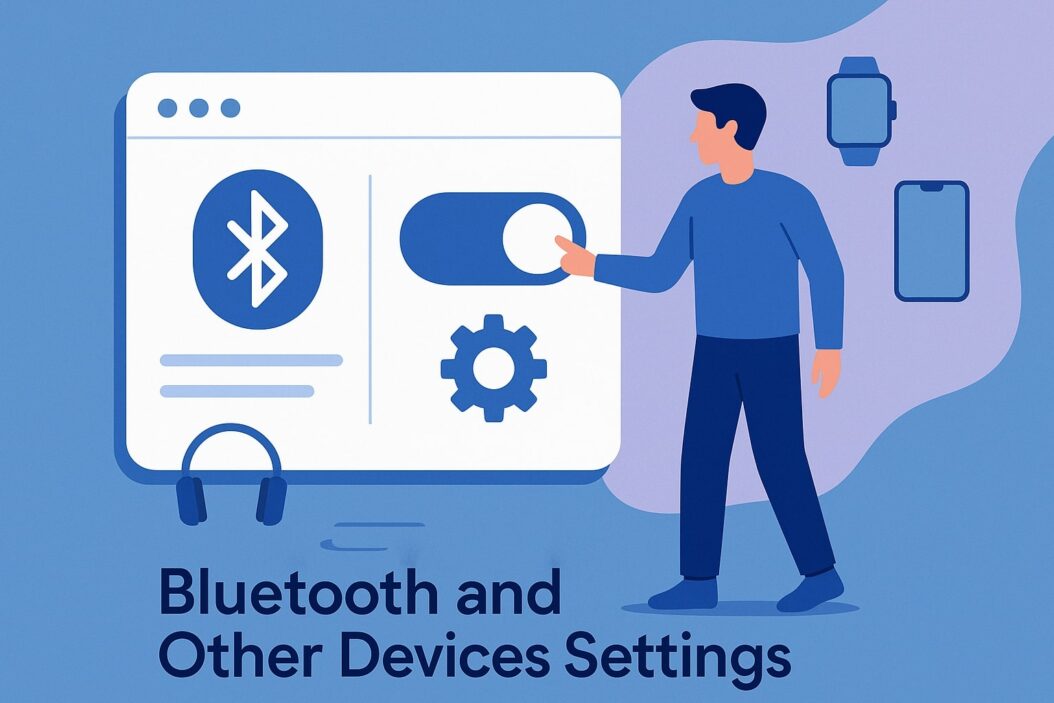
Bluetooth Technology Fundamentals
What is Bluetooth and How Does it Work
Bluetooth operates as a short-range wireless communication protocol that enables devices to exchange data without cables. This technology uses radio waves in the 2.4 GHz ISM band, creating personal area networks (PANs) that connect multiple devices simultaneously.
The technology creates a mesh of interconnected devices through a process called “scatternet formation.” Each Bluetooth enabled device can communicate with up to seven other devices simultaneously, forming what’s known as a “piconet.” This architecture allows for complex device ecosystems where your smartphone, headphones, smartwatch, and laptop can all communicate seamlessly.
Bluetooth Versions and Compatibility
| Bluetooth Version | Release Year | Key Features | Power Consumption | Range |
|---|---|---|---|---|
| Bluetooth 1.0/1.1 | 1999/2001 | Basic connectivity | High | 10 meters |
| Bluetooth 2.0+EDR | 2004 | Enhanced data rates | Medium | 10 meters |
| Bluetooth 3.0+HS | 2009 | High-speed transfers | Medium | 10 meters |
| Bluetooth 4.0 LE | 2010 | Low energy consumption | Very Low | 10-50 meters |
| Bluetooth 5.0 | 2016 | Improved range/speed | Low | 50-240 meters |
| Bluetooth 5.3 | 2021 | Enhanced security | Very Low | 240+ meters |
| Bluetooth 6.0 | 2024 | Channel Sounding, enhanced location services | Ultra Low | 300+ meters |
Understanding version compatibility ensures optimal device performance. Newer versions maintain backward compatibility, but features like low energy consumption and extended range only work when both devices support the same advanced version. Bluetooth 6.0, released on September 3, 2024, introduces Channel Sounding technology that enables precise device location tracking and enhanced positioning capabilities for future applications.
Accessing Bluetooth Settings on Different Platforms
Windows 11 Bluetooth Settings
Windows 11 provides multiple pathways to access Bluetooth configuration. The primary method involves navigating to Settings > Bluetooth & devices, where you’ll find comprehensive management options.
Quick access through the Action Center allows immediate toggling of Bluetooth status. Right-clicking the Bluetooth icon in the system tray provides rapid access to device management functions without opening the full settings panel.
Device Manager offers advanced troubleshooting capabilities through the Bluetooth adapter properties. Here, you can update drivers, modify power management settings, and configure advanced features like enhanced data rates and authentication requirements.
macOS Bluetooth Configuration
macOS integrates Bluetooth settings within System Preferences under the Bluetooth panel. The interface displays all discoverable devices with clear connection status indicators and signal strength measurements.
Advanced options become available through Option+clicking the Bluetooth menu bar icon. This reveals debugging information, factory reset options, and detailed connection diagnostics that prove invaluable for troubleshooting complex connectivity issues.
Terminal commands provide granular control over Bluetooth functionality. Commands like sudo pkill bluetoothd restart the Bluetooth daemon, while defaults write commands can modify hidden preferences affecting connection behavior and device discovery protocols.
Android Bluetooth Management
Android’s Bluetooth settings reside within Settings > Connected devices or Settings > Connections, depending on your device manufacturer’s customization. The interface typically displays paired devices, available devices, and connection preferences.
Developer options unlock advanced Bluetooth configurations including codec selection for audio devices. Enabling these options through Settings > About phone > Build number (tap seven times) reveals options for LDAC, aptX, and other high quality audio codecs.
iOS Bluetooth Controls
iOS centralizes Bluetooth management within Settings > Bluetooth. The streamlined interface emphasizes simplicity while maintaining access to essential configuration options.
Control Center provides immediate Bluetooth toggling, though this doesn’t fully disable the radio for AirDrop and Apple Watch connectivity. Complete deactivation requires accessing the Settings menu directly.
Essential Bluetooth Device Management
Pairing New Devices
Device pairing establishes secure connections through cryptographic key exchange. The process begins by enabling discoverable mode on both devices, allowing them to detect each other within range.
Modern devices often support simplified pairing methods like NFC tap-to-pair or QR code scanning. These methods eliminate manual PIN entry while maintaining security through encrypted handshake protocols.
Authentication methods vary by device type and security requirements. Simple devices might use numeric comparison, while sensitive devices employ passkey entry or out-of-band authentication for enhanced security.
Managing Connected Devices
Active device management prevents connectivity conflicts and optimizes performance. Most platforms display connection status, battery levels, and available features for each paired device.
Priority settings determine automatic connection behavior when multiple compatible devices are available. Setting preferred devices ensures your most-used accessories connect automatically while preventing unwanted connections.
| Device Type | Typical Priority | Auto Connect Behavior | Power Impact |
|---|---|---|---|
| Audio Headphones | High | Immediate | Medium |
| Computer Mouse | High | Immediate | Low |
| Smartphone | Medium | Manual | Medium |
| Smart TV | Low | Manual | High |
| Fitness Tracker | High | Background | Very Low |
Removing and Forgetting Devices
Proper device removal involves more than simple disconnection. The “Forget” or “Unpair” function completely removes stored pairing information, including security keys and preference settings.
This process proves essential when transferring devices between users or troubleshooting persistent connection issues. Forgotten devices must complete the full pairing process again, ensuring fresh security credentials.
Device Priority Settings
Priority management becomes crucial in environments with multiple compatible devices. Systems typically connect to the most recently used device, but manual priority adjustment overrides this behavior.
High priority devices automatically connect when available, while low-priority devices require manual connection initiation. This prevents accidental connections to nearby devices while ensuring preferred accessories remain readily available.
Advanced Bluetooth Configuration Options
Audio Quality Settings
Audio codec selection dramatically impacts sound quality and battery consumption. Advanced codecs like LDAC and aptX provide near-lossless audio transmission but require compatible hardware on both ends.
Bitrate and sample rate adjustments allow fine-tuning of the quality versus battery life balance. Higher settings provide superior audio fidelity but increase power consumption and may introduce latency in some configurations.
| Audio Codec | Quality Level | Latency | Battery Impact | Device Support |
|---|---|---|---|---|
| SBC | Standard | High | Low | Universal |
| AAC | Good | Medium | Medium | Apple/Android |
| aptX | High | Low | Medium | Android/Windows |
| LDAC | Excellent | Medium | High | Android/Sony |
| LC3 | Variable | Very Low | Very Low | Bluetooth 5.2+ |
Power Management Features
Modern Bluetooth implementations include sophisticated power management systems that automatically adjust transmission power based on distance and signal quality requirements.
Adaptive frequency hopping minimizes interference while conserving battery life. This technology automatically switches between available frequency channels to maintain optimal signal quality while reducing power consumption.
Connection interval adjustment balances responsiveness with energy efficiency. Shorter intervals provide immediate data transmission but consume more power, while longer intervals prioritize battery life over instant response.
Security and Privacy Controls
Authentication requirements can be customized based on security needs and device capabilities. Options range from simple PIN verification to advanced certificate based authentication for enterprise environments.
Encryption settings protect data transmission from interception. While modern Bluetooth versions include robust encryption by default, some applications may require additional security protocols for sensitive data transmission.
Device visibility controls prevent unauthorized connection attempts by limiting discoverable periods and restricting pairing to authenticated users. These settings prove particularly important in public environments where unwanted connections might occur.
Troubleshooting Common Bluetooth Issues
Connection Problems
Interference from other 2.4 GHz devices commonly disrupts Bluetooth connectivity. Wi-Fi routers, microwave ovens, and other wireless devices can create signal conflicts that prevent stable connections.
Distance limitations affect connection reliability, with obstacles like walls and metal structures further reducing effective range. Understanding these limitations helps identify optimal device positioning for reliable connectivity.
Driver conflicts on Windows systems frequently cause connection failures. Updating Bluetooth adapter drivers through Device Manager or manufacturer websites often resolves persistent connectivity issues.
Audio Quality Issues
Codec mismatches between devices result in poor audio quality or connection instability. Ensuring both devices support the same high quality codec prevents automatic fallback to lower quality alternatives.
Bandwidth limitations during high traffic periods can degrade audio quality. Other active Bluetooth connections consume available bandwidth, potentially affecting audio streaming performance.
Environmental interference affects audio transmission quality. Moving away from Wi-Fi routers, fluorescent lights, and other electronic devices often improves audio clarity and reduces dropouts.
Device Recognition Failures
Cache corruption prevents proper device recognition and pairing. Clearing Bluetooth cache files on Android devices or resetting Bluetooth modules on other platforms often resolves recognition issues.
Outdated firmware on either device can cause compatibility problems. Checking for and installing firmware updates ensures optimal compatibility with newer Bluetooth protocols and features.
Profile incompatibilities occur when devices don’t support required Bluetooth profiles for specific functions. Verifying profile support before purchasing accessories prevents functionality limitations.
Other Wireless Device Settings
Wi-Fi Direct Configuration
Wi-Fi Direct enables device-to-device connections without traditional network infrastructure. This technology provides higher bandwidth than Bluetooth while maintaining similar ease of use for file transfers and screen sharing.
Configuration typically involves enabling Wi-Fi Direct in wireless settings and selecting target devices from available lists. Security options include WPS push button configuration or traditional password authentication.
Performance optimization requires understanding interference patterns and channel selection. Automatic channel selection usually provides optimal performance, but manual configuration may be necessary in congested environments.
NFC Settings Management
Near Field Communication (NFC) facilitates extremely short range data exchange and device pairing. NFC settings control reader/writer modes, peer-to-peer communication, and card emulation features.
Payment applications require specific NFC security settings to ensure transaction safety. Host Card Emulation (HCE) settings determine which applications can access NFC payment functionality.
Power management for NFC typically involves automatic activation when needed, but manual control allows battery conservation when NFC functionality isn’t required.
Infrared Device Support
While largely obsolete, some devices still include infrared communication capabilities for legacy device control. IR settings manage transmitter power levels and protocol compatibility for universal remote applications.
Modern smartphones occasionally include IR blasters for controlling entertainment systems. Configuration involves learning remote codes or downloading manufacturer specific control profiles from online databases.
Performance Optimization Tips
Battery Life Management
Bluetooth Low Energy (BLE) protocols significantly extend battery life for compatible devices. Enabling BLE mode for fitness trackers, smartwatches, and sensors provides extended operation without frequent charging.
Connection management prevents unnecessary battery drain by automatically disconnecting unused devices. Setting automatic disconnection timeouts for rarely used devices conserves power while maintaining quick reconnection capabilities.
Transmission power adjustment balances range requirements with battery consumption. Reducing transmission power for close proximity devices extends battery life without affecting connection quality.
Range and Signal Strength
Physical positioning affects Bluetooth performance more than many users realize. Keeping devices at body level and avoiding pocket placement improves signal strength and connection stability.
Antenna orientation impacts signal quality, particularly for devices with external antennas. Positioning antennas perpendicular to each other often provides optimal signal strength and reduces interference.
Environmental factors like humidity, temperature, and atmospheric pressure subtly affect radio wave propagation. Understanding these influences helps explain occasional connectivity variations in different conditions.
Interference Reduction
Channel management becomes crucial in environments with multiple wireless devices. While Bluetooth automatically hops between channels, severe interference may require manual channel specification or device repositioning.
Device separation prevents mutual interference between multiple Bluetooth devices. Maintaining physical distance between active connections reduces cross-talk and improves overall performance.
Power level adjustment minimizes interference with nearby devices while maintaining adequate signal strength for reliable communication. This proves particularly important in dense device environments like offices or apartments.
Security Best Practices
Bluetooth Security Protocols
Modern Bluetooth security relies on AES-128 encryption and mutual authentication protocols. These mechanisms protect against eavesdropping and unauthorized access while maintaining user-friendly operation.
Regular security updates ensure protection against newly discovered vulnerabilities. Enabling automatic firmware updates for Bluetooth enabled devices maintains current security standards without manual intervention.
Pairing validation prevents man in the middle attacks through visual confirmation of connection attempts. Always verify pairing requests match intended devices before confirming connections.
Device Authentication Methods
Multi-factor authentication combines traditional pairing with additional verification methods. Some implementations require biometric confirmation or secondary device approval for sensitive connections.
Certificate based authentication provides enterprise grade security for business environments. This method requires PKI infrastructure but offers superior protection against unauthorized access attempts.
Time limited pairing reduces security exposure by automatically expiring unused authentication credentials. This approach prevents long-term security vulnerabilities from forgotten or compromised pairings.
Privacy Protection Settings
Device name customization prevents identification through Bluetooth discovery scans. Using generic names rather than personal information reduces privacy exposure in public environments.
Visibility timeouts automatically disable discoverable mode after specified periods. This prevents extended exposure to unwanted connection attempts while maintaining convenient pairing capabilities.
Data transmission limitations restrict information sharing between connected devices. Reviewing and adjusting these permissions ensures only necessary data exchanges occur during normal operation.
Conclusion
Mastering Bluetooth and other device settings empowers users to create seamless, secure, and efficient wireless ecosystems. Understanding the underlying technology, configuration options, and optimization techniques ensures maximum benefit from these ubiquitous connectivity features. With the introduction of Bluetooth 6.0 on September 3, 2024, new capabilities like Channel Sounding technology for precise device location tracking expand the possibilities for wireless device management.
Proper device management, security implementation, and performance optimization transform potentially frustrating wireless experiences into reliable, high quality connections. Running automated troubleshooters like the Get Help app in Windows 11 provides immediate solutions for common connectivity issues. As wireless technology continues evolving, these fundamental principles remain essential for maintaining optimal device performance and user satisfaction.
The key to successful wireless device management lies in understanding both the technical capabilities and practical limitations of these systems. Regular maintenance, security updates, and performance monitoring ensure continued reliability and security in an increasingly connected world.
Frequently Asked Questions
How do I fix Bluetooth connectivity issues on Windows 11?
Start by updating Bluetooth drivers through Device Manager, then restart the Bluetooth service via Services.msc. If problems persist, remove the device from Settings > Bluetooth & devices and re-pair it. Running the automated Bluetooth troubleshooter in the Get Help app will automatically run diagnostics and attempt to fix most Bluetooth problems on Windows 11 devices. For persistent issues, accessing Device Manager and reinstalling the Bluetooth adapter provides a comprehensive reset solution.
Why does my Bluetooth audio quality sound poor compared to wired connections?
Audio quality depends on the Bluetooth codec both devices support. SBC provides basic quality, while AAC, aptX, or LDAC offer superior audio fidelity. Check your device settings for codec options and ensure both devices support the same high quality codec for optimal performance.
Can I connect multiple Bluetooth devices simultaneously to my smartphone?
Yes, most modern smartphones support multiple simultaneous Bluetooth connections. However, performance may vary depending on device capabilities and the types of connected accessories. Audio devices typically require exclusive connections, while data accessories can often share bandwidth effectively.
How do I improve Bluetooth range and connection stability?
Maintain clear line of sight between devices when possible, avoid interference from Wi-Fi routers and microwaves, and ensure both devices have updated firmware. Physical positioning at body level rather than in pockets often improves signal strength and reduces connection drops.
What security risks should I be aware of with Bluetooth connections?
Main risks include unauthorized access through discoverable mode, data interception during transmission, and device impersonation attacks. Mitigate these by disabling discoverable mode when not pairing, using strong authentication methods, and regularly updating device firmware to patch security vulnerabilities.
- What is One Challenge in Ensuring Fairness in Generative AI: The Hidden Bias Problem - August 15, 2025
- How Small Language Models Are the Future of Agentic AI - August 15, 2025
- What Are the Four Core Characteristics of an AI Agent? - August 15, 2025
