Document management has become the backbone of modern workplace efficiency. Microsoft SharePoint remains a cornerstone solution for businesses seeking robust document management capabilities. With the latest advancements in SharePoint Online and on-premises versions, document libraries have evolved significantly, offering powerful features to streamline document workflows, improve collaboration, and enhance information security.
This comprehensive guide explores best practices for SharePoint document libraries in 2025, incorporating the latest features, tools, and strategies to help you maximize your SharePoint investment. Whether you’re new to SharePoint or looking to optimize your existing document management solution, these practices will help you create a more efficient, secure, and user friendly document management experience.
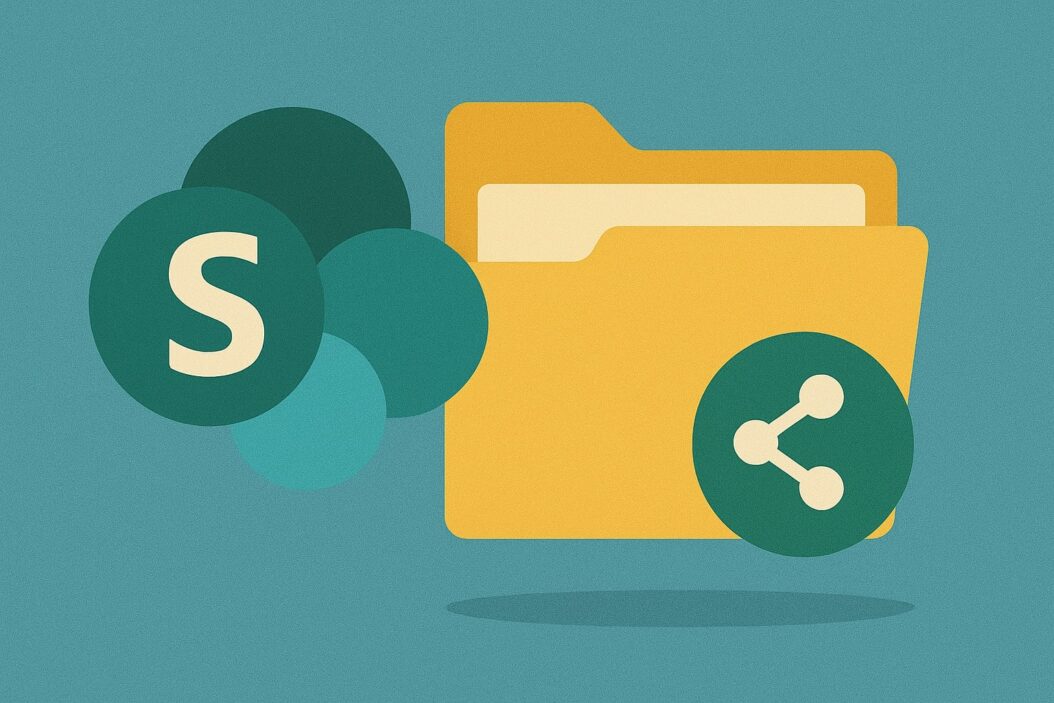
What are SharePoint Document Libraries?
SharePoint document libraries are specialized containers within SharePoint sites designed specifically for storing, organizing, and managing documents. Unlike basic file storage systems, document libraries provide rich functionality including version control, metadata management, co-authoring capabilities, workflow integration, and advanced permission settings.
Document libraries serve as centralized repositories where team members can collaborate on documents simultaneously, track changes, set approval processes, and organize content using custom metadata rather than just traditional folder structures. In 2025, SharePoint document libraries have become even more intelligent with AI assisted features and deeper integration with Microsoft 365 services.
Key Features and Capabilities
Modern SharePoint document libraries offer a wealth of features that extend far beyond simple file storage:
- Version history – Track changes and restore previous versions when needed
- Co-authoring – Multiple users can work on documents simultaneously
- Metadata tagging – Categorize and find documents based on custom properties
- Content types – Define document templates and associated metadata
- Custom views – Create personalized views based on metadata filters
- Workflow integration – Automate document processes using Power Automate
- Advanced permissions – Control access at granular levels
- Compliance features – Apply retention policies and sensitivity labels
- Search integration – Quickly find documents using powerful search capabilities
- Mobile access – Work with documents from any device
- Microsoft 365 integration – Seamless connections with Teams, Outlook, and other apps
The latest SharePoint enhancements in 2025 include improved AI-powered content suggestions, enhanced security controls, and deeper integration with Microsoft Copilot for document summarization and insights.
Why Document Libraries are Essential for Modern Organizations
In today’s hybrid work environment, document libraries provide essential infrastructure for information management:
- Single source of truth – Eliminate duplicate documents and version confusion
- Enhanced collaboration – Enable teams to work together regardless of location
- Improved compliance – Enforce document policies, retention, and security measures
- Reduced search time – Find information quickly through metadata and search
- Process automation – Streamline document workflows and approval processes
- Knowledge preservation – Retain organizational knowledge in structured repositories
- Reduced storage costs – Eliminate redundant content through centralized management
Organizations leveraging SharePoint document libraries effectively report up to 30% improvements in document retrieval time and significant reductions in document-related errors and duplications.
Setting Up Effective Document Libraries
Planning Your Document Library Structure
Before creating document libraries, it’s crucial to develop a comprehensive information architecture. This planning phase will save considerable time and prevent restructuring efforts later:
- Audit existing content – Understand what documents you have and how they’re used
- Identify user needs – Determine how different teams interact with documents
- Define organizational logic – Decide between site-based, department based, or project based organization
- Plan security boundaries – Determine access control requirements
- Establish naming conventions – Create consistent naming patterns for libraries and documents
- Design metadata schema – Define metadata fields to categorize and find documents
- Map content types – Identify document templates and associated metadata needs
Best practice in 2025 is to create a visual information architecture diagram that maps document libraries to business processes and organizational structure. Tools like Microsoft Visio or Lucidchart are excellent for this planning phase.
Creating Purpose Driven Libraries
Rather than creating a single massive document library, create smaller, purpose dfocused libraries:
- Department-specific libraries – HR documents, Finance reports, Marketing materials
- Project-specific libraries – Documents related to specific initiatives or clients
- Process-specific libraries – Policies, procedures, templates
- Record repositories – Final, approved documents that require retention
This approach improves performance, simplifies security management, and creates a more intuitive user experience. In 2025, the recommended limit for optimal performance is still around 100,000 items per library, though SharePoint can technically handle up to 30 million items per library.
Permission Settings and Security Best Practices
Role Based Access Control
Implement role based access control (RBAC) to simplify permission management:
| Role | View | Edit | Delete | Manage Permissions |
|---|---|---|---|---|
| Readers | ✓ | ✗ | ✗ | ✗ |
| Contributors | ✓ | ✓ | ✗ | ✗ |
| Editors | ✓ | ✓ | ✓ | ✗ |
| Owners | ✓ | ✓ | ✓ | ✓ |
Instead of assigning permissions to individuals, create SharePoint groups aligned with these roles and assign users to appropriate groups. This simplifies administration and provides better oversight of access rights.
Conditional Access Policies
In 2025, conditional access has become essential for securing document libraries:
- Location-based access – Restrict sensitive document access to specific geographic locations
- Device compliance – Ensure documents are only accessed from managed devices
- Multi-factor authentication – Require additional verification for sensitive libraries
- Session controls – Limit download capabilities for confidential documents
Implement these policies through Microsoft Entra ID (formerly Azure AD) to add layers of protection to your most sensitive document libraries.
Document Organization Strategies
Folder Hierarchy vs. Metadata
One of the most significant decisions when setting up document libraries is choosing between traditional folder structures and metadata-based organization:
Folder-Based Organization:
- Familiar to users (mimics file systems)
- Simple to implement initially
- Can enforce security at folder levels
- Becomes unwieldy with deep nesting
- Documents can only exist in one location
Metadata-Based Organization:
- More flexible search and filtering
- Documents can appear in multiple views
- Better suited for complex categorization
- Requires user training and adoption
- Enables powerful automation
In 2025, the best practice is a hybrid approach:
- Use shallow folder structures (no more than 2-3 levels) for basic organization
- Implement rich metadata to enable filtering, sorting, and dynamic views
- Use content types to ensure consistent metadata application
Implementing Effective Metadata Schemas
Well designed metadata transforms how users interact with document libraries:
- Start with core fields – Create a baseline of essential metadata fields:
- Document type
- Department/team
- Project association
- Status (draft, review, approved)
- Review date
- Add context specific metadata – Based on content type or library purpose:
- Contract libraries: client name, contract value, expiration date
- Policy libraries: compliance category, effective date, next review
- Marketing libraries: campaign, target audience, publication channel
- Implement controlled vocabularies – Use choice fields with predefined options rather than free text when possible to ensure consistency
- Make important fields required – Ensure critical metadata is always provided, but limit required fields to prevent user frustration
- Create column validation – Set up rules to ensure data quality (date formats, value ranges)
The latest SharePoint enhancements include AI assisted metadata tagging that can automatically suggest appropriate values based on document content, significantly reducing the manual tagging burden.
Content Types and Document Templates
Creating Custom Content Types
Content types are reusable collections of metadata and behaviors that can be applied to documents. They’re essential for consistent document management:
- Define site content types at the site collection level
- Include metadata schemas specific to each document category
- Attach document templates that pre-populate metadata
- Configure retention policies based on content type
- Set up default workflows for specific content types
For example, create distinct content types for contracts, policies, proposals, and reports, each with unique metadata fields and templates.
Template Management for Consistency
Document templates ensure consistency and compliance while saving time:
- Store templates in a central library with controlled access
- Use content types to make templates available in appropriate libraries
- Include standard sections, formatting, and boilerplate text
- Pre-configure metadata fields in templates
- Update templates centrally to ensure all new documents follow current standards
In 2025, SharePoint’s template capabilities have expanded to include dynamic templates that adjust content based on selected metadata values, providing more tailored starting points for document creation.
Version Control and Co-authoring
Leveraging Version History Features
Version control is a fundamental advantage of SharePoint document libraries:
- Enable major versions for all document libraries to track significant changes
- Implement major/minor versioning for libraries with formal review processes
- Configure version limits (typically 10-15 major versions) to manage storage
- Educate users on version restore capabilities to recover from errors
- Use version comments to document the nature of changes
Best practice in 2025 includes implementing automatic version labeling through Power Automate to add standardized descriptions to versions based on workflow stages.
Best Practices for Document Co-authoring
SharePoint’s co-authoring capabilities allow multiple users to edit documents simultaneously:
- Use Office Online or desktop apps with autosave enabled for real-time collaboration
- Establish co-authoring etiquette guidelines for your organization:
- Communicate before making major changes
- Use comments to discuss specific sections
- Resolve comments after addressing them
- Leverage @mentions in comments to notify specific team members
- Use the document activity feed to track who is making changes
- Create co-authoring spaces in Microsoft Teams connected to document libraries
The latest co-authoring enhancements in 2025 include presence indicators that show not only who is in the document but which specific sections they’re working on, reducing editing conflicts.
Managing Check-in/Check-out Workflows
For documents requiring stricter control:
- Enable required check-out for libraries containing critical documents
- Implement draft item security to limit who can see unchecked files
- Set up automated reminders for documents checked out more than 48 hours
- Establish clear guidance on when to use check-out functionality
- Configure versioning settings to complement check-out requirements
While modern co-authoring has reduced the need for check-out in many scenarios, it remains valuable for regulated documents or situations requiring exclusive access.
Automation and Workflow Integration
Power Automate Integration Techniques
SharePoint document libraries can trigger automated workflows through Power Automate (formerly Flow):
- Document approval flows – Route documents for review and approval
- Notification workflows – Alert users about new or modified documents
- Metadata validation – Ensure required properties are completed properly
- Document conversion – Automatically create PDF versions of finalized documents
- Cross system integration – Connect document events to other business systems
For example, create a flow that monitors a contracts library and when a new contract is added with “Pending Review” status, automatically notifies the legal team and creates approval tasks.
Document Approval Workflows
Modern approval processes streamline document reviews:
- Design multi-stage approvals with sequential or parallel reviews
- Implement conditional logic based on document metadata
- Create approval dashboards using Power BI integration
- Set up automated reminders for pending approvals
- Maintain audit trails of approval history
- Use approval templates from the Power Automate gallery as starting points
In 2025, AI powered approval routing can suggest appropriate approvers based on document content and past approval patterns, significantly streamlining the process.
Automated Metadata Assignment
Reduce manual tagging with these automation techniques:
- Property promotion from document content to metadata fields
- Default metadata based on library location
- Pattern-based automation using Power Automate to extract metadata
- AI-powered classification to suggest appropriate tags
- Bulk metadata updates for existing document sets
For example, configure a flow that extracts client names from document content and automatically applies them as metadata, or automatically classifies documents based on content analysis.
Search Optimization for Document Libraries
Configuring Advanced Search Settings
Optimize your document libraries for search discovery:
- Manage crawled properties to ensure important content is indexed
- Create managed properties for custom metadata fields
- Define enterprise keywords for important business terminology
- Implement best bets for frequently searched documents
- Configure result types for different document categories
- Use search schema customizations to improve relevance
In 2025, SharePoint search capabilities include semantic understanding that can interpret search intent beyond simple keyword matching.
Creating Custom Search Experiences
Build tailored search interfaces for different user needs:
- Department specific search verticals with filtered results
- Search driven landing pages for common document categories
- Custom refiners based on important metadata
- Visual search results with document previews
- Promoted results for critical documents
- Search templates for common query patterns
Tools like PnP Modern Search Web Parts have evolved significantly in 2025, offering drag-and-drop search experience builders without requiring developer skills.
Search Driven Document Solutions
Create dynamic document experiences using search technology:
- Document dashboards showing recent, popular, or pending documents
- Related document components that display associated content
- Knowledge hubs aggregating content across multiple libraries
- Dynamic filtered views based on user context or preferences
- Content recommendations based on user behavior and document similarity
These solutions leverage the SharePoint Search REST API and modern UI frameworks to create responsive, personalized document experiences.
Essential Tools for SharePoint Document Libraries
Microsoft-Native Tools
Microsoft offers several built-in tools to enhance document library functionality:
| Tool | Purpose | Key Benefits |
|---|---|---|
| Power Automate | Workflow automation | Create document processes without code |
| Power Apps | Custom interfaces | Build simplified document interfaces |
| Power BI | Document analytics | Gain insights into document usage patterns |
| SharePoint Syntex | AI document processing | Automate metadata extraction and classification |
| Microsoft Copilot | Document intelligence | Generate summaries and insights from content |
| Viva Topics | Knowledge management | Automatically organize documents by topic |
| Lists | Structured data | Create databases connected to documents |
SharePoint Syntex has seen significant advancements in 2025, with improved document understanding capabilities that can extract complex information from unstructured documents with minimal training.
Third-Party Solutions and Add-ons
Several third-party tools extend SharePoint document libraries:
- Sharegate – Simplifies content migration and management
- Metalogix – Advanced document management utilities
- AvePoint – Governance and compliance solutions
- Nintex – Advanced document workflows and forms
- Harmon.ie – Email integration with document libraries
- Colligo – Mobile document library access
- DocuSign – Electronic signature integration
These solutions address specific use cases beyond SharePoint’s native capabilities, often providing specialized interfaces or enhanced functionality for specific industries or workflows.
AI Powered Document Management Tools
AI has transformed document management in SharePoint:
- Intelligent content extraction – Pull structured data from unstructured documents
- Automated classification – Categorize documents based on content analysis
- Content summarization – Generate executive summaries of lengthy documents
- Sentiment analysis – Gauge tone and emotion in communication documents
- Content recommendations – Suggest related documents based on usage patterns
- Translation services – Automatically translate documents to multiple languages
- Compliance scanning – Identify potential policy violations in document content
Microsoft’s SharePoint Syntex and Copilot integration lead in this space, but third-party AI solutions like M-Files and Hyperscience offer specialized capabilities for complex document scenarios.
Monitoring and Analytics
Tracking Document Library Usage
Monitor how your document libraries are being used:
- Enable audit logging for important document libraries
- Configure usage reports in the SharePoint admin center
- Implement site analytics to track page and document views
- Set up custom event tracking for specific document interactions
- Create usage dashboards with Power BI integration
These metrics help identify which document libraries and content types are most valuable to users and which may need improvement or consolidation.
Content Insights and Analytics
Go beyond basic usage statistics with deeper content analysis:
- Document lifecycle metrics – Track creation to retirement patterns
- Collaboration analytics – Measure co-authoring effectiveness
- Search performance – Identify frequently searched but unfound content
- Version analytics – Assess editing patterns and frequency
- Metadata quality scores – Evaluate completeness and consistency
- Content gap analysis – Find missing documentation in key areas
These insights guide content strategy decisions and help prioritize information management efforts. Modern analytics tools can automatically identify anomalies and trends without manual analysis.
Compliance Reporting
Monitor regulatory compliance and policy adherence:
- Retention policy reports – Track content lifecycle management
- Sensitivity label usage – Monitor protection of confidential information
- External sharing audit – Track documents shared outside the organization
- Conditional access reports – Verify security policy enforcement
- DLP policy matches – Identify potential data leakage incidents
- Custom compliance dashboards – Create role specific compliance views
In highly regulated industries, these reports form an essential part of audit preparation and demonstration of due diligence.
Mobile Access Optimization
Configuring Libraries for Mobile Use
Optimize document libraries for mobile experiences:
- Simplify views for mobile devices – Focus on essential metadata
- Create mobile-specific navigation – Simplify access to frequent content
- Optimize document templates for mobile viewing
- Configure offline access for critical documents
- Implement responsive design principles in custom pages
- Test mobile experiences across different devices and screen sizes
With hybrid work now standard in 2025, mobile access to document libraries has become essential for maintaining productivity away from desks.
SharePoint Mobile App Integration
Leverage the SharePoint mobile app’s advanced features:
- Configure push notifications for important document updates
- Set up location based policies for sensitive content
- Create app shortcuts for frequently accessed libraries
- Implement biometric authentication for secure mobile access
- Customize the mobile experience through SharePoint home sites
- Train users on mobile specific features like document scanning
The SharePoint mobile app in 2025 includes enhanced offline capabilities with smart sync that prioritizes recently accessed and likely-to-be-needed documents based on user patterns.
Migration and Content Management
Strategies for Migrating to New Document Libraries
Successful document migration requires careful planning:
- Content inventory and audit – Assess what needs migration
- Metadata mapping – Connect legacy attributes to new schema
- Permission translation – Convert access controls to SharePoint model
- Phased migration approach – Move content in logical groups
- User communication plan – Keep stakeholders informed
- Validation process – Ensure content integrity after migration
- Legacy system retirement – Plan for decommissioning old platforms
Migration tools like ShareGate, AvePoint, and Microsoft’s Migration Manager have significantly improved in 2025, offering AI-assisted content classification and automatic metadata enrichment during migration.
Content Lifecycle Management
Implement processes to manage documents throughout their lifecycle:
- Creation governance – Templates and metadata requirements
- Active management – Version control and co-authoring policies
- Review cycles – Scheduled content validation procedures
- Archive protocols – Rules for moving inactive content
- Retention policies – Automated content preservation
- Disposition procedures – Secure deletion of obsolete content
- Lifecycle automation – Workflows that transition documents between stages
Modern SharePoint includes integrated lifecycle management tools that can automatically apply appropriate policies based on content type and usage patterns.
Archiving and Records Management
Properly manage records and archive content:
- Define record types and associated retention requirements
- Configure in-place records management for critical libraries
- Establish archive libraries with appropriate security
- Implement declaration processes for converting documents to records
- Set up disposition approval workflows for content deletion
- Create discovery holds for litigation relevant content
- Configure legal hold notifications for affected users
SharePoint’s records management capabilities have been enhanced in 2025 with more granular control and improved integration with Microsoft Purview (formerly Microsoft Compliance) for centralized governance.
Conclusion
SharePoint document libraries continue to be essential components of modern workplace productivity, offering robust solutions for document management challenges. By implementing the best practices outlined in this guide—from thoughtful planning and organization to advanced automation and artificial intelligence integration, organizations can transform their document management approach.
The key to success lies in balancing technical capabilities with user needs. Even the most sophisticated document library will fail if users find it difficult to use or understand. Focus on creating intuitive experiences, providing adequate training, and demonstrating clear value to drive adoption.
As SharePoint continues to evolve, stay current with new features and capabilities while maintaining solid information architecture fundamentals. This balanced approach will ensure your document libraries remain valuable, secure, and efficient resources for your organization well into the future.
FAQs
What is the maximum file size for uploading to SharePoint document libraries in 2025?
The current limit for individual file uploads to SharePoint Online document libraries is 250 GB, a significant increase from previous years. However, for optimal performance, especially when synchronizing libraries with OneDrive, it’s recommended to keep files under 100 GB. SharePoint Server on-premises typically has lower limits, usually between 10-50 GB depending on configuration.
How can I improve search performance in large document libraries?
To improve search in large libraries, focus on several key areas: implement comprehensive metadata schemas that capture important document attributes, create custom managed properties for your critical metadata fields, use content types to ensure consistent metadata application, build custom search verticals tailored to specific user needs, and regularly analyze search logs to identify and address common search failures. Additionally, SharePoint Syntex can help automatically classify and tag documents to improve searchability.
What’s the best way to handle document versioning without consuming excessive storage?
Implement version limits appropriate to your business needs, typically 5-10 major versions for standard documents and 10-20 for more critical files. Configure major/minor versioning only where draft workflows are needed. Implement automated cleanup workflows that archive major versions to separate storage after a defined period (e.g., 1 year). For large media files, consider using asset libraries with lower version limits or external version control systems specifically designed for large binary files.
How do I balance security with ease of access in document libraries?
Start with a principle of least privilege, granting users only the permissions they need. Use SharePoint groups aligned with business roles rather than individual permissions. Implement a consistent security model across similar libraries. Leverage dynamic security using Microsoft Entra groups that update automatically based on user attributes. For sensitive content, consider additional protections like sensitivity labels and conditional access policies. Finally, regularly audit permissions and use access reports to identify potential security gaps.
Can SharePoint document libraries integrate with non Microsoft applications?
Yes, SharePoint document libraries can integrate with various non-Microsoft applications through several methods. The Microsoft Graph API provides RESTful integration capabilities for custom and third-party applications. Many enterprise applications like Salesforce, SAP, and Adobe Document Cloud offer pre-built SharePoint connectors. Power Automate includes hundreds of connectors to link SharePoint with external systems. For custom solutions, webhook capabilities allow SharePoint to trigger events in external systems when documents change. Additionally, the latest SharePoint framework supports deeper JavaScript integration possibilities for web based applications.
- Top 10 AI Image Generators Without Censorship 2025 - July 2, 2025
- How Shopping Habits Transform with AI in 2025 - June 29, 2025
- Your Organization’s Data Cannot Be Pasted Here: Complete Solutions Guide for 2025 - June 24, 2025
