Learn how to add a “Read More” link on Tumblr mobile. Discover tips, tricks, and insights from experts to enhance your Tumblr experience.
If you’re an avid Tumblr user, you may have come across lengthy posts that require a “Read More” link to expand the content fully. In this comprehensive guide, we’ll show you how to add a “Read More” link on Tumblr mobile, along with valuable insights into related topics. Whether you’re a seasoned Tumblr blogger or just starting, these tips and tricks will optimize your content and provide a seamless experience for your readers.
How to Add “Read More” on Tumblr Mobile
In this section, we’ll walk you through the step-by-step process of adding a “Read More” link on Tumblr mobile. It’s a simple yet effective way to improve the readability of your posts and engage your audience.
1. Accessing the Tumblr App
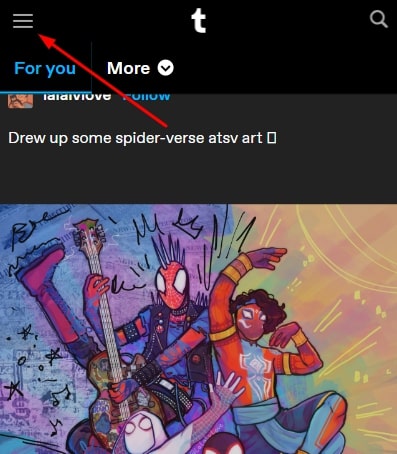
To get started, open the Tumblr app on your mobile device. If you don’t have it installed, you can download it from the App Store (for iOS users) or Google Play Store (for Android users).
2. Creating a New Post
Tap the “Create New Post” icon at the to create a new post. You’ll be presented with various options for creating content, including Text, Photo, Quote, Link, Chat, Audio, and Video. Choose the one that suits your content type.
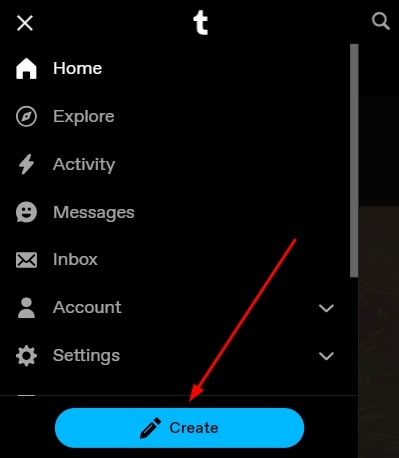
3. Writing Your Content
Compose your content in the text field provided. Keep in mind that Tumblr mobile has a character limit for the initial visible content. To engage your readers and prompt them to click on “Read More,” create a captivating introduction or provide a summary of your post.
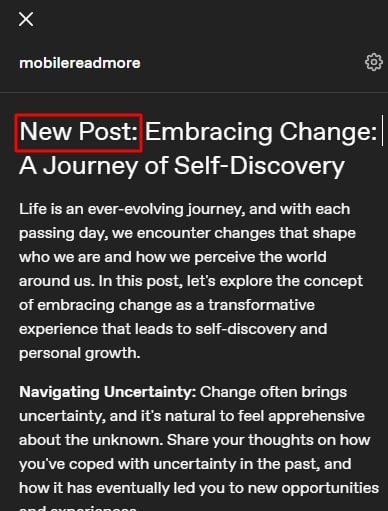
4. Adding the “Read More” Link
Place your cursor at the end of the content where you want to insert the “Read More” or “Keep Reading” link. Next, tap the ellipsis “+” icon on the top right corner of the text box. From the options that appear, select the last option”Insert Jump Break.” You can see in the image as a reference. You can also use this Short Key to add Keep Reading option: Ctrl+Shift+K.
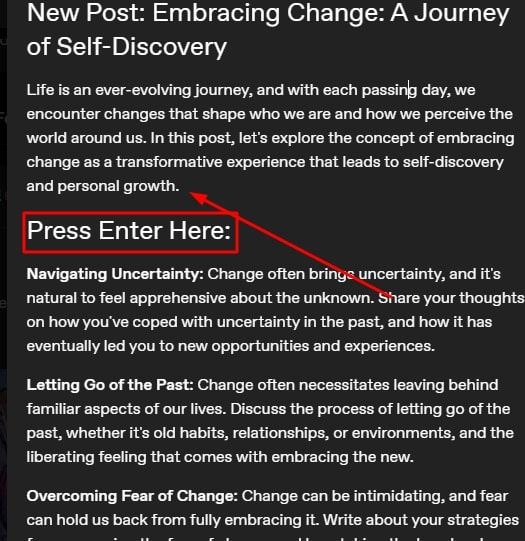
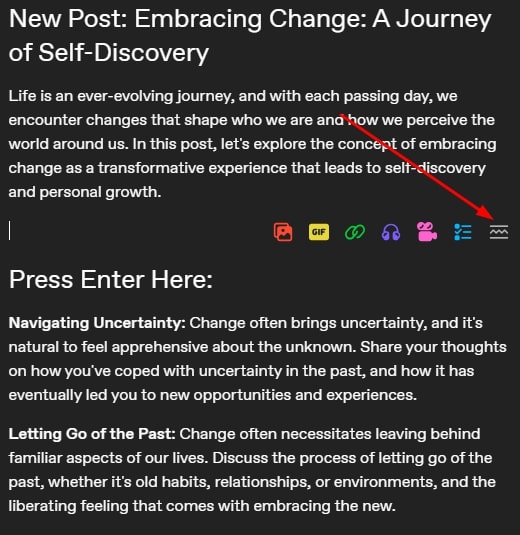
5. Previewing Your Post
Before publishing your post, it’s essential to preview how it will appear to your audience. This will help you ensure that the “Read More” link is appropriately placed and that the initial content is engaging enough to entice readers to click on it.
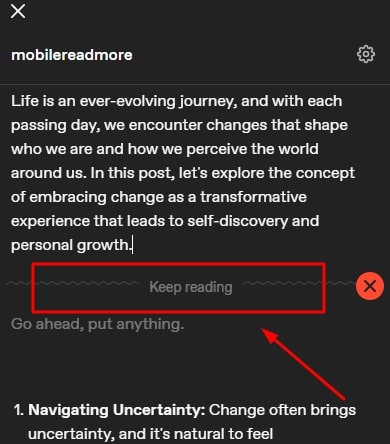
6. Publishing Your Post
Once you’re satisfied with your post’s content and appearance, tap the “Post” button to publish it. Congratulations! You’ve successfully added a “Read More” link to your Tumblr mobile post.
Tips to Do a Read More Button on Tumbler
In this section, we’ll cover some additional tips on how to effectively use the “Read More” feature on Tumblr mobile. These insights will help you maximize engagement and enhance your overall blogging experience.
- Concise and Engaging Introductions
When creating posts, ensure that the introductory content is concise, engaging, and captures the essence of your post. A well-crafted introduction will encourage readers to click on “Read More” to explore the rest of your content. - Visual Content Enhancement
Incorporate eye-catching images and multimedia to make your posts visually appealing. Tumblr is known for its emphasis on visuals, and adding compelling images can further entice readers to click on the “Read More” link. - Use of Hashtags
To increase the visibility of your posts, use relevant hashtags. Hashtags make your content discoverable by users interested in specific topics, potentially expanding your reach and attracting more readers to your posts. - Consistent Posting Schedule
Maintain a consistent posting schedule to keep your audience engaged. Regular updates will encourage users to check your blog frequently for new content, increasing the likelihood of them clicking on your “Read More” links. - Interaction with Followers
Respond to comments and interact with your followers regularly. Building a sense of community around your Tumblr blog will foster a loyal readership that is more likely to engage with your content and click on the “Read More” links. - Track Post Performance
Use Tumblr’s analytics tools to track the performance of your posts. Analyzing which posts receive the most clicks on the “Read More” links can provide valuable insights into what type of content resonates with your audience.
Frequently Asked Questions (FAQs)
Can I customize the appearance of the “Read More” link?
Unfortunately, Tumblr doesn’t offer built-in customization options for the “Read More” link appearance. However, you can use HTML and CSS to style the link if you have advanced coding knowledge.
How can I encourage readers to click on the “Read More” link?
To entice readers to click on the “Read More” link, focus on creating compelling and intriguing introductions. Pose questions, use cliffhangers, or promise valuable insights to spark curiosity and encourage clicks.
Does adding a “Read More” link affect my post’s visibility on Tumblr?
No, adding a “Read More” link doesn’t impact your post’s visibility on Tumblr. It simply enhances the user experience by allowing readers to access the full content without overwhelming them with lengthy posts.
Can I use the “Read More” feature on all types of Tumblr posts?
Yes, you can use the “Read More” feature on all types of Tumblr posts, including text, photo, quote, link, chat, audio, and video. It’s a versatile tool to improve the readability of your content.
Can I see how many clicks the “Read More” link receives?
Tumblr’s built-in analytics provides information about the total number of clicks on a post, but it doesn’t specify clicks on the “Read More” link specifically. However, you can use URL shorteners with tracking features to monitor link clicks
Can I add a “Read More” break to an existing post?
Yes, you can edit an existing post and insert the “Read More” break to display the preview on your Tumblr blog.
Is there a character limit for the preview in the “Read More” option?
Tumblr allows up to 250 characters in the preview when using the “Read More” break.
Conclusion
In conclusion, adding a “Read More” link on Tumblr mobile is a valuable technique to optimize your blog’s content and engage your audience effectively. By creating captivating introductions and providing valuable insights, you can entice readers to click on the link and explore your full content. Remember to utilize visual content, hashtags, and a consistent posting schedule to maximize your Tumblr blogging experience.
- Top 10 AI Image Generators Without Censorship 2025 - July 2, 2025
- How Shopping Habits Transform with AI in 2025 - June 29, 2025
- Your Organization’s Data Cannot Be Pasted Here: Complete Solutions Guide for 2025 - June 24, 2025
