Deleting unwanted pages in Microsoft Word can be frustrating when standard methods don’t work. Whether you’re dealing with blank pages that won’t disappear or need to remove specific content pages, this comprehensive guide provides proven solutions for every scenario.
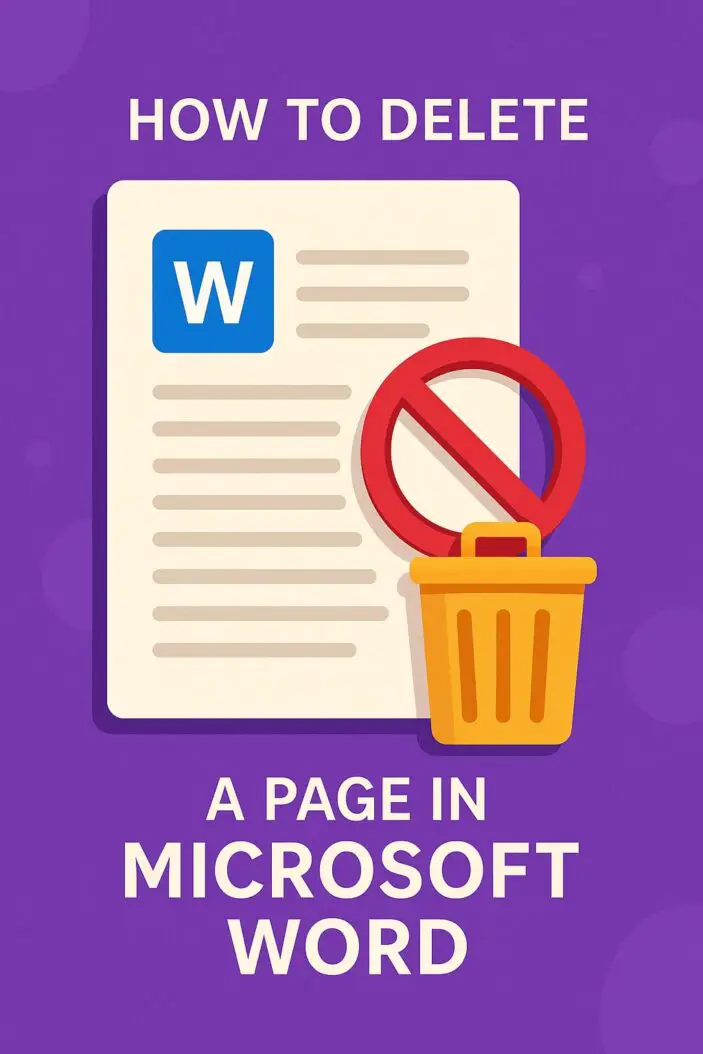
Understanding Page Structure in Microsoft Word
Microsoft Word creates pages dynamically based on content, formatting, and breaks. Unlike other programs where pages exist as separate entities, Word treats your document as a continuous flow of text with page boundaries determined by content volume and formatting elements.
Common Reasons Why Extra Pages Appear
Extra pages typically emerge from invisible formatting elements. Paragraph marks, line breaks, and section breaks often create unwanted blank pages that aren’t immediately visible. These hidden characters accumulate at document ends or between sections, forcing Word to generate additional pages.
Page breaks inserted manually also create new pages regardless of content necessity. Tables extending beyond page boundaries frequently generate extra pages, especially when they contain empty rows or cells with specific formatting requirements.
Identifying Different Types of Pages
Word handles various page types differently. Content pages contain visible text, images, or objects. Blank pages may appear empty but often contain hidden formatting marks. Section pages result from section breaks that separate document portions with different formatting requirements.
Understanding these distinctions helps you choose the most effective deletion method for your specific situation.
Quick Methods to Delete a Page in Word
Most page deletion scenarios can be resolved using three primary methods. These techniques work for the majority of unwanted pages and should be your first approach.
Method 1: Using the Backspace Key
The backspace method works best for trailing blank pages and content at document ends. Position your cursor at the beginning of the page you want to delete, then press backspace repeatedly to remove all content and formatting marks.
For blank pages, click at the page’s top-left corner and press backspace. If the page contains hidden paragraph marks, continue pressing backspace until the page disappears. This method effectively removes most trailing pages created by excess formatting.
Method 2: Using the Delete Key
The delete key approach works well for pages in the middle of documents. Place your cursor at the end of the page preceding the one you want to remove, then press the delete key to remove forward content.
This method helps eliminate pages created by manual page breaks or excessive line breaks. Position your cursor carefully to avoid deleting content from adjacent pages you want to keep.
Method 3: Using Go To Function (Ctrl+G)
The Go To function provides precise page targeting for deletion. Press Ctrl+G to open the Find and Replace dialog, then select the “Go To” tab. Choose “Page” from the list and enter the page number you want to delete.
Click “Go To” to navigate directly to that page, then close the dialog. Select all content on the page using Ctrl+A (after positioning at the page start) and press delete. This method works exceptionally well for specific page removal in lengthy documents.
Advanced Techniques for Stubborn Pages
When basic methods fail, advanced techniques target specific formatting elements causing persistent pages. These approaches address complex formatting scenarios that simple deletion cannot resolve.
Removing Manual Page Breaks
Manual page breaks often create stubborn blank pages. To identify these breaks, enable paragraph marks by clicking the paragraph symbol (¶) in the Home tab or pressing Ctrl+Shift+8. Page breaks appear as dotted lines with “Page Break” text.
Click directly on the page break line and press delete to remove it. If multiple page breaks exist, remove them individually. Some page breaks may be hidden within paragraph formatting, requiring careful inspection of the entire document.
| Break Type | Appearance | Removal Method |
|---|---|---|
| Manual Page Break | Dotted line with “Page Break” | Click and press Delete |
| Column Break | Dotted line with “Column Break” | Click and press Delete |
| Section Break | Double dotted line | Select and press Delete |
| Line Break | Curved arrow (↵) | Backspace at line end |
Deleting Section Breaks
Section breaks create separate document sections with independent formatting. These breaks often generate unwanted pages, especially when placed incorrectly. With paragraph marks visible, section breaks appear as double dotted lines with descriptive text.
Position your cursor immediately before the section break and press delete. Be cautious when removing section breaks, as they may affect document formatting throughout the section. Consider copying important formatting before deletion to reapply if necessary.
Handling Table-Related Extra Pages
Tables frequently create extra pages when they extend beyond page boundaries or contain formatting that forces page creation. If a table spans to a new page leaving the previous page mostly blank, try reducing table size or adjusting row heights.
Empty table rows at document ends often create blank pages. Delete these rows by selecting them and pressing delete. Check table properties to ensure spacing settings aren’t creating excessive white space that forces new page creation.
Version-Specific Instructions
Different Word versions may require slightly modified approaches for page deletion. While core principles remain consistent, interface elements and menu locations vary across versions.
Deleting Pages in Word 2019/2021/365
Modern Word versions provide the most streamlined page deletion experience. The ribbon interface makes formatting marks easily accessible through the Home tab. Use the Show/Hide paragraph marks button (¶) to reveal hidden formatting elements.
The Navigation Pane (View > Navigation Pane) offers an additional tool for page management. This pane displays document structure and allows quick navigation to specific pages for targeted deletion.
Deleting Pages in Word 2016
Word 2016 functions similarly to newer versions but may have slightly different menu arrangements. Access paragraph marks through the Home tab’s paragraph section. The Go To function remains accessible via Ctrl+G or through the Find & Replace dialog.
Page deletion methods remain identical to newer versions, with the same keyboard shortcuts and techniques applying effectively.
Deleting Pages in Word Online
Word Online offers limited formatting control compared to desktop versions. While basic deletion methods work, advanced formatting mark visibility may be restricted. Use the View tab to enable editing view for better formatting control.
Some advanced features like detailed section break management may require switching to the desktop application for complete control.
Troubleshooting Common Issues
When standard deletion methods fail, specific troubleshooting approaches can resolve persistent page problems. These solutions address the most common scenarios where pages resist deletion.
When Pages Won’t Delete
Persistent pages often result from protected content, embedded objects, or complex formatting. Check if document protection is enabled by reviewing the Review tab’s protection settings. Protected documents may prevent page deletion until protection is removed.
Headers and footers can also create persistent pages. Edit headers and footers to remove any content that might be forcing page creation. Sometimes footer content extends beyond page boundaries, creating additional pages.
Embedded objects like text boxes, images, or shapes may anchor to specific page positions, preventing deletion. Use the Selection Pane (Home > Select > Selection Pane) to identify and manage these objects.
Dealing with Protected Documents
Document protection can prevent page modification and deletion. Review protection settings in the Review tab and remove protection if you have appropriate permissions. Password-protected documents require the correct password before allowing structural changes.
Track changes mode may also interfere with page deletion. Turn off track changes temporarily to perform page deletion, then re-enable if needed for collaborative work.
Fixing Formatting Issues After Deletion
Page deletion can sometimes disrupt document formatting, especially when removing section breaks or pages with specific formatting. Keep a backup copy before making significant deletions to allow easy restoration if problems occur.
After deletion, review document formatting for consistency. Page numbering, headers, footers, and styles may require adjustment to maintain document integrity.
Best Practices for Page Management
Effective page management prevents many deletion issues from occurring. These practices help maintain clean document structure and minimize unwanted page creation.
Prevention Tips
Avoid excessive manual page breaks by using section breaks only when necessary for formatting changes. Use paragraph spacing and page setup options instead of multiple line breaks to control white space.
When working with tables, plan their size to fit within page boundaries when possible. Use table properties to control spacing and prevent unwanted page generation.
Regular document cleanup helps prevent formatting accumulation. Periodically enable paragraph marks to identify and remove unnecessary formatting elements before they create page issues.
Document Organization Strategies
Structure documents using Word’s built-in heading styles rather than manual formatting. This approach provides better control over page breaks and section organization.
Use consistent formatting throughout documents to prevent unexpected page creation. Template-based document creation helps maintain formatting consistency and reduces page management issues.
Consider using master document features for large projects to better control page organization across multiple sections or chapters.
Conclusion
Deleting pages in Microsoft Word requires understanding the underlying causes of unwanted pages and applying appropriate removal techniques. Whether dealing with blank pages from excess formatting or removing specific content pages, the methods outlined in this guide provide comprehensive solutions for every scenario. Start with basic deletion methods and progress to advanced techniques when needed. Remember to make document backups before significant changes and review formatting after deletion to ensure document integrity. With these techniques, you can efficiently manage page structure and maintain clean, professional documents. Get Help with WordPad in Windows 11/10: Step-by-Step Guide 2025
Frequently Asked Questions
Why won’t my blank page delete in Word?
Blank pages that resist deletion typically contain hidden formatting marks like paragraph symbols, line breaks, or section breaks. Enable paragraph marks (Ctrl+Shift+8) to reveal these invisible elements, then delete them individually. Tables, headers, footers, or embedded objects may also anchor content to specific pages, preventing deletion.
How do I delete a specific page number in a long document?
Use the Go To function (Ctrl+G) to navigate directly to the specific page number. Select “Page” from the Go To dialog, enter the page number, and click “Go To.” Once positioned at that page, select all content (Ctrl+A while at page start) and press delete to remove the entire page contents.
Can I delete multiple pages at once in Word?
Yes, you can delete multiple consecutive pages by selecting content across those pages and pressing delete. Position your cursor at the start of the first page you want to delete, then drag to select through the last page you want to remove. Press delete to remove all selected content simultaneously.
What’s the difference between page breaks and section breaks when deleting pages?
Page breaks simply start new pages without changing formatting, appearing as dotted lines when paragraph marks are visible. Section breaks create separate document sections with independent formatting and appear as double dotted lines. Both can create unwanted pages, but section break removal may affect document formatting more significantly.
Why does deleting a page mess up my document formatting?
Page deletion can disrupt formatting when the deleted page contained section breaks, headers, footers, or other formatting elements that affect surrounding content. Section breaks particularly impact formatting since they separate document portions with different settings. Always backup documents before major deletions and review formatting afterward to make necessary adjustments.
