Modern workflows demand seamless data transfer between devices. Whether you’re copying text from your laptop to paste on your phone or transferring files between computers, clipboard synchronization has become essential for productivity. This comprehensive guide explores every method to sync your clipboard across devices on Windows, from built-in features to advanced third-party solutions.
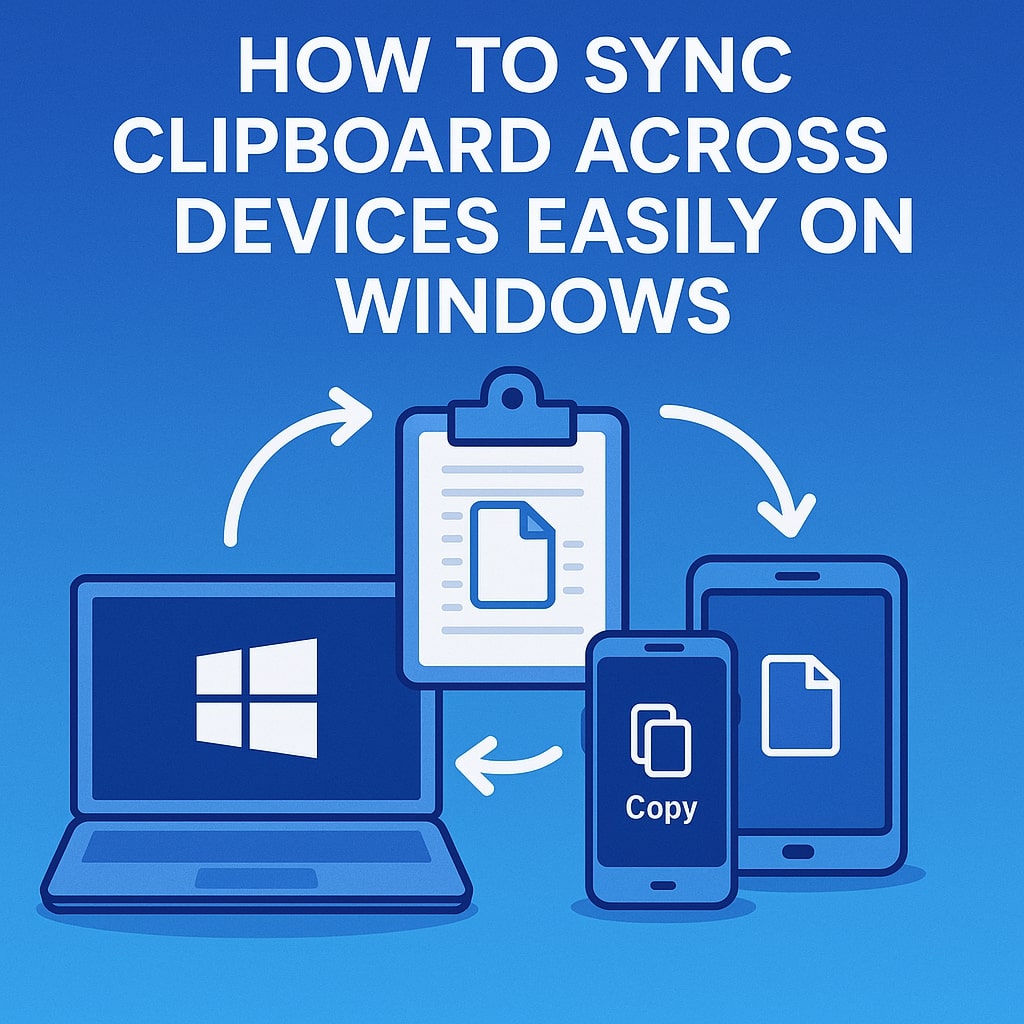
Understanding Cross-Device Clipboard Synchronization
What is Clipboard Syncing?
Clipboard synchronization creates a unified copying and pasting experience across multiple devices. When you copy content on one device, it becomes instantly available on all connected devices within your ecosystem. This technology eliminates the need for manual file transfers, email attachments, or messaging apps for simple data sharing.
The synchronization process works through cloud services that store your clipboard data temporarily. Each time you copy something, the content uploads to a secure server and downloads to your other devices automatically. Modern clipboard sync solutions handle various content types including text, images, links, and files.
Benefits of Universal Clipboard Access
Universal clipboard access transforms how you work across devices. You can start writing an email on your computer and continue editing on your tablet without missing a beat. Research conducted on one device transfers immediately to another, maintaining your workflow momentum.
The productivity gains are substantial. Users report saving 15-20 minutes daily by eliminating repetitive typing and manual content transfers. For professionals who frequently switch between devices, clipboard sync reduces context switching and maintains focus on core tasks.
Windows Native Clipboard Sync Solutions
Microsoft Cloud Clipboard Feature
Windows 10 and 11 include built-in clipboard synchronization through Microsoft’s cloud infrastructure. The feature integrates seamlessly with your Microsoft account, providing automatic sync across all Windows devices signed in with the same credentials.
To access cloud clipboard, press Windows key + V to open the clipboard history panel. Here you’ll find all recently copied items, with cloud sync items marked with a distinctive icon. The system stores up to 25 clipboard entries and maintains them across device restarts.
| Feature | Windows Cloud Clipboard | Third-Party Solutions |
|---|---|---|
| Storage Limit | 25 items | Varies (100-1000+) |
| Device Support | Windows only | Cross-platform |
| Security | Microsoft encryption | Varies by provider |
| Cost | Free | Free to Premium |
Setting Up Windows Clipboard History
Enabling clipboard history requires accessing Windows Settings through the Start menu. Navigate to System > Clipboard and toggle on “Clipboard history.” This activation enables the Windows + V shortcut and begins storing your copied content locally.
For optimal performance, ensure your Windows installation is updated to the latest version. Microsoft regularly improves clipboard functionality through Windows updates, adding new features and performance enhancements.
Enabling Sync Across Devices
Cross-device synchronization activates through the “Sync across devices” toggle in clipboard settings. This feature requires an active Microsoft account and internet connectivity on all participating devices. Once enabled, clipboard content appears on all signed-in Windows devices within minutes.
The synchronization process prioritizes recent content and automatically removes older entries to maintain performance. Microsoft’s servers handle the data transfer using enterprise-grade encryption, ensuring your clipboard content remains secure during transmission.
Third-Party Clipboard Sync Applications
Top Clipboard Sync Tools for Windows
Several applications extend clipboard functionality beyond Windows native capabilities. These tools offer enhanced features like cross-platform support, increased storage capacity, and advanced content management options.
Ditto leads the open-source clipboard manager category with robust Windows integration. The application stores unlimited clipboard history and provides powerful search capabilities across all stored content.
Ditto Clipboard Manager
Ditto transforms your clipboard into a comprehensive content management system. The application runs silently in the system tray, capturing all clipboard activity and organizing it into a searchable database. Users can create custom categories, apply tags, and set up keyboard shortcuts for frequently used content.
The synchronization feature works through network sharing, allowing multiple computers to access the same clipboard database. This approach works particularly well in office environments where teams need to share common information quickly.
ClipboardFusion Features
ClipboardFusion by Binary Fortress Software offers professional-grade clipboard management with advanced sync capabilities. The application supports unlimited clipboard history, powerful text processing tools, and comprehensive cross-device synchronization.
Key features include automatic text formatting, link shortening, and content filtering. The pro version adds network synchronization, allowing teams to share clipboard content across multiple workstations seamlessly.
Installation and Configuration
Installing third-party clipboard managers requires administrative privileges on Windows. Download the installer from the official website and run it as an administrator. Most applications provide setup wizards that guide you through initial configuration.
Configure sync settings during initial setup to establish connections between your devices. Many applications offer cloud-based sync through services like Google Drive or Dropbox, providing universal access without requiring direct network connections.
Cross-Platform Clipboard Synchronization
Syncing Between Windows and Mobile Devices
Cross-platform clipboard sync extends your Windows clipboard to smartphones and tablets. This functionality proves invaluable for users who regularly switch between desktop and mobile workflows.
Pushbullet excels in cross-platform clipboard synchronization, supporting Windows, Android, and iOS devices. The service encrypts all clipboard content and provides real-time sync across all connected devices.
iOS and Android Integration
Mobile integration requires dedicated apps on each platform. For iOS users, applications like Copied or Paste provide seamless Windows integration through cloud services. These apps run in the background and automatically sync clipboard content between devices.
Android users benefit from more extensive integration options due to the platform’s open nature. Apps like Join or KDE Connect offer direct Windows integration, creating a unified clipboard experience across all devices.
Universal Clipboard Solutions
Universal clipboard solutions work across all major platforms including Windows, macOS, Linux, iOS, and Android. These services typically use cloud storage as an intermediary, ensuring your clipboard content remains accessible regardless of the device you’re using.
Alt-C provides one of the most comprehensive universal clipboard solutions. The service supports all major platforms and offers enterprise-grade security features for business users.
Advanced Clipboard Sync Methods
Cloud-Based Clipboard Services
Cloud-based clipboard services offer the most reliable synchronization method for users with multiple devices. These services store your clipboard content on remote servers and provide access through dedicated applications or web interfaces.
The advantages include automatic backups, cross-platform compatibility, and access from any internet-connected device. Popular services like 1Clipboard offer both free and premium tiers with varying storage limits and feature sets.
Browser Extension Solutions
Browser extensions provide clipboard sync for web-based workflows. These solutions work particularly well for users who primarily work with web applications and need to transfer content between different browsers or devices.
Extensions like Clipboard Manager integrate directly with popular browsers, providing instant sync across all browser instances. This approach works seamlessly for web developers and users who spend most of their time in browser environments.
Setting Up Automatic Sync
Automatic sync configuration varies by solution but typically involves creating accounts and installing applications on all participating devices. Most services provide detailed setup guides and troubleshooting resources to ensure smooth operation.
Configure sync intervals based on your usage patterns. Frequent users benefit from real-time sync, while occasional users can set longer intervals to reduce bandwidth usage and battery consumption on mobile devices.
Troubleshooting Common Sync Issues
Connection Problems
Network connectivity issues commonly affect clipboard synchronization. Verify internet connectivity on all devices and check firewall settings that might block sync applications. Many corporate networks restrict cloud-based services, requiring alternative solutions or network configuration changes.
Restart sync applications if connection problems persist. Most applications include diagnostic tools that identify specific connection issues and provide suggested solutions.
Performance Optimization
Clipboard sync performance depends on content size and network speed. Large images or files can slow synchronization, particularly on mobile networks. Consider compressing large content or using file sharing services for substantial data transfers.
Monitor application resource usage to ensure clipboard sync doesn’t impact system performance. Adjust sync frequency and content limits based on your device capabilities and usage patterns.
Security Considerations
Clipboard synchronization involves transmitting potentially sensitive data across networks. Choose services that provide end-to-end encryption and review their privacy policies carefully. Avoid syncing sensitive information like passwords or financial data through clipboard services.
Regular security audits of sync applications help identify potential vulnerabilities. Keep all sync software updated to the latest versions and revoke access for unused devices immediately.
Best Practices for Clipboard Management
Data Security and Privacy
Implement security best practices when using clipboard sync services. Use strong, unique passwords for sync accounts and enable two-factor authentication when available. Regularly review connected devices and remove access for old or unused equipment.
Consider using separate clipboard sync solutions for personal and professional content. This separation reduces the risk of accidentally sharing sensitive business information through personal devices.
Organizing Clipboard Content
Organize clipboard content using categories, tags, or folders provided by your chosen sync solution. This organization improves productivity and makes finding specific content faster, especially when dealing with large clipboard histories.
Regular cleanup of old clipboard content maintains application performance and reduces storage requirements. Most applications provide automatic cleanup options that remove content after specified time periods.
Conclusion
Clipboard synchronization has evolved from a convenience feature to an essential productivity tool. Windows users have numerous options ranging from Microsoft’s built-in cloud clipboard to comprehensive third-party solutions that work across all platforms. The choice depends on your specific needs, security requirements, and device ecosystem.
Start with Windows native clipboard sync if you primarily use Windows devices. For cross-platform workflows, consider dedicated applications like Ditto or cloud-based services like Pushbullet. Always prioritize security by choosing solutions with strong encryption and regular updates.
The future of clipboard synchronization points toward even more seamless integration with AI-powered content suggestion and automatic formatting. As remote work continues to grow, clipboard sync will become increasingly important for maintaining productivity across diverse device ecosystems.
Frequently Asked Questions
How secure is clipboard synchronization across devices?
Clipboard synchronization security depends on the service provider and encryption methods used. Reputable services like Microsoft’s cloud clipboard and Pushbullet use end-to-end encryption to protect your data during transmission. However, avoid syncing sensitive information like passwords or financial data through any clipboard service.
Can I sync clipboard content between Windows and Mac devices?
Yes, several third-party applications support Windows to Mac clipboard synchronization. Universal clipboard solutions like Alt-C and 1Clipboard work across both platforms. However, Apple’s native Universal Clipboard only works within the Apple ecosystem and doesn’t support Windows devices.
Does clipboard sync work without internet connectivity?
Most clipboard sync solutions require internet connectivity to function properly. However, some applications like Ditto can sync across local networks without internet access. Content copied while offline typically syncs automatically once internet connectivity is restored.
How much storage do clipboard sync services typically provide?
Storage limits vary significantly between services. Windows cloud clipboard stores 25 items, while third-party solutions range from 100 items in free versions to unlimited storage in premium plans. Cloud-based services often provide 1-5 GB of storage for free users.
Can clipboard sync slow down my computer’s performance?
Modern clipboard sync applications are designed to have minimal impact on system performance. However, syncing large files or images can temporarily increase CPU and network usage. Most applications allow you to adjust sync frequency and content limits to optimize performance for your specific device capabilities.
- What is One Challenge in Ensuring Fairness in Generative AI: The Hidden Bias Problem - August 15, 2025
- How Small Language Models Are the Future of Agentic AI - August 15, 2025
- What Are the Four Core Characteristics of an AI Agent? - August 15, 2025
