CRDOWNLOAD files represent one of the most common download-related challenges users face while browsing the internet. These temporary files appear when Google Chrome downloads content, leaving many users confused about how to access their intended files.
Understanding CRDOWNLOAD files becomes essential for anyone who regularly downloads content through Chrome browser. This comprehensive guide provides practical solutions for opening, managing, and troubleshooting these temporary download files effectively.
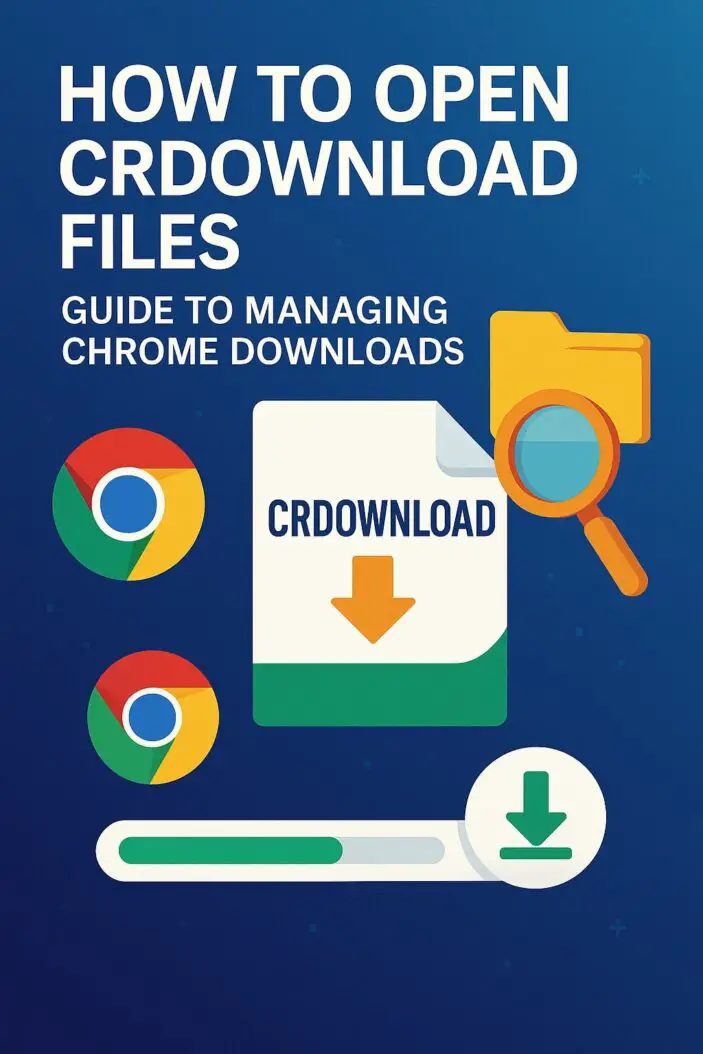
What is a CRDOWNLOAD File?
A CRDOWNLOAD file serves as Google Chrome’s temporary download container while transferring data from servers to your device. The extension “.crdownload” stands for “Chrome Download,” indicating an ongoing or interrupted download process.
Chrome creates these files automatically when you initiate any download. The browser writes incoming data chunks into the CRDOWNLOAD file progressively until the download completes successfully. Once finished, Chrome removes the temporary extension and reveals the actual file format.
These temporary files contain partial data from your intended download. Unlike complete files, CRDOWNLOAD files remain unusable until the download process finishes or requires manual intervention to recover usable content.
Why Do CRDOWNLOAD Files Appear?
CRDOWNLOAD files appear for several specific reasons that affect the download process:
Network interruptions represent the primary cause of persistent CRDOWNLOAD files. When internet connectivity drops during downloads, Chrome pauses the transfer process, leaving the temporary file in an incomplete state.
Browser crashes or unexpected shutdowns create orphaned CRDOWNLOAD files. If Chrome closes unexpectedly during active downloads, the temporary files remain on your system without completing their intended transformation.
Insufficient storage space prevents Chrome from completing downloads successfully. When your device runs low on available storage, the browser cannot finish writing data to the CRDOWNLOAD file, resulting in incomplete downloads.
Server-side issues also contribute to CRDOWNLOAD file persistence. When download servers experience problems or become unavailable, Chrome cannot complete the file transfer, leaving temporary files stranded.
How to Open CRDOWNLOAD Files Successfully
Opening CRDOWNLOAD files requires specific approaches depending on the file’s current state and the underlying cause of the incomplete download.
Method 1: Wait for Download Completion
The simplest solution involves patience when dealing with active downloads. Chrome displays download progress in the browser’s download bar, showing percentage completion and estimated time remaining.
Monitor the download progress through Chrome’s download page (Ctrl+J or Cmd+Shift+J). Active downloads display animated progress bars with current status information. Allow sufficient time for large files to complete naturally.
Network speed significantly impacts download duration. High-definition videos, software installers, and large documents require stable connections and adequate bandwidth to complete successfully.
Method 2: Resume Interrupted Downloads
Chrome offers built-in download resumption capabilities for interrupted transfers. Access the downloads page and locate the paused or failed download entry.
Click the “Resume” button next to interrupted downloads. Chrome attempts to reconnect with the server and continue downloading from the last successful data chunk. This method works effectively for most modern servers that support partial content requests.
| Download Status | Action Required | Success Rate |
|---|---|---|
| Paused | Click Resume | 95% |
| Failed | Retry Download | 80% |
| Cancelled | Restart Download | 90% |
| Network Error | Check Connection | 85% |
Method 3: Rename File Extension
Manual file extension modification can recover partially downloaded content in specific scenarios. This method works best for text-based files, images, and documents with recognizable headers.
Navigate to the CRDOWNLOAD file location using file explorer. Remove the “.crdownload” extension and add the correct file extension based on the intended file type. For example, rename “document.pdf.crdownload” to “document.pdf.”
Warning: This method may result in corrupted files if the download was significantly incomplete. Always create backup copies before attempting extension modifications.
Method 4: Use Download Manager
Third-party download managers provide enhanced control over CRDOWNLOAD files and interrupted downloads. These tools offer advanced resumption capabilities and better error handling.
Popular download managers like Internet Download Manager or Free Download Manager can import interrupted Chrome downloads and attempt recovery through alternative methods.
Common CRDOWNLOAD File Issues
Corrupted Downloads
Corrupted CRDOWNLOAD files occur when data transmission errors affect file integrity. These files may appear complete but contain invalid or damaged content that prevents proper opening.
File corruption symptoms include unusual file sizes, unexpected error messages when attempting to open files, and application crashes when accessing downloaded content.
Verify file integrity using checksums or hash values when available. Compare the downloaded file size with the expected size listed on the source website to identify potential corruption issues.
Stuck Downloads
Downloads may become permanently stuck due to various technical issues. Browser cache problems, conflicting extensions, or system resource limitations can prevent download progression.
Clear Chrome’s download cache and restart the browser to resolve stuck downloads. Disable unnecessary extensions that might interfere with download processes, particularly ad blockers or security extensions.
Large File Problems
Large file downloads face unique challenges including extended transfer times, higher corruption risks, and resource consumption issues. Files exceeding 1GB require special attention and stable network conditions.
Configure Chrome to handle large downloads by increasing timeout values and optimizing cache settings. Consider using download managers specifically designed for large file transfers.
CRDOWNLOAD vs Other Download Formats
Different browsers use distinct temporary file formats for incomplete downloads. Understanding these variations helps when switching between browsers or troubleshooting cross-platform issues.
Chrome uses .crdownload extensions exclusively for temporary downloads. Firefox employs .part extensions for similar purposes, while Safari creates .download files during active transfers.
| Browser | Temporary Extension | Recovery Method |
|---|---|---|
| Chrome | .crdownload | Resume in Chrome |
| Firefox | .part | Resume in Firefox |
| Safari | .download | Resume in Safari |
| Edge | .crdownload | Resume in Edge |
Browser Compatibility and Alternatives
Firefox Partial Downloads
Firefox handles interrupted downloads through .part files that function similarly to CRDOWNLOAD files. Firefox’s download manager provides built-in resumption capabilities for most interrupted transfers.
Access Firefox’s download manager through Ctrl+Shift+Y to view and manage partial downloads. The browser attempts automatic resumption when restarted with active downloads.
Edge Download Files
Microsoft Edge adopted Chrome’s download handling system, creating .crdownload files for temporary downloads. Edge users can apply similar troubleshooting methods used for Chrome downloads.
Edge’s download management interface closely resembles Chrome’s system, making transition between browsers seamless for users familiar with CRDOWNLOAD file handling.
Safari Download Behavior
Safari creates .download files during active transfers, automatically removing the temporary extension upon completion. Safari’s download system integrates closely with macOS file management.
Tools to Manage CRDOWNLOAD Files
Specialized tools enhance CRDOWNLOAD file management and provide additional recovery options beyond Chrome’s built-in capabilities.
Download Managers:
- Internet Download Manager: Professional-grade download acceleration and resumption
- Free Download Manager: Open-source alternative with advanced features
- JDownloader: Automated download management with extensive site support
- Recuva: Recovers deleted or corrupted download files
- PhotoRec: Advanced file recovery for various formats
- TestDisk: Comprehensive data recovery suite
Preventing CRDOWNLOAD File Problems
Stable Internet Connection
Maintain consistent internet connectivity during downloads to prevent interruptions. Use wired connections when possible, as they provide more stable data transfer than wireless connections.
Monitor network stability using connection testing tools. Avoid starting large downloads during peak usage hours when network congestion is likely.
Browser Settings Optimization
Configure Chrome settings to optimize download performance and reduce CRDOWNLOAD file issues. Adjust cache sizes, enable parallel downloads, and configure appropriate download locations.
Recommended Chrome Settings:
- Enable “Ask where to save each file before downloading”
- Set appropriate download location with sufficient storage space
- Configure security settings to allow necessary downloads
- Enable automatic virus scanning for downloaded files
Storage Space Management
Maintain adequate free storage space on your device to prevent incomplete downloads. Chrome requires temporary space equal to the final file size plus additional buffer space.
Monitor available storage before initiating large downloads. Consider using external storage devices or cloud storage for large file downloads when local space is limited.
Advanced Troubleshooting Methods
Command Line Solutions
Advanced users can employ command-line tools to manage CRDOWNLOAD files directly. These methods provide greater control over file recovery and manipulation processes.
Windows Command Prompt:
copy "filename.crdownload" "filename.pdf"
macOS Terminal:
cp "filename.crdownload" "filename.pdf"
Registry Fixes
Windows registry modifications can resolve persistent CRDOWNLOAD file association issues. These advanced techniques require administrative privileges and technical knowledge.
Warning: Registry modifications can affect system stability. Create backup copies before making changes and proceed with caution.
Security Considerations
CRDOWNLOAD files present potential security risks if they contain malicious content. Exercise caution when manually manipulating these files or attempting to open incomplete downloads.
Scan all recovered files with updated antivirus software before opening. Incomplete downloads may bypass normal security checks, potentially exposing systems to malware.
Verify download sources before attempting file recovery. Only attempt to recover CRDOWNLOAD files from trusted websites and legitimate download sources.
Mobile Device CRDOWNLOAD Files
Mobile Chrome versions handle downloads differently than desktop versions. Android devices may create CRDOWNLOAD files in specific download directories, while iOS limitations affect file management capabilities.
Access mobile CRDOWNLOAD files through the device’s file manager application. Mobile download management requires different approaches due to operating system restrictions.
Android Download Locations:
- Internal Storage > Download folder
- SD Card > Download folder (if available)
- Chrome’s internal download cache
Conclusion
Successfully opening CRDOWNLOAD files requires understanding their purpose and applying appropriate recovery methods. These temporary files serve as Chrome’s mechanism for managing incomplete downloads, becoming problematic only when normal completion processes fail.
The most effective approach involves allowing downloads to complete naturally while maintaining stable internet connections and adequate storage space. When intervention becomes necessary, resuming interrupted downloads through Chrome’s built-in features provides the highest success rate.
For persistent problems, manual file extension modification and third-party download managers offer additional recovery options. However, these advanced methods require technical knowledge and carry inherent risks of file corruption.
Prevention remains the optimal strategy for avoiding CRDOWNLOAD file issues. Maintaining stable network connections, optimizing browser settings, and ensuring adequate storage space significantly reduces the likelihood of encountering incomplete downloads.
FAQs
How do I convert a CRDOWNLOAD file to its original format?
Remove the “.crdownload” extension from the filename and add the correct file extension based on the intended file type. For example, change “document.pdf.crdownload” to “document.pdf.” This method only works if the download was nearly complete and the file contains valid data.
Why won’t my CRDOWNLOAD file open after renaming?
The file may be corrupted or incomplete due to insufficient downloaded data. CRDOWNLOAD files require substantial completion before becoming usable. Try resuming the original download instead of manually converting the file.
Can I delete CRDOWNLOAD files safely?
Yes, you can delete CRDOWNLOAD files without affecting system performance. These temporary files serve no purpose once downloads fail or complete. However, deleting them prevents any future attempts to resume the interrupted download.
What causes CRDOWNLOAD files to remain permanently?
Network interruptions, browser crashes, insufficient storage space, and server-side issues cause CRDOWNLOAD files to persist. These files remain when Chrome cannot complete the download process naturally.
Are CRDOWNLOAD files safe to open?
Exercise caution when opening CRDOWNLOAD files directly. These incomplete downloads may contain corrupted data or bypass normal security scans. Always scan recovered files with antivirus software before opening them.
- What is One Challenge in Ensuring Fairness in Generative AI: The Hidden Bias Problem - August 15, 2025
- How Small Language Models Are the Future of Agentic AI - August 15, 2025
- What Are the Four Core Characteristics of an AI Agent? - August 15, 2025
