Windows Advanced Startup Options provide essential tools for troubleshooting, system recovery, and boot configuration changes. This comprehensive guide covers every method to access and modify these critical system settings in 2025.
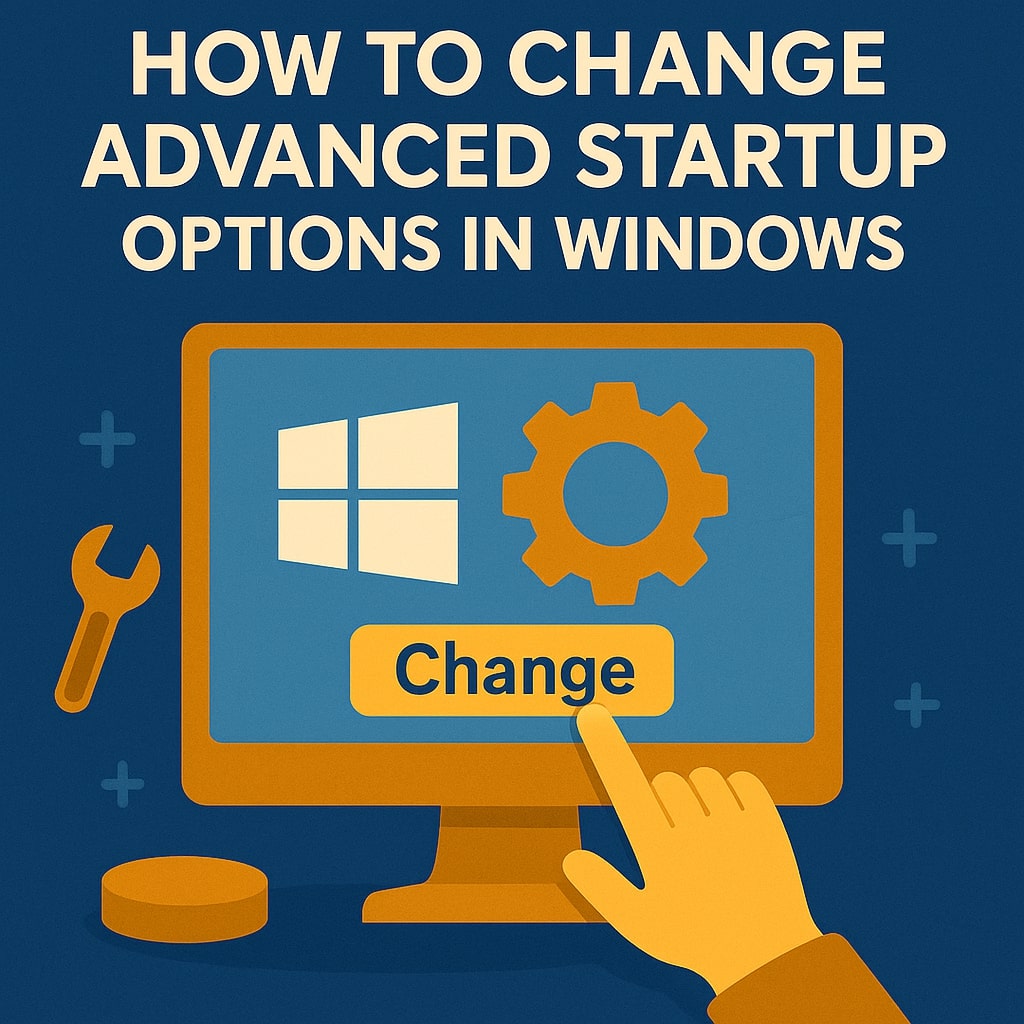
What Are Advanced Startup Options?
Advanced Startup Options represent a specialized boot environment in Windows that loads before your operating system starts normally. This recovery environment contains diagnostic tools, repair utilities, and system configuration options that help resolve startup problems, restore system functionality, and modify boot behavior.
The Advanced Startup environment operates independently from your main Windows installation, making it accessible even when your system experiences severe startup failures. This isolation ensures you can perform critical repairs and modifications without requiring a fully functional Windows desktop environment.
Why You Need to Access Advanced Startup Options
Modern Windows systems encounter various startup challenges that require specialized intervention. System corruption, driver conflicts, malware infections, and hardware failures can prevent normal boot sequences. Advanced Startup Options provide the necessary tools to diagnose and resolve these issues effectively.
These options become particularly valuable when experiencing blue screen errors, infinite boot loops, or complete startup failures. System administrators and power users regularly utilize these features for maintenance tasks, system recovery operations, and troubleshooting complex technical problems.
Methods to Access Advanced Startup Options in Windows 11
Method 1: Through Settings App
The Settings app provides the most straightforward approach for accessing Advanced Startup Options in Windows 11. Navigate to Settings using the Windows key + I shortcut or clicking the Start button and selecting Settings.
Within Settings, locate the “System” section and select “Recovery” from the left sidebar menu. The Recovery page displays various reset and recovery options, including the Advanced Startup section. Click the “Restart now” button adjacent to Advanced Startup to initiate the process.
Windows will display a confirmation dialog warning that your computer will restart immediately. Click “Restart now” to proceed, and your system will boot directly into the Advanced Startup Options environment.
Method 2: Using Shift + Restart
The Shift + Restart combination provides quick access to Advanced Startup Options without navigating through multiple menus. Hold the Shift key while clicking the Restart option from the Start menu power options.
This method works from various locations within Windows 11, including the Start menu, Alt + F4 shutdown dialog, and Ctrl + Alt + Delete screen. The Shift key modifier instructs Windows to boot into the recovery environment instead of performing a standard restart.
Maintain pressure on the Shift key until the Advanced Startup Options screen appears. This typically takes 10-15 seconds depending on your system’s hardware configuration and storage speed.
Method 3: From Sign-in Screen
The Windows 11 sign-in screen includes power options that support Advanced Startup access. Click the power icon in the bottom right corner of the sign-in screen while holding the Shift key, then select Restart.
This method proves particularly useful when you cannot log into Windows normally but can reach the sign-in screen. The technique works regardless of whether you use local accounts, Microsoft accounts, or domain authentication.
Method 4: Using Command Prompt
Command Prompt offers programmatic access to Advanced Startup Options through the shutdown command with specific parameters. Open Command Prompt as an administrator and execute the following command:
shutdown /r /o /t 0
This command instructs Windows to restart immediately (/t 0) into the Advanced Startup Options environment (/o flag). The /r parameter specifies a restart operation rather than a shutdown.
Methods to Access Advanced Startup Options in Windows 10
Settings Menu Approach
Windows 10 users can access Advanced Startup Options through the Update & Security section in Settings. Press Windows key + I to open Settings, then navigate to Update & Security and select Recovery from the left panel.
Under the Advanced Startup section, click “Restart now” to boot into the recovery environment. Windows 10 may require a few moments to prepare the startup options before restarting your computer.
Recovery Drive Method
Creating a recovery drive provides offline access to Advanced Startup Options when your system cannot boot normally. Use the “Create a recovery drive” utility found by searching in the Start menu.
The recovery drive creation process requires a USB flash drive with at least 8GB capacity. Connect your USB drive and follow the wizard instructions to create bootable recovery media containing the Advanced Startup environment.
Advanced Startup Options Menu Overview
| Option | Description | Use Case |
|---|---|---|
| Continue | Exit and continue to Windows | When troubleshooting is complete |
| Troubleshoot | Access repair and reset options | Primary troubleshooting menu |
| Turn off your PC | Complete shutdown | When other options fail |
Continue Option
The Continue option exits the Advanced Startup environment and attempts to boot Windows normally. Use this option after completing troubleshooting tasks or when you accidentally accessed the recovery environment.
Windows will perform standard startup procedures and load your desktop environment. If startup problems persist, the system may automatically return to Advanced Startup Options for additional troubleshooting.
Troubleshoot Menu
The Troubleshoot menu contains the primary repair and diagnostic tools available in the Advanced Startup environment. This submenu provides access to system restore, startup repair, command prompt, and other essential utilities.
System Restore
System Restore reverts your computer to a previous state using automatically created restore points. This feature undoes recent system changes that may have caused startup problems or instability.
Select a restore point created before your system began experiencing problems. Windows will restart and apply the selected restore point, potentially resolving software-related startup issues.
System Image Recovery
System Image Recovery restores your entire system from a previously created backup image. This comprehensive restoration replaces all system files, programs, and settings with the backup version.
System Image Recovery requires a previously created system image backup stored on external media or network location. The process completely overwrites your current system state.
Startup Repair
Startup Repair automatically diagnoses and attempts to fix common boot problems. This automated tool scans system files, boot configuration data, and registry entries for corruption or missing components.
The repair process typically takes 15-30 minutes depending on your system’s complexity and the nature of detected problems. Startup Repair may restart your computer multiple times during the repair process.
Command Prompt Access
Command Prompt provides direct access to Windows command-line tools within the recovery environment. Advanced users can execute system repair commands, modify boot configuration, and perform manual troubleshooting tasks.
Common commands include sfc /scannow for system file checking, chkdsk for disk error repair, and bootrec commands for boot configuration repair. Exercise caution when using command-line tools as incorrect usage can cause additional system problems.
Startup Settings
Startup Settings modify how Windows boots and operates during the next startup. These options include Safe Mode variations, boot logging, and diagnostic startup modes.
Go Back to Previous Version
This option appears when Windows 10 or 11 recently updated to a newer version. The feature removes the current Windows version and restores the previous installation, including all programs and settings.
The previous version restoration process requires several hours and cannot be undone once completed. Ensure you have current backups before proceeding with version rollback.
Changing Boot Options and Startup Settings
Safe Mode Configurations
Safe Mode loads Windows with minimal drivers and services, enabling troubleshooting of software conflicts and system problems. The Advanced Startup environment provides access to multiple Safe Mode variations:
Safe Mode: Loads basic drivers and services only Safe Mode with Networking: Includes network drivers for internet connectivity
Safe Mode with Command Prompt: Loads command-line interface instead of desktop
Select “Startup Settings” from the Troubleshoot menu, then click “Restart” to access the startup options list. Press the corresponding number key (4, 5, or 6) to select your preferred Safe Mode configuration.
Boot Logging Options
Boot logging creates detailed logs of the startup process, recording which drivers and services load successfully or fail during boot. Enable boot logging by selecting option 2 from the Startup Settings menu.
Windows saves boot logs to the ntbtlog.txt file in your Windows directory. Examine this log file to identify problematic drivers or services causing startup delays or failures.
Low Resolution Video Mode
Low resolution video mode forces Windows to use basic VGA graphics drivers, resolving display problems caused by incompatible or corrupted graphics drivers. This option proves valuable when screen corruption or display errors prevent normal Windows usage.
Select option 3 from the Startup Settings menu to enable low resolution video mode. Windows will load with 640×480 resolution and basic graphics functionality.
UEFI Firmware Settings Access
Modern computers using UEFI firmware provide advanced configuration options accessible through the Advanced Startup environment. Select “UEFI Firmware Settings” from the Troubleshoot menu to access your computer’s firmware interface.
UEFI settings control hardware behavior, boot device priority, security features, and system performance options. Common modifications include changing boot order, enabling or disabling secure boot, and adjusting memory timings.
Access to firmware settings requires restart into the UEFI interface. Save any important work before proceeding as the computer will restart immediately.
Creating Recovery Media for Advanced Options
Recovery media provides offline access to Advanced Startup Options when your primary Windows installation cannot boot. Windows includes built-in tools for creating USB recovery drives containing the complete recovery environment.
Search for “Create a recovery drive” in the Start menu and launch the Recovery Drive wizard. Insert a USB flash drive with at least 16GB capacity for Windows 11 or 8GB for Windows 10.
| Recovery Media Type | Capacity Required | Features |
|---|---|---|
| Basic Recovery Drive | 8GB | Core recovery tools |
| Full Recovery Drive | 16GB+ | Complete system files |
| System Repair Disc | DVD | Limited recovery options |
The wizard offers options to back up system files to the recovery drive, creating a more comprehensive recovery solution. Including system files enables complete Windows reinstallation from the recovery media.
Troubleshooting Common Issues
Boot Loop Problems
Boot loops occur when Windows repeatedly restarts during the startup process without reaching the desktop. Advanced Startup Options provide several approaches for resolving persistent boot loops.
Try Startup Repair first to automatically diagnose and fix common boot problems. If automatic repair fails, use System Restore to revert to a working system state before the boot loop began.
For severe boot loops, consider using System Image Recovery to restore from a complete backup image. This comprehensive solution replaces all system files with a known working configuration.
System Won’t Start Normally
Complete startup failures prevent Windows from loading any graphical interface or recovery options. Create recovery media on another computer to access Advanced Startup Options offline.
Boot from the recovery media and use Startup Repair to scan for corrupt system files and boot configuration problems. Command Prompt access enables manual repair using sfc, chkdsk, and bootrec commands.
Best Practices and Safety Tips
Regular system maintenance reduces the likelihood of requiring Advanced Startup Options for emergency repairs. Create system restore points before installing new software or drivers, and maintain current backup images of your complete system.
Test recovery media periodically to ensure it functions correctly when needed. Store recovery drives in secure locations and update them after major system changes or Windows updates.
Document your system configuration and installed software to facilitate recovery planning. Maintain lists of essential programs, license keys, and configuration settings for efficient system restoration.
Exercise caution when using Advanced Startup Options, particularly command-line tools and firmware settings. Incorrect modifications can worsen existing problems or create new system issues requiring professional repair services.
Consider creating multiple recovery options including system image backups, recovery drives, and cloud-based backup solutions. Redundant recovery methods ensure you can restore system functionality regardless of the specific failure scenario.
Conclusion
Advanced Startup Options represent essential tools for maintaining and troubleshooting Windows systems in 2025. Understanding multiple access methods ensures you can reach these critical utilities regardless of your system’s current state. Whether addressing boot problems, performing system maintenance, or recovering from hardware failures, these options provide comprehensive solutions for complex technical challenges.
Regular practice with these tools before experiencing problems builds confidence and competency for emergency situations. Combine Advanced Startup Options with proper backup strategies and system maintenance practices to minimize downtime and data loss during system failures.
FAQs
How do I access Advanced Startup Options if Windows won’t boot at all?
Create a recovery drive on another working computer using a USB flash drive. Boot your problematic computer from this recovery media to access the complete Advanced Startup Options environment, including Startup Repair, System Restore, and Command Prompt tools.
What’s the difference between Safe Mode and normal Windows startup?
Safe Mode loads Windows with minimal drivers and services, bypassing potentially problematic software and drivers. Normal startup loads all installed drivers, services, and startup programs, which may include corrupted or conflicting components causing system problems.
Can I use Advanced Startup Options to remove viruses or malware?
Advanced Startup Options provide limited antivirus capabilities through Safe Mode and Command Prompt access. However, dedicated antivirus rescue disks or professional malware removal tools offer more comprehensive malware detection and removal capabilities.
How long does Startup Repair typically take to complete?
Startup Repair duration varies from 15 minutes to several hours depending on system complexity and problem severity. The process may restart your computer multiple times while scanning and repairing system files, boot configuration data, and registry entries.
Will using System Restore delete my personal files?
System Restore affects system files, installed programs, and Windows settings but preserves personal files like documents, photos, and music. However, any programs installed after the selected restore point will be removed and require reinstallation.
- What is One Challenge in Ensuring Fairness in Generative AI: The Hidden Bias Problem - August 15, 2025
- How Small Language Models Are the Future of Agentic AI - August 15, 2025
- What Are the Four Core Characteristics of an AI Agent? - August 15, 2025
