The “Your organization’s data cannot be pasted here” error appears when copying content from managed applications to unauthorized destinations. This security feature protects sensitive corporate information from accidental data leaks or intentional misuse.
Modern organizations face increasing cybersecurity threats, making data protection more critical than ever. Microsoft implemented this restriction to prevent employees from accidentally copying confidential information to unsecured applications or external platforms.
When you encounter this message, your device recognizes the source data as protected corporate content. The system blocks the paste operation to maintain data security standards set by your IT department.
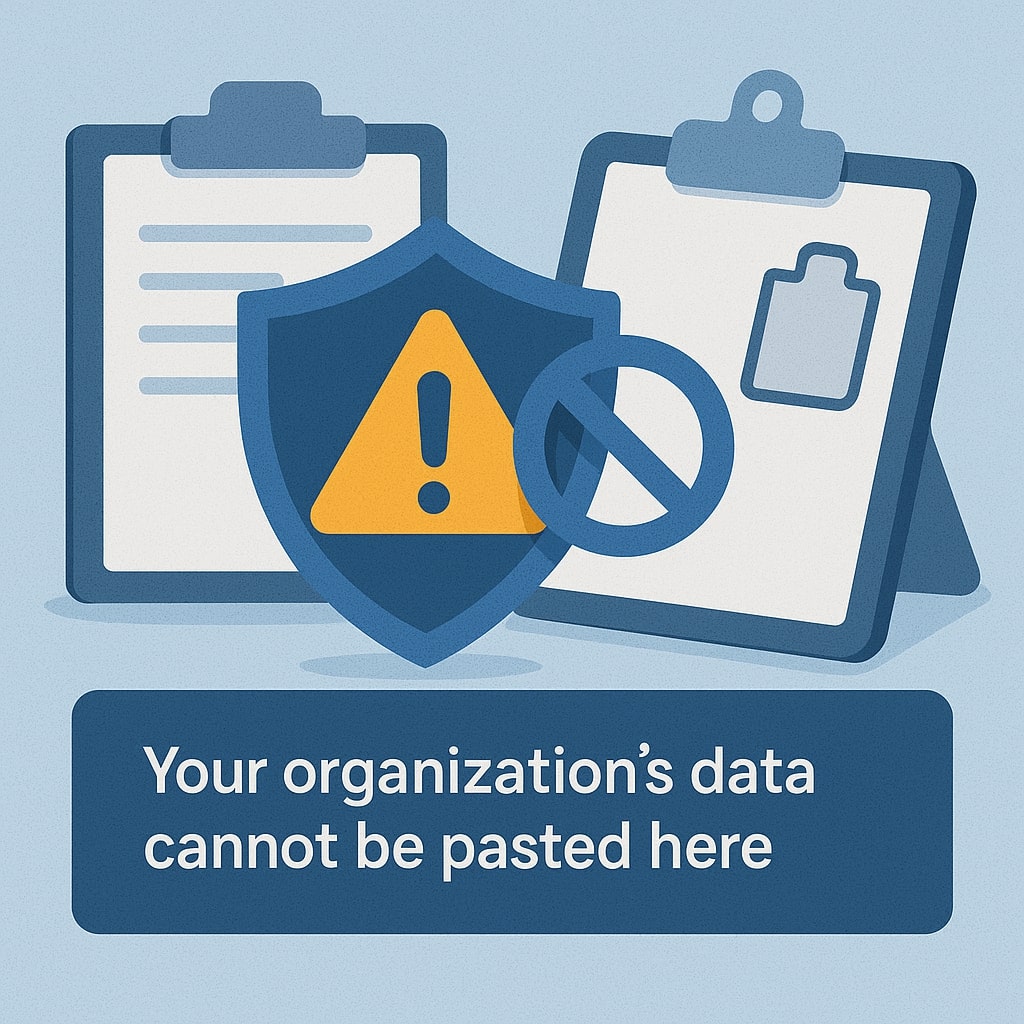
What Causes This Security Message
Several factors trigger this protective mechanism. Understanding these causes helps identify the most effective solution for your specific situation.
Microsoft Intune Policies
Microsoft Intune policies represent the primary cause of this error, implementing app protection policies that restrict data transfer between managed and unmanaged applications. Your organization’s IT administrator configures these policies to control how sensitive data moves between different software platforms.
Intune creates a secure container around managed apps, monitoring all copy and paste operations. When you attempt to transfer data outside this protected environment, the system triggers the restriction message.
The policy settings include specific rules about which applications can receive corporate data. These configurations vary based on your organization’s security requirements and compliance needs.
App Protection Restrictions
Application-level restrictions work alongside Intune policies to create comprehensive data protection. The “Restrict cut, copy, and paste between other apps” setting controls data transfer capabilities within your managed applications.
These restrictions apply to popular business applications including:
- Microsoft Outlook
- Microsoft Teams
- OneDrive for Business
- SharePoint Online
- Microsoft Word, Excel, PowerPoint
Each application maintains its own protection level, creating barriers between managed and unmanaged software environments.
Data Loss Prevention Settings
Data Loss Prevention (DLP) policies add another security layer by scanning copied content for sensitive information patterns. The system identifies credit card numbers, social security numbers, and other confidential data types.
When DLP detects protected information, it automatically blocks the paste operation regardless of the destination application’s security status. This prevents accidental exposure of regulated data.
Common Scenarios Where This Error Appears
Understanding when this error typically occurs helps users anticipate and prepare for these restrictions.
Outlook to External Applications
Copying data from Outlook to other applications represents the most common scenario for this error. Email content often contains sensitive business information requiring protection.
Users frequently encounter this restriction when attempting to:
- Copy email text to personal note-taking apps
- Transfer contact information to non-managed address books
- Paste calendar details into external scheduling tools
- Move attachments to unauthorized cloud storage
Microsoft Teams Copy Paste Issues
Teams conversations contain collaborative work discussions that organizations want to protect. The platform restricts copying chat messages, shared files, and meeting transcripts to external applications.
This protection extends to:
- Private chat conversations
- Team channel discussions
- Shared document excerpts
- Meeting recording transcripts
OneDrive and SharePoint Restrictions
Cloud storage platforms implement copy paste restrictions to prevent unauthorized data distribution. Documents stored in corporate OneDrive or SharePoint locations receive automatic protection based on organizational policies.
File content from these platforms cannot transfer to:
- Personal cloud storage services
- Unmanaged email applications
- Social media platforms
- External collaboration tools
Technical Background of Copy Paste Restrictions
Microsoft’s Mobile Application Management (MAM) technology creates these restrictions through several technical mechanisms. The system monitors clipboard operations at the operating system level, intercepting copy and paste commands before completion.
The technology uses application sandboxing to isolate managed apps from unmanaged software. This creates secure boundaries that prevent unauthorized data transfer while maintaining normal functionality within approved applications.
Machine learning algorithms analyze copied content to identify sensitive information patterns. The system can detect personally identifiable information, financial data, and proprietary business content automatically.
Step-by-Step Solutions for End Users
Several practical workarounds exist for users experiencing this restriction. These methods maintain security compliance while enabling necessary data transfer.
Method 1: Using Notepad as Intermediary
The most reliable workaround involves using Windows Notepad as an intermediary application. Create a new file and paste the contents before copying to another application, removing all formatting to avoid transferring problems.
Creating Plain Text Workaround
Follow these steps for the Notepad method:
- Copy your desired content from the managed application
- Open Windows Notepad (not WordPad or other text editors)
- Paste the content into Notepad using Ctrl+V
- Select all text in Notepad using Ctrl+A
- Copy the plain text using Ctrl+C
- Navigate to your target application
- Paste the content using Ctrl+V
This method works because Notepad strips formatting and metadata that triggers security restrictions. The plain text format bypasses most protection mechanisms while preserving the core information.
Method 2: Format Removal Technique
Formatting elements often trigger security restrictions even when the actual content poses no risk. Removing these elements allows successful data transfer.
Clearing Data Formatting
Use these techniques to remove problematic formatting:
For Text Content:
- Use “Paste Special” options when available
- Select “Unformatted Text” or “Plain Text” options
- Remove hyperlinks before copying
- Strip embedded images or objects
For Spreadsheet Data:
- Copy cells as values only
- Remove formulas and replace with results
- Clear conditional formatting rules
- Eliminate data validation settings
Method 3: Browser-Based Alternatives
Web-based versions of applications often have different security restrictions than desktop clients. Accessing the same application through a browser may bypass local copy paste limitations.
Try these browser alternatives:
- Outlook Web App instead of desktop Outlook
- Teams web version instead of desktop application
- OneDrive web interface instead of sync client
- SharePoint online instead of desktop integration
Administrator Solutions and Policy Management
IT administrators have several options for modifying or removing these restrictions while maintaining appropriate security levels.
Modifying Intune App Protection Policies
Administrators can check Microsoft Intune policies and edit settings to allow cut, copy, and paste features between different apps.
Accessing Microsoft Intune Admin Center
Navigate to the Microsoft Intune admin center and locate your app protection policies:
- Sign in with administrator credentials
- Select “Apps” from the left navigation menu
- Choose “App protection policies”
- Locate the policy affecting your users
- Select “Properties” to view current settings
Configuring Copy Paste Settings
Modify the following policy settings based on organizational needs:
| Setting | Options | Recommendation |
|---|---|---|
| Restrict cut, copy, and paste | Blocked, Policy managed apps, Any app | Policy managed apps for balanced security |
| Number of characters to cut or copy | 0-10000 characters | Set based on typical business needs |
| Allow users to cut or copy any data | Yes/No | Enable for approved workflows |
Azure AD Conditional Access Changes
Conditional Access policies provide granular control over copy paste restrictions based on user context, device status, and application usage patterns.
Consider these policy modifications:
- Device compliance requirements
- Location-based restrictions
- Time-based access controls
- Risk assessment integration
Device-Specific Fixes
Different operating systems require unique approaches to resolve copy paste restrictions.
Windows 11 Registry Solutions
Advanced users can modify registry settings to bypass certain restrictions. However, this approach may violate organizational policies and should only be used with IT approval.
Registry Path: HKEY_CURRENT_USER\Software\Microsoft\Office\16.0\Common\Security
Warning: Registry modifications can cause system instability. Create backups before making changes.
iOS and Android Mobile Fixes
Mobile devices use Intune administrator settings to control copy paste behavior. Users cannot directly modify these restrictions without administrative access.
Alternative approaches for mobile devices:
- Use web browser versions of applications
- Share content through approved collaboration tools
- Request administrator policy modifications
- Utilize built-in sharing capabilities
Security Implications and Best Practices
Organizations implement copy paste restrictions to address specific security risks and compliance requirements.
Primary Security Concerns:
- Data exfiltration prevention
- Compliance with regulations (GDPR, HIPAA, SOX)
- Intellectual property protection
- Insider threat mitigation
Best Practice Recommendations:
- Regular policy review and updates
- User training on approved workflows
- Clear documentation of restrictions
- Alternative data sharing methods
Alternative Data Transfer Methods
When copy paste restrictions prevent necessary workflows, consider these approved alternatives.
Secure File Sharing Options
Modern organizations provide secure alternatives for legitimate data sharing needs:
- Microsoft SharePoint document libraries
- OneDrive for Business sharing links
- Teams file collaboration features
- Approved cloud storage platforms
Approved Application Workflows
Work within your organization’s approved application ecosystem:
- Use integrated Microsoft Office features
- Leverage built-in collaboration tools
- Utilize approved third-party integrations
- Request new application approvals when needed
Troubleshooting Advanced Cases
Complex organizational environments may require advanced troubleshooting approaches.
Network-Level Restrictions
Some organizations implement network-level copy paste monitoring that operates independently of application policies. These systems require different troubleshooting approaches:
- Identify network monitoring tools
- Review firewall policies
- Check proxy server configurations
- Analyze traffic filtering rules
Group Policy Conflicts
Windows Group Policy settings can conflict with Intune policies, creating unpredictable copy paste behavior:
Common Conflict Areas:
- Clipboard access policies
- Application execution restrictions
- User rights assignments
- Registry access permissions
Prevention Strategies for Organizations
Proactive organizations can minimize user frustration while maintaining security through thoughtful policy design.
Strategic Approaches:
- Gradual policy implementation with user feedback
- Clear communication about restrictions and alternatives
- Regular policy effectiveness reviews
- User training programs
Policy Design Considerations:
| Factor | Conservative Approach | Balanced Approach | Liberal Approach |
|---|---|---|---|
| Scope | All applications blocked | Approved apps only | Risk-based restrictions |
| User Impact | High friction | Moderate friction | Low friction |
| Security Level | Maximum protection | Balanced protection | Minimal protection |
| Compliance | Strict adherence | Reasonable compliance | Flexible interpretation |
Future Updates and Microsoft Changes
Microsoft continues evolving data protection features based on customer feedback and emerging security threats. Recent updates have focused on improving user experience while maintaining security effectiveness.
Expected Developments:
- Enhanced machine learning for content analysis
- Improved user notifications and guidance
- Better integration with third-party applications
- More granular policy control options
Organizations should monitor Microsoft’s roadmap for changes that might affect their current policies and user workflows.
Conclusion
The “Your organization’s data cannot be pasted here” error serves as an important security mechanism protecting sensitive corporate information. While initially frustrating, understanding the causes and available solutions enables users to work effectively within these constraints.
End users can employ several workaround techniques, from using Notepad as an intermediary to leveraging browser-based alternatives. IT administrators have comprehensive policy management options through Microsoft Intune and Azure AD Conditional Access.
Success requires balancing security requirements with productivity needs. Organizations should regularly review their policies, provide clear user guidance, and offer approved alternatives for necessary data transfer operations.
The evolving cybersecurity landscape will continue driving improvements in data protection technologies. Staying informed about best practices and available solutions ensures your organization maintains both security and productivity.
Frequently Asked Questions
Why does my organization block copy and paste operations?
Organizations implement copy paste restrictions to prevent data breaches and maintain compliance with industry regulations. These security measures protect sensitive information from accidental exposure or intentional misuse by controlling how data moves between applications.
Can I permanently disable this error message on my work computer?
Most users cannot permanently disable this restriction as it requires administrative privileges and may violate company policies. Contact your IT department to discuss legitimate business needs or request policy modifications for specific workflows.
Does this restriction apply to all applications on my device?
No, the restriction typically applies only when copying from managed applications (like Outlook or Teams) to unmanaged applications. Copying between two unmanaged applications or two managed applications usually works normally.
Will using workarounds get me in trouble with my IT department?
Using approved workarounds like the Notepad method generally doesn’t violate policies since they maintain the security principle while enabling legitimate work. However, always check your organization’s specific guidelines and avoid methods that bypass security entirely.
How can I request changes to my organization’s copy paste policies?
Submit a formal request to your IT department explaining your specific business needs and proposed alternatives. Include details about which applications you need to use and why the current restrictions impact your productivity. Most organizations have processes for evaluating and approving policy exceptions.
- Top 10 AI Image Generators Without Censorship 2025 - July 2, 2025
- How Shopping Habits Transform with AI in 2025 - June 29, 2025
- Your Organization’s Data Cannot Be Pasted Here: Complete Solutions Guide for 2025 - June 24, 2025
